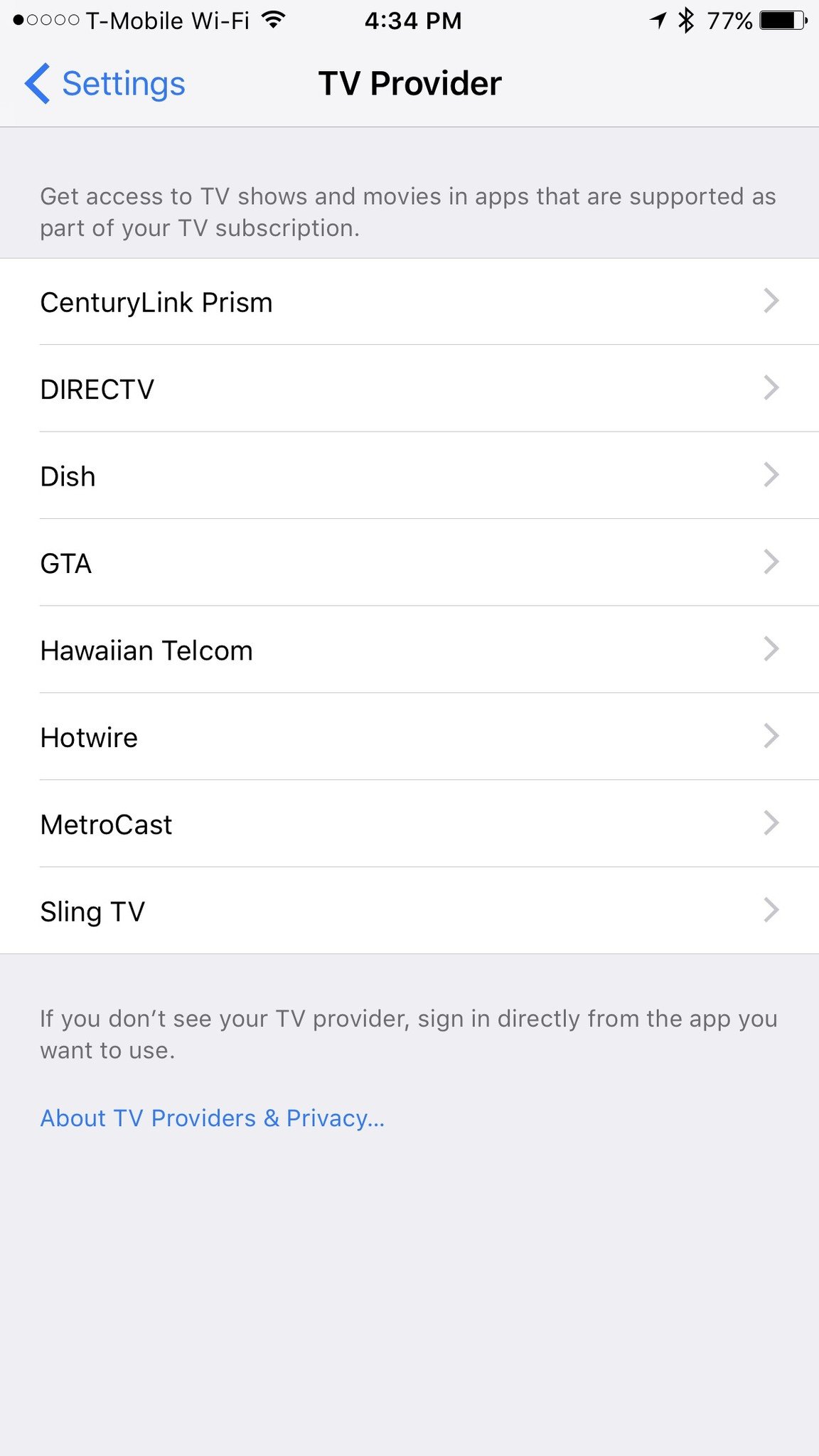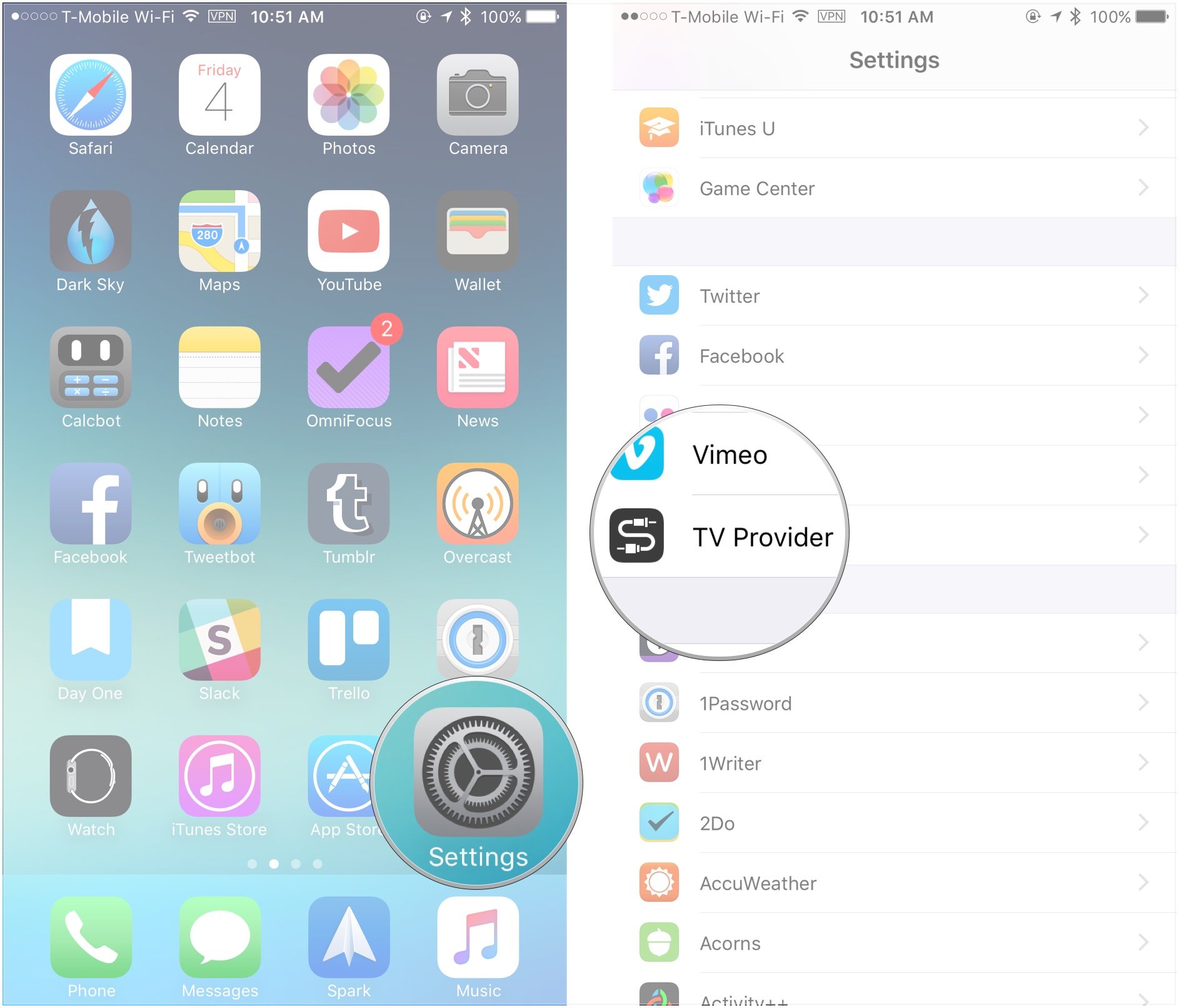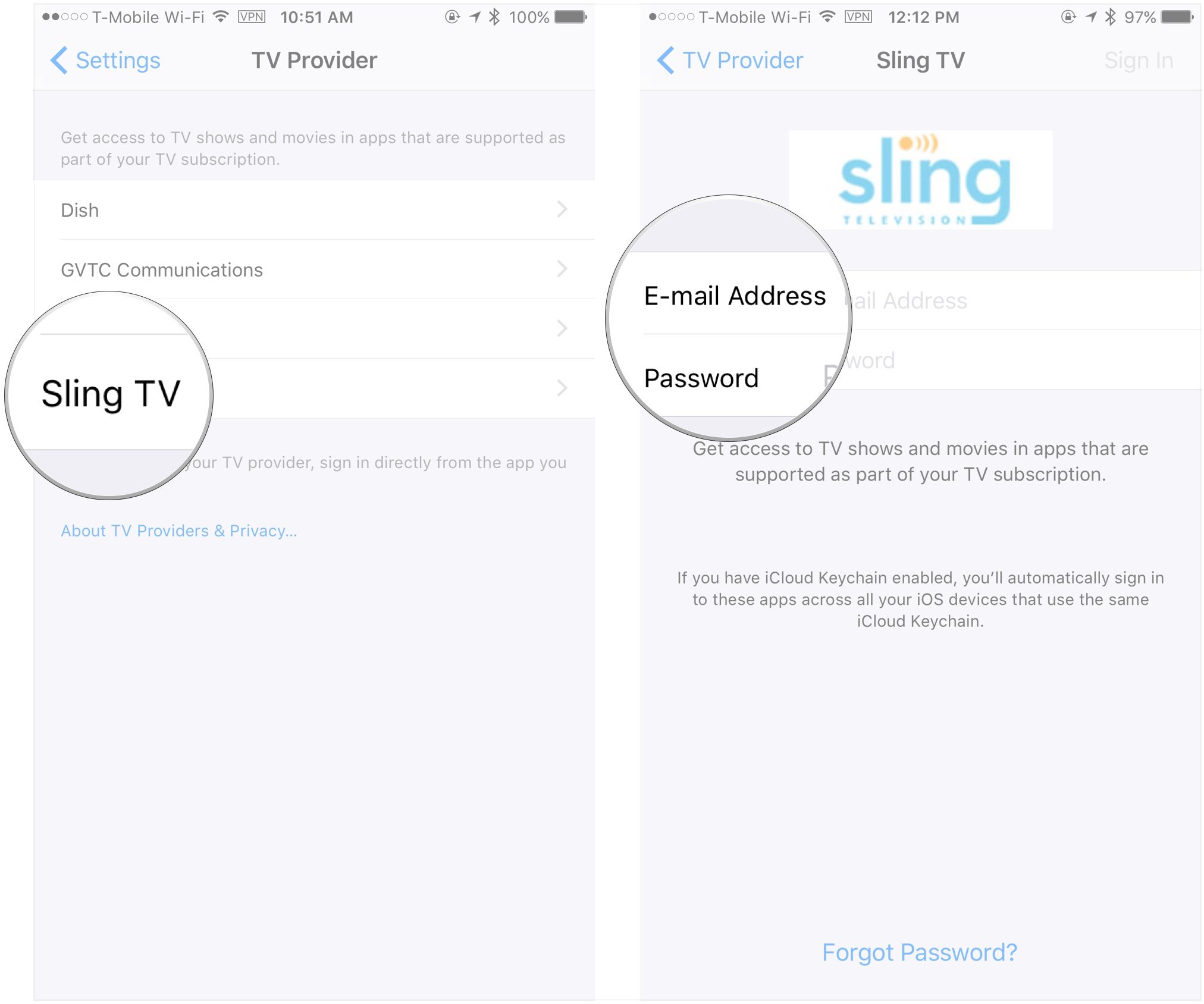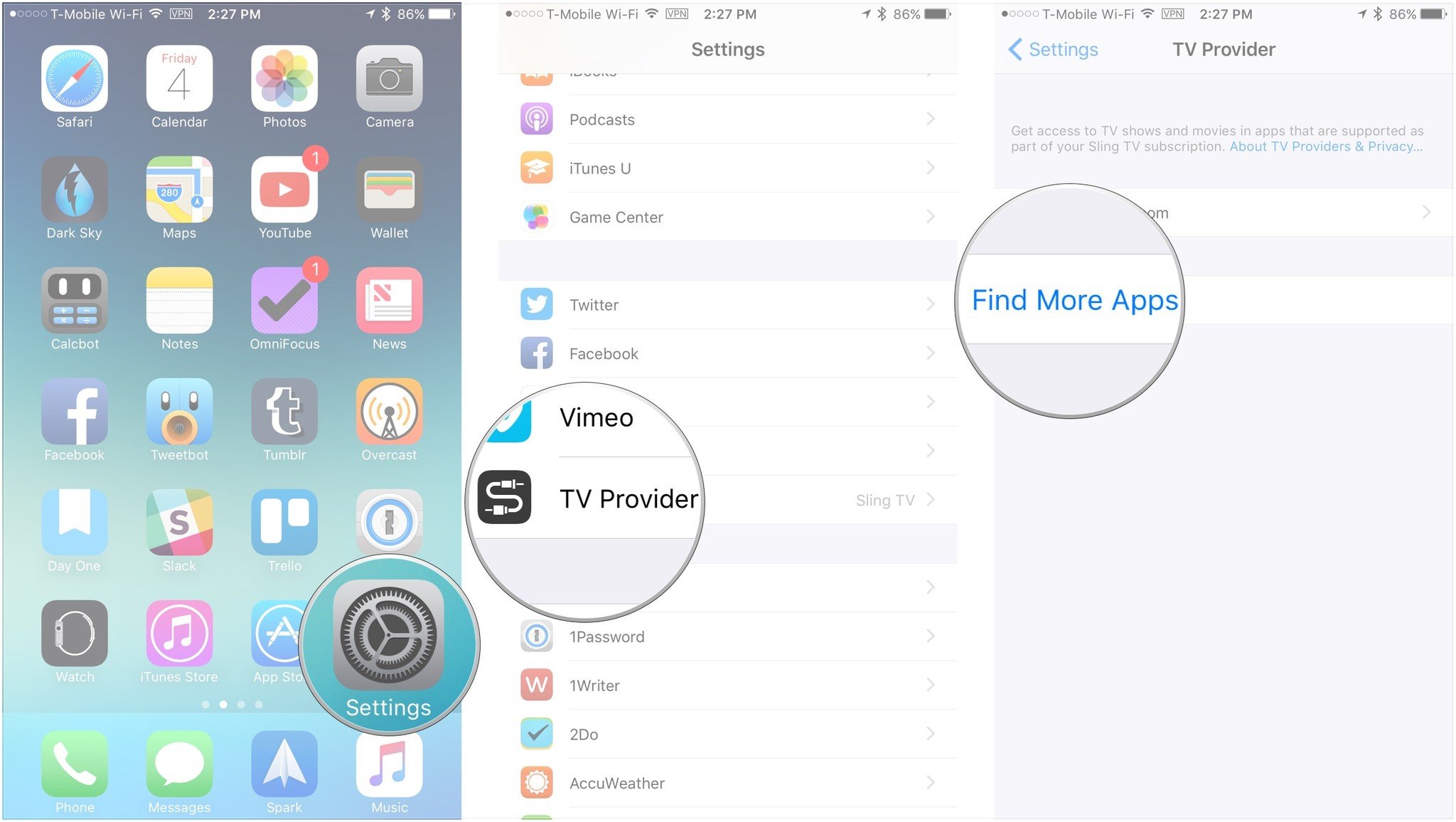How to enable Single Sign-On for your iPhone or iPad
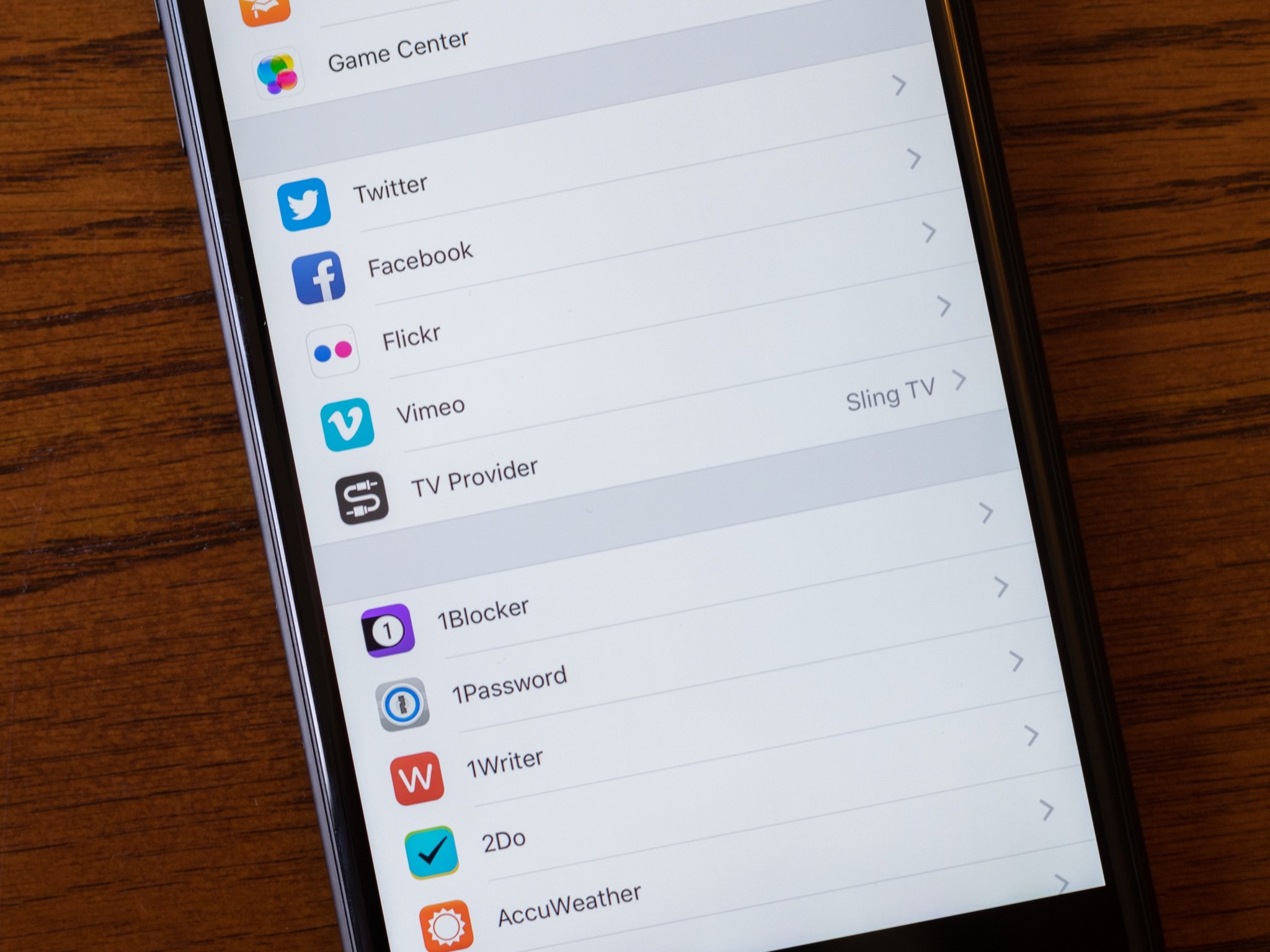
Apple has flipped a switch on the Single Sign-On for cable providers for iPhones and iPads running iOS 10. Apps that require cable subscription credentials to access certain content won't need you to keep signing in instead getting your login data from iOS once they update to support this feature.
There are a couple of things to keep in mind before you get excited about Single Sing-On. First, it's only available in the United States for the time being. Second, Single Sign-On is only available for nine cable providers, and while there is already a selection of major apps that support the feature, others will still need to be updated before you can use them with Single Sign-On.
What providers support Single Sign-On?
At the moment, 11 providers are supporting Single Sign-On:
- Cable ONE, a cable company based in Phoenix, Arizona
- CenturyLink Prism, part of CenturyLink's fiber optic offerings
- DirecTV, a satellite TV provider owned by AT&T
- Dish Network, a satellite TV subscription
- GTA, a cable service in Guam
- GVTC, a broadband provider in Texas
- Hawaiian Telcom, available in Hawaii
- Hotwire, a fiber optic cable TV subscription
- MetroCast, available in nine states
- Service Electric Cablevision, a company serving eastern Pennsylvania and western New Jersey
- Sling TV, a digital subscription for cord-cutters
Of the nine, only Sling TV and Dish Network are available across the U.S., and Sling is the only service that you can sign up for and start using immediately. If your service doesn't appear on this list, you'll need to forego using Single Sign-On for now.
What are the privacy issues in regards to Single Sign-On?
In the TV Provider preferences pane, Apple offers a section called "About TV Providers and Privacy," which offers users an overview of what information their TV providers will be able to see after logging in. In essence, here's what you're giving to your provider and third-party apps upon connecting them to your Apple TV:
- Apps, Apple, and your provider can exchange information about your subscription account (to allow you to access various shows across apps)
- Your provider can share your user ID, household ID, and account zip code along with information about your subscription package
- Your Apple TV will store your provider name and user ID locally for authorization
Much like with iOS's location permissions, when you open a new app, you'll have to OK each one to use your subscription data; if you choose not to authorize that app, it'll default to its original authentication method.
How to enable Single Sign-On
- Open the Settings app on your Home screen.
- Select TV Provider.
- Choose your provider if it's available.
- Enter your username and password.
How to authorize an app with Single Sign-On
Authorizing an app to use your Single Sign-On data is as simple as opening it and granting permission the way would for location data or your Facebook account by tapping OK.
Apps will need to update in order to make use of your Single Sign-On data. Because of this, it may take some time before your favorite TV can use the feature.
iMore offers spot-on advice and guidance from our team of experts, with decades of Apple device experience to lean on. Learn more with iMore!
How to find apps that work with your subscription
- Open the Settings app on your Home screen.
- Select TV Provider.
- Tap Find More Apps.
You'll then be brought to the App Store, where a selection of apps compatible with your subscription will be displayed.
How to turn off Single Sign-On
- Open the Settings app on your Home screen.
- Select TV Provider.
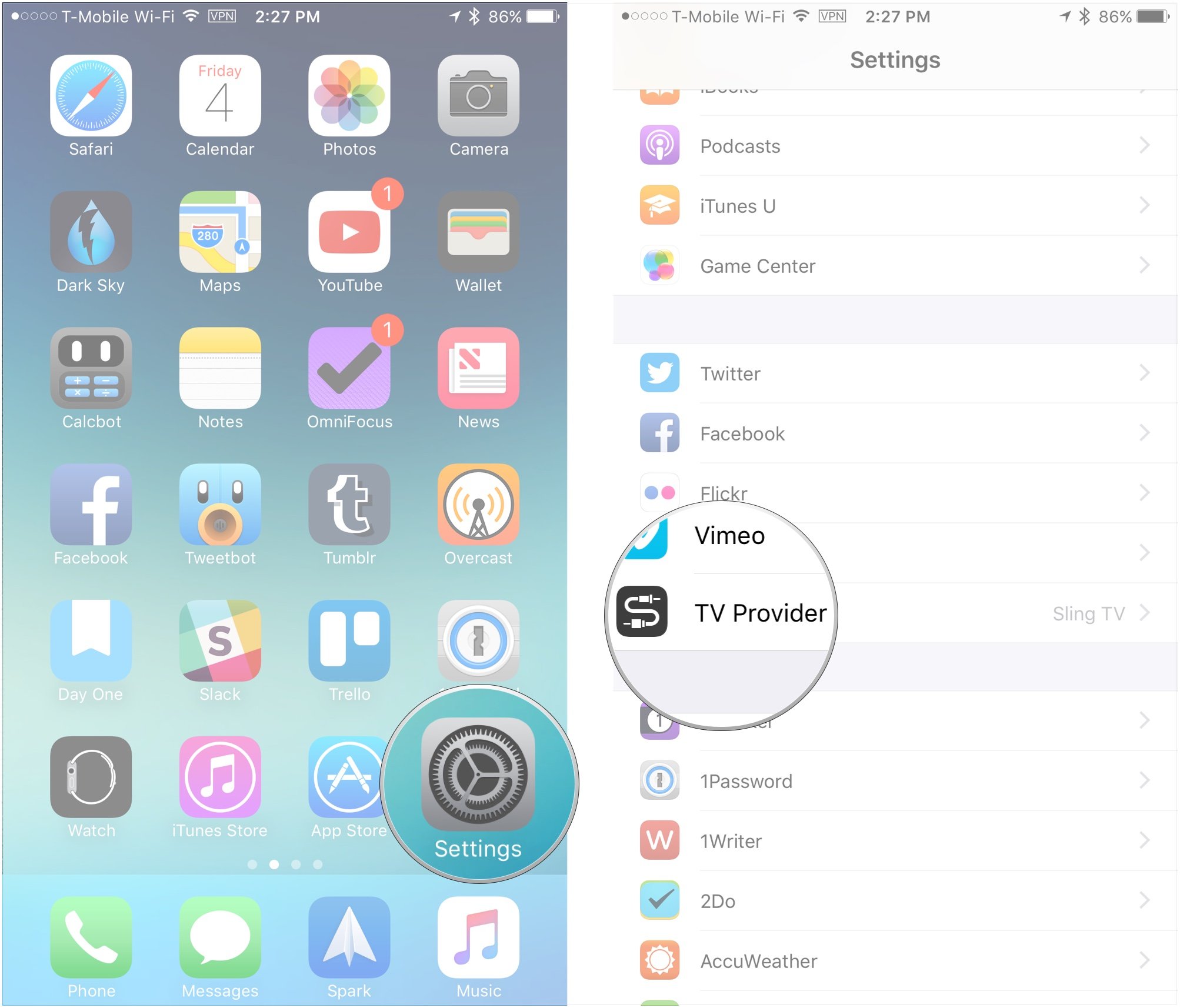
- Tap on your account name.
- Tap Sign Out.
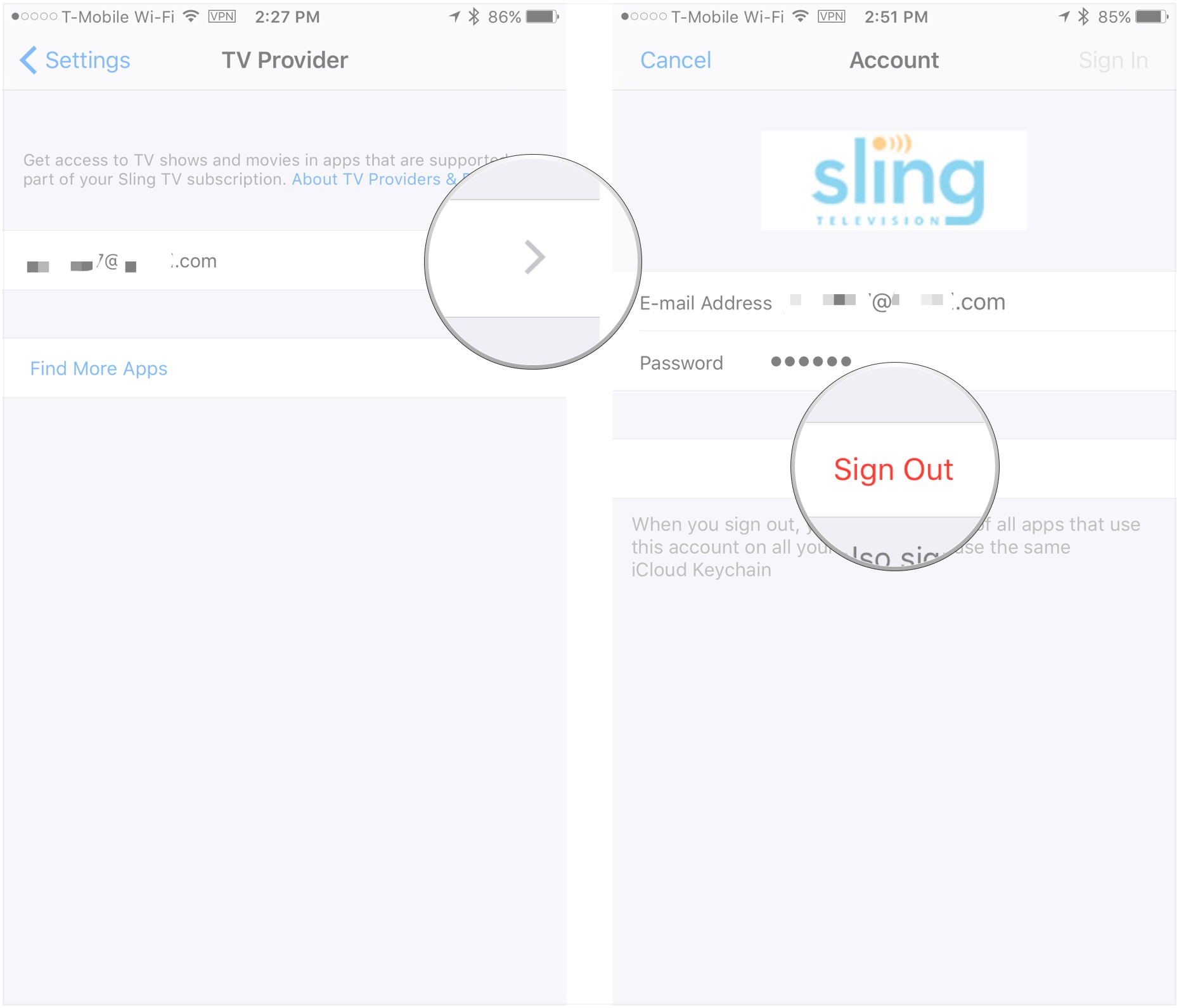
Any Questions?
Have any questions about Single Sign-On? Let me know in the comments.
Joseph Keller is the former Editor in Chief of iMore. An Apple user for almost 20 years, he spends his time learning the ins and outs of iOS and macOS, always finding ways of getting the most out of his iPhone, iPad, Apple Watch, and Mac.