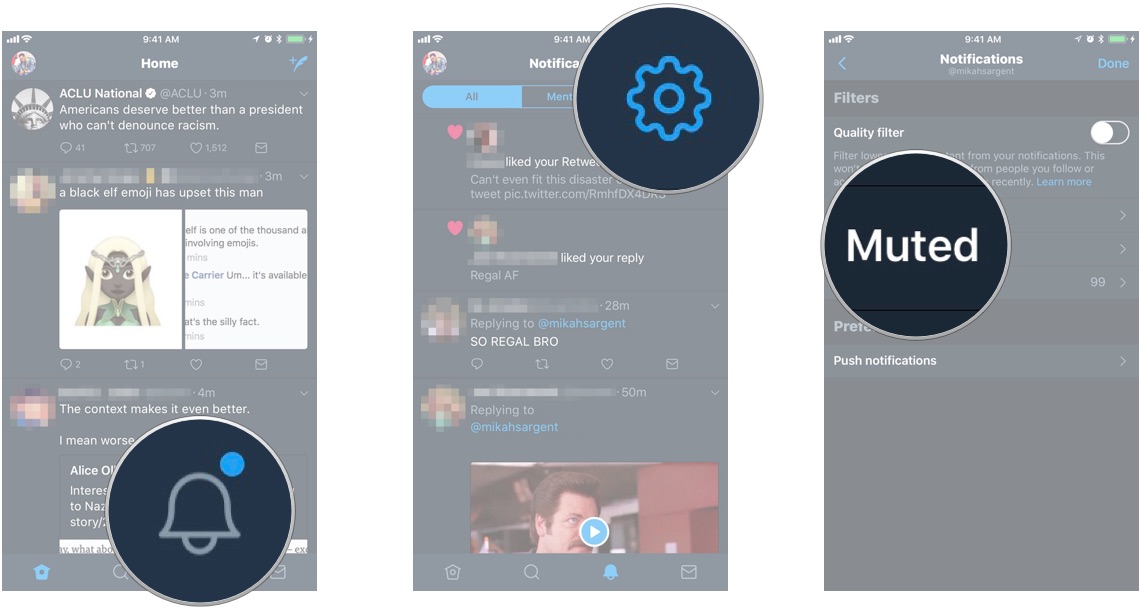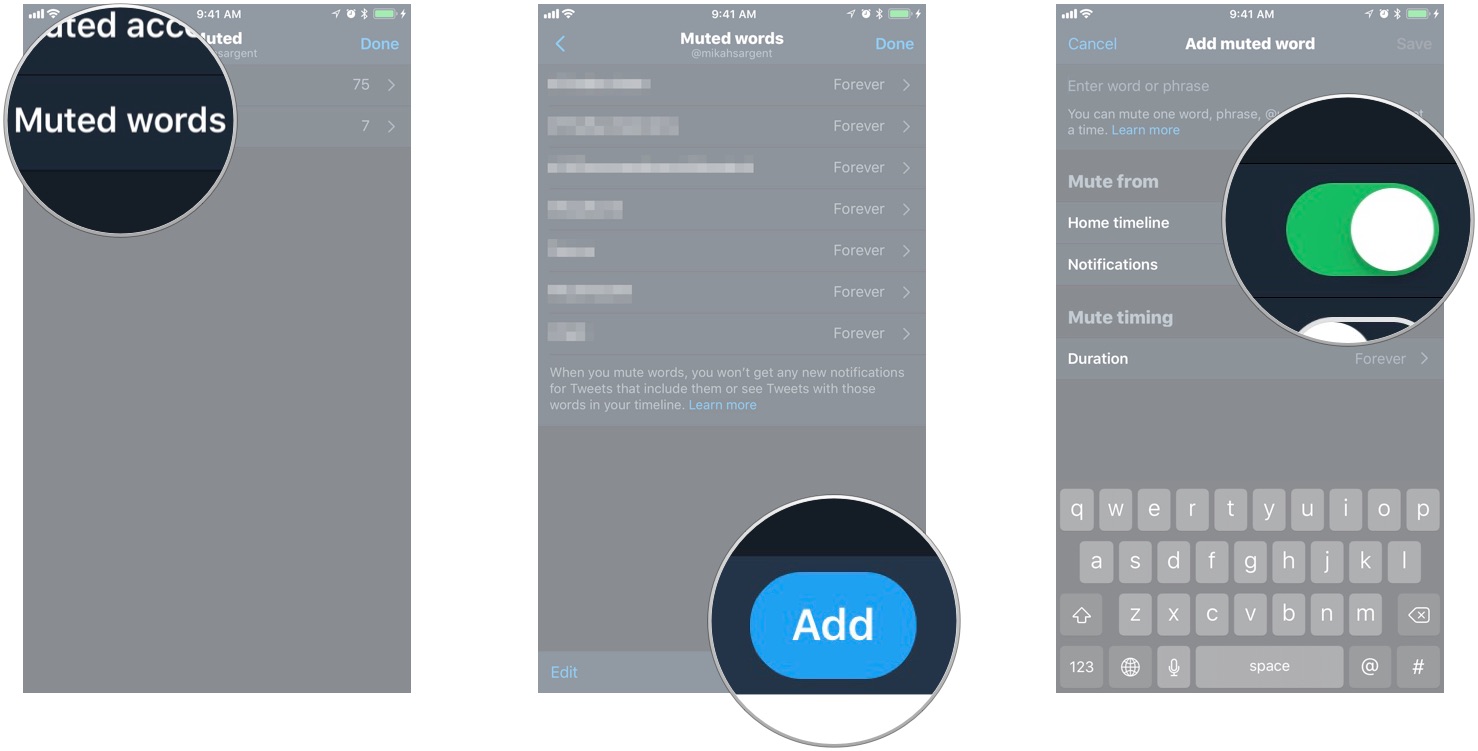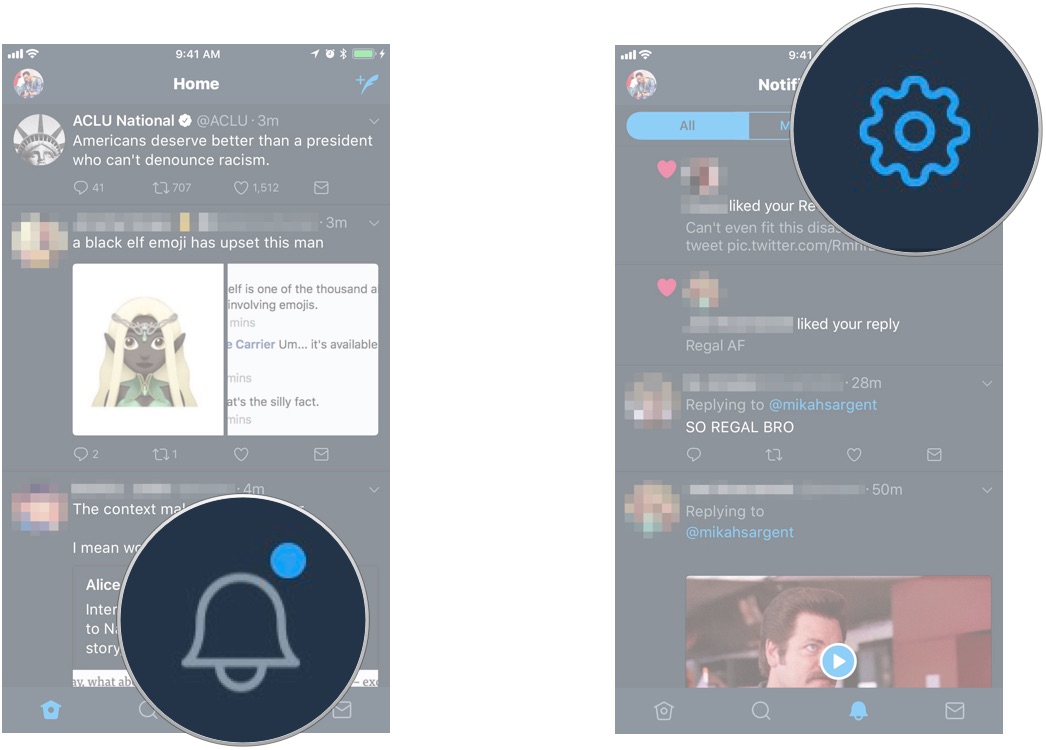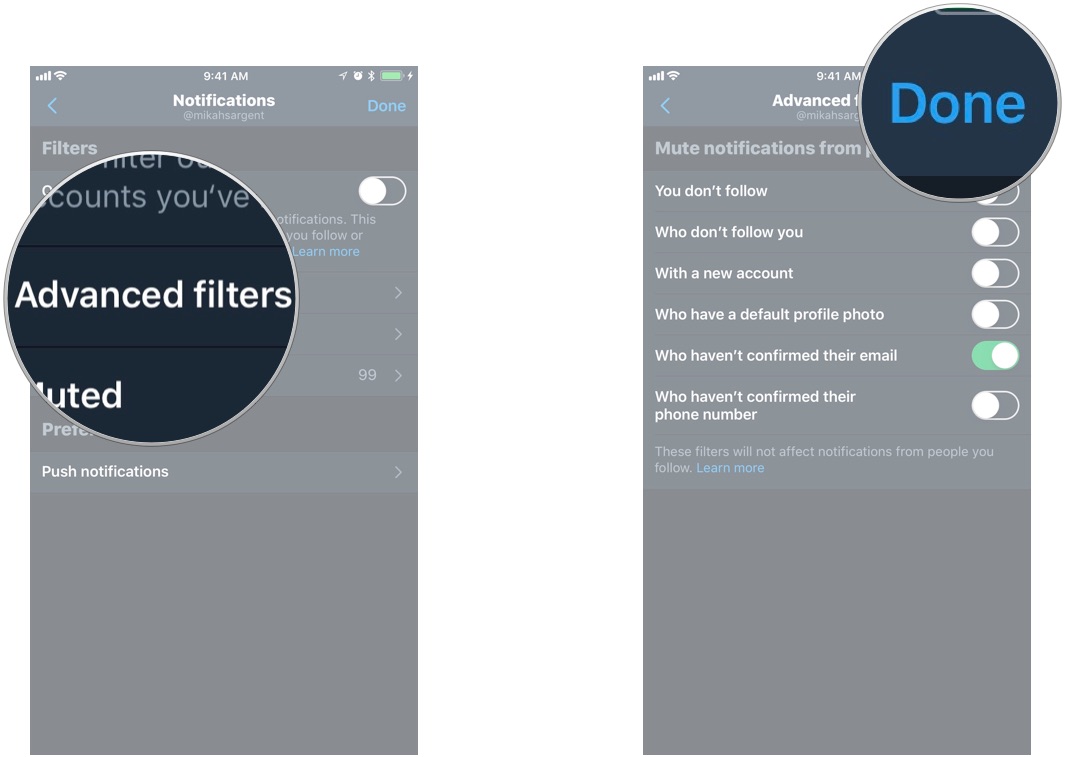How to mute keywords and filter out "eggs" on Twitter
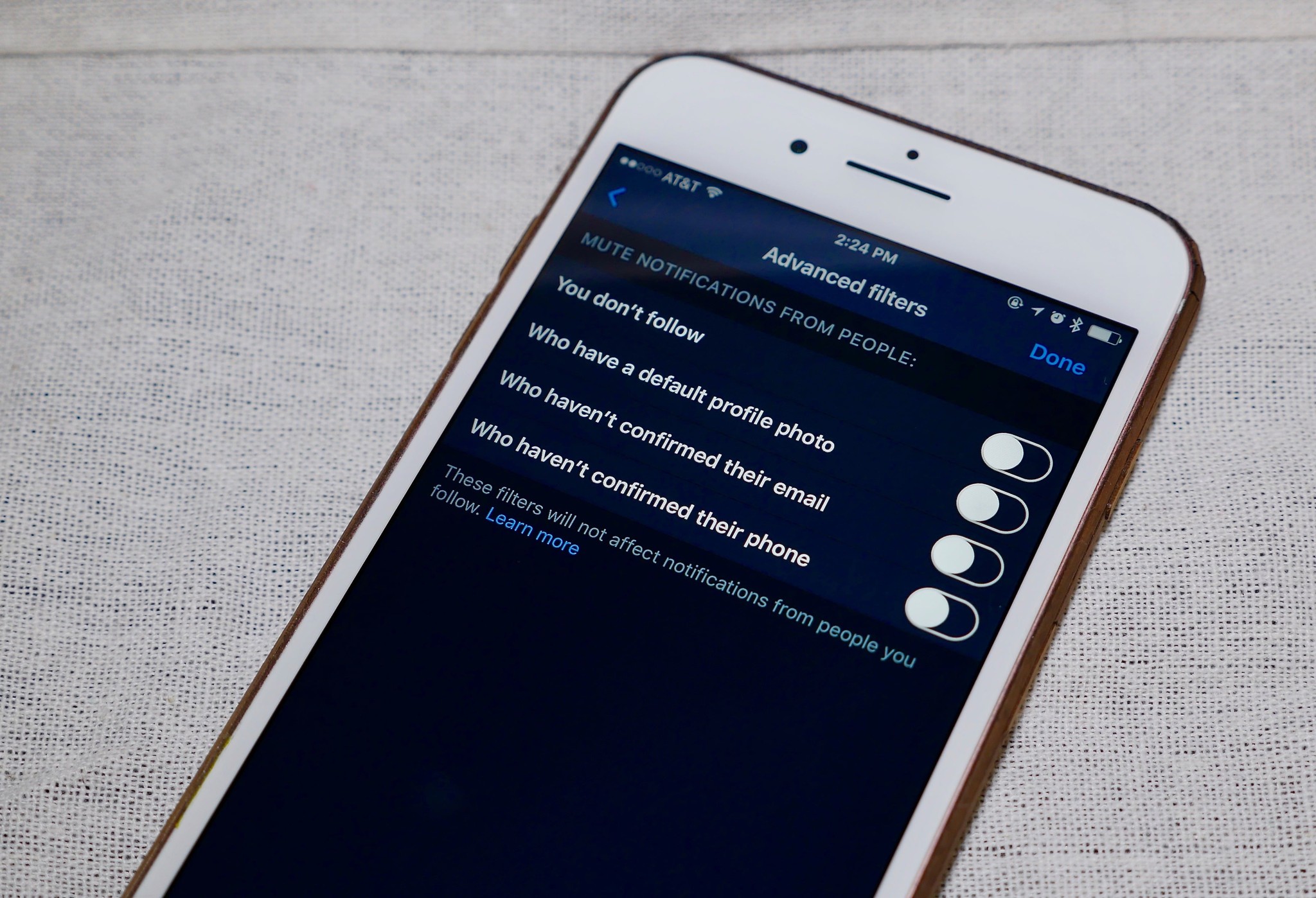
There's no getting past it: Twitter has an abuse problem. If you've yet to hear about someone leaving Twitter due to an onslaught of harassment, you can read this story, this story, or this story … or read any of the stories from this Google search query. The company, to its credit, has recently accelerated its efforts in combatting online abuse. Part of those efforts include better tools for filtering out content you may not want to see.
To learn how to enable Twitter's advanced filters and mute keywords in your timeline and notifications, read on!
How to mute keywords in your Twitter timeline
Back in November Twitter added a mute feature that let you mute keywords, phrases, and more in your Notifications. The company has since expanded the feature to also include your timeline.
- Launch the Twitter app.
- Tap the Notifications tab (looks like a bell).
- Tap the gear icon in the upper left corner of the app.
- Tap Muted.
- Tap Muted words.
- Tap Add.
- Type in the word you want to mute.
- Toggle on mute from Home timeline to keep the keyword from appearing in your timeline.
- Tap For how long? to set a time limit on the mute.
- Tap Save.
The Muted words feature will also let you mute the keyword from just your notifications, from just people you don't follow, or from anyone.
How to access Twitter's Advanced filters and mute "egg accounts"
Advanced filters include muting notifications from folks you don't follow, folks who have yet to confirm their email, folks who haven't confirmed their phone number, and — crucially — folks who have a default "egg" avatar.
Twitter "eggs" are notorious for abuse, because a default avatar helps obscure the identity of the abuser. Furthermore, abusers who are kicked off Twitter will often create new accounts to continue their abuse. When one's sole purpose is to harass, one doesn't take the time to set up an entire Twitter profile with a confirmed email, phone number, avatar, etc.
- Launch the Twitter app.
- Tap the Notifications tab (looks like a bell).
- Tap the gear icon in the upper left corner of the app.
- Tap Advanced filters.
- Toggle on the Advanced filters you want to use.
- Tap Done.
There's one thing worth pointing out, though:
iMore offers spot-on advice and guidance from our team of experts, with decades of Apple device experience to lean on. Learn more with iMore!
I 100% understand the point, but please keep in mind that many blind Twitter users don't upload profile pics. This will also silence them. https://t.co/yOQRXZ9CbeI 100% understand the point, but please keep in mind that many blind Twitter users don't upload profile pics. This will also silence them. https://t.co/yOQRXZ9Cbe— Aleen Simms (@Aleen) March 1, 2017
As Aleen Simms explains, the new feature could end up silencing folks who do not intend to harass others. Something to keep in mind before you flip the switch!
Will you be muting?
What do you think of Twitter's latest round of updates? Do you think they'll actually help quell abuse? Will you be using them? Let us know in the comments or over on Twitter … just don't use our muted keywords. 😉
Mikah Sargent is Senior Editor at Mobile Nations. When he's not bothering his chihuahuas, Mikah spends entirely too much time and money on HomeKit products. You can follow him on Twitter at @mikahsargent if you're so inclined.