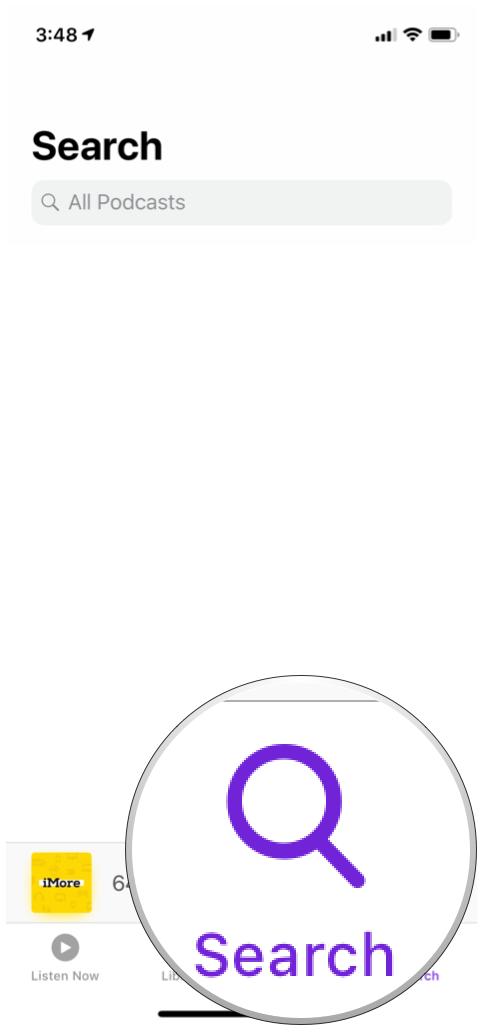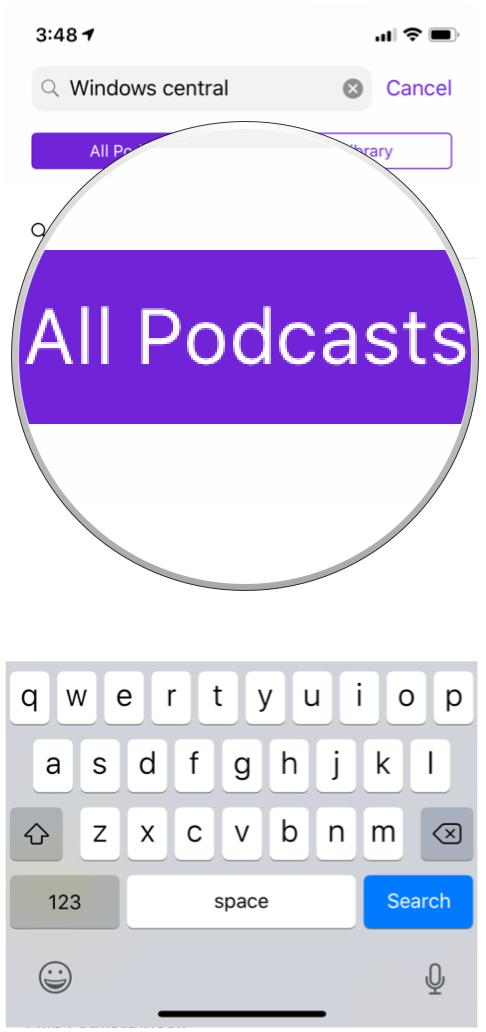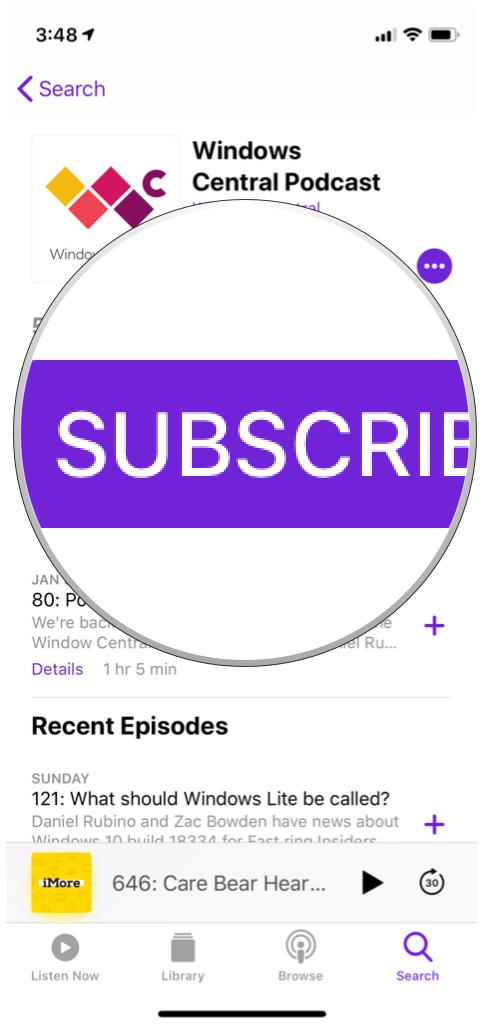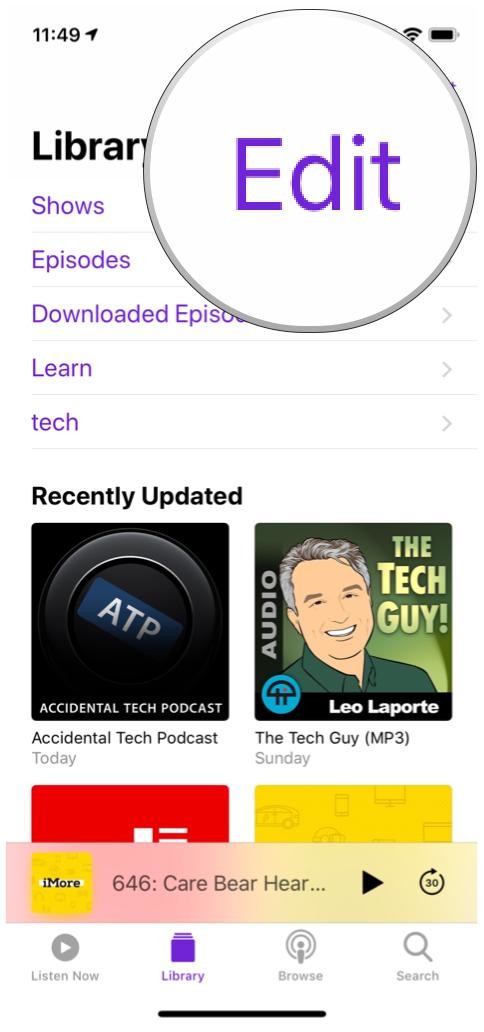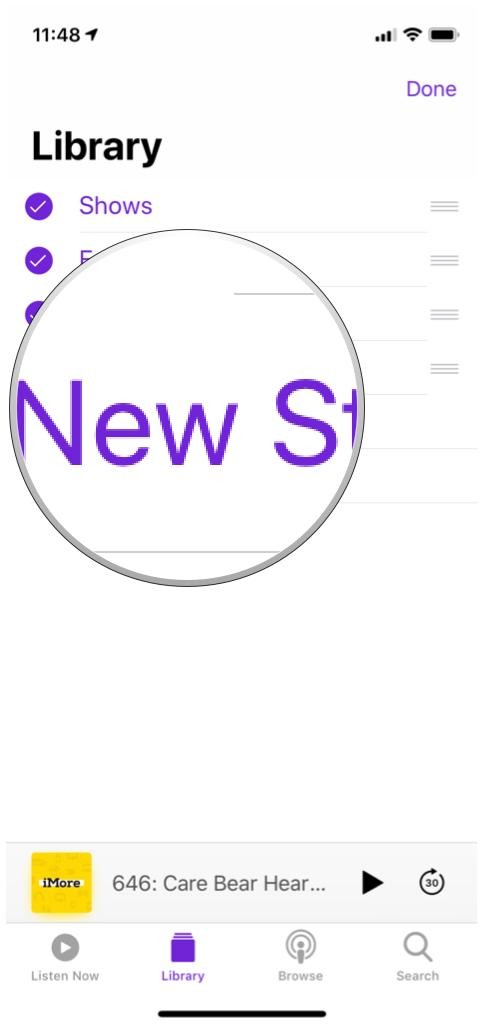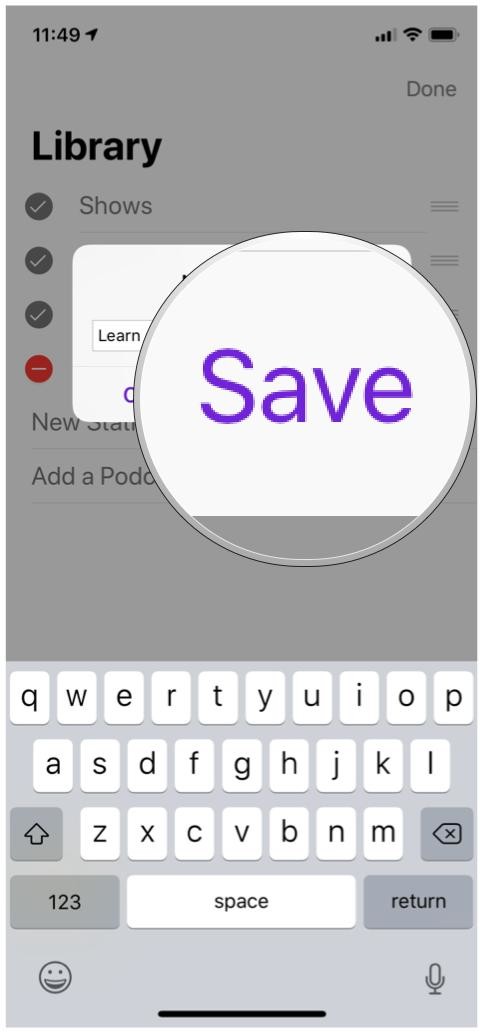How to find and subscribe to Mobile Nation shows in the Podcasts app
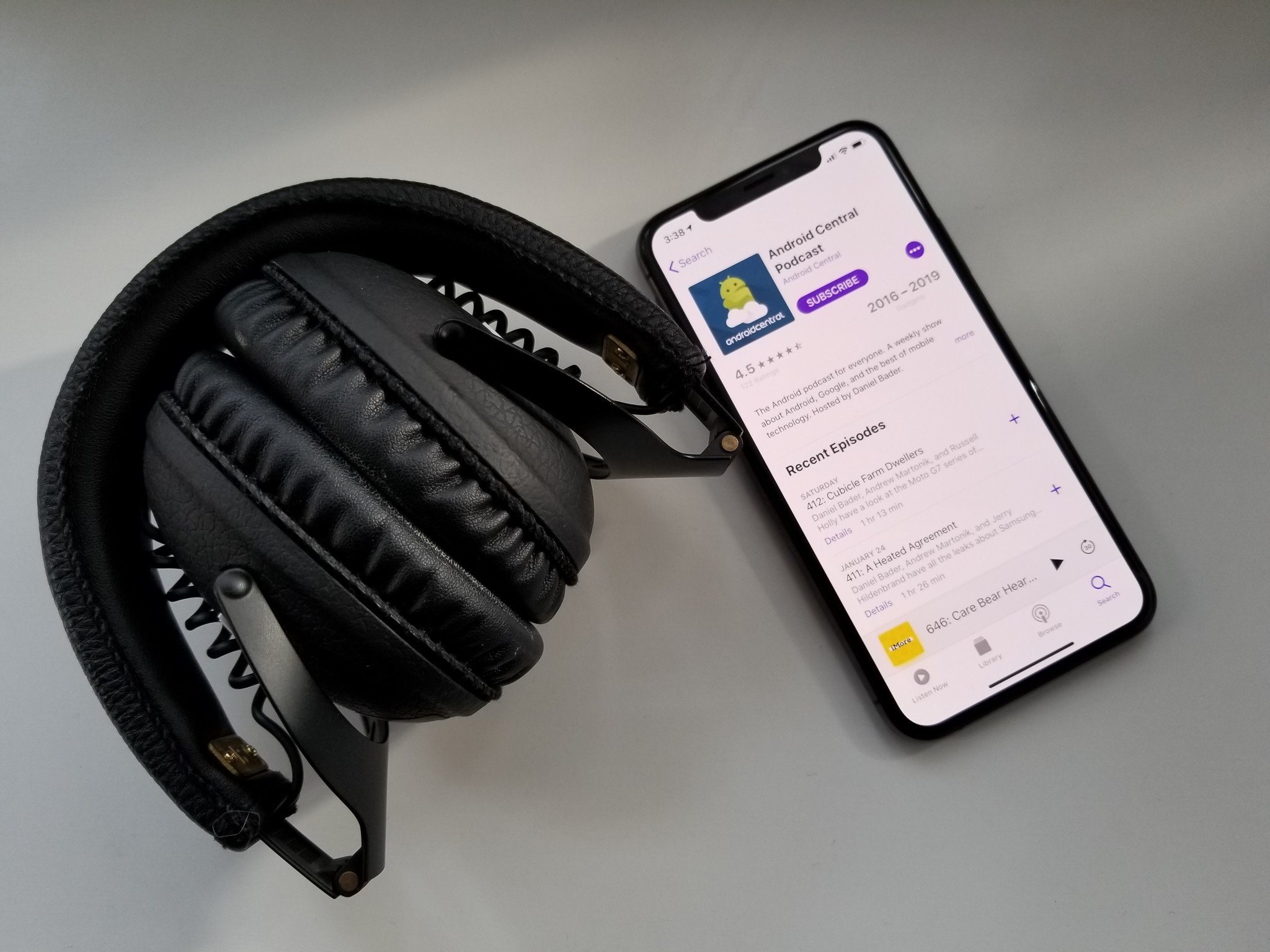
We love podcasts here at iMore! We find them informative, entertaining, interesting, sometimes even thrilling, depending on what you're listening to. But did you know that we have a whole slew of shows here at the Mobile Nations family?
That's right, whether you want your weekly fix of Apple, or if you're interested in diving into the world of Android, Windows, CrackBerry (BlackBerry), we have your back! We have a variety of podcast shows here at Mobile Nations, and we're going to help you find and subscribe to them.
- How to manually search for our shows
- How to find the direct links to our shows
- How to create a station for all of the MoNa shows
How to manually search for our shows and subscribe
Apple's Podcasts app (and every other third-party podcasts app) uses a directory of podcast listings to help you browse and find shows. Everything can be searched for with the search feature if you can't find it while browsing.
- Launch Podcasts.
- Navigate to the Search section.
- Tap on the search input field.
- Type in your search terms, like "iMore," "Android Central," "Windows Central," "CrackBerry," or "CordCutters."
- Make sure All Podcasts is selected, because Your Library will only search for what you have right now.
- Once the right results pop up, tap on the show you want to view.
- Tap on the Subscribe button.
You're now subscribed to our show! If you have notifications on, you'll get an alert whenever a new episode is available. Enjoy the show!
How to find the direct links to our shows
If you'd rather have the direct links to all of our shows, not to worry! We've rounded them all up for you here, so you can subscribe directly with the links, or copy & paste them in:
Those should take you to the main podcast page for each site (the exception is CrackBerry), where you can subscribe via RSS, iTunes, and more.
How to create a station for all of the MoNa shows
Now that you've subscribed to all of the Mobile Nations shows you want, so why not organize them into a station?
iMore offers spot-on advice and guidance from our team of experts, with decades of Apple device experience to lean on. Learn more with iMore!
- Launch the Podcasts app.
- Go straight to your Library.
- Tap the Edit button in the upper right corner.
- Select New Station.
- Give your New Station a name, such as "MoNa" or "Mobile Nations shows."
- Click on Save.
Once you create a station, you can tweak the station settings. This includes choosing what podcasts go into the station, the sorting order, grouping episodes by podcast, only having unplayed episodes, and more. Don't miss our how-to guide on creating stations for more information.
Questions?
We have some great content in all of our shows, don't worry! They're definitely worth a listen if you love tech podcasts.
Need more help with the Podcasts app? Drop us a line here and we'll do our best to help you out!

Christine Romero-Chan was formerly a Senior Editor for iMore. She has been writing about technology, specifically Apple, for over a decade at a variety of websites. She is currently part of the Digital Trends team, and has been using Apple’s smartphone since the original iPhone back in 2007. While her main speciality is the iPhone, she also covers Apple Watch, iPad, and Mac when needed.
When she isn’t writing about Apple, Christine can often be found at Disneyland in Anaheim, California, as she is a passholder and obsessed with all things Disney, especially Star Wars. Christine also enjoys coffee, food, photography, mechanical keyboards, and spending as much time with her new daughter as possible.