How to get to your favorite apps as fast as possible with Launch Center Pro
How-to
By
Allyson Kazmucha
last updated
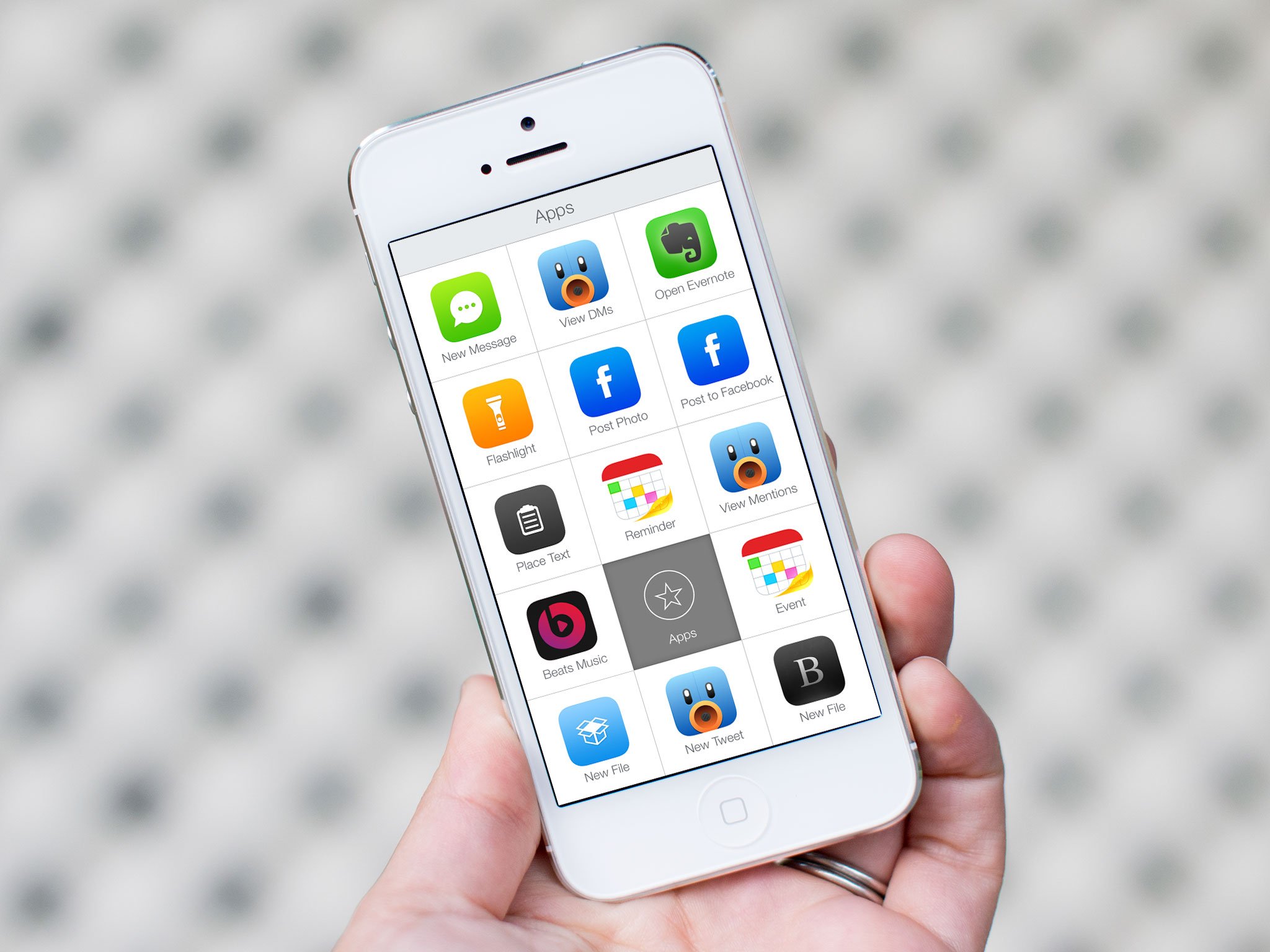
Add us as a preferred source on Google
Launch Center Pro focuses on giving you access to the things you use most on your iPhone and iPad, as fast as possible. That includes launching your favorite apps. Here's how:
- How to add an app to Launch Center Pro for iPhone and iPad
- How to launch an app with Launch Center Pro for iPhone and iPad
How to add an app to Launch Center Pro for iPhone and iPad
- Open Launch Center Pro on your iPhone or iPad.
- Tap on the Edit button in the upper right hand corner.
- Here you can either tap on an empty square in the main screen to add an action, or open a group and create one within. In this example, I'm going to create an action inside the Apps group.
- Now tap on Action Composer.
- Choose an app category. Again this choice is yours and you can browse through each section to see which apps they contain.
- Tap on the app name in order to start creating an action. In my example, I'll choose Fantastical.
- For this example, I just want the app to launch so I'll select Launch Fantastical 2.
- Give your action a name if you haven't already and then tap Done in the upper right hand corner.
- Tap on Done on more time to confirm.
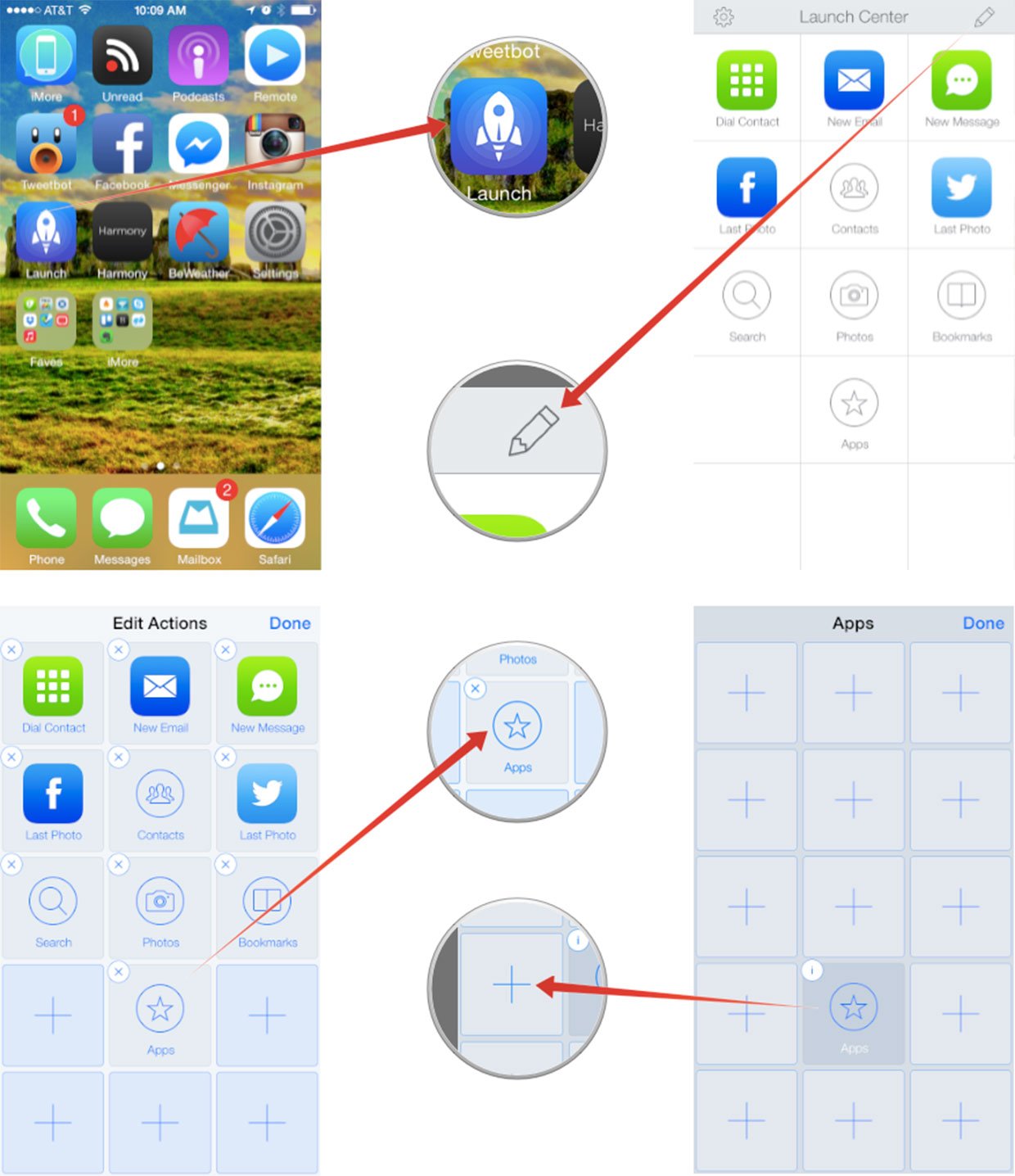
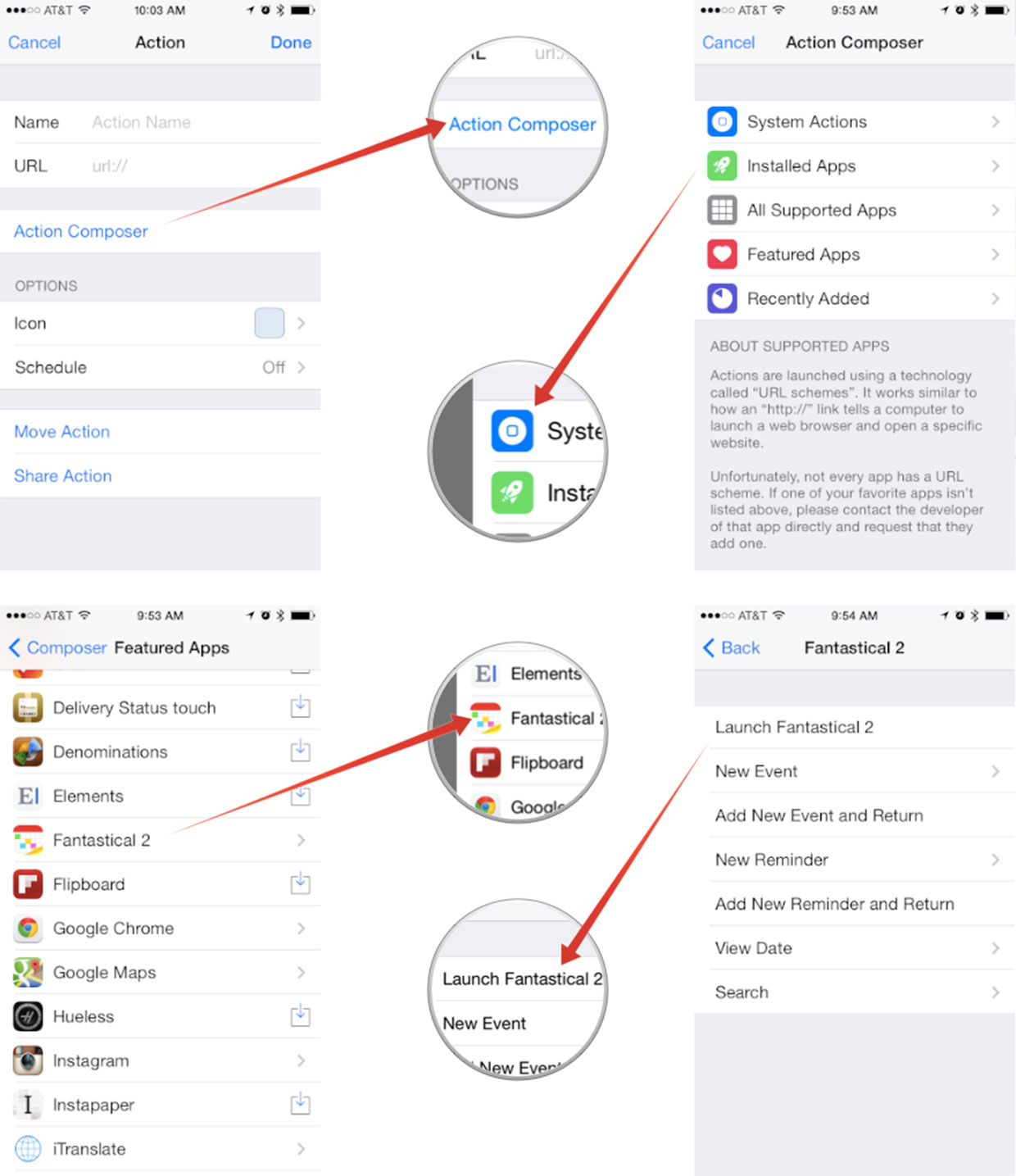
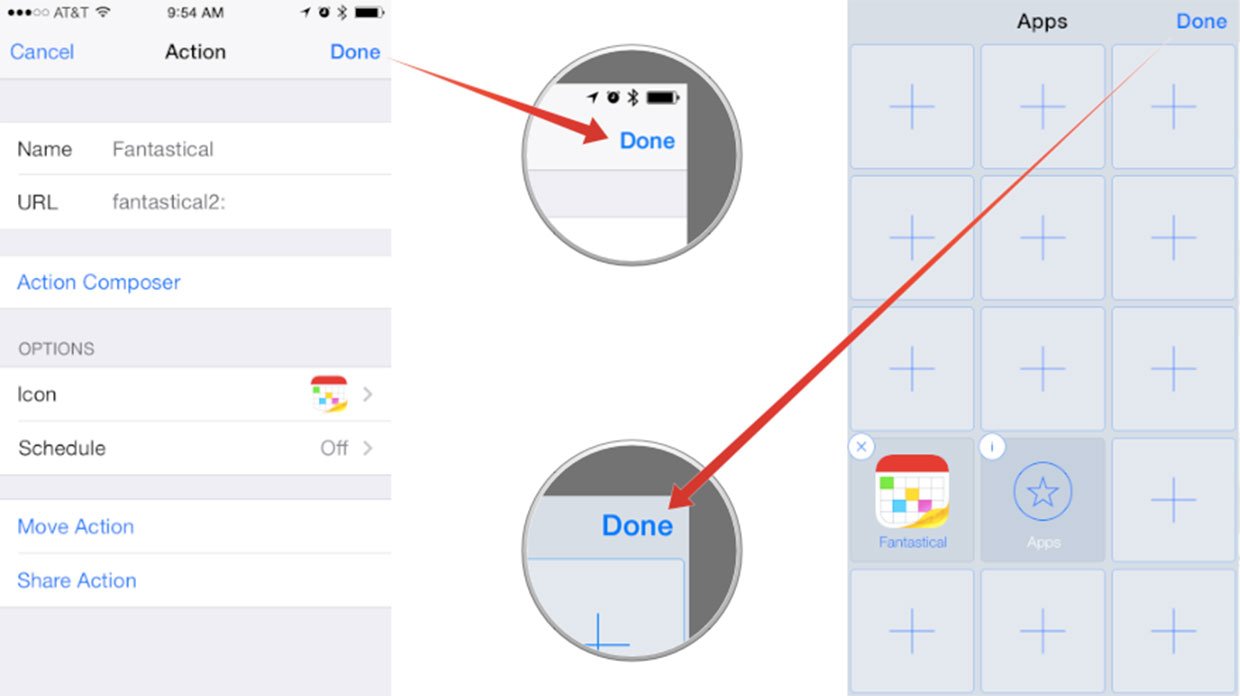
That's it, you're now ready to start using your new action.
How to launch an app with Launch Center Pro for iPhone and iPad
- Open Launch Center Pro on your iPhone or iPad.
- Tap on your action to launch the chosen app or tap and hold on a group to expand it.
- Now slide your finger to the action inside the group and release it on the action.
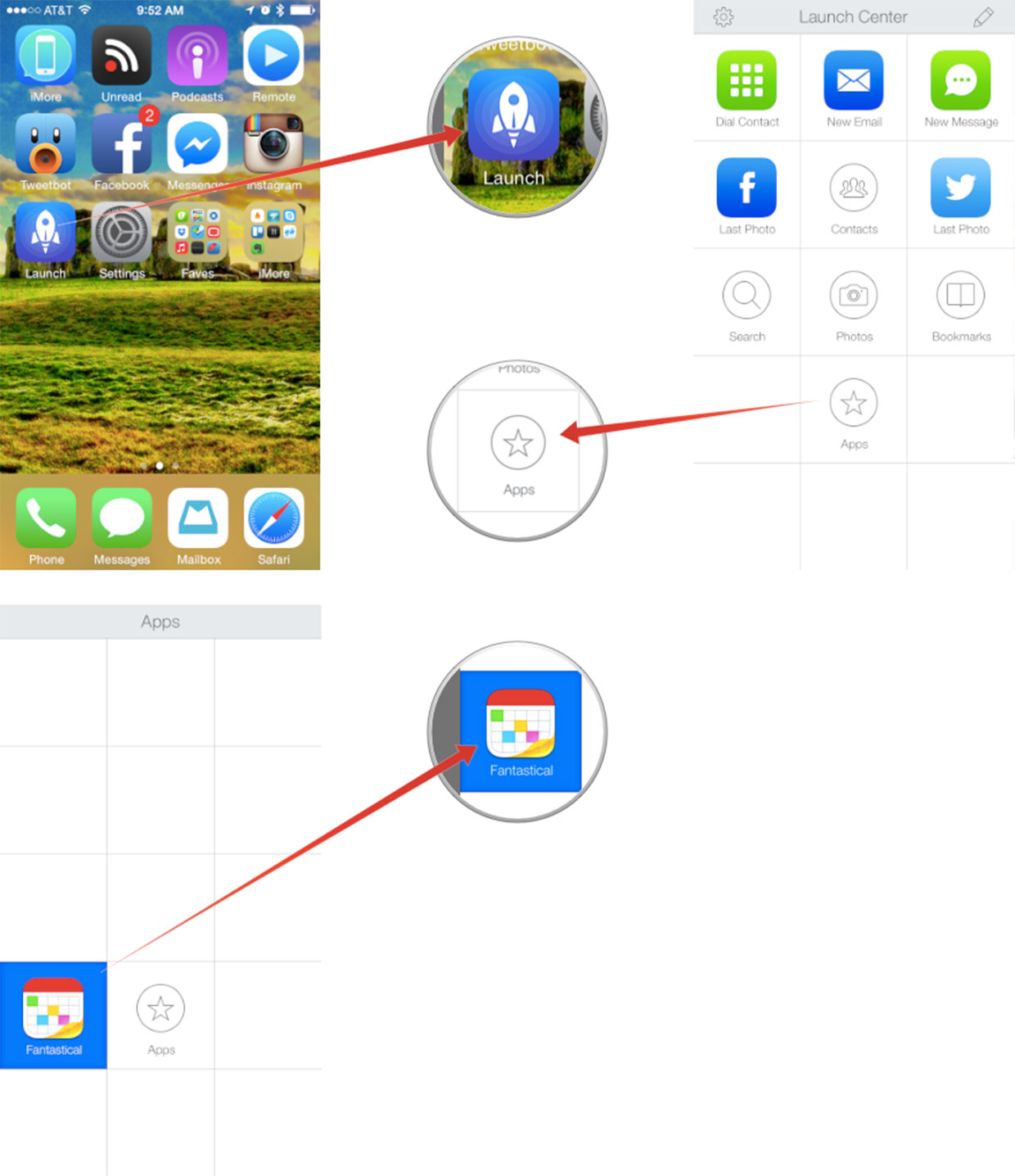
That's it. The selected app will launch instantly.
Launching apps with Launch Center Pro is a great alternative to using folders that you have to continuously open and thumb through. Give it a try and tell us what you think as opposed to using folders!
Master your iPhone in minutes
iMore offers spot-on advice and guidance from our team of experts, with decades of Apple device experience to lean on. Learn more with iMore!
iMore senior editor from 2011 to 2015.
LATEST ARTICLES

