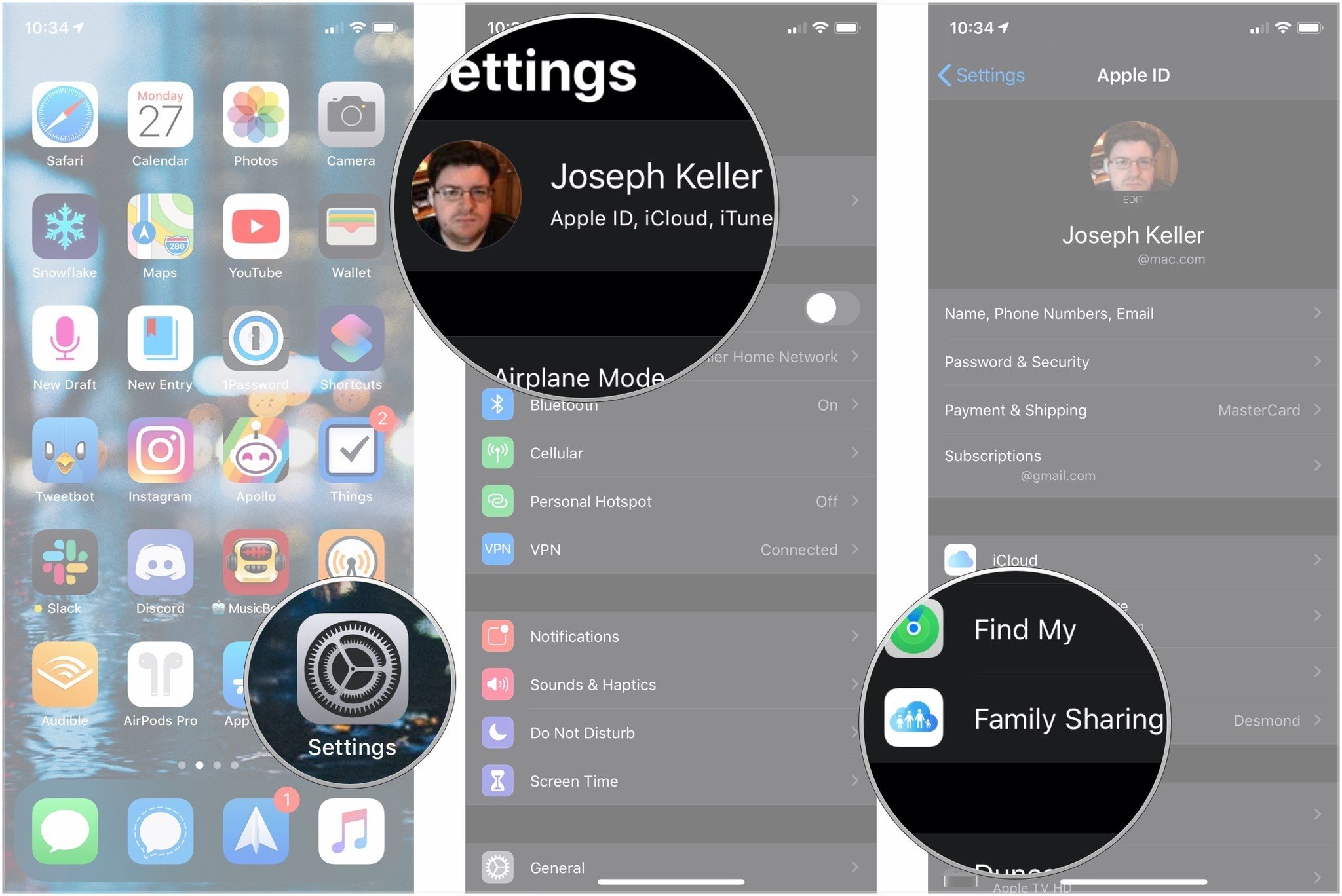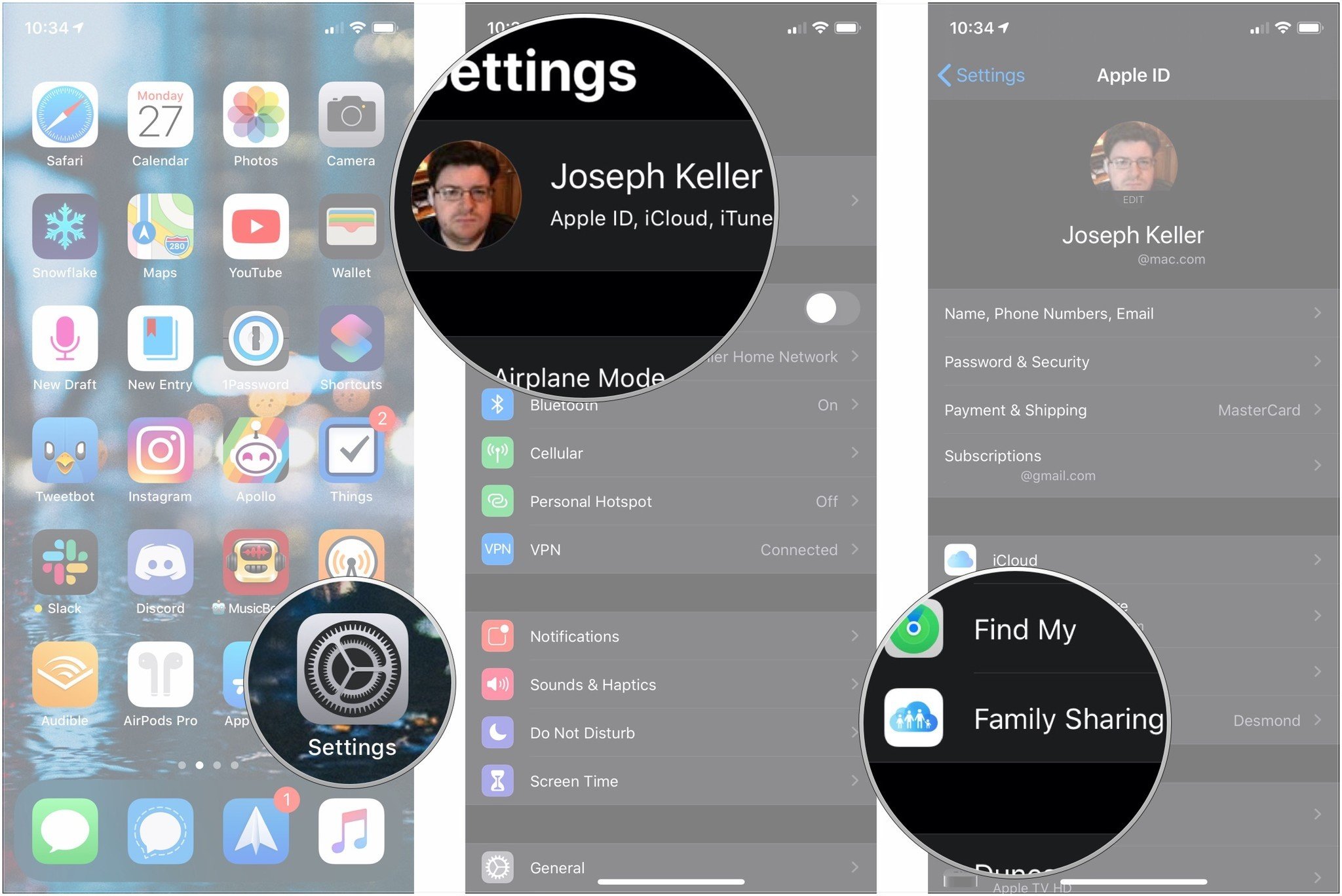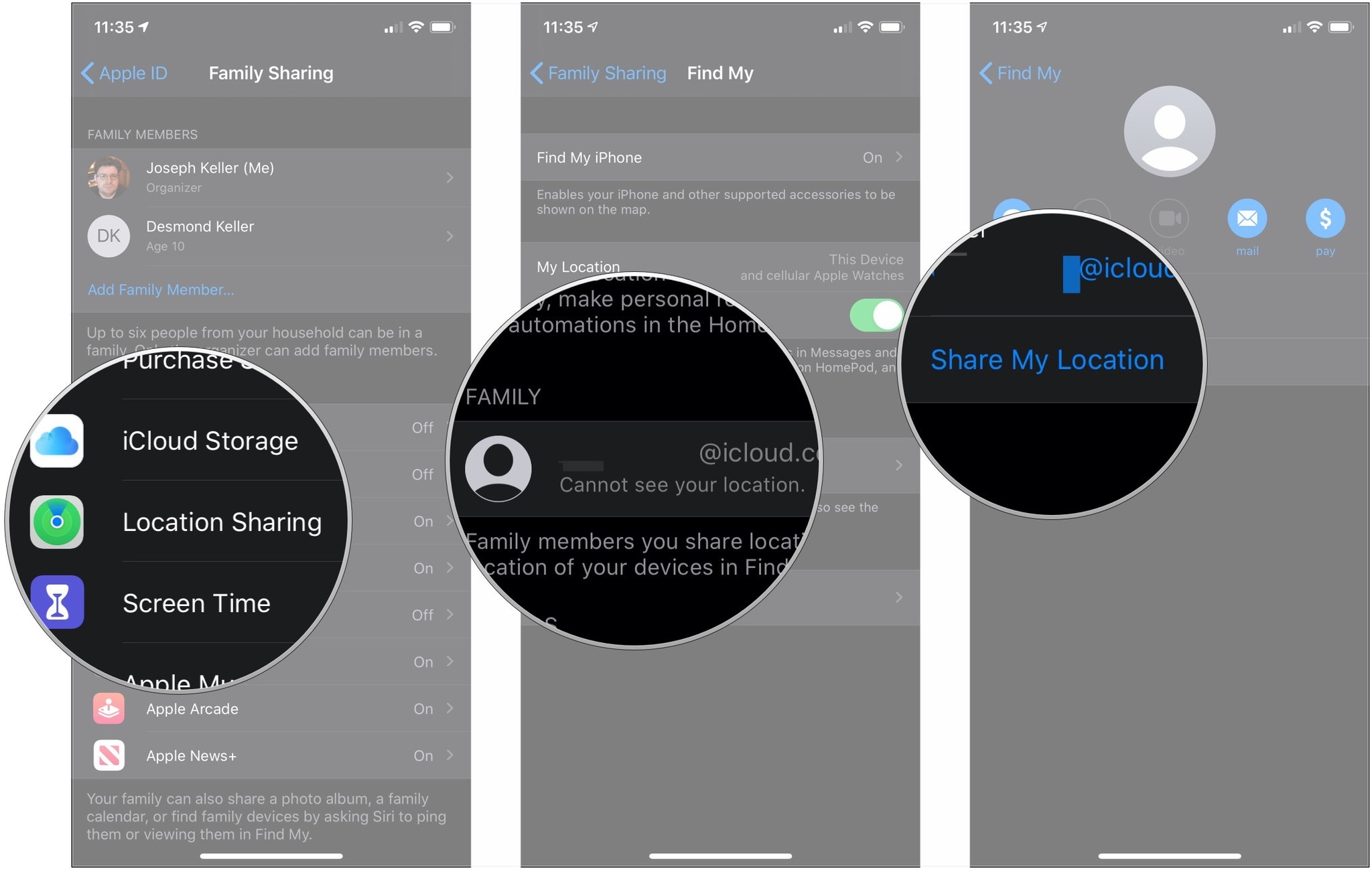How to keep track of your child's location using Find My on iPhone
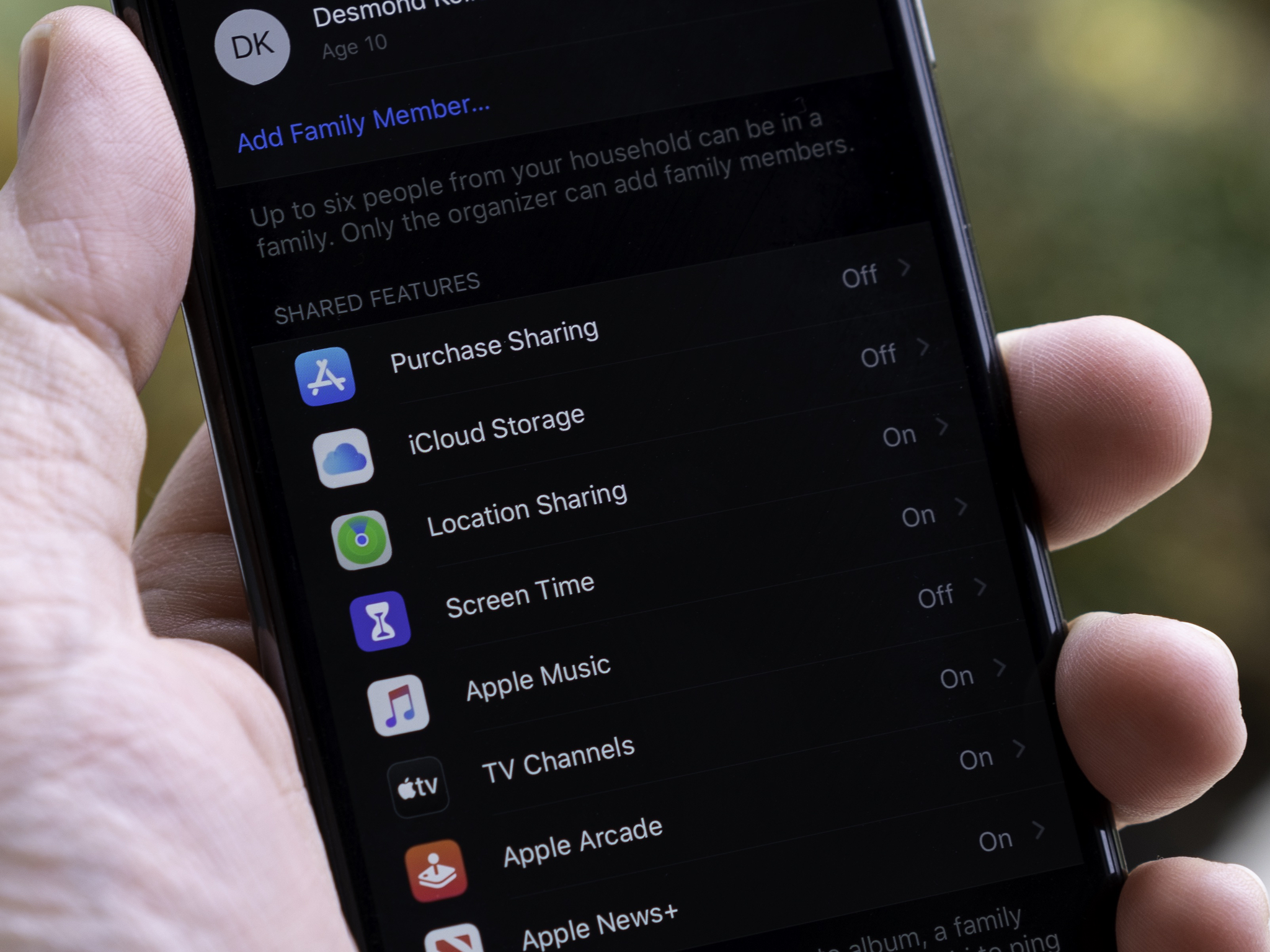
While many people know that Family Sharing can be used to share iTunes purchases, Apple Music, iCloud storage, and more, did you also know that you can use it to keep track of the locations of your various family members? Once you set up location sharing in the Family Sharing menu, you, your partner, or your kids will be free to share their locations as they choose.
If you want to learn more about the location tracking feature available through Family Sharing and Find My, there are a couple of things to keep in mind.
First, once it's activated, everyone else in your Family Sharing unit has to activate it on their own devices. You cannot force someone to share their location using Find My. Second, any family member can stop sharing their location at any time. If you're hoping to use Find My to make sure your kids are staying safe and not going anywhere they're not supposed to, you'll need to establish ground rules with your child about the use of location tracking.
How to set up Family Sharing
- Open Settings.
- Tap the Apple ID banner.
- Choose Set Up Family Sharing.
- Select Get Started.
- Tap Continue.
- Select Continue on Share Purchases.
- Choose Continue to confirm your payment method.
- Tap Share Your Location if you want to set up location sharing right away.
- Select Add Family Member.
- Start typing someone's name.
- Tap the person you'd like to add as a Family Member.
- Enter the credit card security code when prompted in order to verify that you're the organizer.
- Tap the first feature you'd like to share with your family.
How to set up location sharing in Family Sharing
If you didn't set up Location sharing for your family initially, you can do so later at any time. This will allow your family members to share their locations with one another.
- Open Settings.
- Tap the Apple ID banner.
- Tap Family Sharing.
- Tap Location Sharing.
- Tap Share Your Location.
- Tap Send A Message to let your family know that you're sharing your location.
Once you've turned Location Sharing on for your Family Sharing account, each family member, including any of your children, will need to turn on Location Sharing in Find My on their own devices. From there, it's just a matter of using Find My just as you would with any other person who's not in your Family Sharing group.
How to share your location with a specific family member with Family Sharing
If you don't want to share your location with your whole family, just a specific member or a couple of members, here's how you can do that from the Family Sharing menu.
- Open Settings.
- Tap the Apple ID banner.
- Tap Family Sharing.
- Tap Location Sharing.
- Tap the family memberwith whom you want to share.
- Tap Share My Location.
Much you can do
As you can see, Apple makes it possible to keep track of your child's location, giving you much more peace of mind. Tons of parents use this feature to make sure their children are safe, and able to arrive at and leave to their destination safely. Start using the tool today on any of the best iPhones or iPads!
iMore offers spot-on advice and guidance from our team of experts, with decades of Apple device experience to lean on. Learn more with iMore!
Updated June 2022: Minor updates made.

Bryan M. Wolfe has written about technology for over a decade on various websites, including TechRadar, AppAdvice, and many more. Before this, he worked in the technology field across different industries, including healthcare and education. He’s currently iMore’s lead on all things Mac and macOS, although he also loves covering iPhone, iPad, and Apple Watch. Bryan enjoys watching his favorite sports teams, traveling, and driving around his teenage daughter to her latest stage show, audition, or school event in his spare time. He also keeps busy walking his black and white cocker spaniel, Izzy, and trying new coffees and liquid grapes.