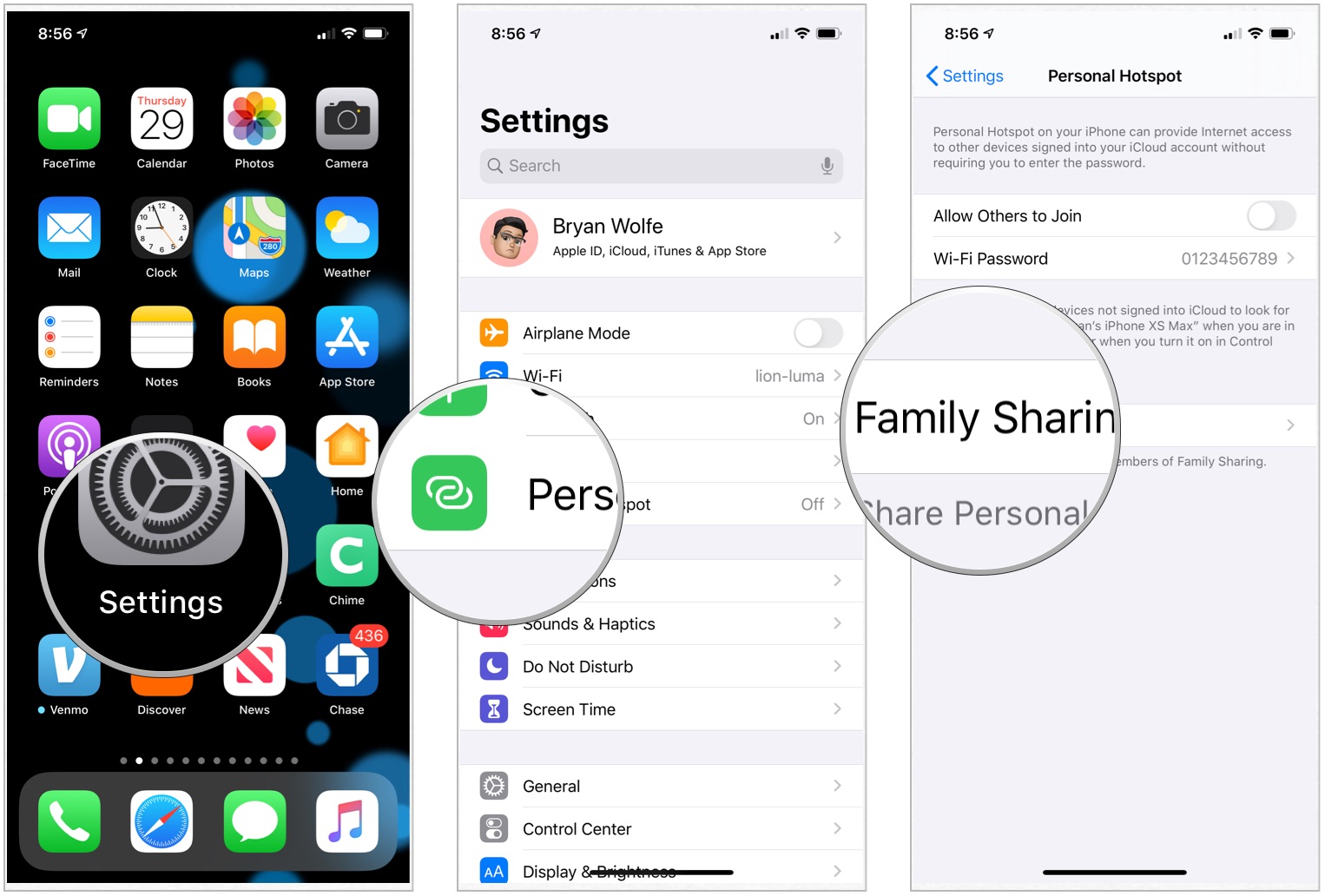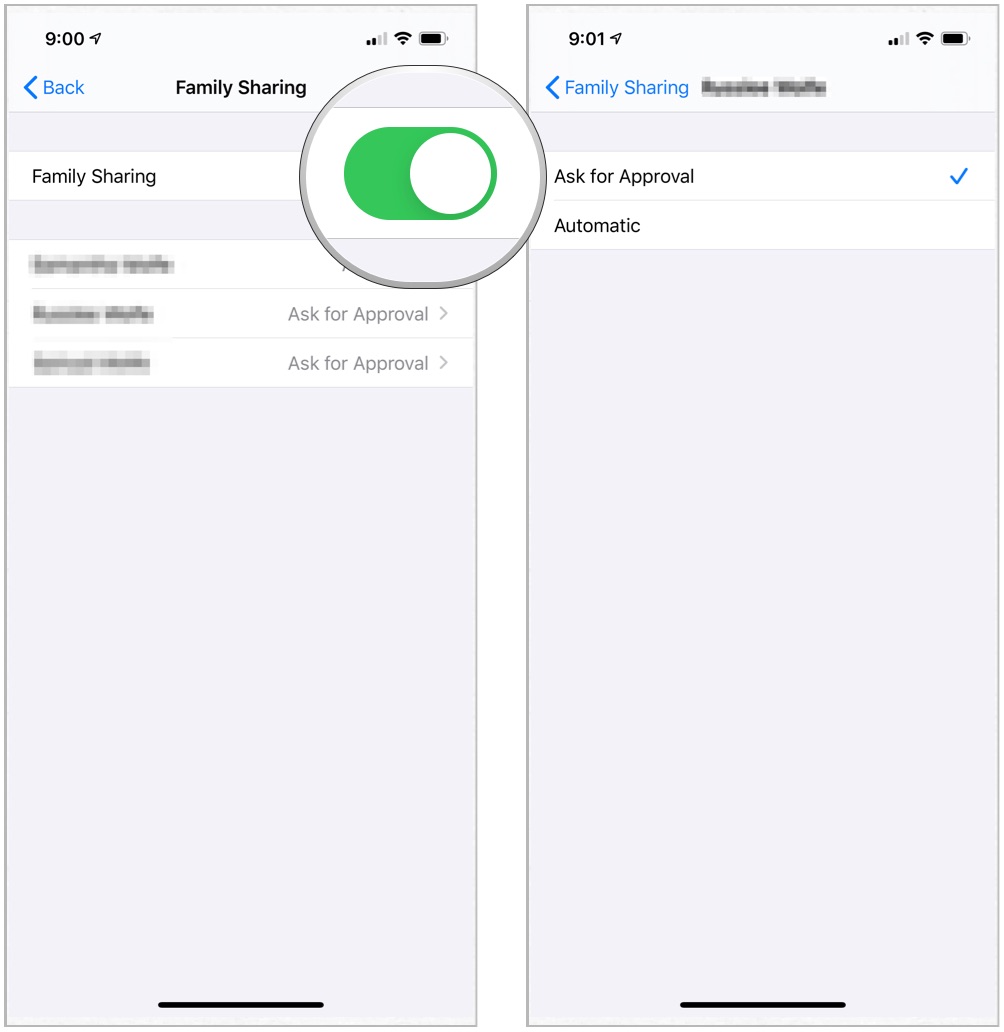How to keep your iPhone personal hotspot always on in iOS 13

In iOS 13 (and iPadOS 13), there's a persistent personal hotspot, which allows devices to remain connected even when they are asleep. In other words, incoming messages and push notifications will still arrive. Previously, Apple mobile devices could only connect to an iPhone's hotspot manually.
Apple's also making it possible for family members to automatically connect to your nearby iPhone personal hotspot when there isn't an internet connection available.
- How to keep your iPhone personal hotspot always on in iOS 13
- Setting up Family Sharing for hotspots in iOS 13
- IPersonal Hotspot requirements
How to keep your iPhone personal hotspot always on in iOS 13
The great thing about keeping your personal hotspot always-on in iOS 13 is that you don't have to do anything. Once you connect your secondary device, it'll stay connected, even if your iPhone goes to sleep. Just set up a Personal Hotspot as you would normally do.
It's important to remember that using a personal hotspot will have a significant drain on your iPhone's battery, so if you're planning on using your iPhone as your internet supplier for a few hours, you should keep it charging at the same time.
Setting up Family Sharing for hotspots in iOS 13
In iOS 13, your family can take advantage of your iPhone hotspot without you needing to give permission every time. Whenever you take the family on vacation, make it easier for them to join your Personal Hotspot in an instant! To take advantage of Family Sharing Personal Hotspot, you must have Family Sharing set up.
- On your iPhone personal hotspot, tap the Settings app on the Home screen.
- Tap Personal Hotspot
- Select Family Sharing.
- Toggle Family Sharing to the On position.
- Tap on the family member and decide whether to permit them Automatically or if they must Ask for Permission.
With Automatic, your family member can always connect to your hotspot; otherwise, they need to ask for permission each time.
Personal Hotspot requirements
Personal Hotspot broadcasts availability using Bluetooth Low Energy (BT LE), authenticates by Apple ID (iCloud account), and transfers data using Wi-Fi. For Personal Hotspot to work, your iPhone(s) and iPad(s) need to be:
iMore offers spot-on advice and guidance from our team of experts, with decades of Apple device experience to lean on. Learn more with iMore!
- Your iPhone or iPad (Wi-Fi + Cellular) has an activated carrier plan providing Personal Hotspot service.
- Each device is signed in to iCloud with the same Apple ID.
- Each device has Bluetooth turned on.
- Each device has Wi-Fi turned on.
Questions
Do you have any questions about iOS 13 or the personal hotspot feature? You know what to do below!

Bryan M. Wolfe has written about technology for over a decade on various websites, including TechRadar, AppAdvice, and many more. Before this, he worked in the technology field across different industries, including healthcare and education. He’s currently iMore’s lead on all things Mac and macOS, although he also loves covering iPhone, iPad, and Apple Watch. Bryan enjoys watching his favorite sports teams, traveling, and driving around his teenage daughter to her latest stage show, audition, or school event in his spare time. He also keeps busy walking his black and white cocker spaniel, Izzy, and trying new coffees and liquid grapes.