How to change font size on iPhone
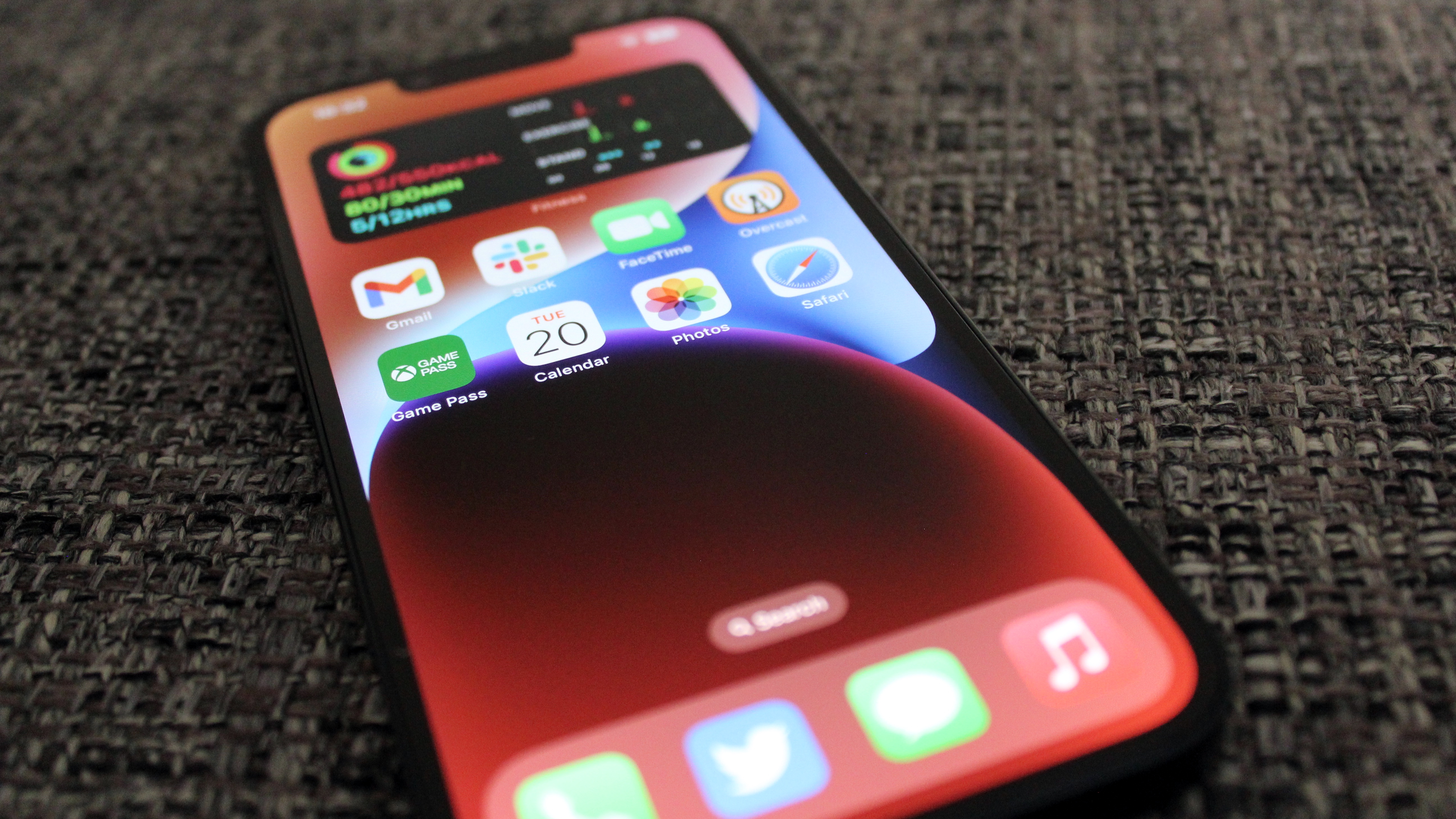
The font options on iPhone are limited yet for users who require Dynamic Type and font size options there's more than enough here to get your iPhone looking exactly how you want.
Dynamic Type is an incredibly useful feature that allows users to choose the size of all the text on the screen without having to mess around in individual applications. For many, the accessibility feature of iPhone are the main reason for using the smartphone as their daily device and Dynamic Type is one of those features.
If you want to make your font on iPhone larger or even bold, here's how to do it so you don't have to squint your eyes to see what's on screen.
How to make font size larger on iPhone
How to make font size larger on iPhone
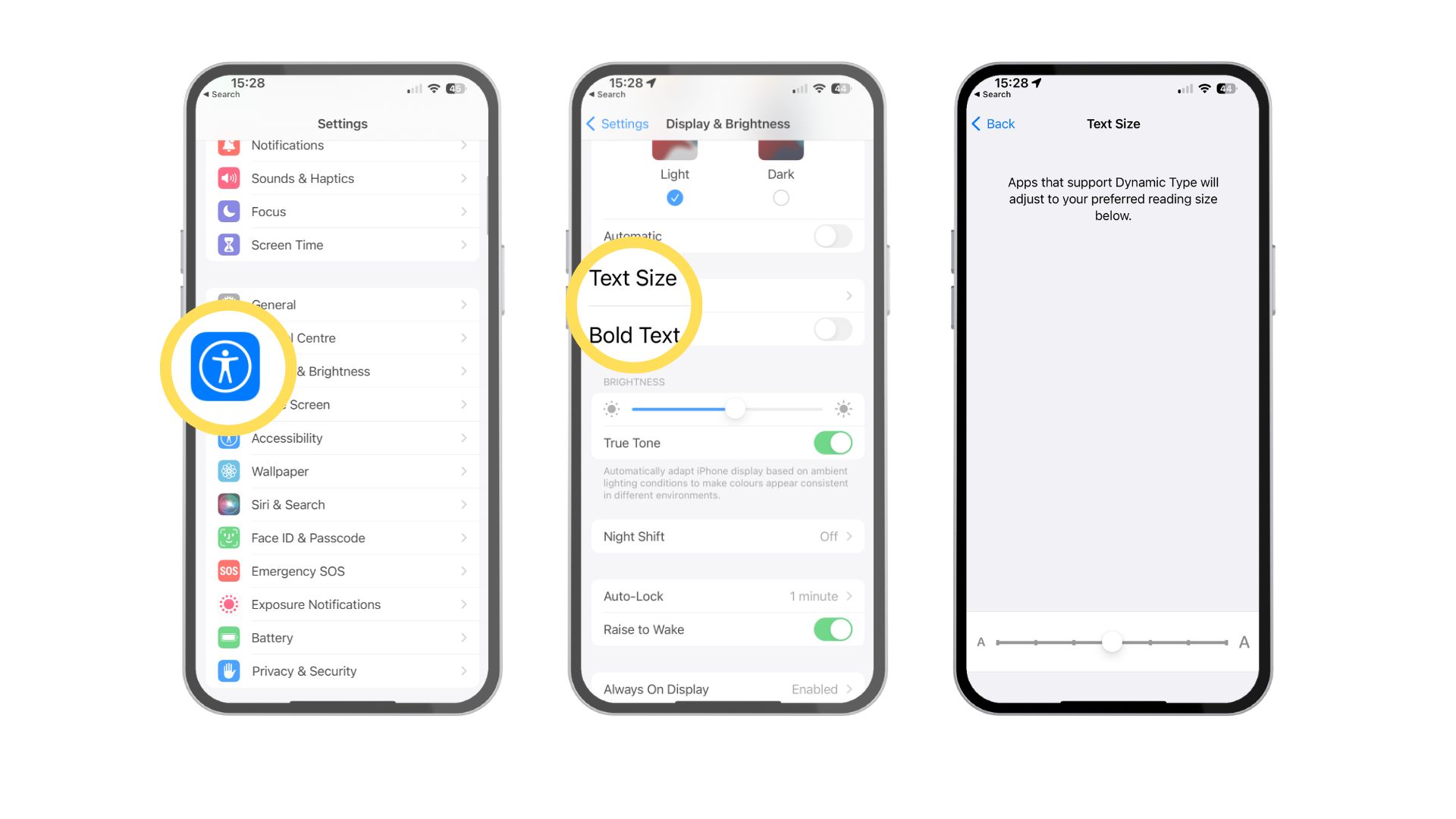
- Open Settings
- Tap on Display & Brightness
- Scroll down for the Text Size option
- Drag the slider to select the font size you want
- If you wish to use Bold, toggle Bold Text
That's all. Once you are happy with the size, consider it done — still, this enhancement may not be enough for all users. Don't worry; it's possible to increase the size even more. Here's how you can make the font size even larger on iPhone.
Make the font size even larger
If you need to make the font size even larger then there are fantastic accessibility options available to help you do so. These settings can be found easily in settings and require just a couple more steps to get sorted.
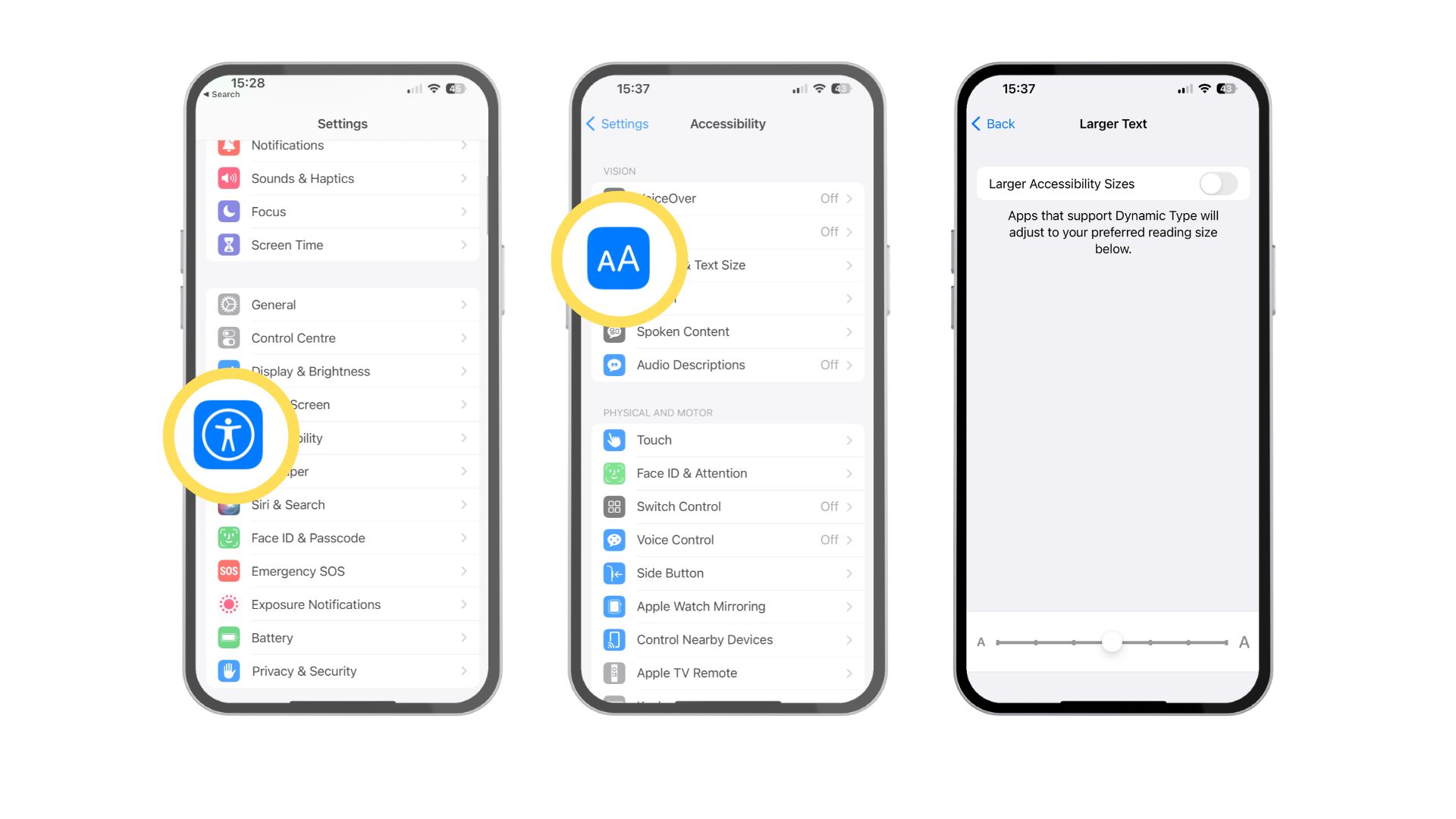
- Open Settings
- Tap on Accessibility
- Select Display & Text Size under Vision
- Tap on Larger Text
- Toggle it On
- Drag the slider to select the font size you want
Once you are done, Dynamic Type will follow through to any app that supports it. It's the perfect thing to help people with visual impairments.
That's all there is to it. You can now adjust the size of your font as you please. By changing the font options on your device, you'll quickly have a more personal user experience that fits your needs and allows you to get the most from your iPhone.
iMore offers spot-on advice and guidance from our team of experts, with decades of Apple device experience to lean on. Learn more with iMore!

John-Anthony Disotto is the How To Editor of iMore, ensuring you can get the most from your Apple products and helping fix things when your technology isn’t behaving itself. Living in Scotland, where he worked for Apple as a technician focused on iOS and iPhone repairs at the Genius Bar, John-Anthony has used the Apple ecosystem for over a decade and prides himself in his ability to complete his Apple Watch activity rings. John-Anthony has previously worked in editorial for collectable TCG websites and graduated from The University of Strathclyde where he won the Scottish Student Journalism Award for Website of the Year as Editor-in-Chief of his university paper. He is also an avid film geek, having previously written film reviews and received the Edinburgh International Film Festival Student Critics award in 2019. John-Anthony also loves to tinker with other non-Apple technology and enjoys playing around with game emulation and Linux on his Steam Deck.
In his spare time, John-Anthony can be found watching any sport under the sun from football to darts, taking the term “Lego house” far too literally as he runs out of space to display any more plastic bricks, or chilling on the couch with his French Bulldog, Kermit.
