How to manage notification settings for new messages in the Gmail for iOS app
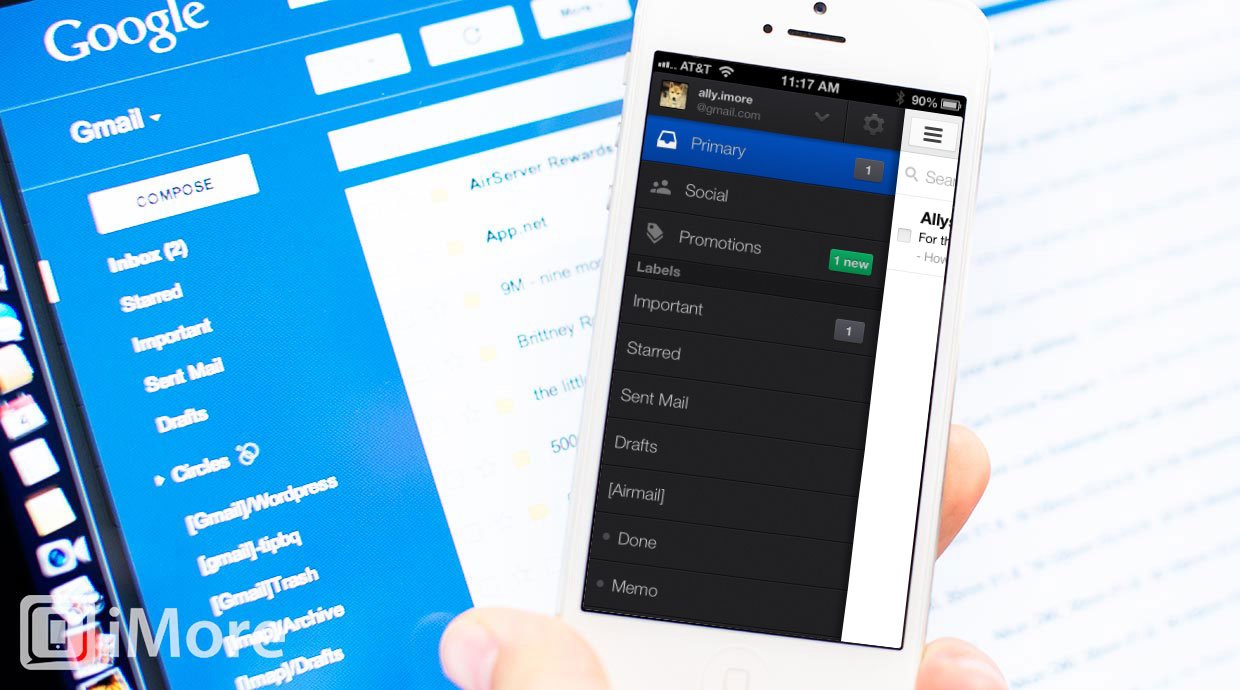
If you have multiple Gmail accounts set up in the Gmail app for iPhone and iPad, you may not need to receive push notifications for new messages for every single account. Luckily with the Gmail app, your options aren't all or nothing. You can easily choose what accounts you'd like to receive notifications for.
Here's how:
- Launch the Gmail app from the Home screen of your iPhone or iPad.
- Tap on the menu icon in the upper left hand corner.
- In the menu that slides out from the left side, tap on the Settings icon in the upper right. It looks like a gear.
- Under the Notifications section, you can choose to receive notifications for that particular account for all mail, primary inbox only, or none. Select the option you'd like for that specific account.
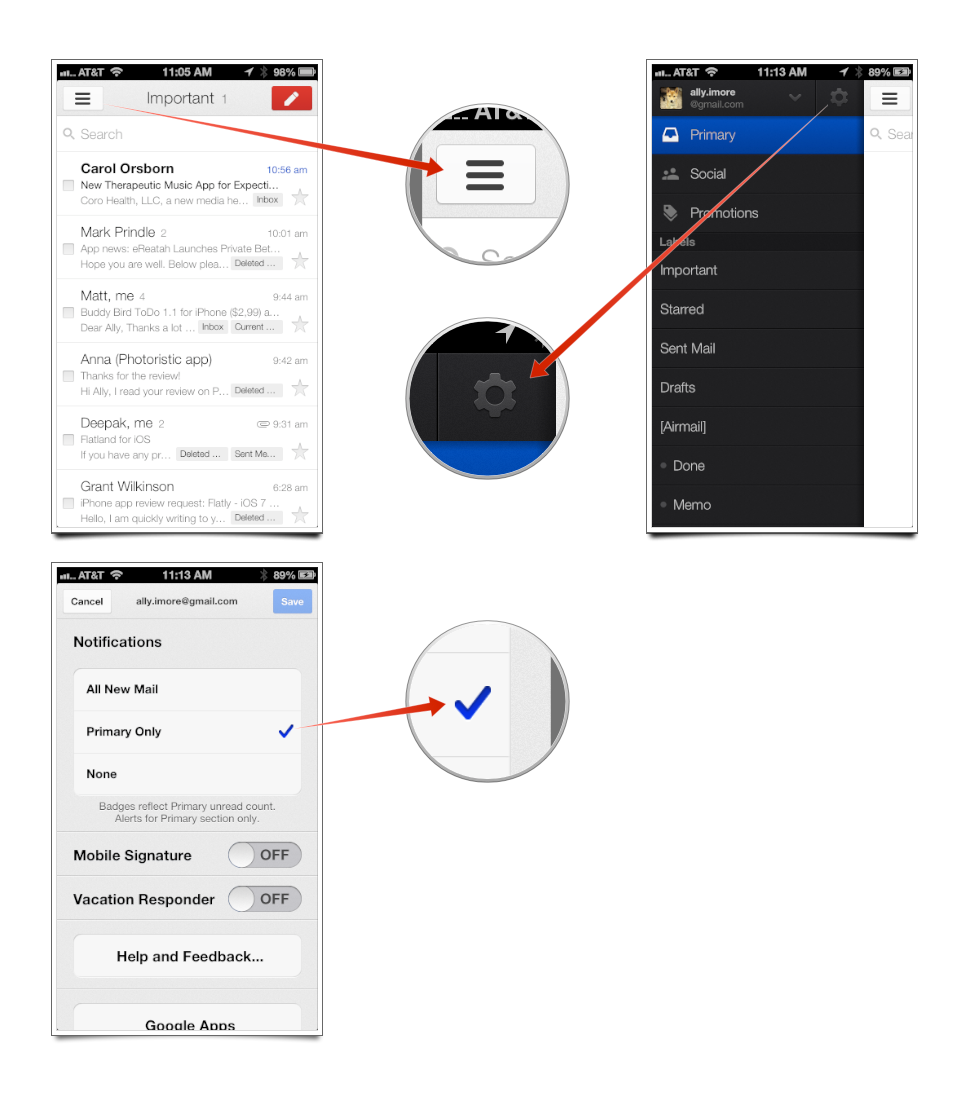
That's all there is to it. That specific Gmail account will obey your notification settings. Now just repeat this process with each Gmail account that you have configured specifying what notifications, if any, you'd like to receive for that account.
iMore offers spot-on advice and guidance from our team of experts, with decades of Apple device experience to lean on. Learn more with iMore!
iMore senior editor from 2011 to 2015.

