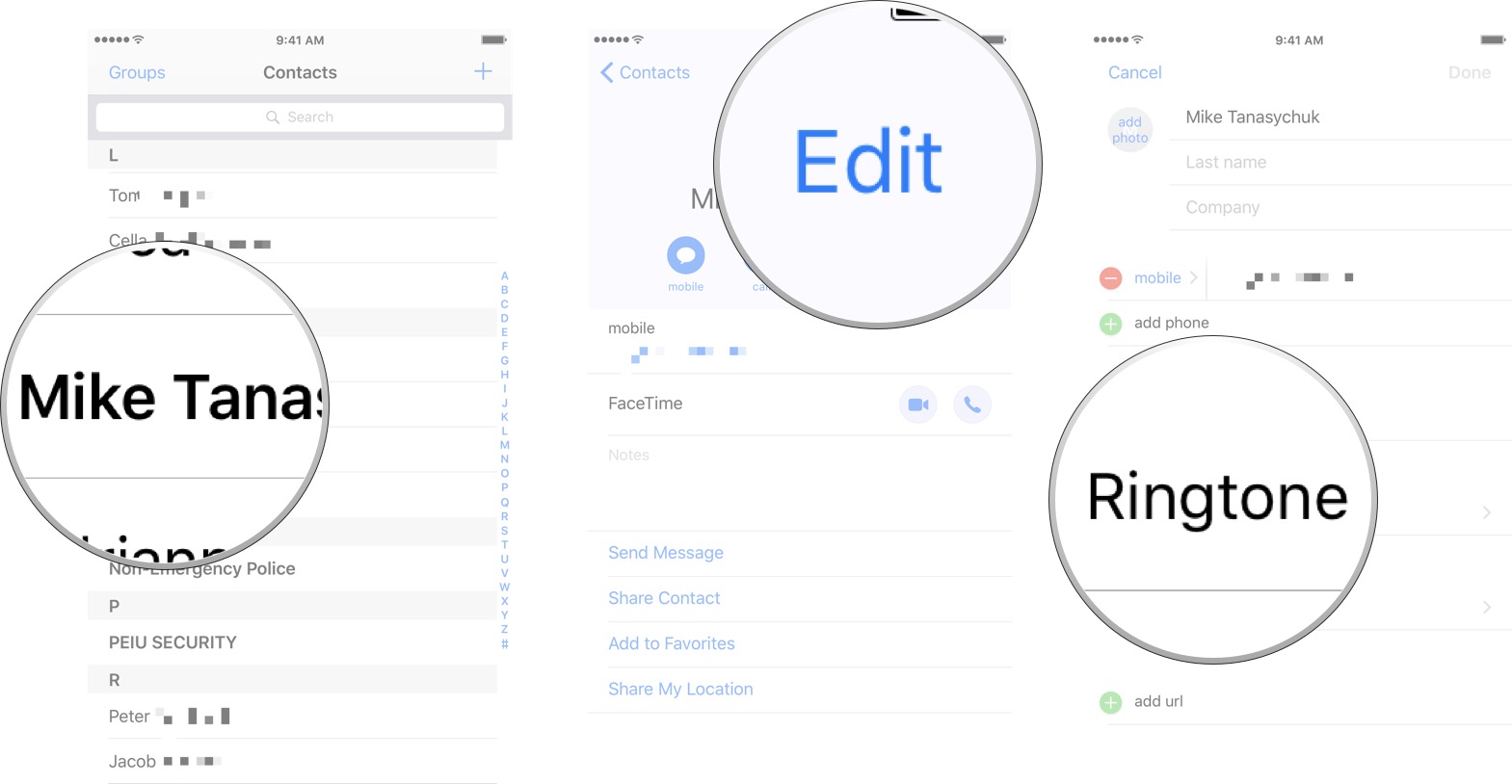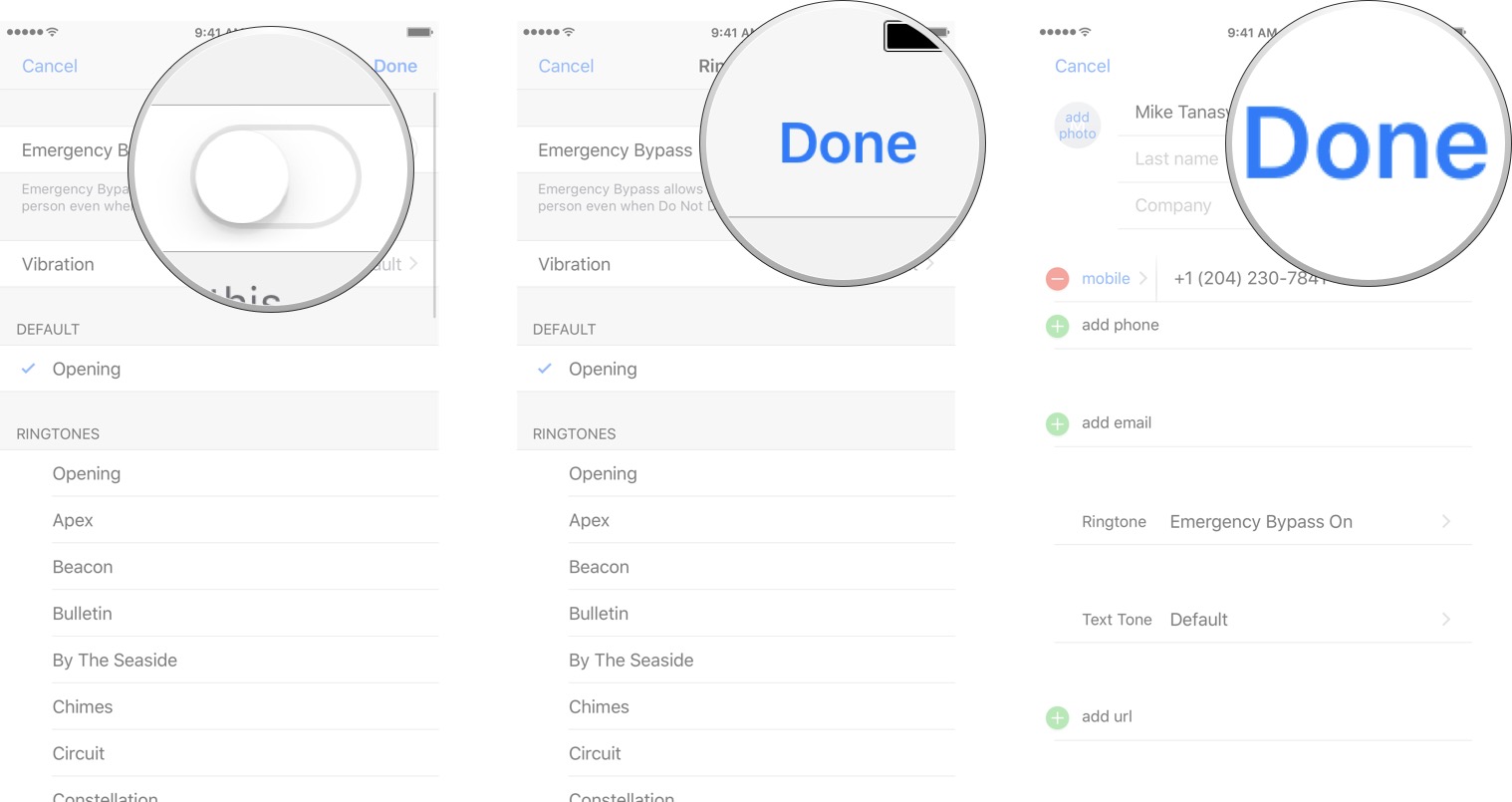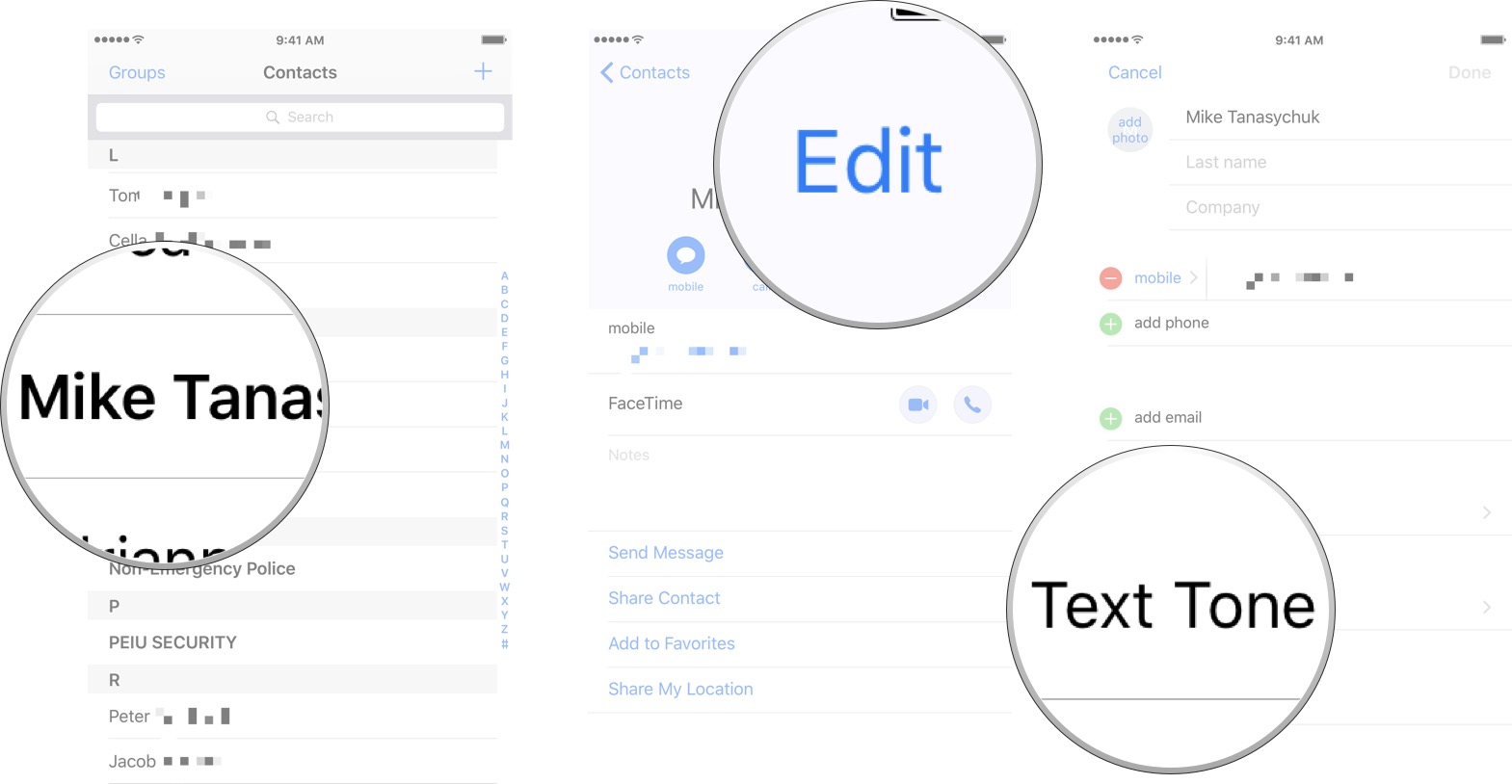How to receive messages from specific contacts in Do Not Disturb mode on iPhone and iPad
Never miss a call again
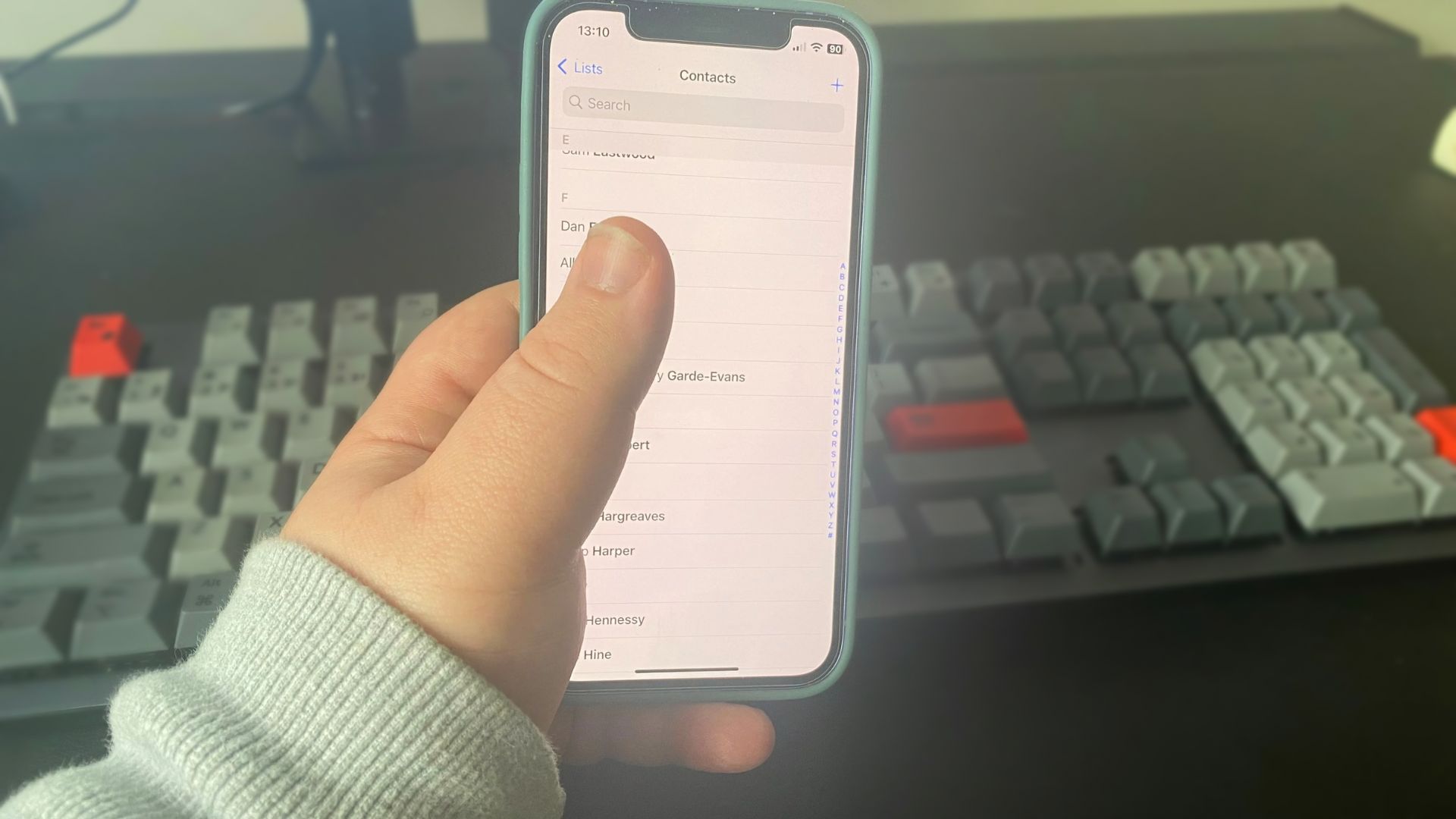
Have you ever missed an important call from a particular person because you put your iPhone in Do Not Disturb mode and forgot to turn it off? You are by no means alone. iOS has a super helpful feature that can help out, and it's called 'Emergency Bypass. Do keep in mind that if you turn this feature on those calls and texts won't just ring through Do Not Disturb mode, but also Focus and even bypass the silent switch on the side of the phone - it is called Emergency Bypass for a reason.
Note: You have to turn on Emergency Bypass for phone calls and text messages separately.
What does Emergency Bypass do?
Emergency Bypass lets you choose which notifications (calls or texts) come through from specific contacts while Do Not Disturb, Focus, and even the silent switch are active. Here's an example:
You've got a meeting at work, and you want to make sure that no one is able to message or call you. You're also expecting a really important phone call from your Mom, and you want to make sure her call makes it through Do Not Disturb mode during the meeting. With Emergency Bypass on your Moms contact, her call will make it through Do Not Disturb Mode.
Emergency Bypass is different than the 'Always allow calls from' option in Do Not Disturb. While Do Not Disturb mode now allows you to add individual contacts now, it doesn't add them to the Focus mode, or allow the calls and messages to come through while the silent switch is engaged. Emergency Bypass lets notifications to come through all of these, with the flick of a switch.
How to turn on Emergency Bypass for phone calls on iPhone and iPad
You have to enable Emergency Bypass for each contact individually.
- Launch Contacts from your Home screen.
- Tap on the contact you want on Emergency Bypass.
- Tap Edit.
- Tap Ringtone
- Tap the Emergency Bypass switch. The switch should be green when it's enabled.
- Tap Done
- Tap Done again.
You can follow these same steps to turn off Emergency Bypass for any contact whenever you want.
iMore offers spot-on advice and guidance from our team of experts, with decades of Apple device experience to lean on. Learn more with iMore!
How to turn on Emergency Bypass for texts on iPhone and iPad
- Launch Contacts from your Home screen.
- Tap on the contact you want on Emergency Bypass.
- Tap Edit.
- Tap Text Tone
- Tap the Emergency Bypass switch. The switch should be green when it's enabled.
- Tap Done
- Tap Done again.
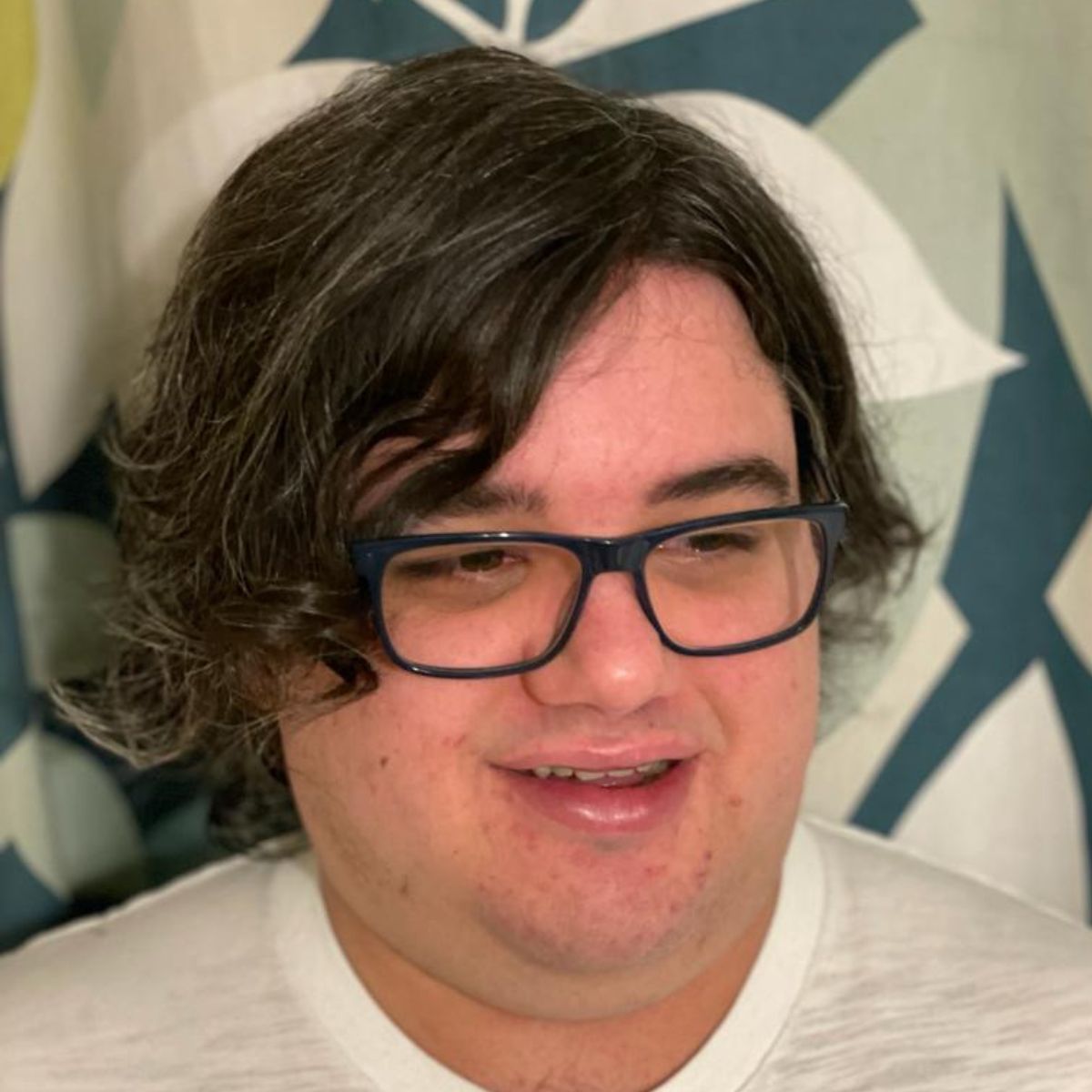
As iMore's Senior Staff writer, Tammy uses her background in audio and Masters in screenwriting to pen engaging product reviews and informative buying guides. The resident audiophile (or audio weirdo), she's got an eye for detail and a love of top-quality sound. Apple is her bread and butter, with attention on HomeKit and Apple iPhone and Mac hardware. You won't find her far away from a keyboard even outside of working at iMore – in her spare time, she spends her free time writing feature-length and TV screenplays. Also known to enjoy driving digital cars around virtual circuits, to varying degrees of success. Just don't ask her about AirPods Max - you probably won't like her answer.