How to reorder data in the Health app for iPhone
How-to
By
Allyson Kazmucha
last updated
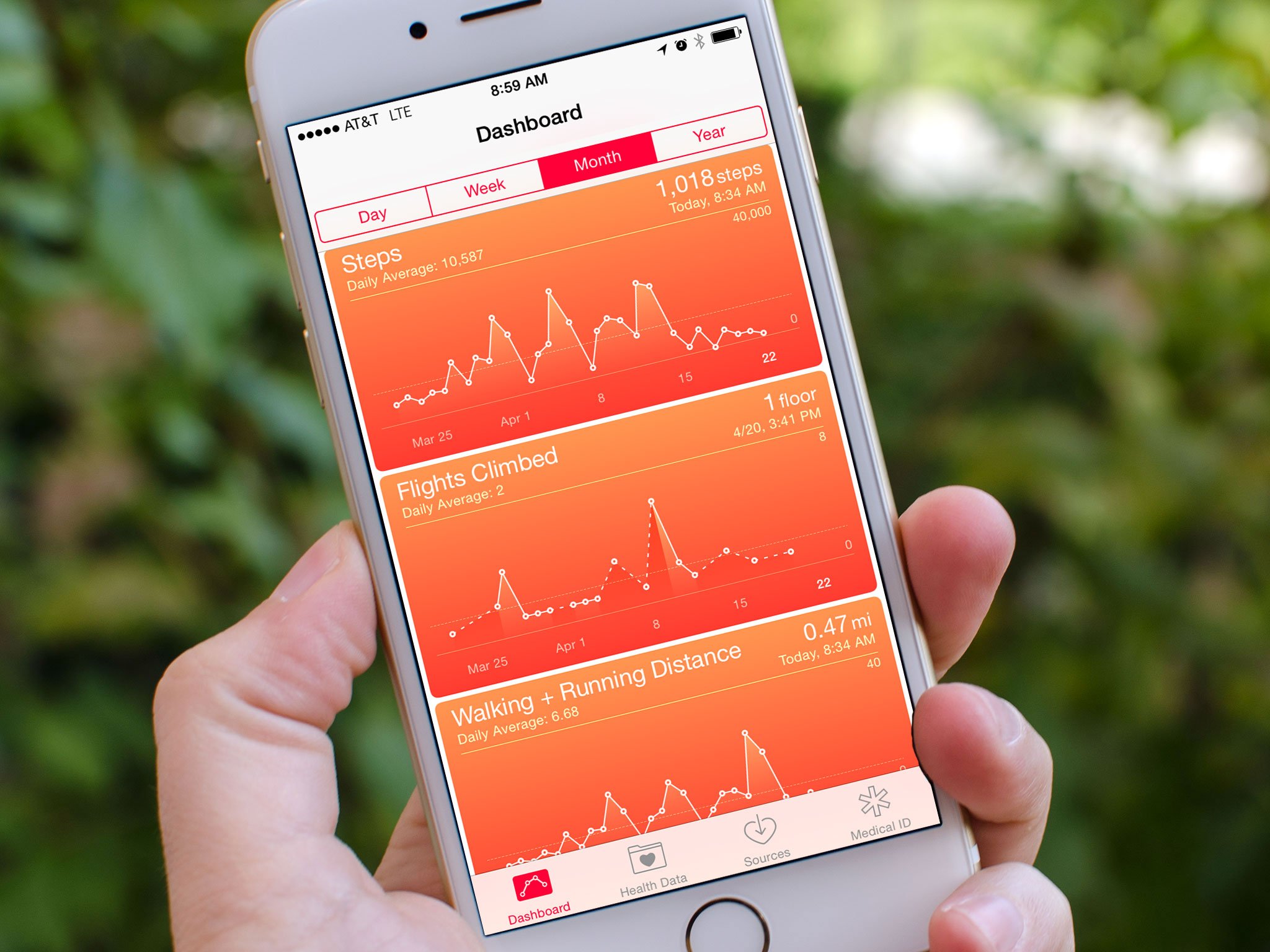
Add us as a preferred source on Google
The main Dashboard in the Health app lets you get a quick look at sets of data without having to dig into any menus. If there's data you don't want in the Dashboard at all, you can easily remove it. However, if you just want to reorganize the order that data shows up, you can do that too!
How to organize data in Health for iPhone
- Launch the Health app on your iPhone.
- Tap on Dashboard in the bottom navigation if you aren't there already.
- Press and hold on the set of data you'd like to move.
- Move it up or down in the list. When it's where you want it, simply release your finger.
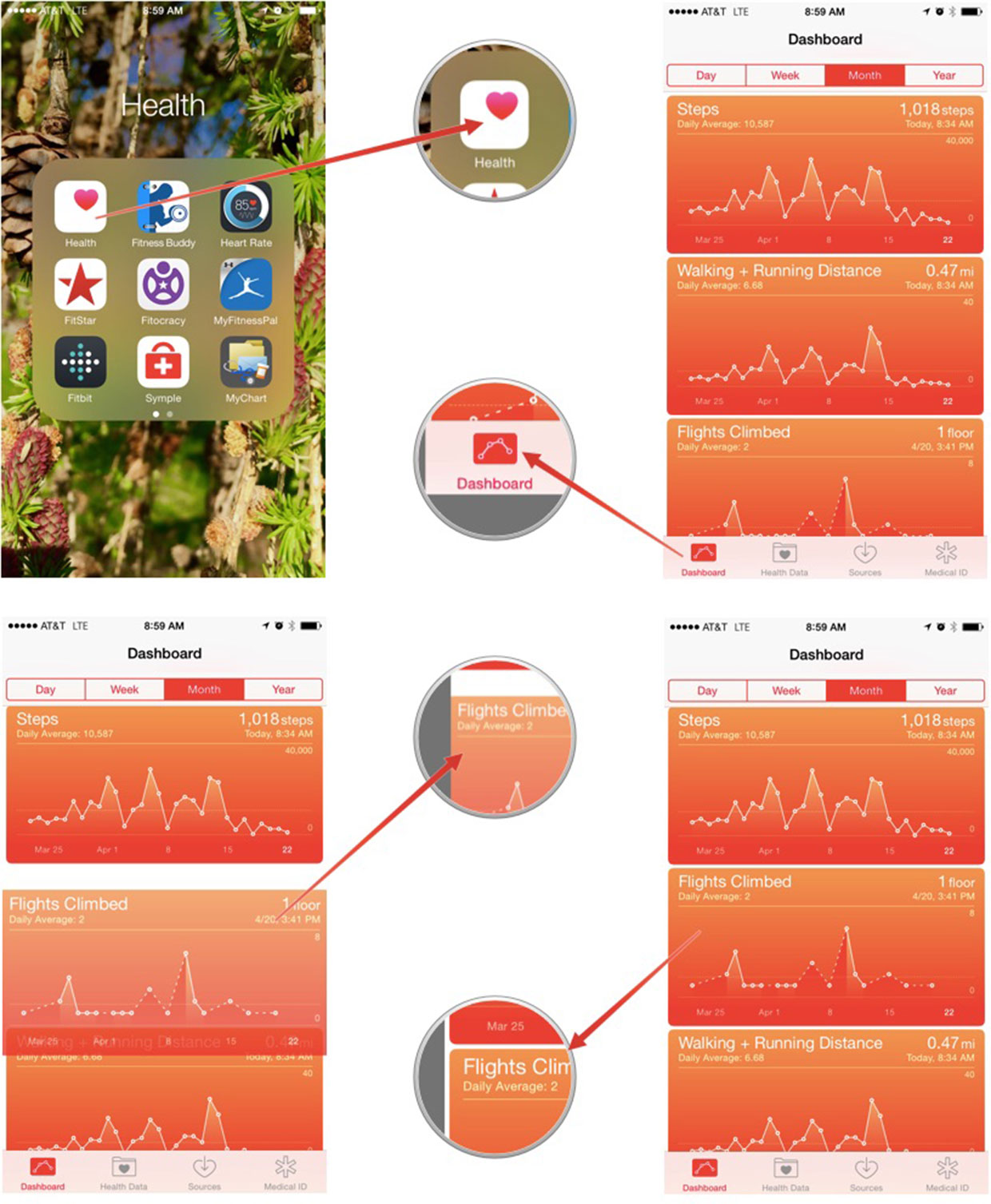
Master your iPhone in minutes
iMore offers spot-on advice and guidance from our team of experts, with decades of Apple device experience to lean on. Learn more with iMore!
iMore senior editor from 2011 to 2015.
LATEST ARTICLES

