How to resume local iPhone and iPad device backups on your Mac
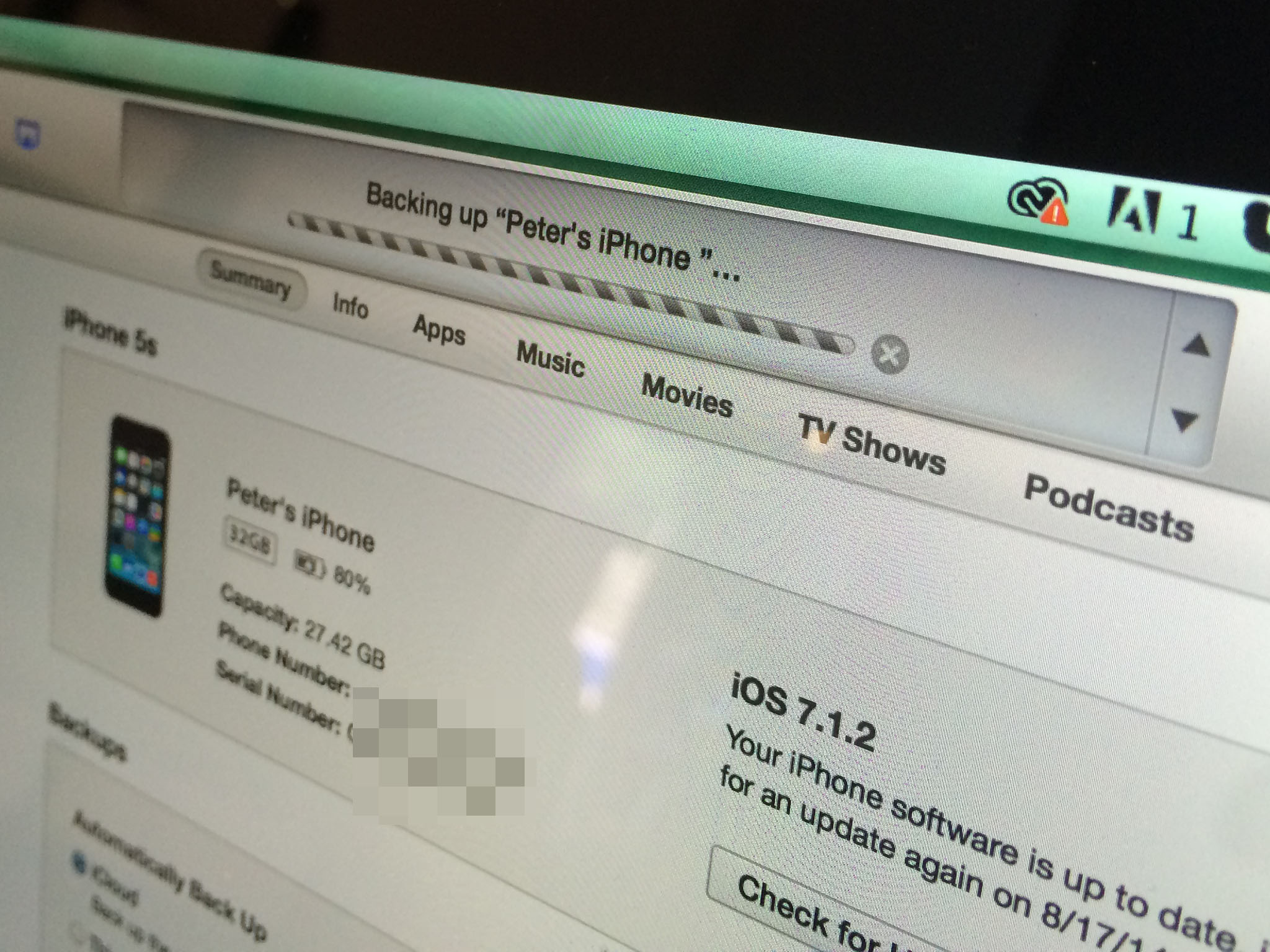
I wrote a Mac Help piece about this quite some time ago and still get mail regularly. What happens when you don't want to use an external drive to back up your iOS devices anymore? Well, no panicking: It's easy to undo.
AK writes:
"I read your article about storing iPhone backups on an external drive I tried that and it worked flawlessly. But what am I supposed to do to revert back the changes and make backups to be stored locally again? Carrying an external hard drive everywhere is a real pain."
So here's the deal: You need to delete the Backup symbolic link you created as a result of following those directions. Creaitng the symlink is a bit of a pain because it requires some command line trickery in Terminal. Fortunately, rectifying the change is much easier: It's something you can do from the comfort of OS X's graphical user interface instead.
To do so:
- Open the Finder.
- Hold down the Option key and click on the Go menu.
- Select Library.
- Click on Application Support, then click on MobileSync.
- Delete the file labeled Backup. That's the symbolic link you created, which goes to the external drive.
iTunes should now resume normal local backups of your iOS devices unless you tell it otherwise.
iMore offers spot-on advice and guidance from our team of experts, with decades of Apple device experience to lean on. Learn more with iMore!

