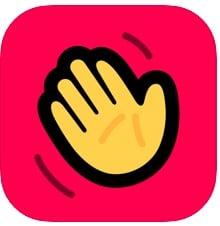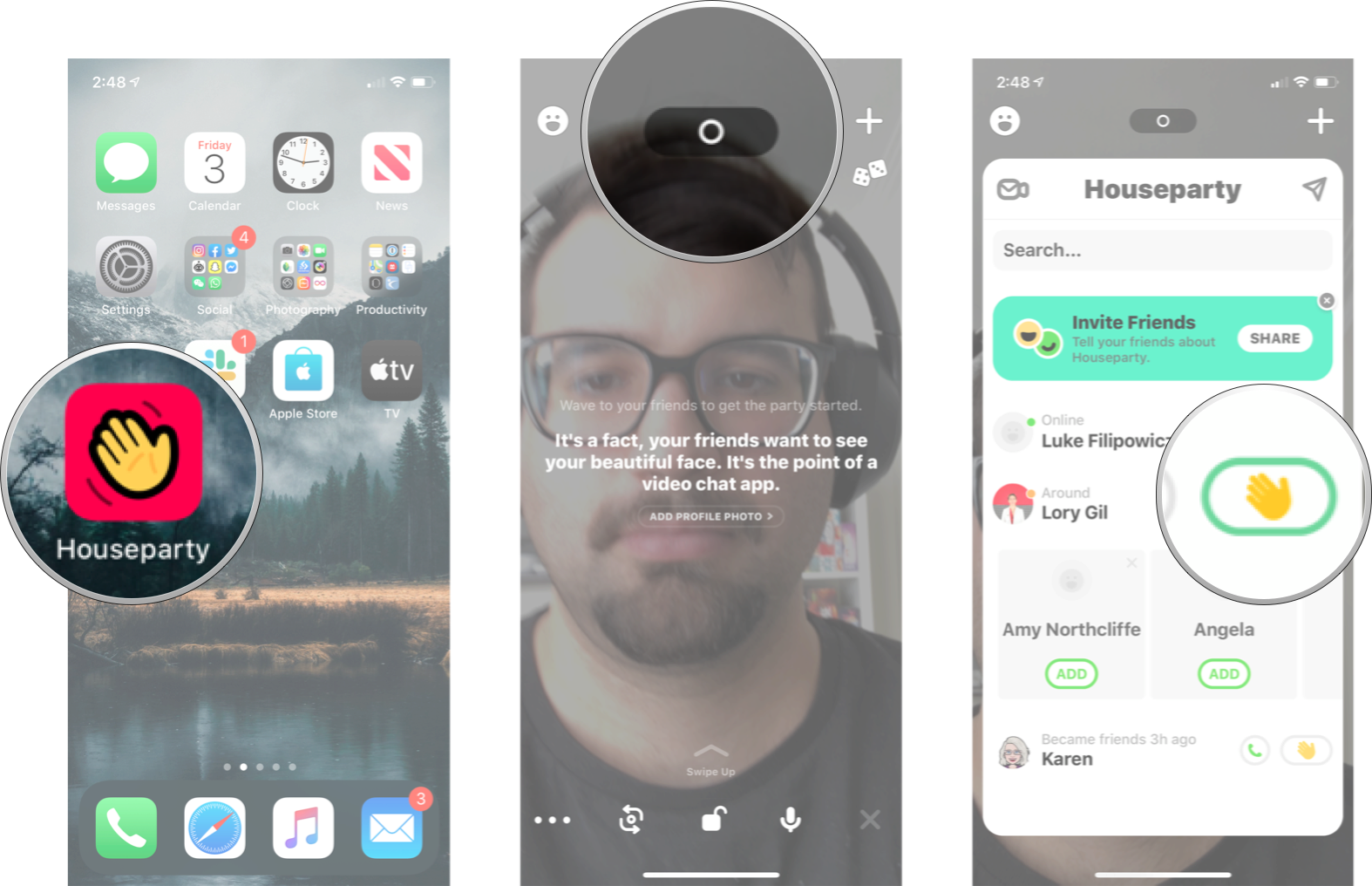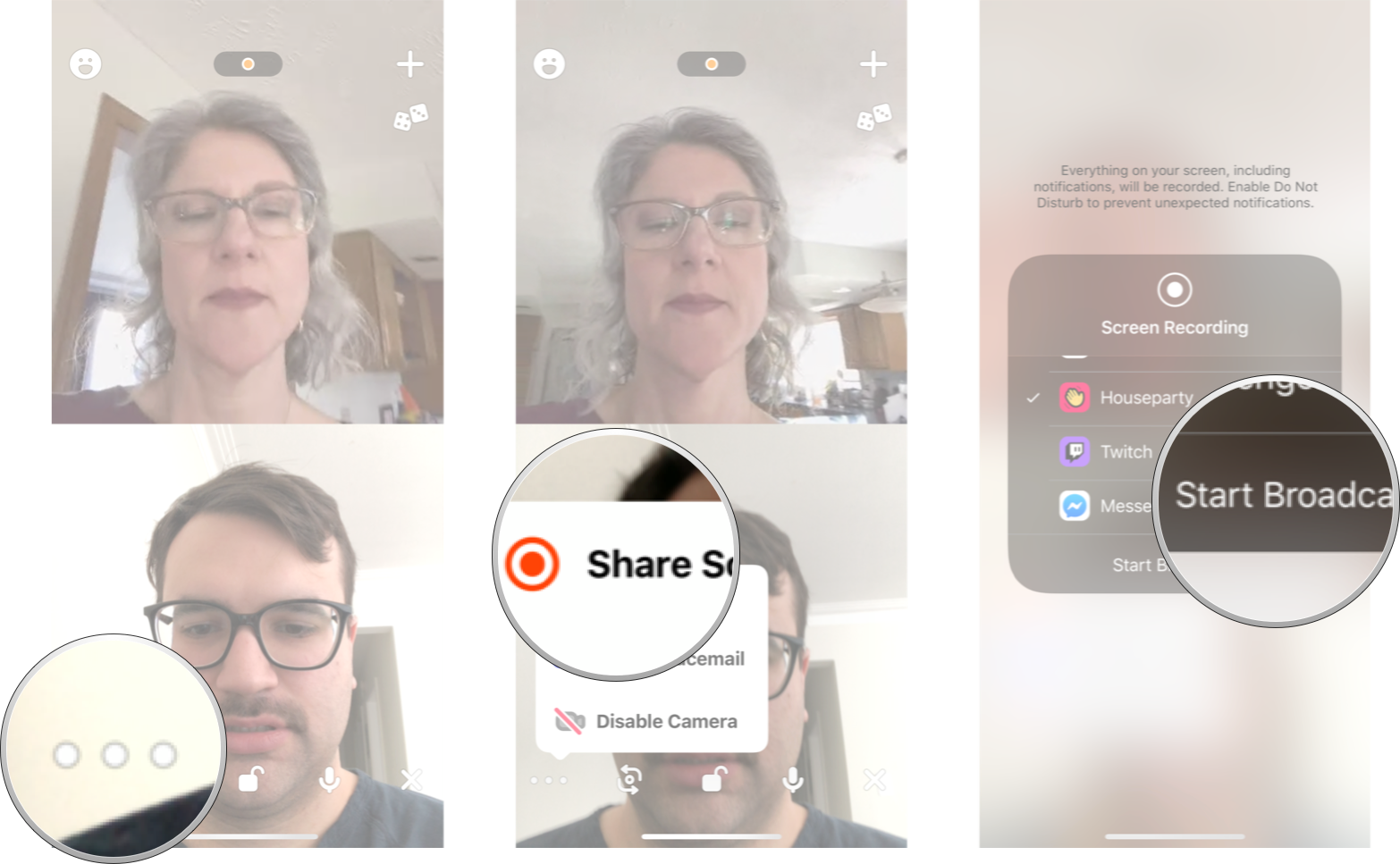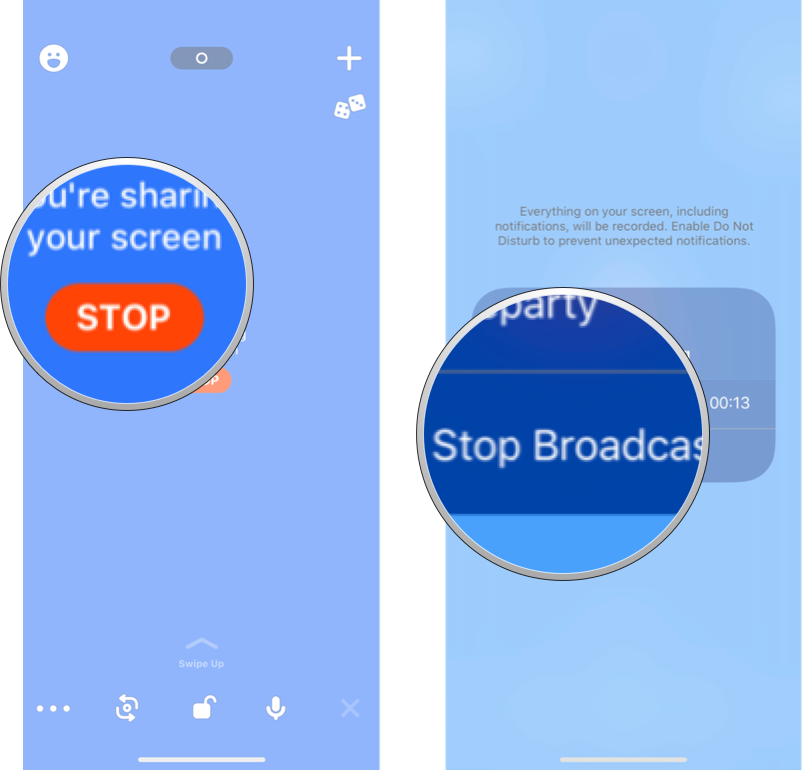How to screen share on Houseparty for iPhone and iPad
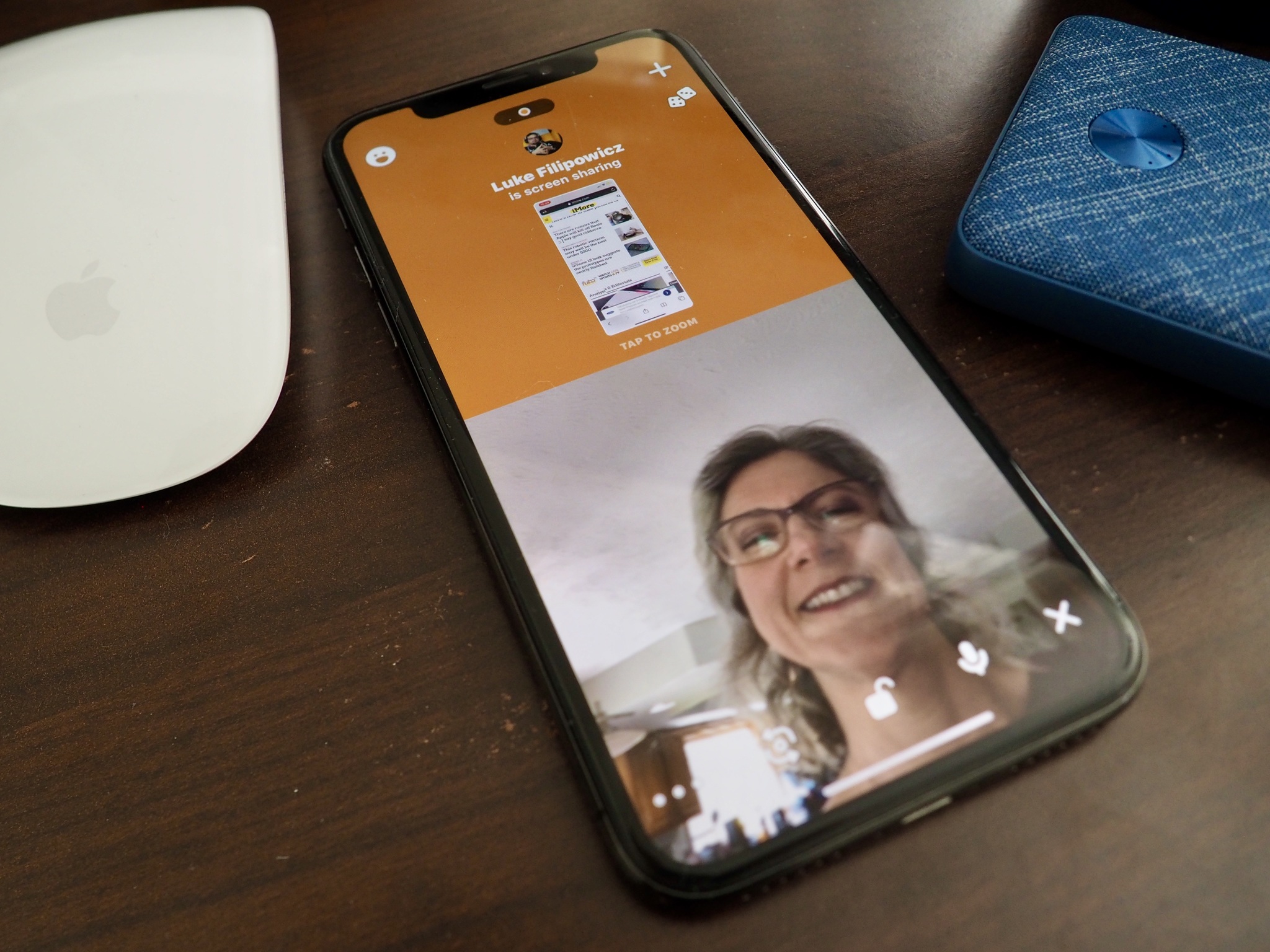
Sharing your screen on a video chat is a great way to show something to all your friends, something without making everyone leave the video chat to look at a link. It's also a great way to show your friends and family how to do something on your phone — Grandma will love you if you give her a personal iPhone tutorial. You can share your screen with everyone in a room on Houseparty anytime you want.
How to use screen share in Houseparty on iPhone and iPad
Before you share your screen, make sure you don't have anything you don't want people to see. The screen sharing feature in Hosueparty will show everything on your screen to everybody in the chat — notifications, the app switcher, everything.
- Launch Houseparty from your Home screen.
- Tap the camera button at the top of your screen.
- Tap the waving hand next to the person you want to have a party with.
- Tap options. It's the three dots in the bottom left corner.
- Tap Share Screen.
- Tap Start Broadcast.
Pro tip: you can start sharing your screen before you invite people to a room, or before you join a room, just use steps 4-6 above before you enter a room, and you'll be sharing your screen from the start.
How to stop sharing your screen in Houseparty on iPhone and iPad
Once you're sharing your screen, you can turn it off in just a few taps.
- Tap Stop.
- Tap Stop Broadcast.
Any Questions?
Let us know in the comments down below.
iMore offers spot-on advice and guidance from our team of experts, with decades of Apple device experience to lean on. Learn more with iMore!

Luke Filipowicz has been a writer at iMore, covering Apple for nearly a decade now. He writes a lot about Apple Watch and iPad but covers the iPhone and Mac as well. He often describes himself as an "Apple user on a budget" and firmly believes that great technology can be affordable if you know where to look. Luke also heads up the iMore Show — a weekly podcast focusing on Apple news, rumors, and products but likes to have some fun along the way.
Luke knows he spends more time on Twitter than he probably should, so feel free to follow him or give him a shout on social media @LukeFilipowicz.