How to see what version of OS X your Mac is running

As technology and software advance, some newer apps and devices won't work with older versions of OS X. Not sure what version of OS X you're running? Here's how to find out:
How to see what version of OS X your Mac is running
- Click on the Apple logo in the top left corner of your screen. It should look like this .
- Click on About This Mac.
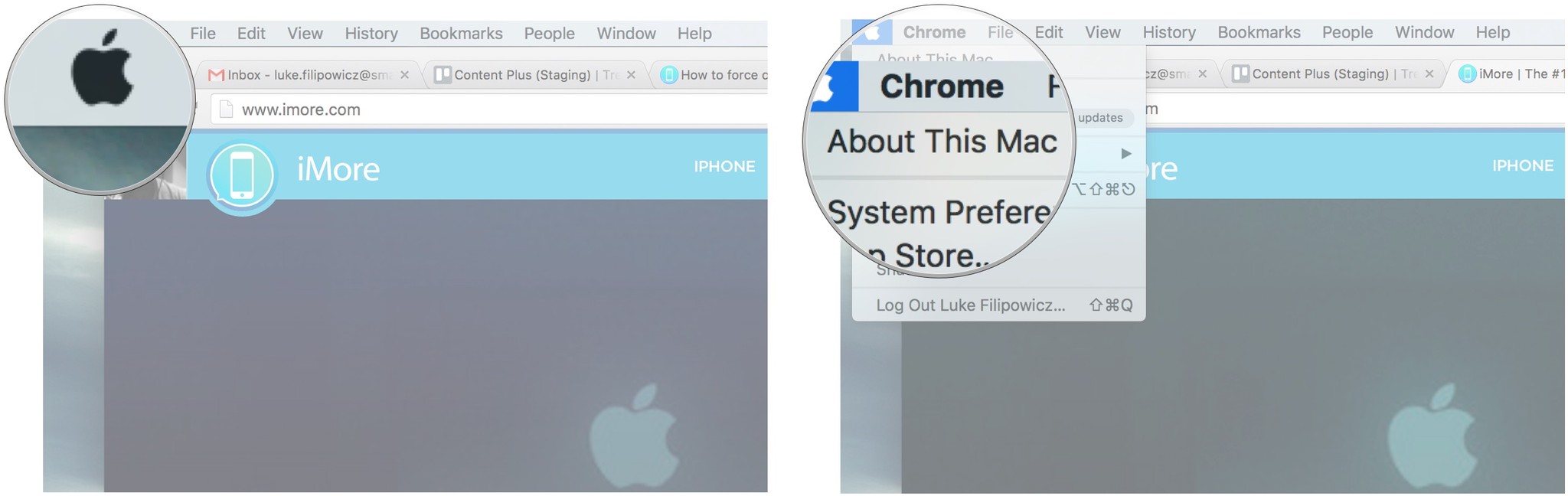
As you can see in the picture below, you will see the name of the OS X version right at the top, and under that will be the version number. In this case, you can see the Mac is running OS X El Capitan version 10.11.5.
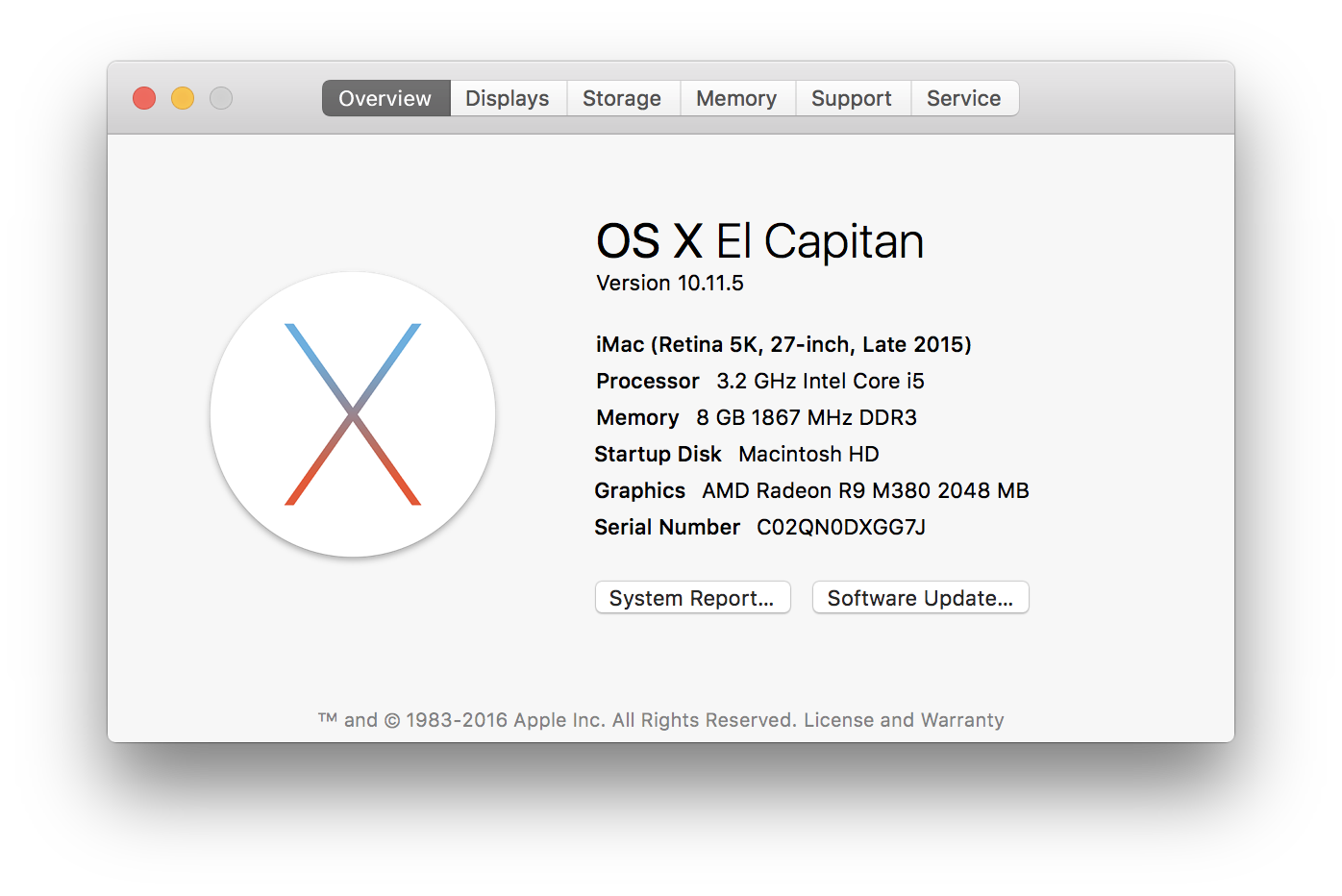
The tabs across the top will provide you with additional information about your Mac's display and attached displays, storage, and support and service. Additionally, the "System Report…" button at the bottom will open the System Information app with detailed information about all of your Mac's hardware and software bits, while "Software Update…" will open the Mac App Store and check for available updates to OS X.
iMore offers spot-on advice and guidance from our team of experts, with decades of Apple device experience to lean on. Learn more with iMore!

Luke Filipowicz has been a writer at iMore, covering Apple for nearly a decade now. He writes a lot about Apple Watch and iPad but covers the iPhone and Mac as well. He often describes himself as an "Apple user on a budget" and firmly believes that great technology can be affordable if you know where to look. Luke also heads up the iMore Show — a weekly podcast focusing on Apple news, rumors, and products but likes to have some fun along the way.
Luke knows he spends more time on Twitter than he probably should, so feel free to follow him or give him a shout on social media @LukeFilipowicz.
