How to send directions in Maps from OS X Mavericks to your iPhone or iPad
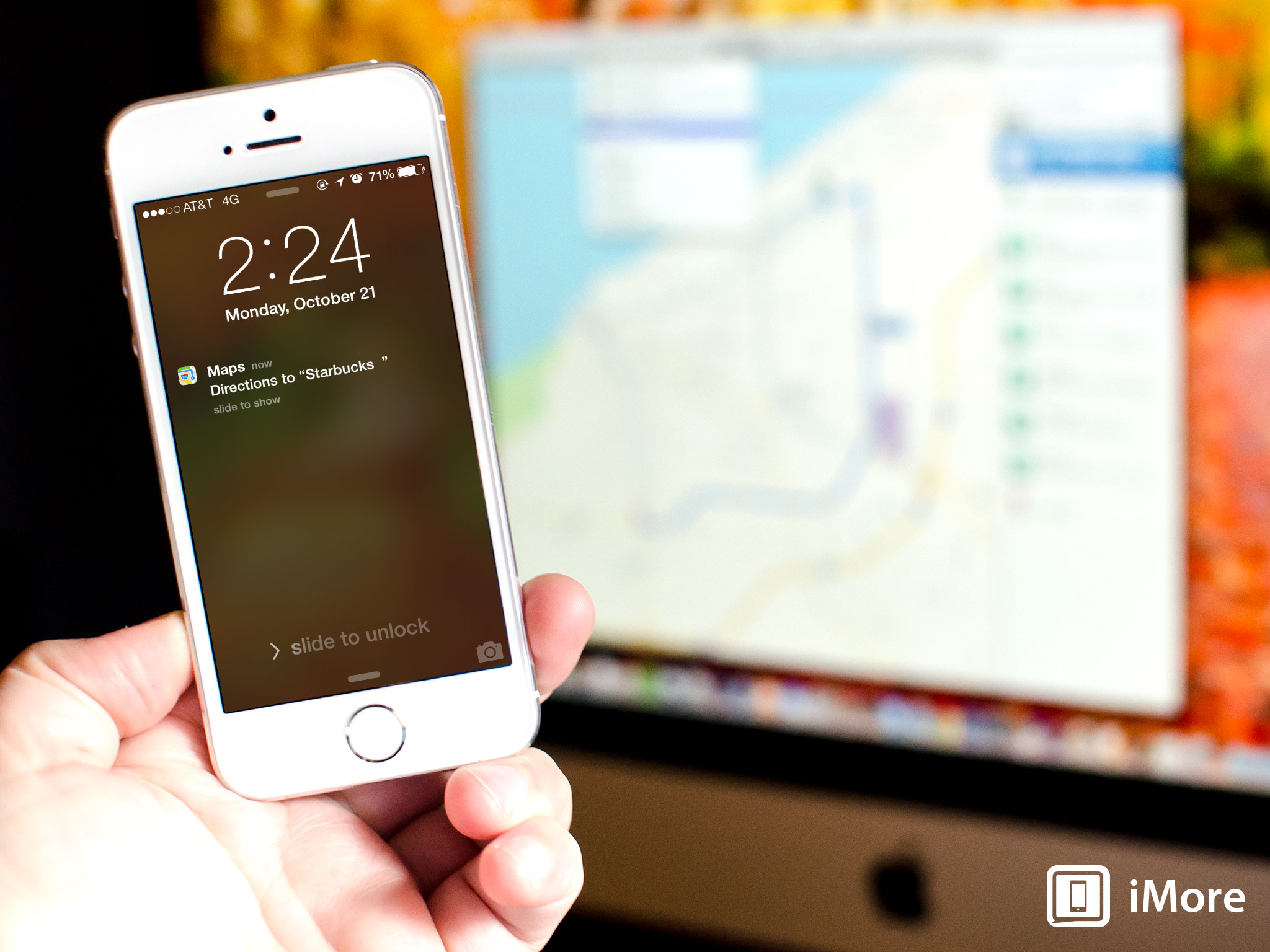
OS X Mavericks brings with it an all new Maps app. If you use an iPhone or iPad, you're probably already familiar with it. One of the best features of Maps for Mavericks is the ability to ping directions right to any iPhone or iPad associated with your Apple ID. Here's how:
- Launch the Maps app from your Mac running OS X Mavericks.
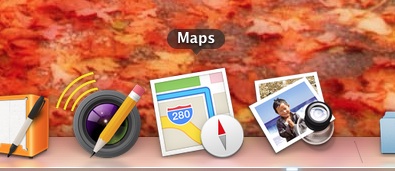
- In the top navigation, click on Directions.
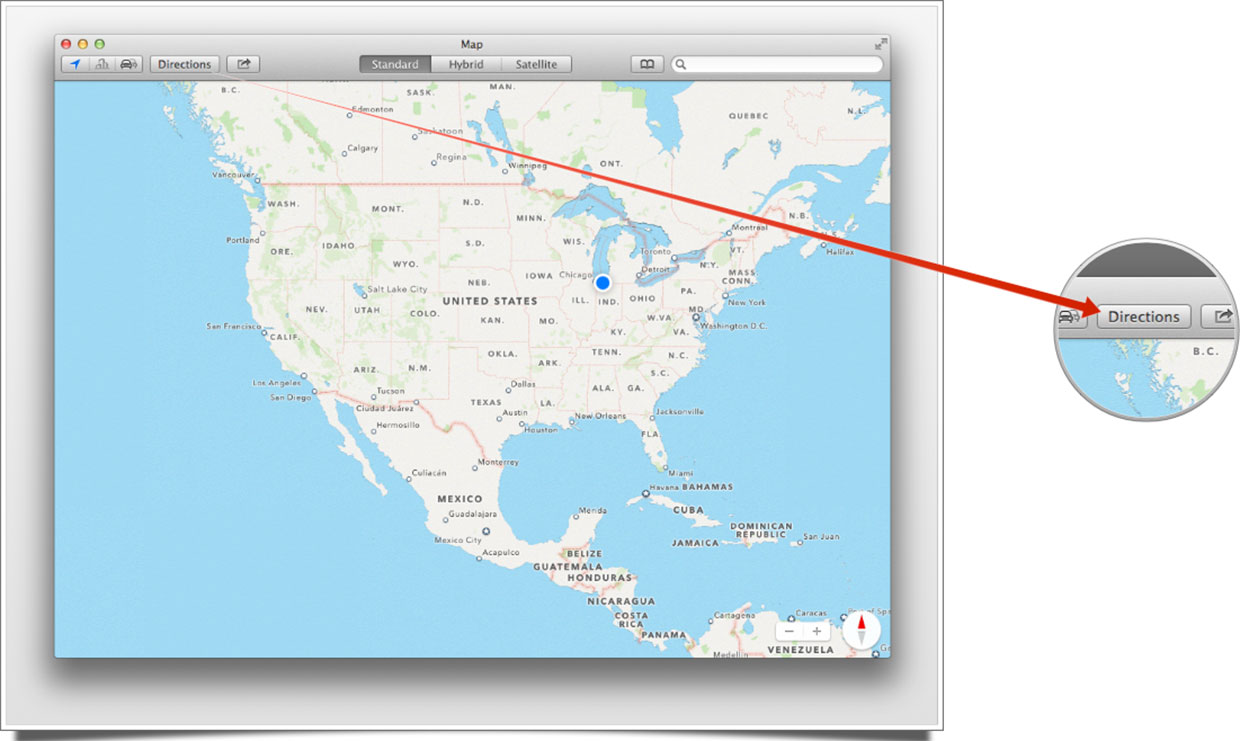
- In the Directions menu that's now on the right of the screen, enter in the directions you'd like to send to your iPhone or iPad.

- Once you have a route selected and directions on the screen, click on the Share icon in the top main menu and choose the device you'd like to send the directions to.
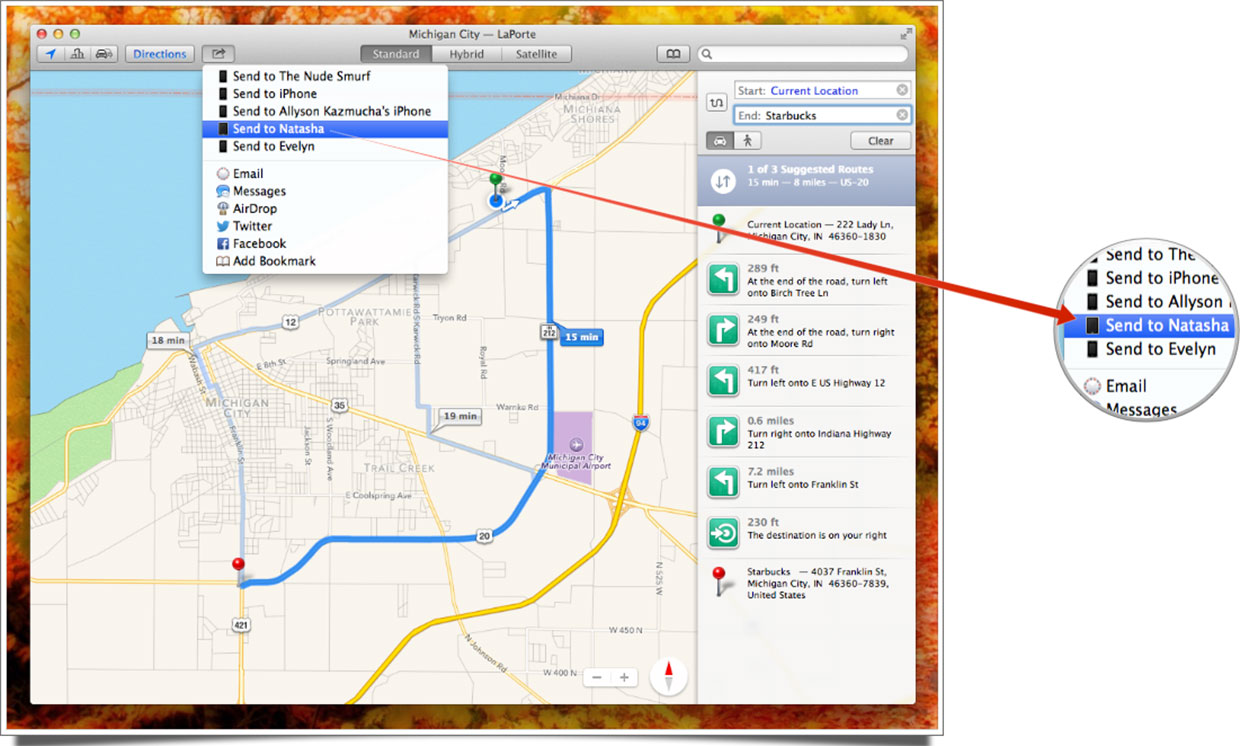
- Check your iPhone or iPad for a push notification.
That's all there is to it. Your iPhone or iPad don't even need to be on the same WiFi network in order to receive directions since Maps pulls from any device that's associated with your Apple ID. You can also use this method to share directions many other ways including through email, iMessage, AirDrop, Facebook, and more.
iMore offers spot-on advice and guidance from our team of experts, with decades of Apple device experience to lean on. Learn more with iMore!
iMore senior editor from 2011 to 2015.

