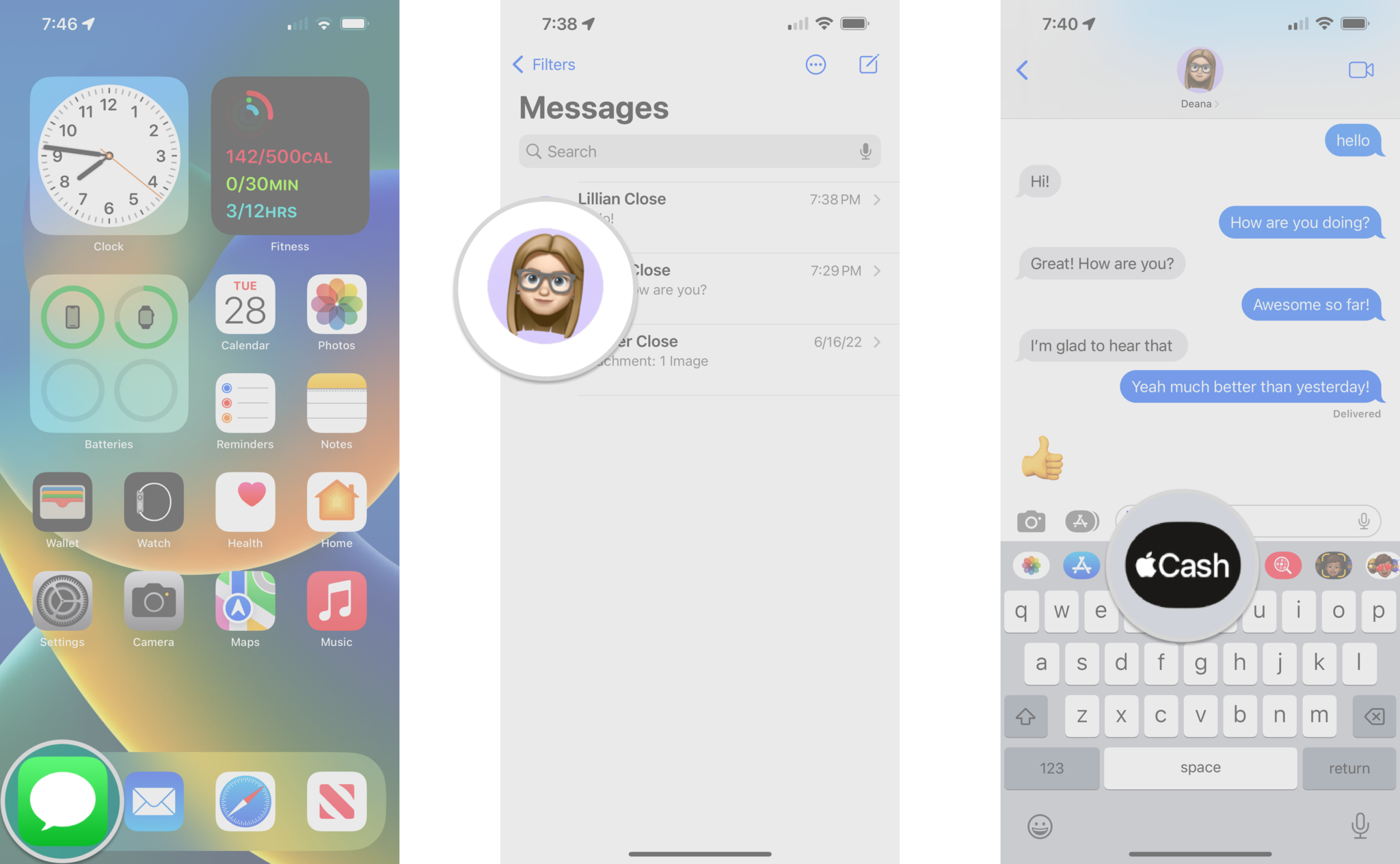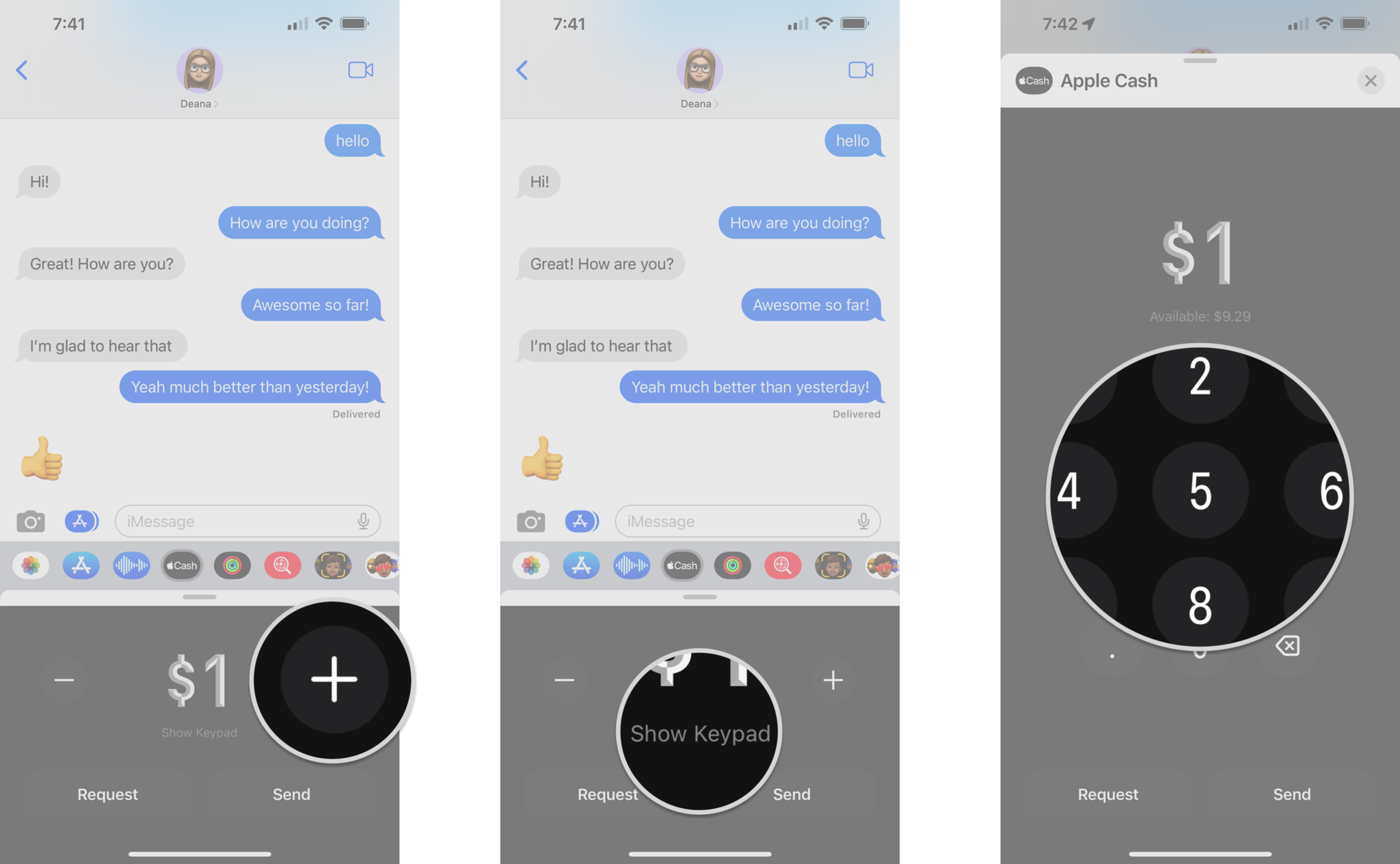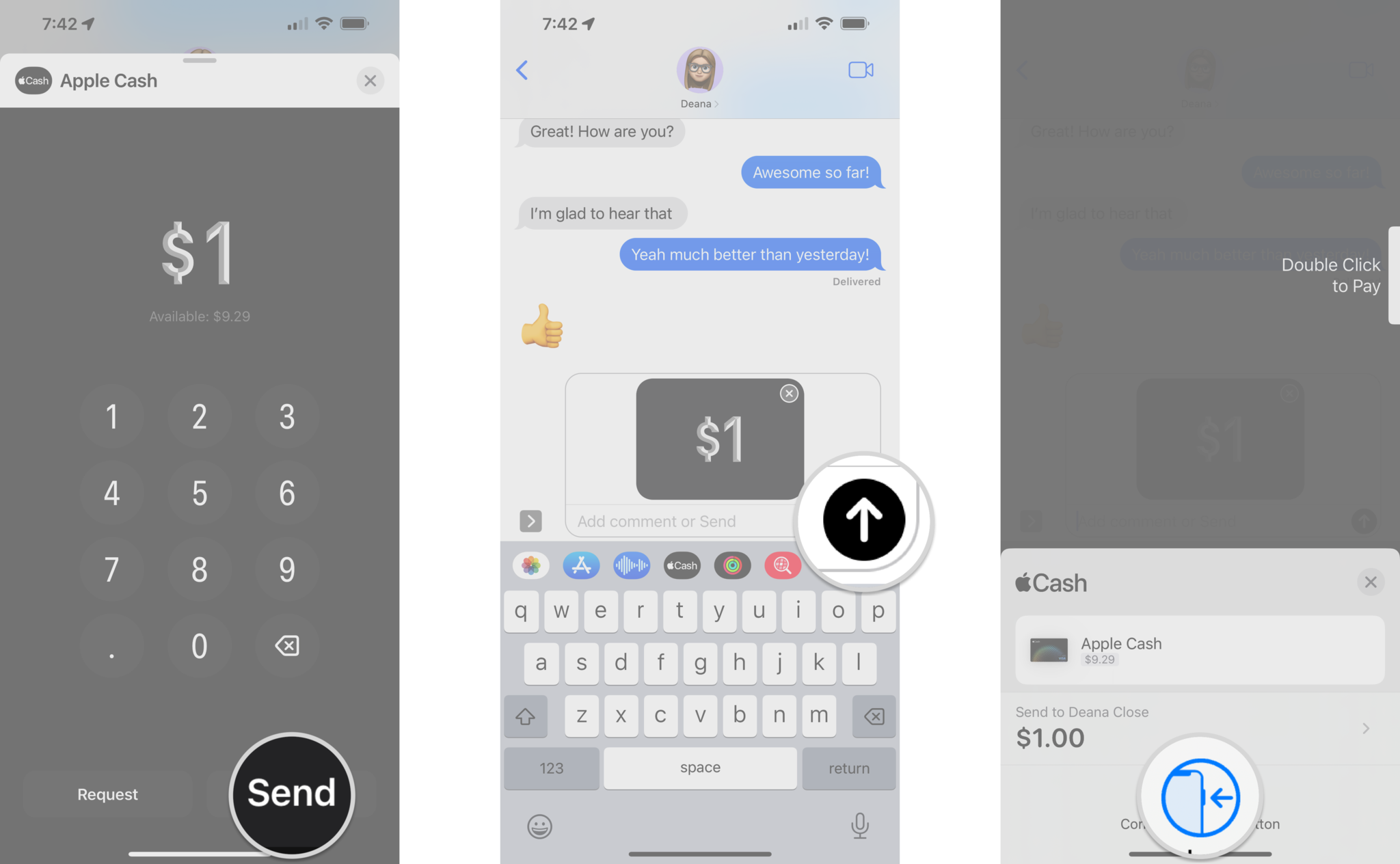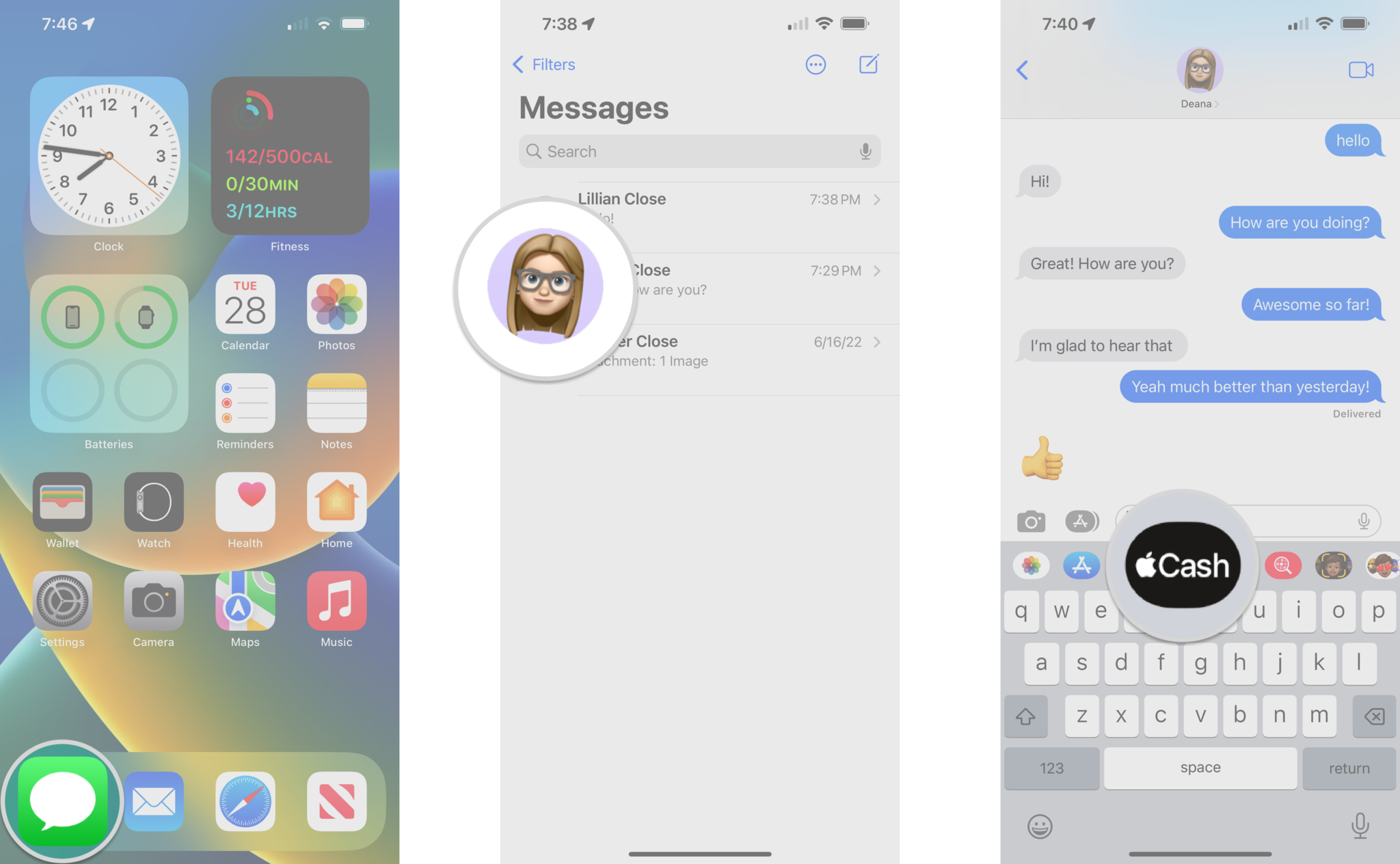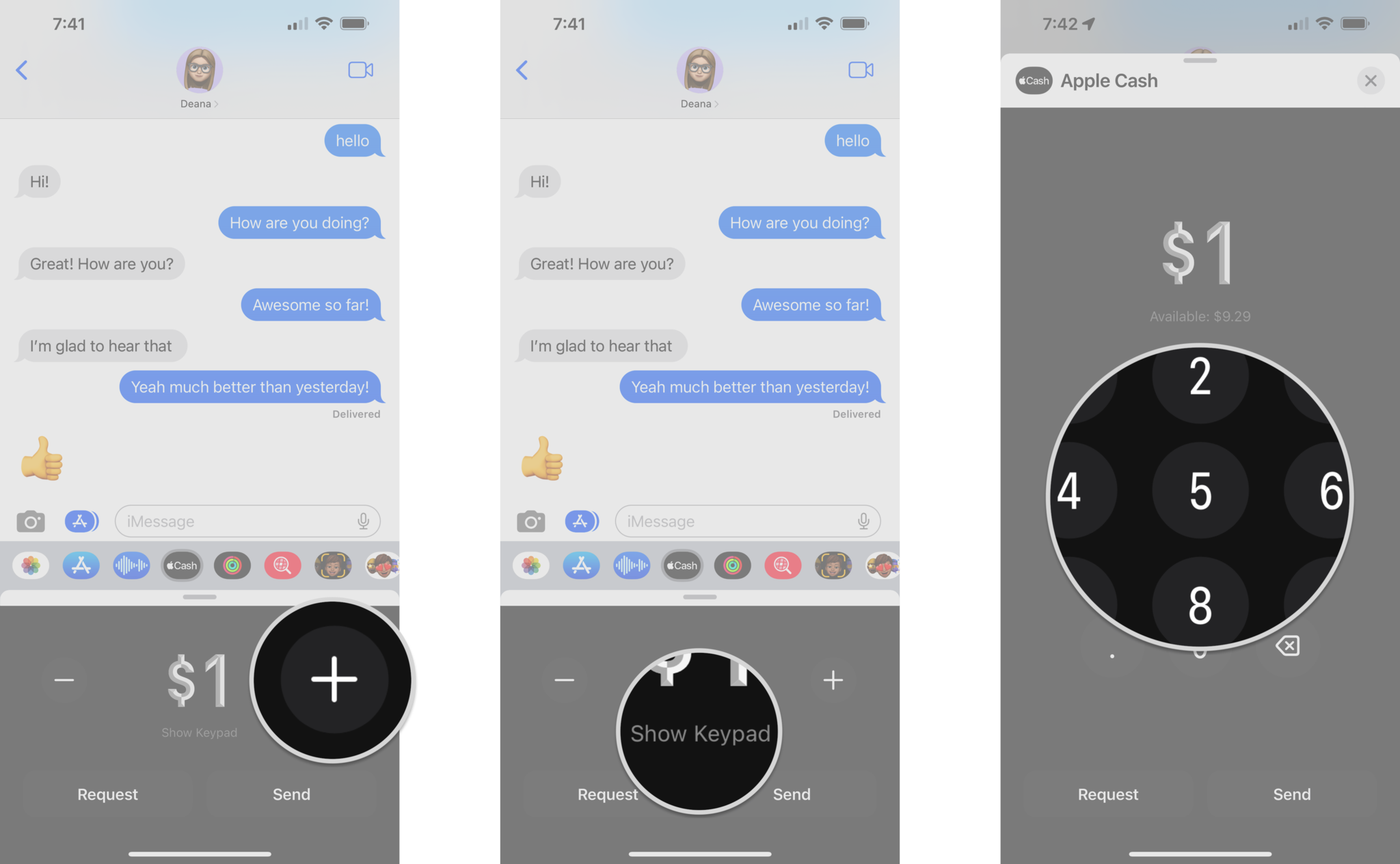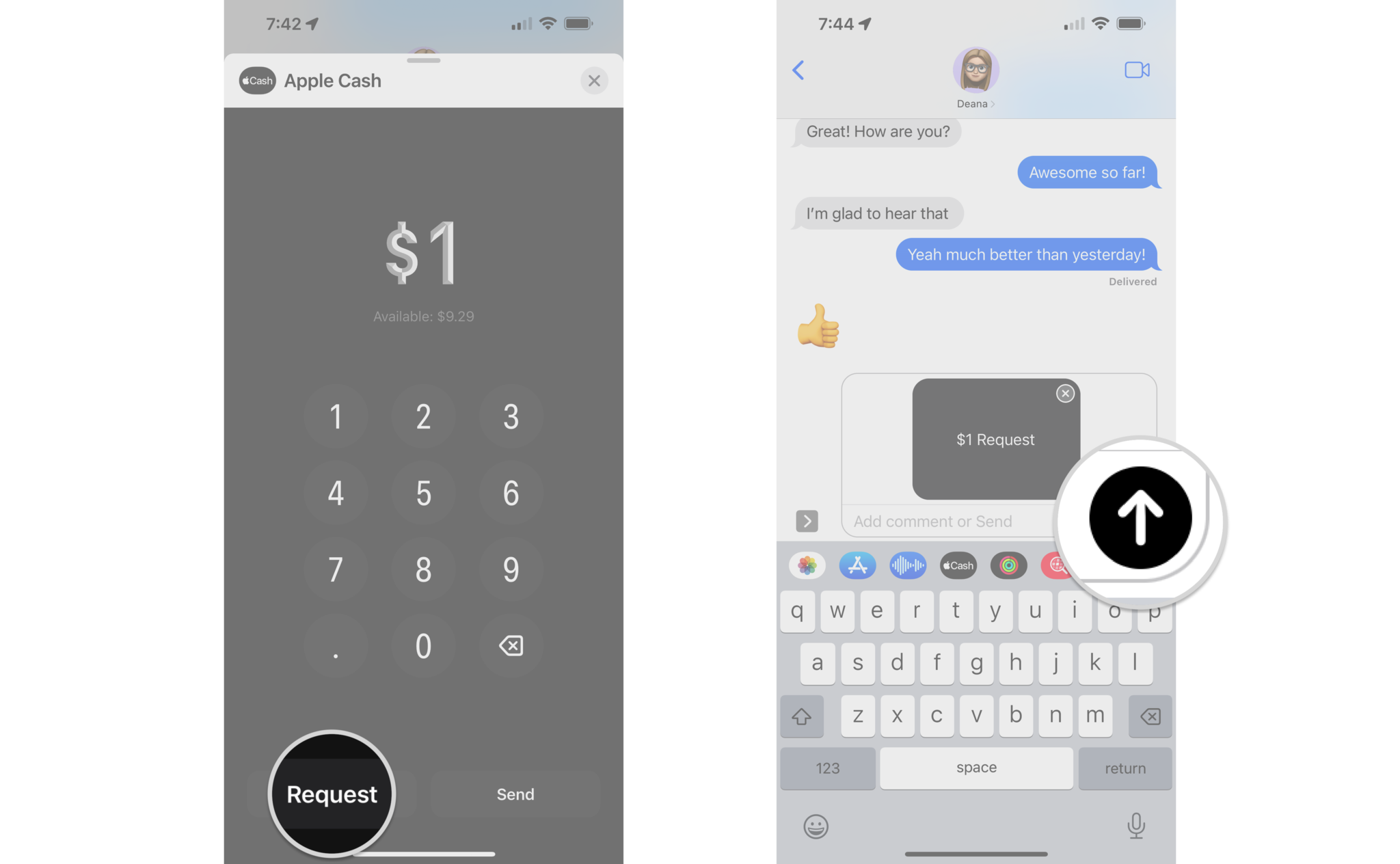How to send money with Apple Cash in the Messages app

Apple Cash is Apple's system for sending and receiving payments with Apple Pay through the Messages app. Setting up Apple's payment service also adds an Apple Cash card to the Wallet app on your iPhone, iPad, Mac, and Apple Watch. This card allows you to use your balance to make payments in physical stores or online, just as you would with any other credit or debit card attached to Apple Pay. Here's how to send Apple Cash with Messages on your iPhone or iPad.
Requirements
Before you can send and receive Apple Cash with Messages, you will need to have two-factor authentication enabled for your Apple ID. In addition, your iPhone or iPad must also be running the latest version of iOS.
You will then need to head over to the Settings app and set up Apple Cash, just like adding a card to Apple Pay. If you need help, check out our guide: How to set up Apple Pay on iPhone and iPad.
How to send Apple Cash with Messages
Sending money to your friends and family in Messages is as easy as sending a sticker or playing a game.
- Launch the Messages app on your iPhone or iPad.
- Tap a conversation with the person you'd like to send money to or start a new conversation.
- Tap Apple Cash.
- Tap the - or + buttons to select an amount.
- Tap Show Keypad if you want to enter a specific amount.
- Enter your specific amount.
- Tap Send.
- Tap the send button (looks like an arrow in a black circle).
- Authorize the payment with Touch ID or Face ID.
How to request Apple Cash with Messages
Of course, you can also request a payment through Messages. Then, the person receiving the request can send a payment for the exact amount with just a tap.
- Launch the Messages app on your iPhone or iPad.
- Tap a conversation with the person you'd like to request money from or start a new iMessage conversation.
- Tap Apple Cash.
- Tap the - or + buttons to select an amount.
- Tap Show Keypad if you want to enter a specific amount.
- Enter your specific amount.
- Tap Request.
- Tap the send button (looks like an arrow in a black circle).
Send Apple Cash with Messages with just a few taps
Now, with Apple Cash set up on your iPhone or iPad, you are ready to send and receive payments through the Messages app. Sending Apple Cash to friends or family is quick, easy, and secure, thanks to Apple Pay handling all of the behind-the-scenes stuff. All you need to do is type in your payment or an amount that someone owes you, and you can send it off with a tap.
Updated June 2022: Updated for iOS 15.
iMore offers spot-on advice and guidance from our team of experts, with decades of Apple device experience to lean on. Learn more with iMore!
Christopher spends most of his time writing and dreaming about all things HomeKit and the Home app. Whether it is installing smart light switches, testing the latest door locks, or automating his households daily routines, Christopher has done it all.