How to set up and use Find My on Mac
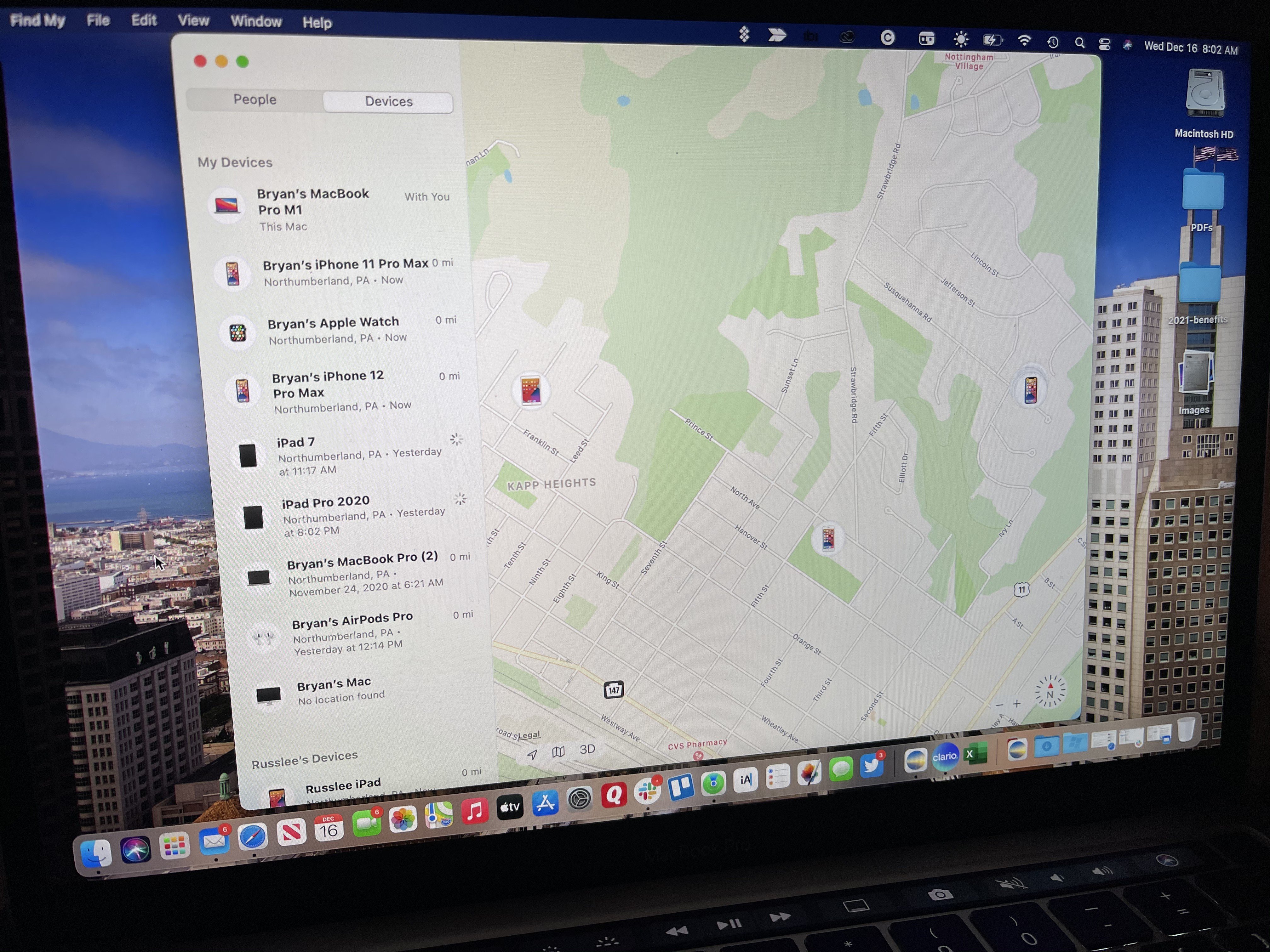
The Find My app is offered across multiple devices, including iPhone, iPad, and Mac. The app merges the older Find My iPhone and Find My Friends apps. Here's how to use Find My app on macOS Big Sur.
In the market for a new Mac? Check out our best iMac and best MacBook of the year posts.
How to use Find My on Mac
Find My is automatically installed with macOS. It's available on the Mac Dock and in the Applications folder. Use the app to track your friends on devices.
Tracking your friends with Find My on Mac
On the People screen, you'll see a listing of people you've been given access to track.
- Open the Find My app on Mac.
- Click the People tab.
- Select the person on the left side of the screen to track. You can view a person on three maps: default, hybrid, and satellite.
- Click - and + to change the size of the map.
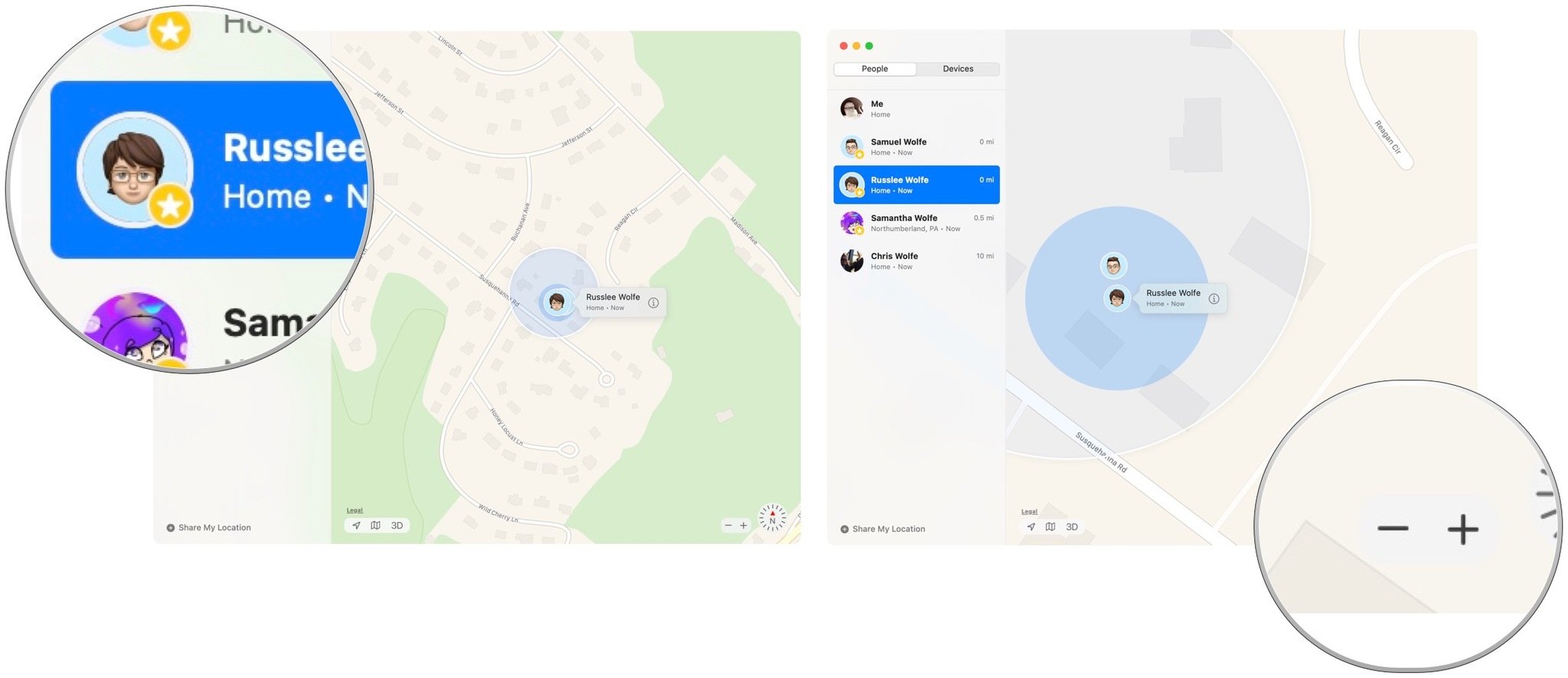
- Select the location icon to find your current location on the map.
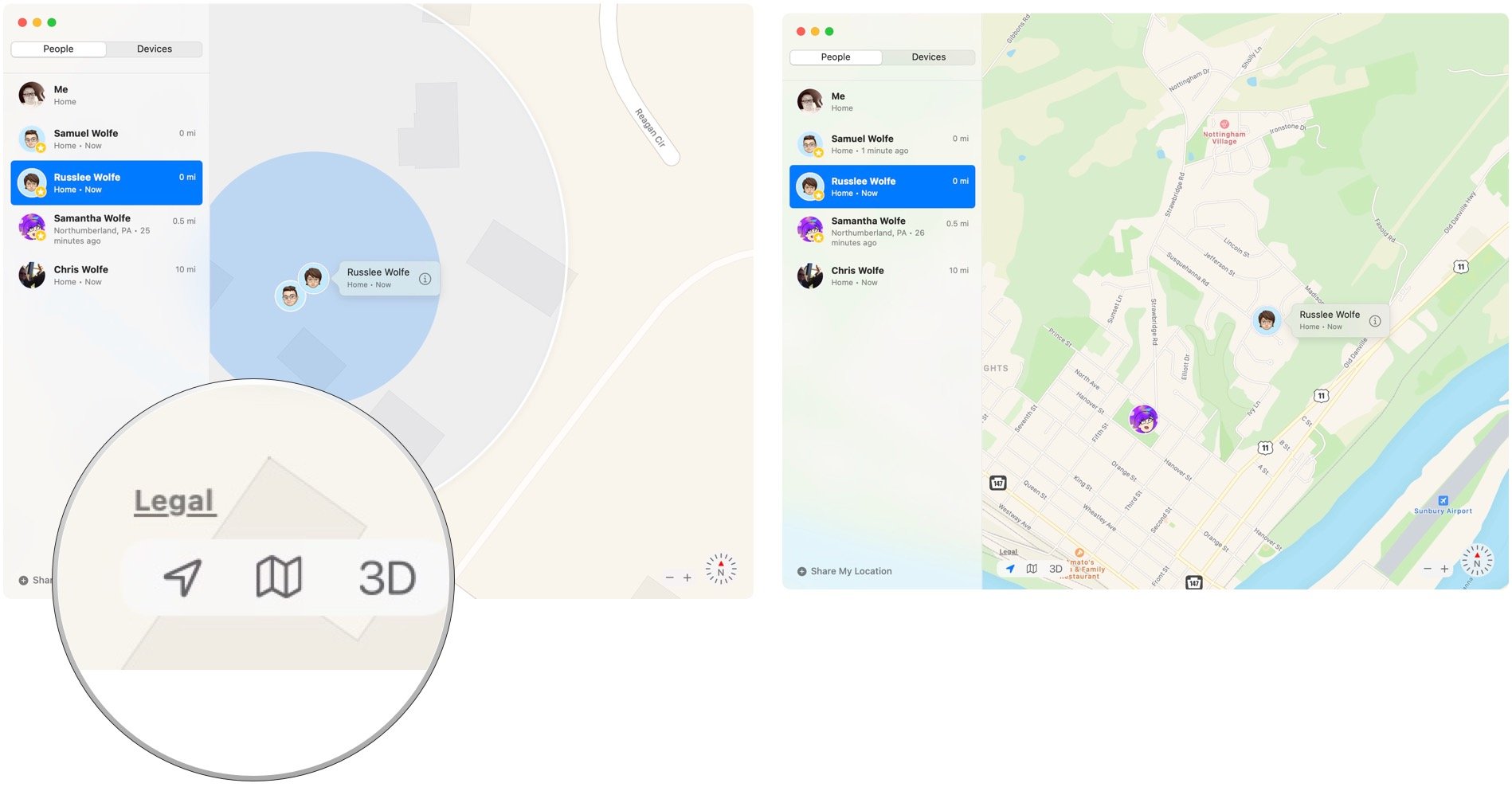
- Click Share My Location to send your current location to someone new.
- In the To box, type in the name of the person you wish to share your location.
- If the person isn't in your Contacts app, add them in the pop-up menu.
- Once the new person(s) has been added, select Send.
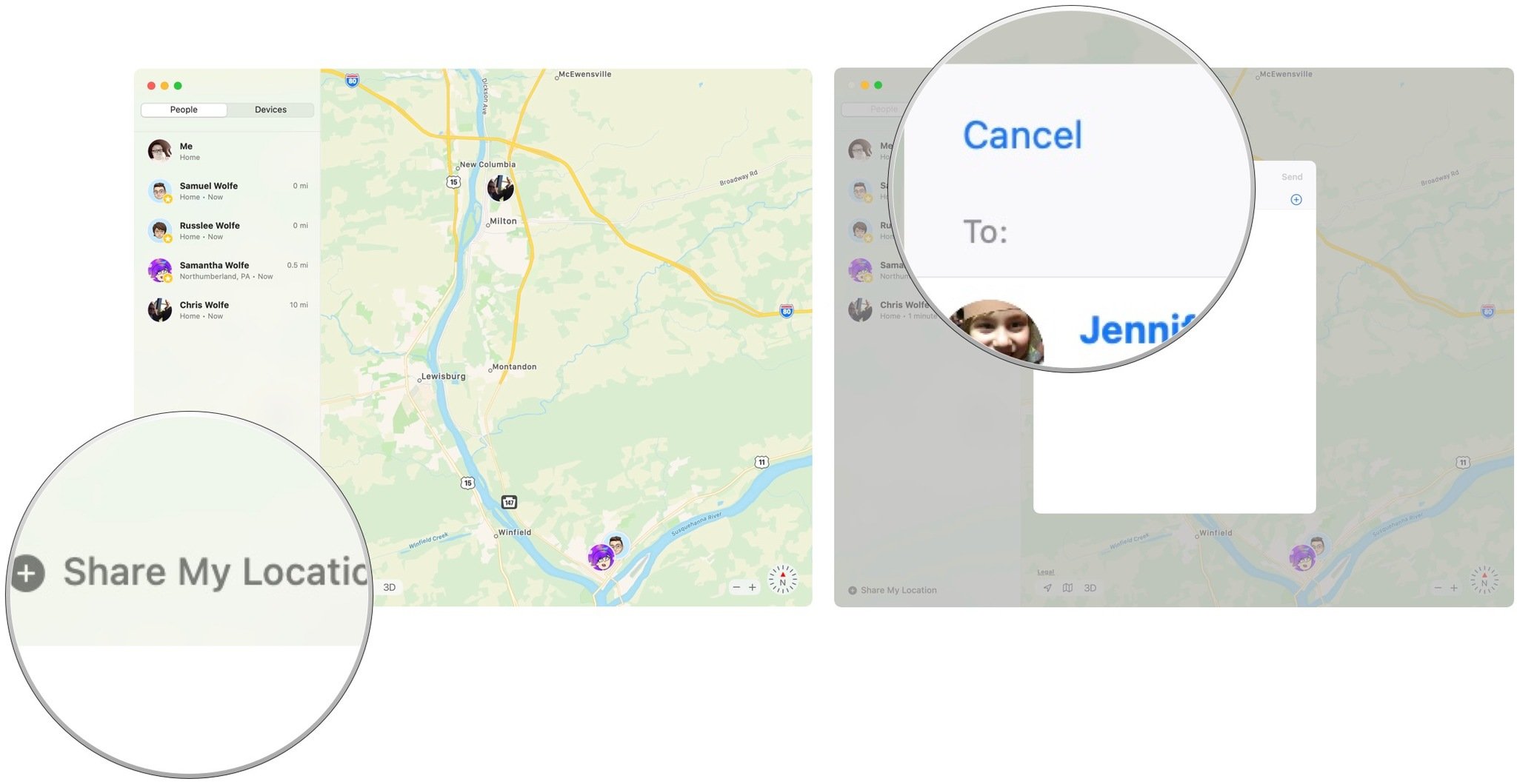
Tracking your devices with Find My on Mac
The devices under the Find My app are those tied to your Apple ID, as well as your family members, when applicable.
- Open the Find My app on Mac.
- Click the Devices tab.
- Select the device on the left side of the screen to track. You can view devices on three familiar maps: default, hybrid, and satellite.
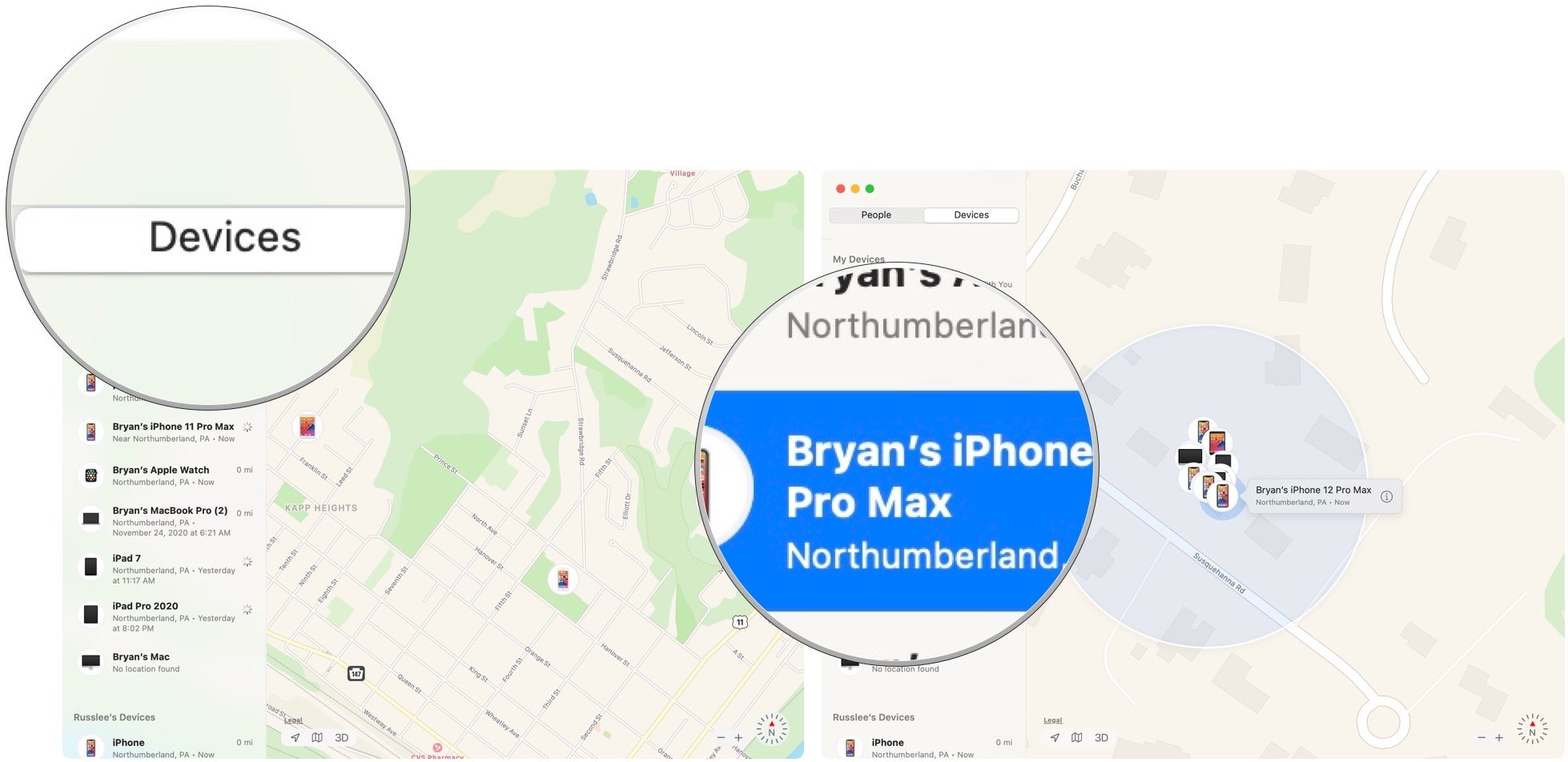
- Click - and + to change the size of the map.
- Select the location icon to find your current location on the map.
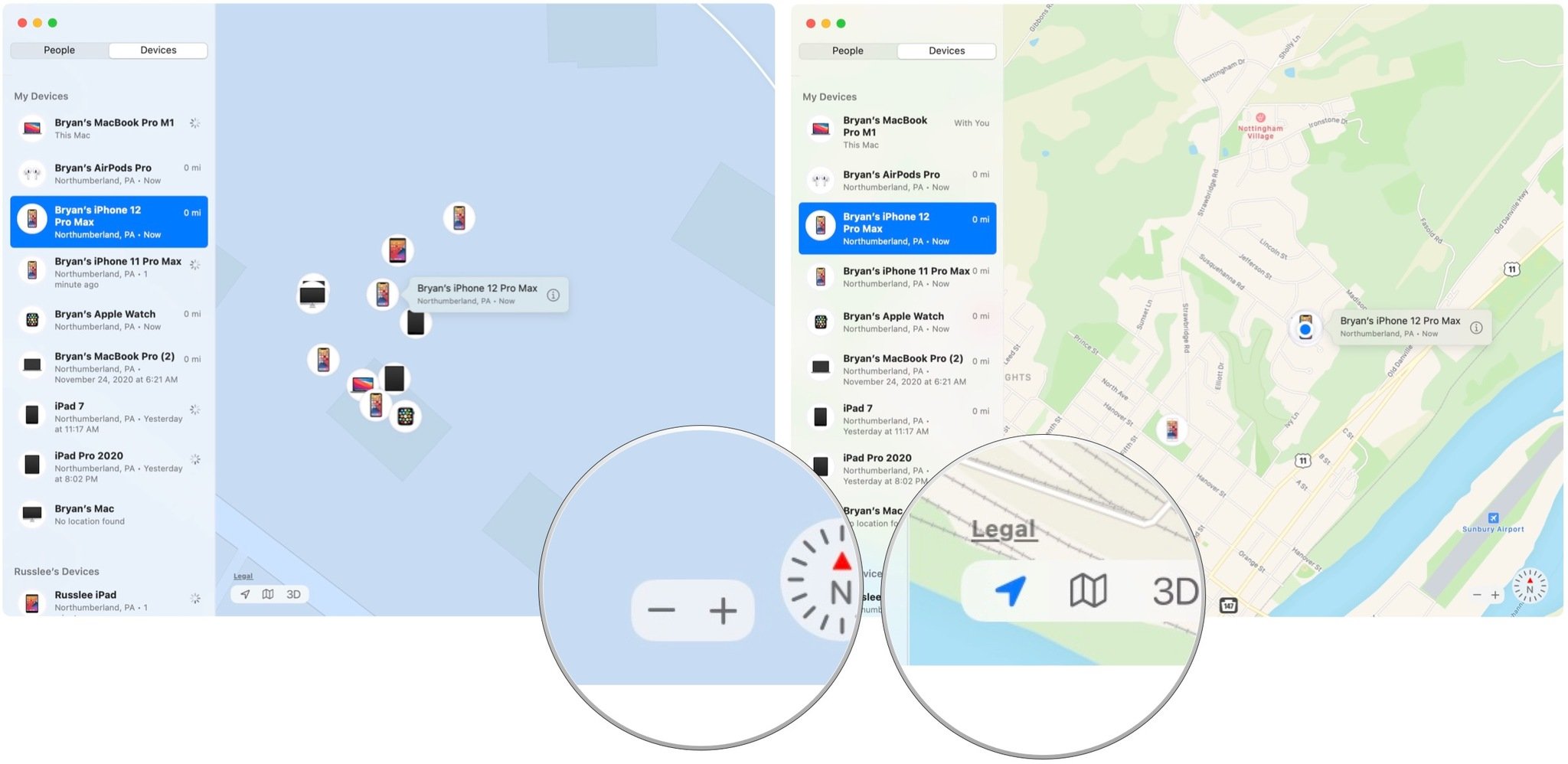
Questions?
Let us know below if you have any questions about Find My on Mac or the rest of macOS.
Updated December 2020: Updated for macOS Big Sur.
iMore offers spot-on advice and guidance from our team of experts, with decades of Apple device experience to lean on. Learn more with iMore!

Bryan M. Wolfe has written about technology for over a decade on various websites, including TechRadar, AppAdvice, and many more. Before this, he worked in the technology field across different industries, including healthcare and education. He’s currently iMore’s lead on all things Mac and macOS, although he also loves covering iPhone, iPad, and Apple Watch. Bryan enjoys watching his favorite sports teams, traveling, and driving around his teenage daughter to her latest stage show, audition, or school event in his spare time. He also keeps busy walking his black and white cocker spaniel, Izzy, and trying new coffees and liquid grapes.
