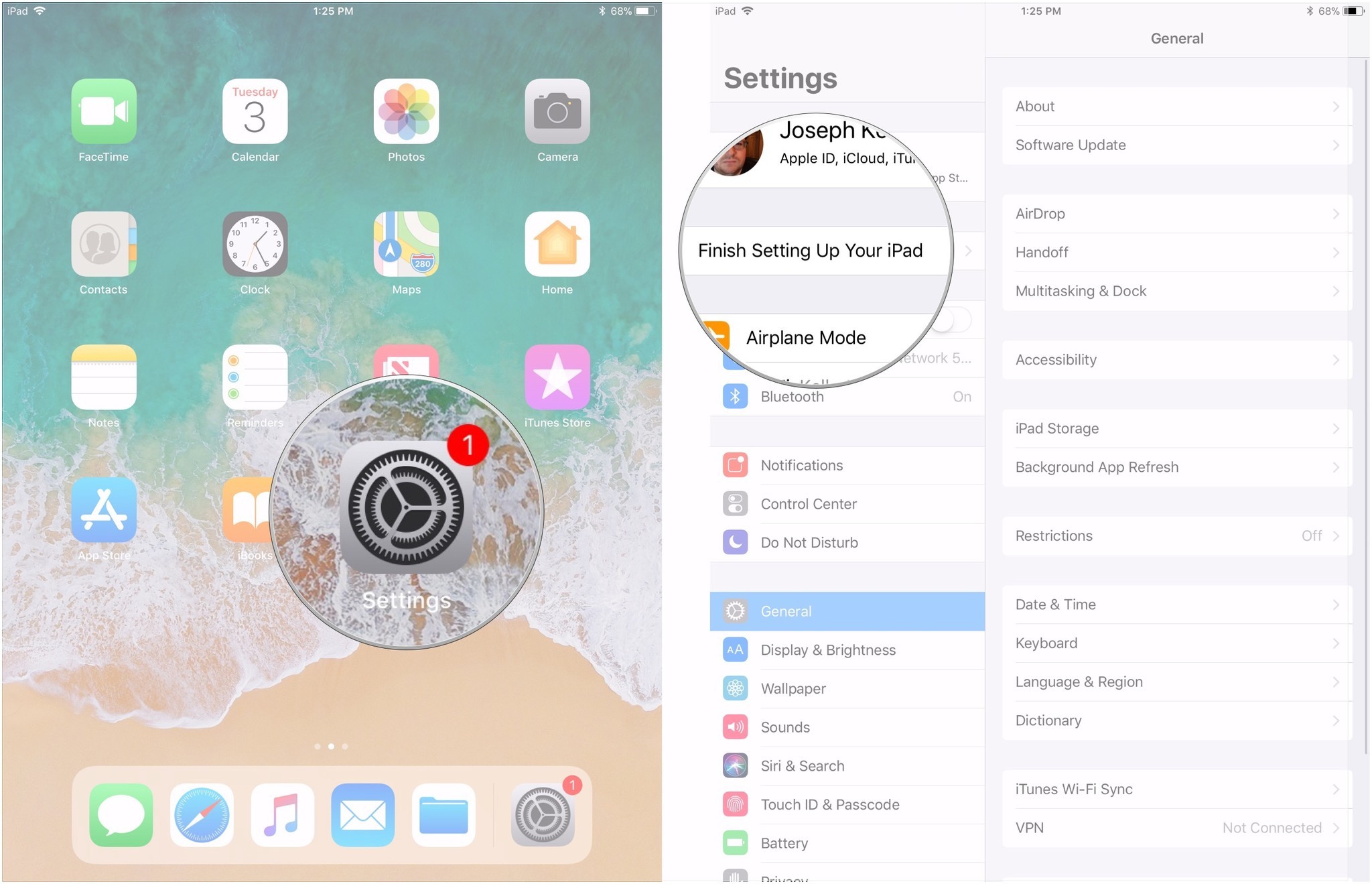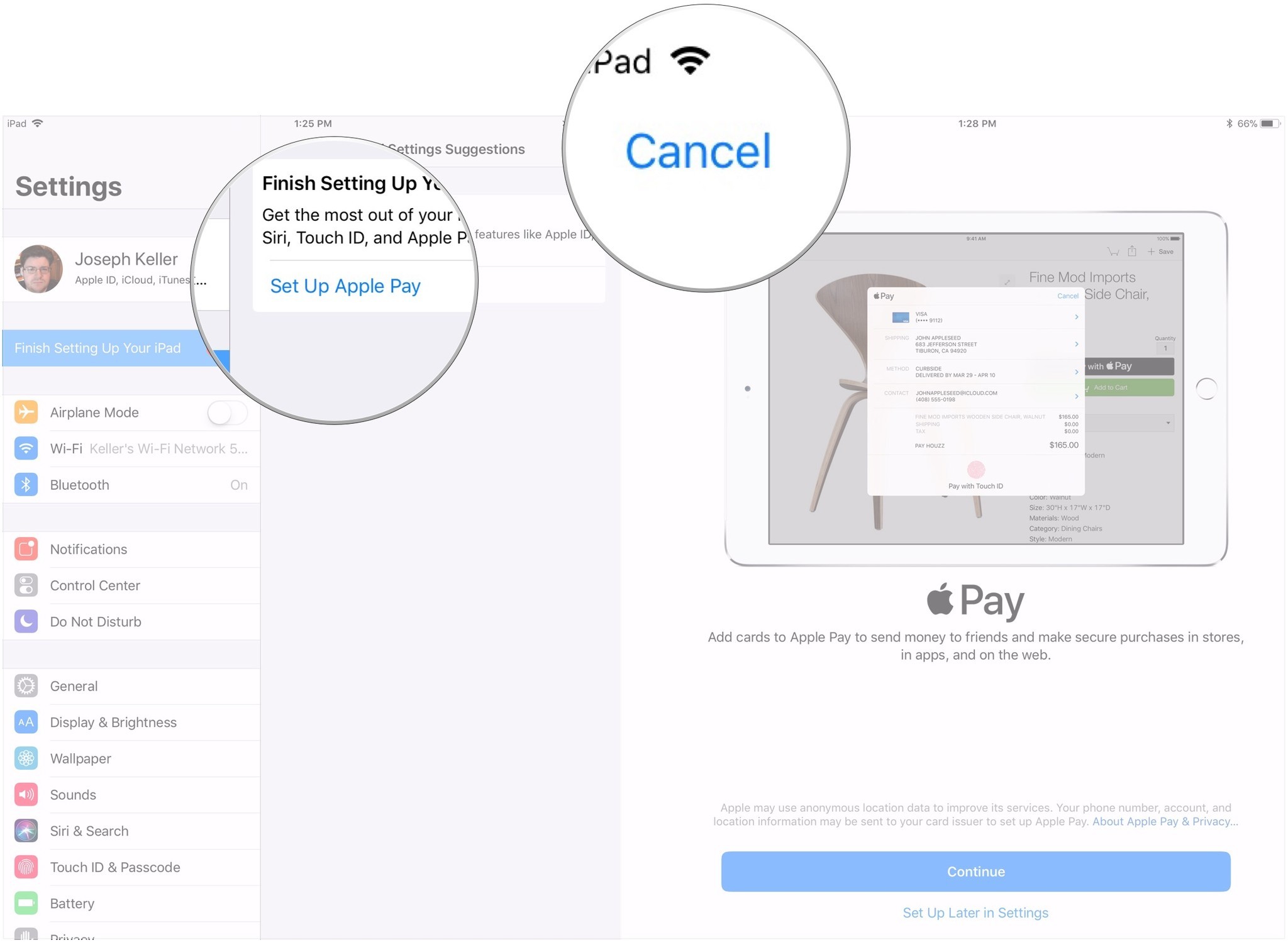How to stop Apple Pay from pestering you into signing up
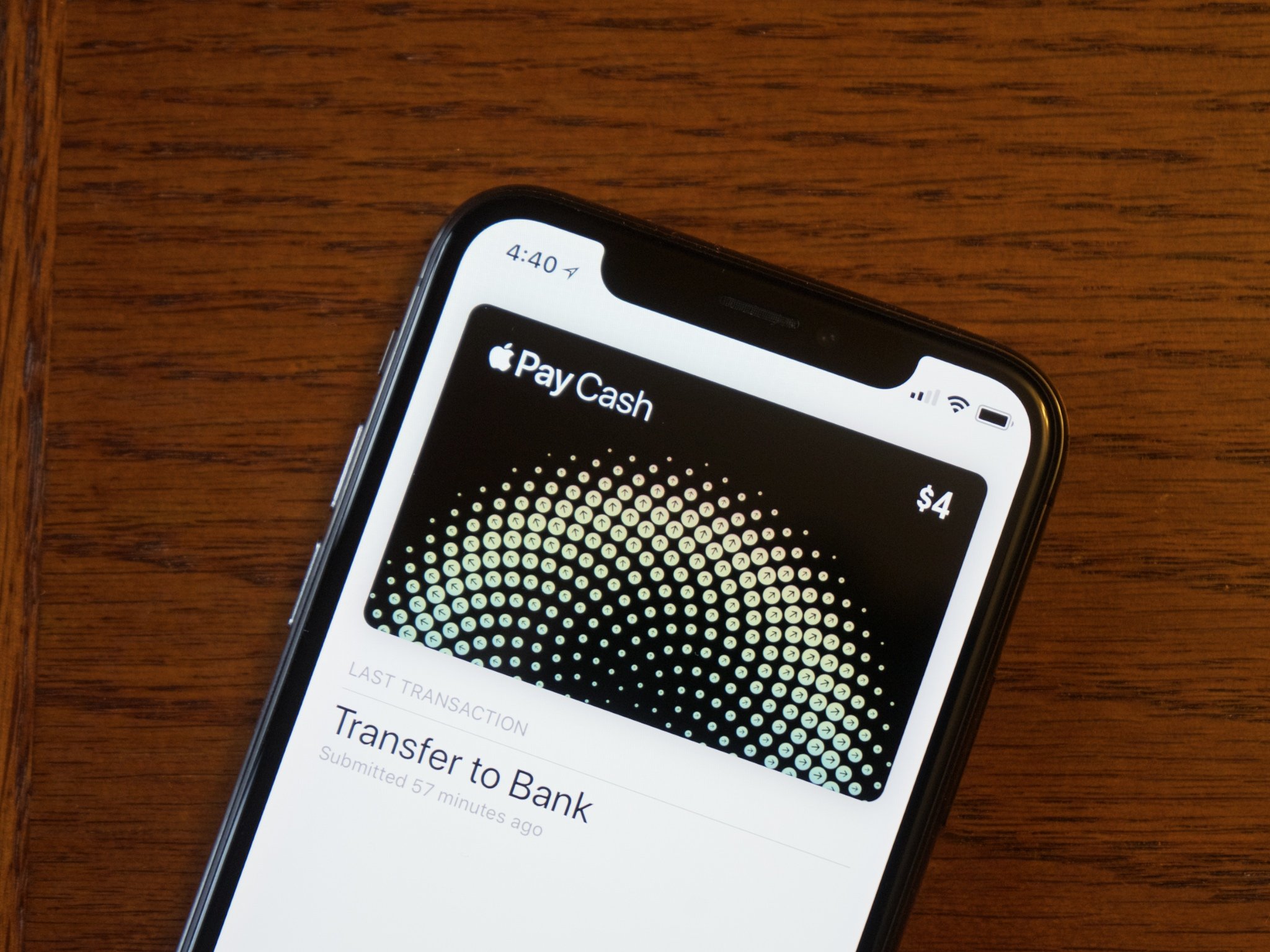
If you've set up a new iOS device in recent years, you'll have come across a prompt to set up Apple Pay, Apple's mobile payment solution. If you've ever opted to perform that task later and then didn't do so, you'll also likely have seen a red notification badge on your Settings app and opened it only to discover not a new update, but a message urging you to set up Apple Pay.
Maybe you think you can't get rid of that badge. Maybe somebody told you that you can't. But here's the thing: you definitely can. I'm going to tell you how.
How to stop Apple Pay from pestering you into signing up.
If you don't want to sign up for Apple Pay when you're setting up a new device, just tap Set up Later in Settings when you get to that screen in the setup process. But if you've gotten the notification badge, here's what you need to do to get rid of it.
- Open Settings on your iPhone or iPad.
- Tap Finish Setting Up Your iPhone/iPad
- Tap Set Up Apple Pay.
- Tap Cancel.
That's all you need to do. The badge should disappear after a moment, and you shouldn't hear about it again. Of course, if you want, you can always sign up for Apple Pay.
Questions?
If you have any questions about how to prevent Apple Pay from pestering you, let us know in the comments.
iMore offers spot-on advice and guidance from our team of experts, with decades of Apple device experience to lean on. Learn more with iMore!
Joseph Keller is the former Editor in Chief of iMore. An Apple user for almost 20 years, he spends his time learning the ins and outs of iOS and macOS, always finding ways of getting the most out of his iPhone, iPad, Apple Watch, and Mac.