How to stop receiving notifications from a website in OS X Mavericks

We've already looked at how to receive notifications from your favorite websites with OS X Mavericks, so now it's time to look at how to turn them off. Perhaps a website you thought you wanted notifications from sends too many, or you just don't visit a particular site that frequently anymore. Regardless the reason, here's how to get them to stop:
- In the top menu bar on your Mac running OS X Mavericks, click on the symbol and then System Preferences.
- Now click on Notifications.
- Scroll down in the list on the left hand side of the screen and find the website that is sending you notifications that you'd like to disable. Click on its name.
- Now in the right hand panel, disable everything and uncheck any boxes.
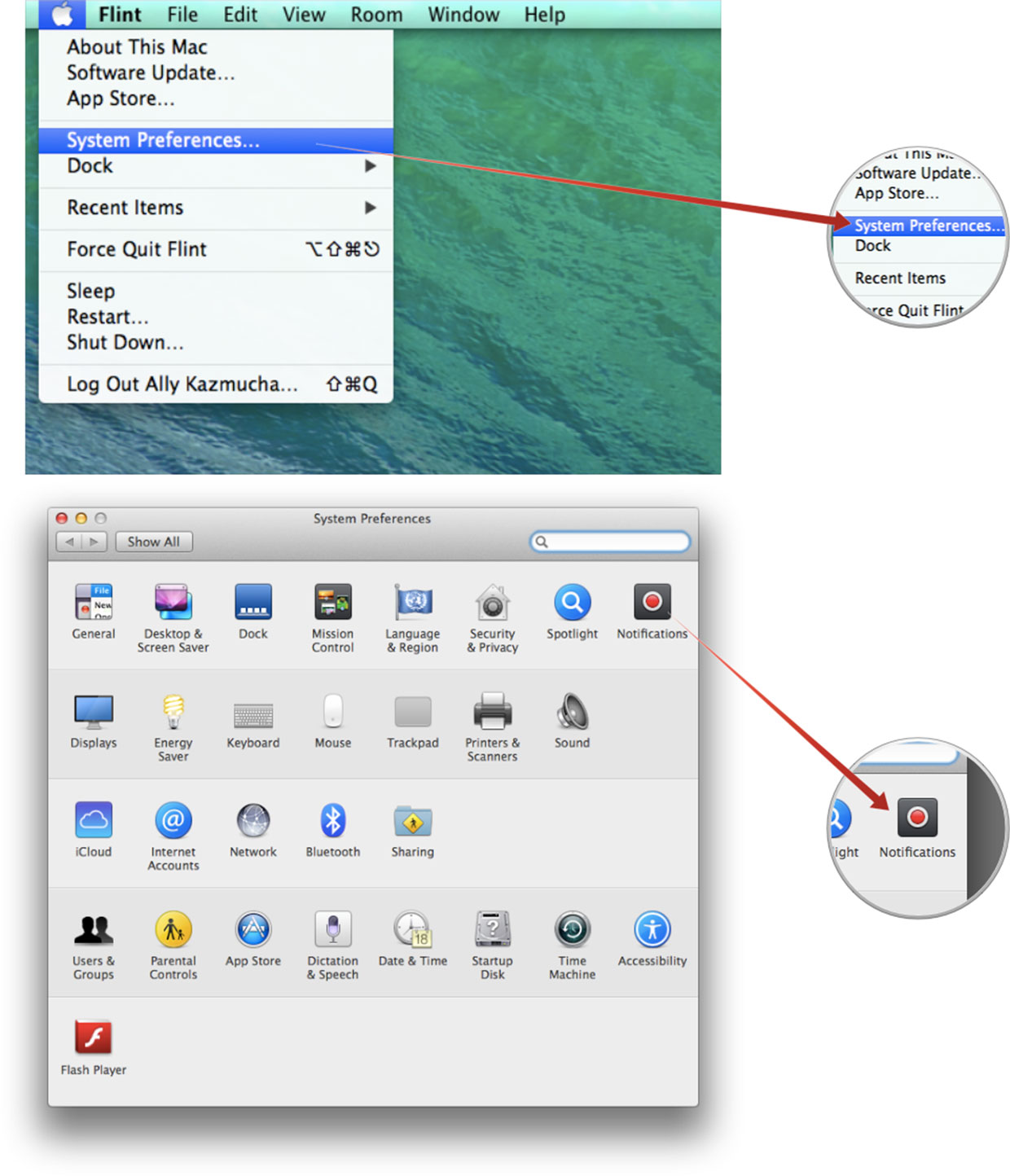
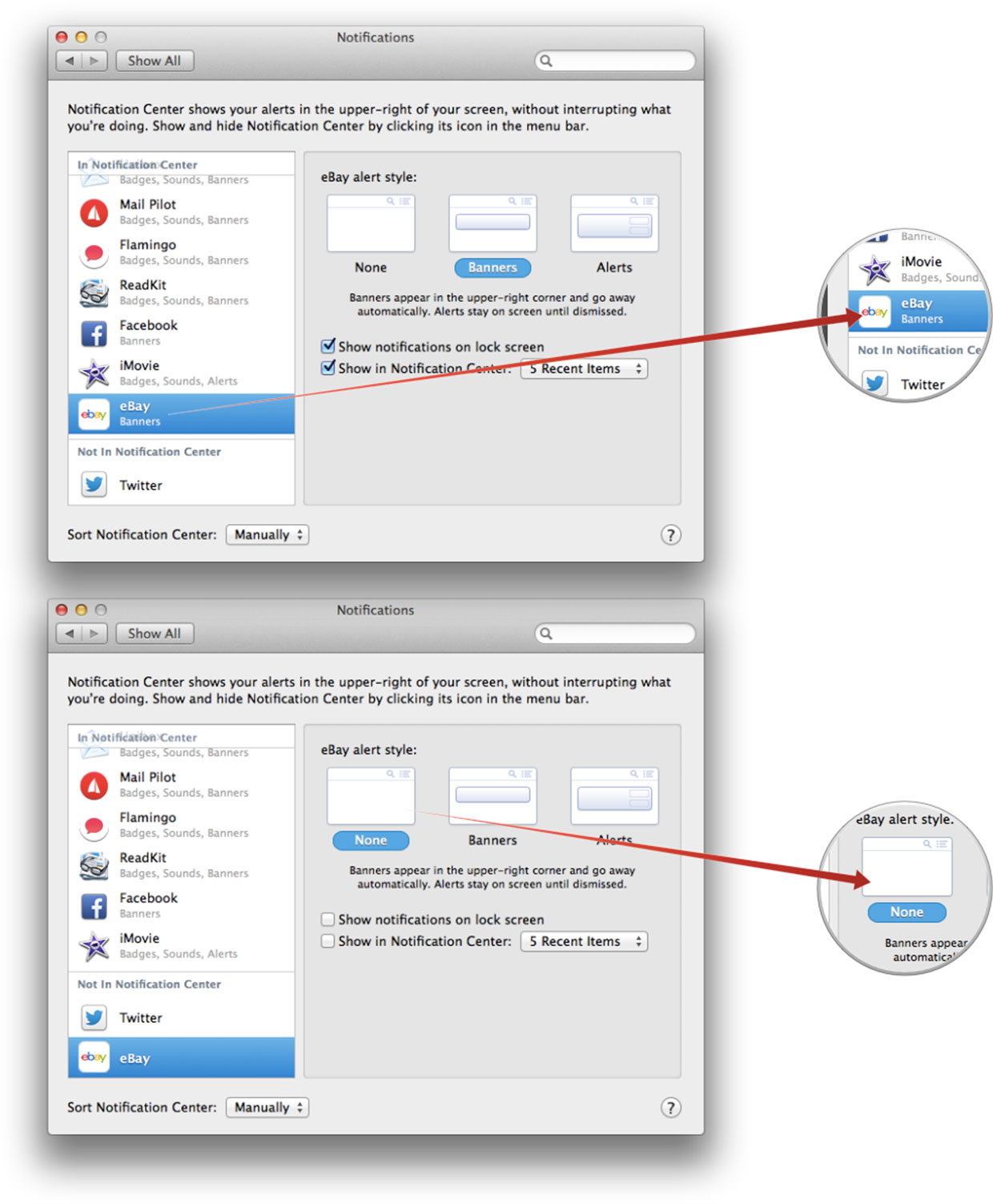
That's all there is to it. The website is completely removed from Notification Center and should no longer alert you of anything. If you ever decide you'd like to re-enable notifications, you can do so by following the same steps again. You can alternatively just disable items you don't like such as banner notifications. This way, the website's updates will still populate in Notification Center, but you can simply browse them at your leisure and not be bothered with popup banners.
If you've found any websites that already support Mavericks notifications, be sure to let us know which ones in the comments!
iMore offers spot-on advice and guidance from our team of experts, with decades of Apple device experience to lean on. Learn more with iMore!
iMore senior editor from 2011 to 2015.

