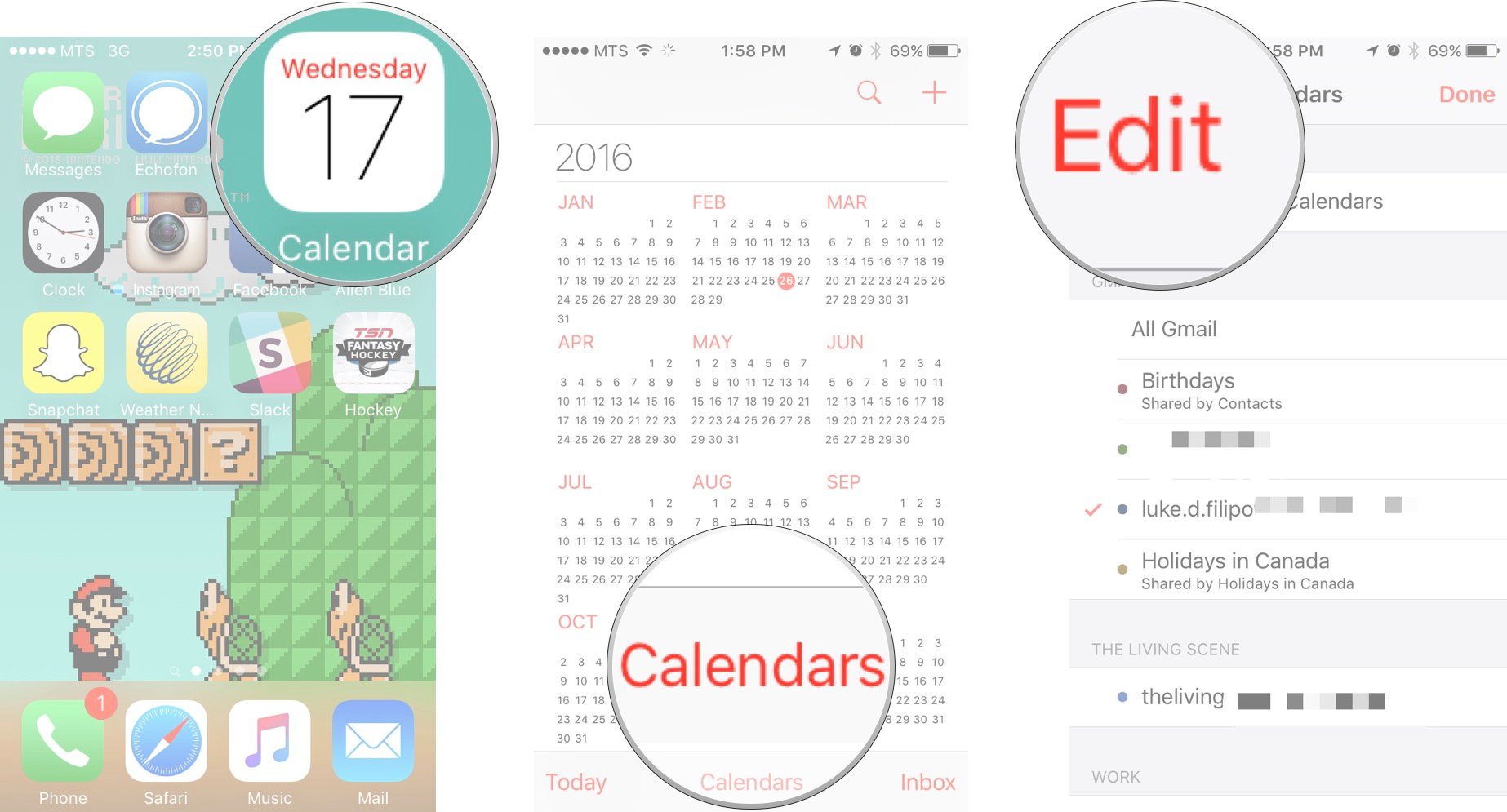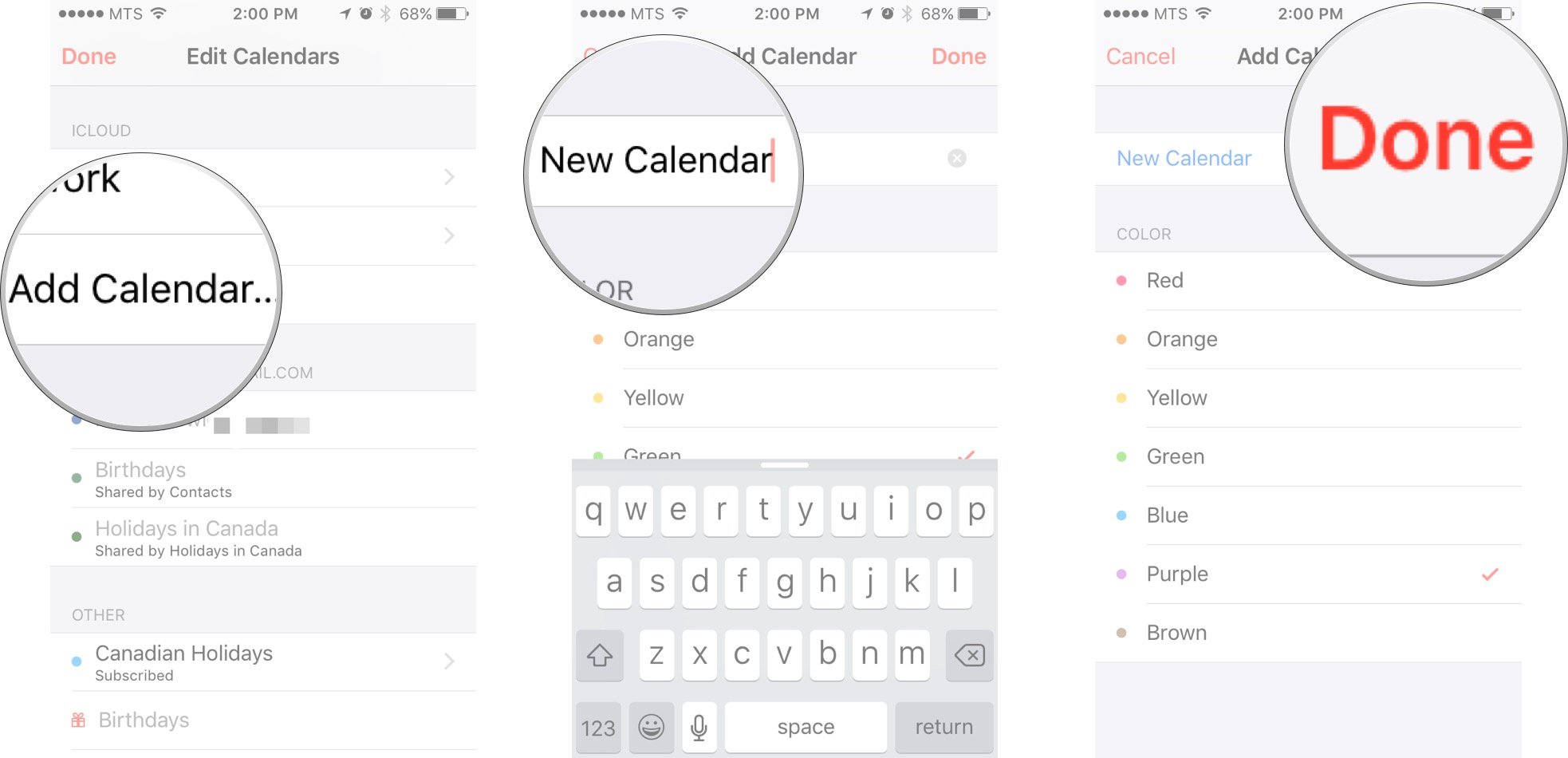How to add and delete calendars on your iPhone and iPad
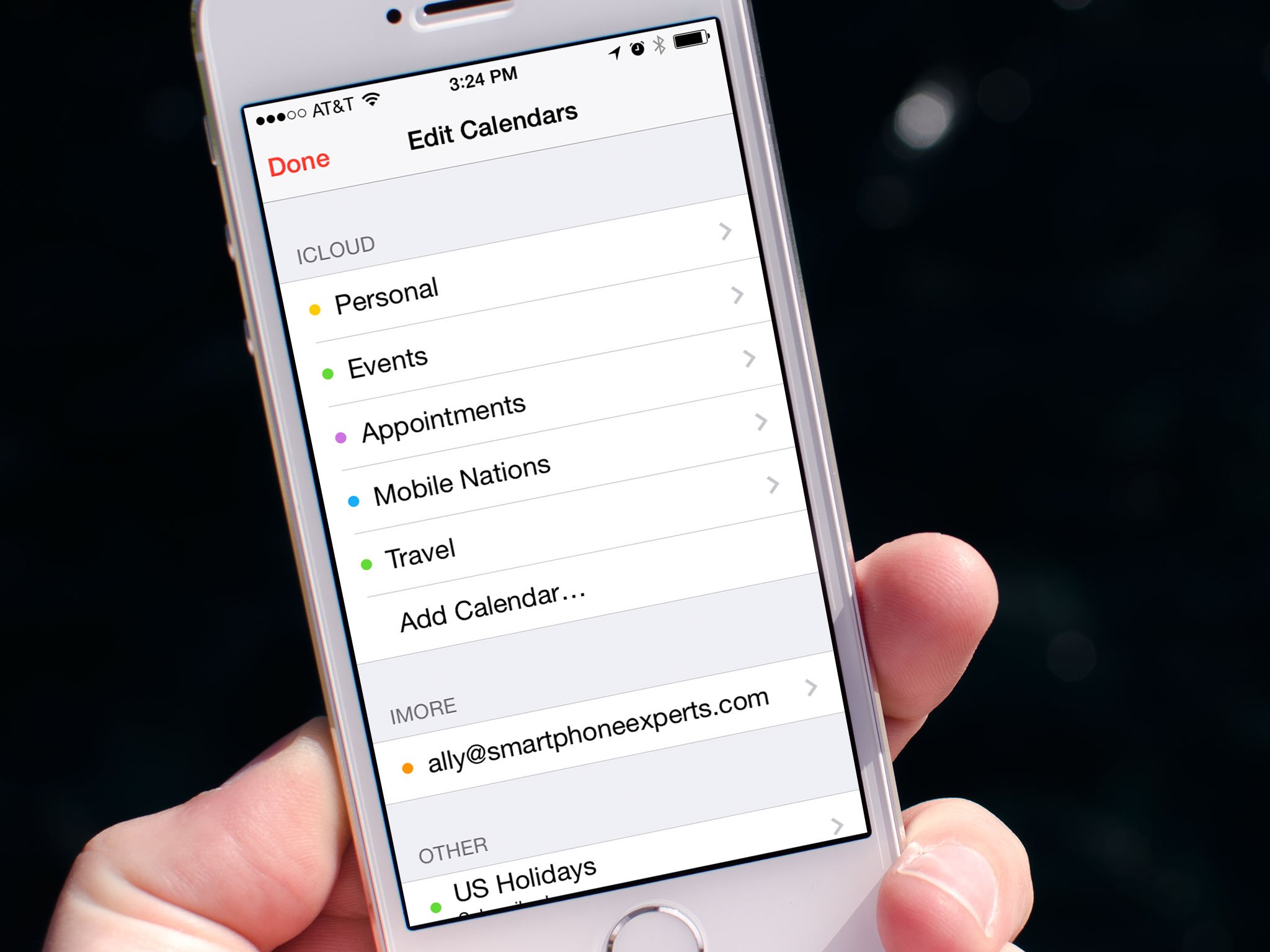
The Calendar app on the iPhone and iPad can keep track of all your events and appointments, all in one place. But it doesn't have to keep them all in the same calendar. If you prefer to keep your work life and personal life separate, or to have a specific calendar for kids activities, or a special vacation, or for anything else, you can easily do so. Since each calendar gets its own color, and you have the ability to hide or show individual calendars, it's a great way to stay organized and stay sane at the same time. Additional calendars are easy to setup, and if you ever stop needing them, they're easy to delete as well.
How to create calendars on your iPhone and iPad
- Launch the Calendars app from your Home screen.
- Tap on Calendars at the bottom.
- Tap on Edit at the top.
- Tap on Add Calendar...
- Give the new calendar a name and a color to represent it.
- Tap Done in the upper right hand corner.
That's it! Your new calendar is now available for you to start adding events to! When creating a new appointment, meeting, or other kind of entry, just choose your new calendar under the calendar section.
How to delete calendars on your iPhone and iPad
- Launch the Calendars app on your iPhone or iPad.
- Tap on Calendars at the bottom.
- Tap on Edit at the top.
- Tap on the calendar you'd like to delete.
- Tap on Delete Calendar. It's located all the way at the bottom.
- Tap Delete Calendar one more time on the popup that appears.
The calendar should now disappear as will all the events that were in it. Keep in mind that sometimes subscribed calendars and CalDAV subscriptions need to be deleted a different way through the Settings app. So if you don't see a delete button and that's what you're trying to delete, try through the Settings app just like you did to add the subscription.
iMore offers spot-on advice and guidance from our team of experts, with decades of Apple device experience to lean on. Learn more with iMore!

Luke Filipowicz has been a writer at iMore, covering Apple for nearly a decade now. He writes a lot about Apple Watch and iPad but covers the iPhone and Mac as well. He often describes himself as an "Apple user on a budget" and firmly believes that great technology can be affordable if you know where to look. Luke also heads up the iMore Show — a weekly podcast focusing on Apple news, rumors, and products but likes to have some fun along the way.
Luke knows he spends more time on Twitter than he probably should, so feel free to follow him or give him a shout on social media @LukeFilipowicz.