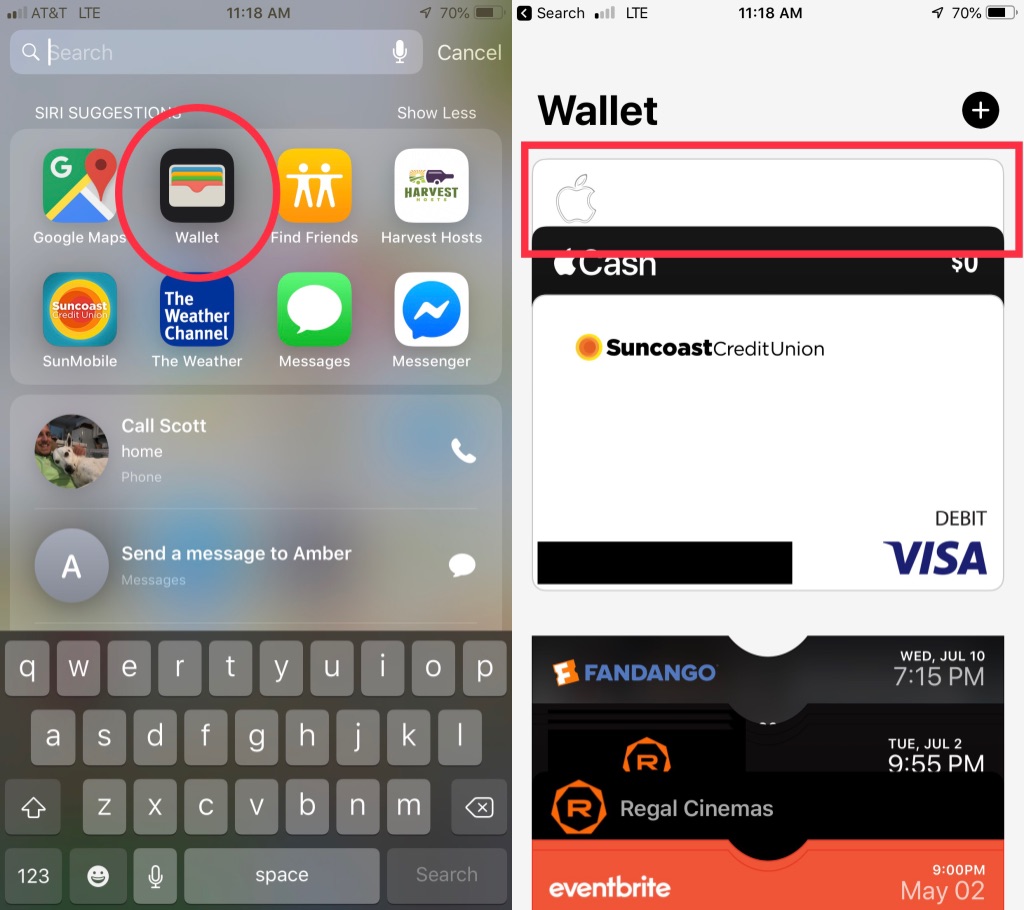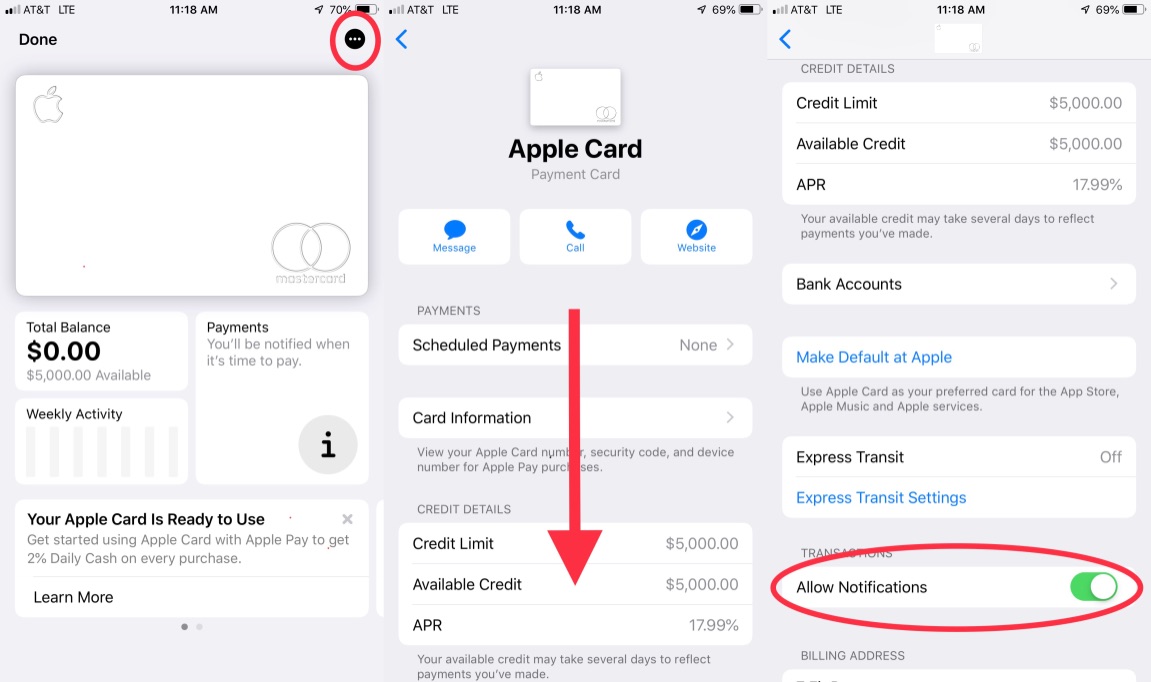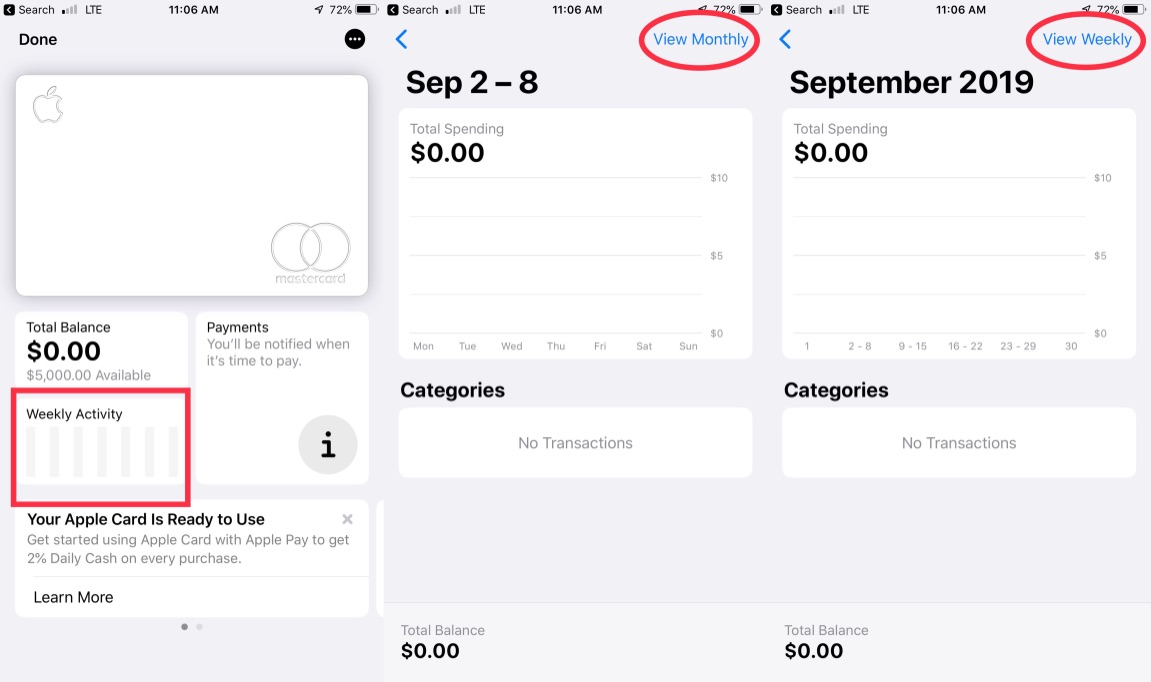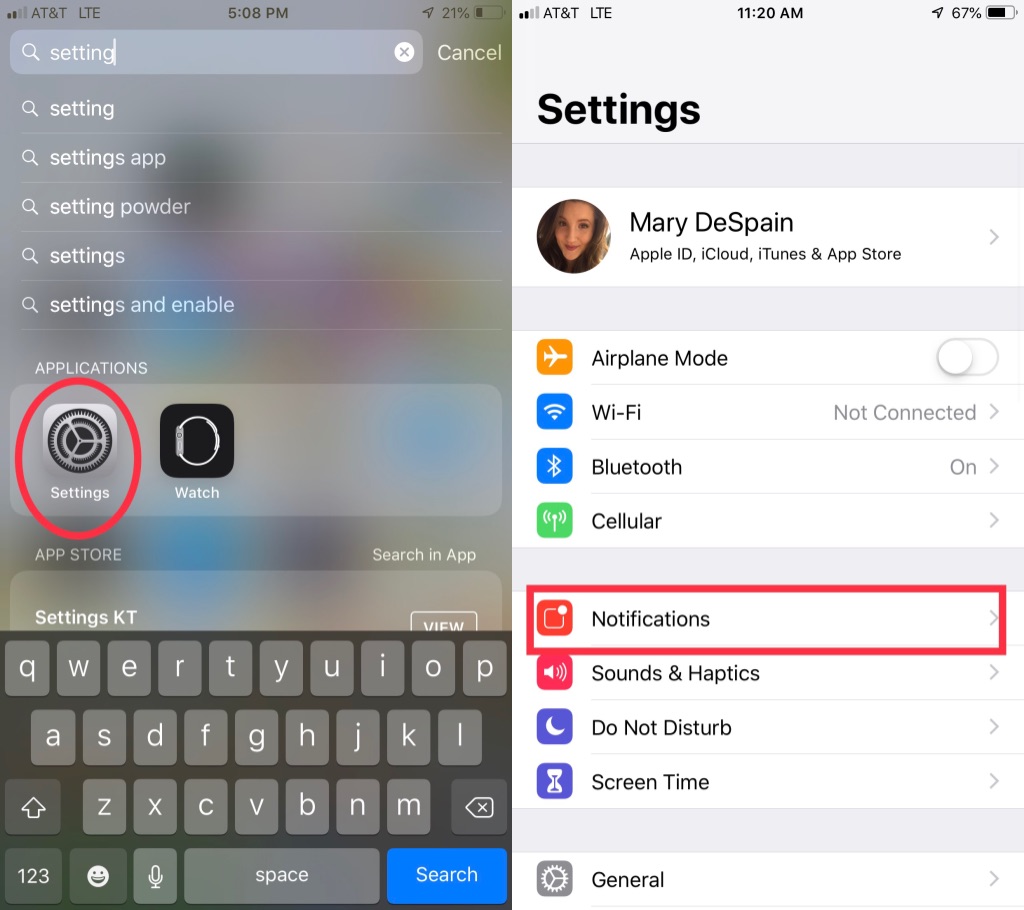How to enable or disable Apple Card notifications

Notifications can be helpful or annoying at times. That is why Apple has created a way to shut off any notification that you don't want to see on your phone. If for any reason your desires change, you can easily adjust this in a couple of different places.
Manage Apple Card notifications
There is a specific place on your phone that you can adjust notifications based on the cards you have. It is the perfect way to manage if you want some cards to show you notifications and some not. Here is how you can manage just your Apple card notifications.
- Open the Wallet App on your iPhone.
- Select the Apple Card.
- Press the three dots in the top right corner.
- Scroll down to Allow Notifications.
- Toggle Allow Notifications on or off.
This process you can repeat for any cards you want to have on or off. That being said, if you want to have all of your notifications off for your Wallet app, there is a simple way to do just that. Also, keep in mind that if you turn off notifications for your Apple Card, that is also turning off the notification for your payment.
View your weekly summary
The Apple Card was designed for so many great purposes. One of them was to be a tool for people who want to know their trends while spending. If you turned off your notifications but still want to see these reports, it is super easy to do.
- Open the Wallet App on your iPhone.
- Select the Apple Card.<
- Select weekly/monthly activity.
- Tap the button in the top-right corner to toggle between weekly and monthly.
Now you can view your weekly and monthly summaries without getting the notification about them. This is available whenever you want to view it right in the Wallet app.
Manage Apple Wallet notifications
If you don't want to have any notifications about your cards or wallet at all, you can turn off notifications very easily. It is the same process for every app you want to turn on or off notifications for.
- Open your Settings app.
- Click on Notifications.
- Scroll down to Wallet. The apps are in alphabetical order.
- Select the Wallet app.
- Toggle notifications on or off.
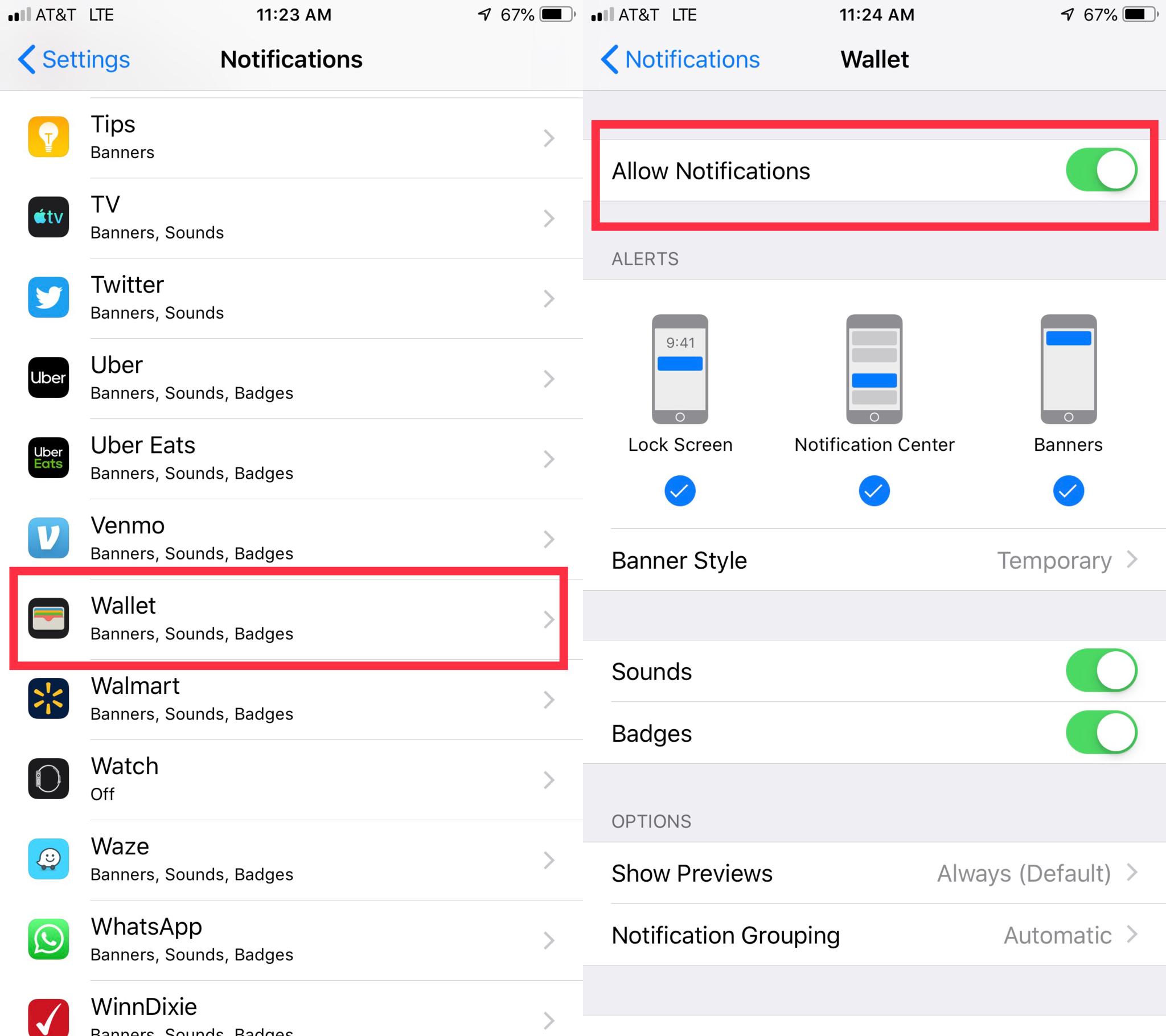
In this part of your settings, you can completely shut off all notifications for your Wallet or any other app. You can also adjust how those notifications appear and if they create a sound or not.
iMore offers spot-on advice and guidance from our team of experts, with decades of Apple device experience to lean on. Learn more with iMore!
Any Questions?
Have a question? If you have any questions on how to change your settings for Apple Card, let us know in the comments section, and we will be happy to help!