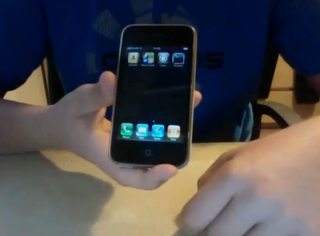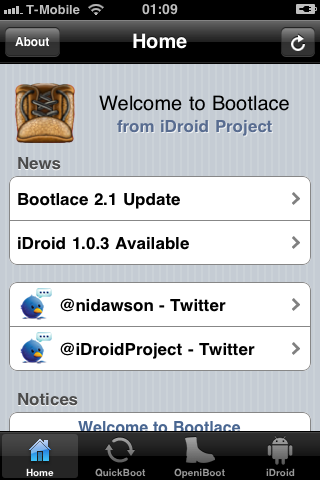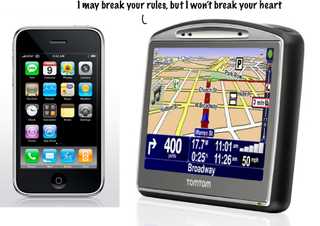Latest about iPhone 3G

History of iPhone 3GS: Faster and more powerful
By Rene Ritchie last updated
The history of iPhone—continuing with the faster and more powerful iPhone 3GS!

History of iPhone 3G: Twice as fast, half the price
By Rene Ritchie last updated
The history of iPhone — continuing with the faster, less expensive iPhone 3G!
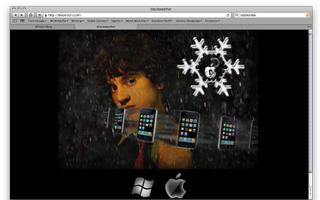
How to: Jailbreak and Unlock iPhone 3G/3GS Using blackra1n and blacksn0w -- Mac OS X Edition
By IM Staff last updated

How to fix the proximity sensor cable on an iPhone 3GS or iPhone 3G
By Allyson Kazmucha last updated

How to replace the iPhone 3G or 3GS battery
By Allyson Kazmucha last updated
If the battery life in your iPhone 3G or 3GS is getting worse and worse, or it just won't hold a charge, you can easily perform a DIY replacement.

How to replace the dock assembly on an iPhone 3G & iPhone 3GS
By Allyson Kazmucha last updated
If your iPhone 3G or iPhone 3GS is having trouble charging, picking up a signal, or has a dead mic or speaker - replacing the dock assembly should remedy any of these problems.
iMore offers spot-on advice and guidance from our team of experts, with decades of Apple device experience to lean on. Learn more with iMore!