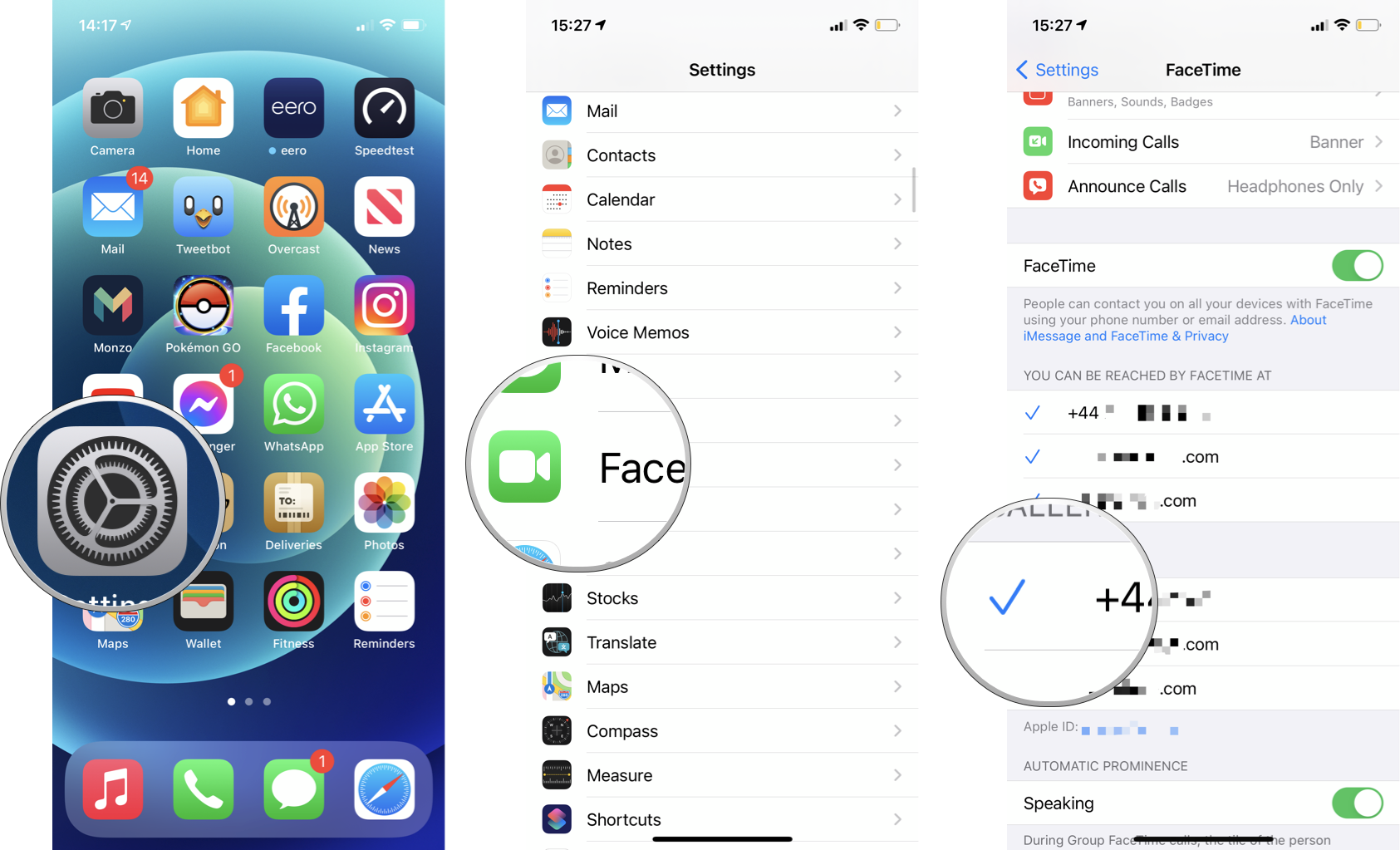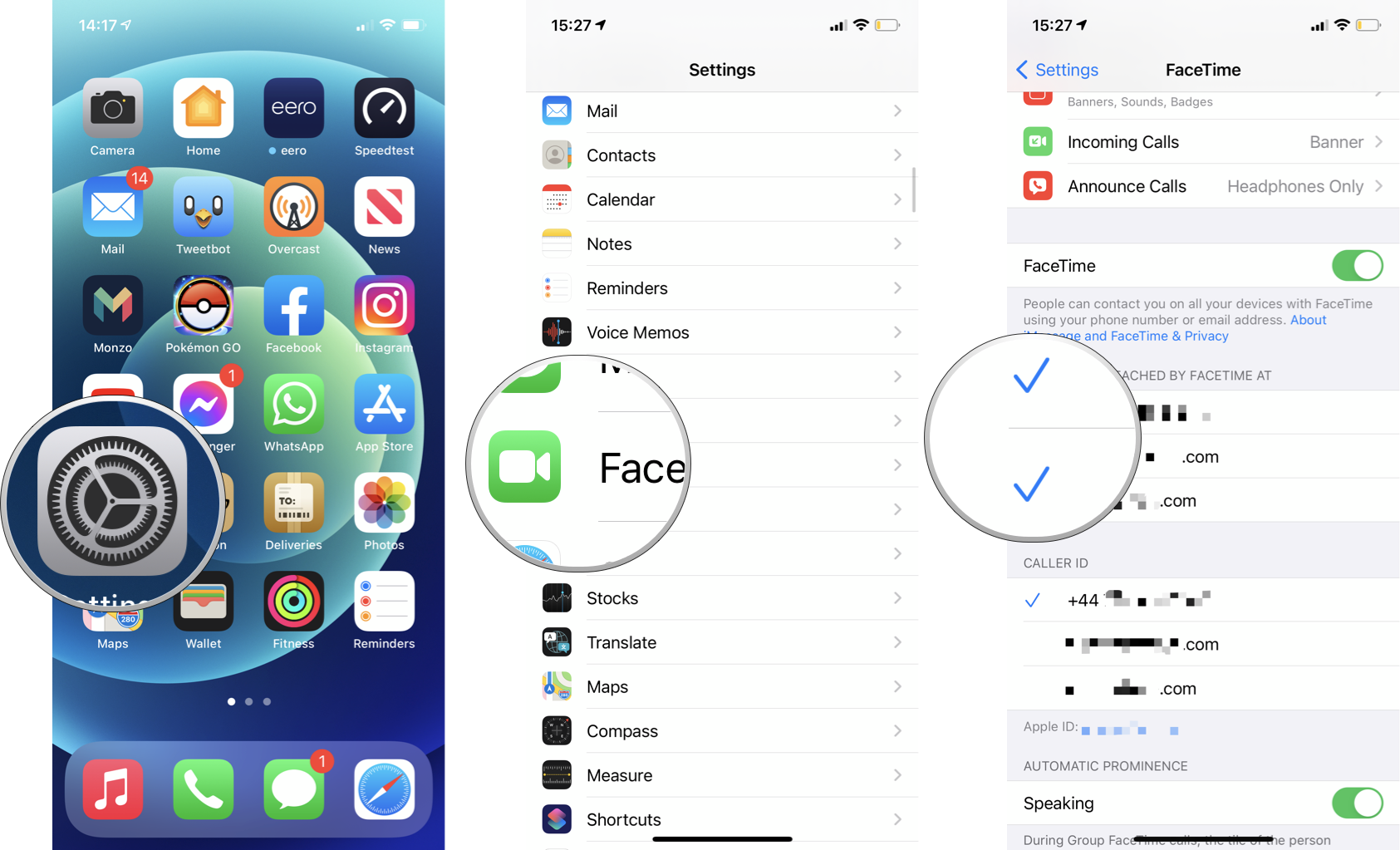How to set your caller ID for FaceTime on iPhone and iPad

If you want to stay in touch with friends and family members, especially those who may live far away, FaceTime is essential in your iPhone arsenal. To use it, though, FaceTime needs to be set up with your phone number or email address as your caller ID.
Your FaceTime caller ID is what recipients will see when they receive a FaceTime call from you, so you must pick the right one. No matter which Apple device you're using to make a FaceTime call, no one will ever be confused about who's trying to contact them.
How to set or change caller ID for FaceTime
If you have multiple numbers or email addresses set up for FaceTime, you can choose which one shows up when you call your friends, family, or associates. As a result, they always see the same contact for you and always know you are you.
- Launch the Settings app from the Home screen of your iPhone, iPod touch, or iPad.
- Tap on FaceTime.
- Under "Caller ID," tap the phone number or email address you'd like to use as your FaceTime caller ID. The checkmark shows the currently selected email address or phone number.
That's it! Your caller ID is now set to your preferred email address or phone number. Repeat the above steps if you decide to change your FaceTime caller ID later.
How to change phone numbers and email addresses FaceTime calls can reach you at
As well as choosing your FaceTime caller ID for outgoing calls, you can also change which phone numbers and email addresses can be used to reach you via FaceTime. Here's how.
- Launch the Settings app from the Home screen of your iPhone, iPad, or iPod touch.
- Scroll down and tap FaceTime.
- Under "You can be reached by FaceTime at," tap the checkmark to the left of any number or email address you want to turn off (prevent from receiving FaceTime calls on that device).
To re-enable any numbers or email addresses, tap it to add the checkmark back and re-enable it for incoming FaceTime calls.
Enjoy some face time
FaceTime is one of the best iPhone apps, allowing you to keep in touch with friends and family with ease. It's convenient for getting some much-needed face time with loved ones who live far away as you can still feel connected even while living apart. Plus, you can speak to them for free and avoid potentially expensive international call rates.
iMore offers spot-on advice and guidance from our team of experts, with decades of Apple device experience to lean on. Learn more with iMore!
Now that you've got your FaceTime caller ID settings squared away, you're ready to get calling.
Updated June 2022: Minor changes made for the latest version of iOS 15.
Mick is a staff writer who's as frugal as they come, so he always does extensive research (much to the exhaustion of his wife) before making a purchase. If it's not worth the price, Mick ain't buying.