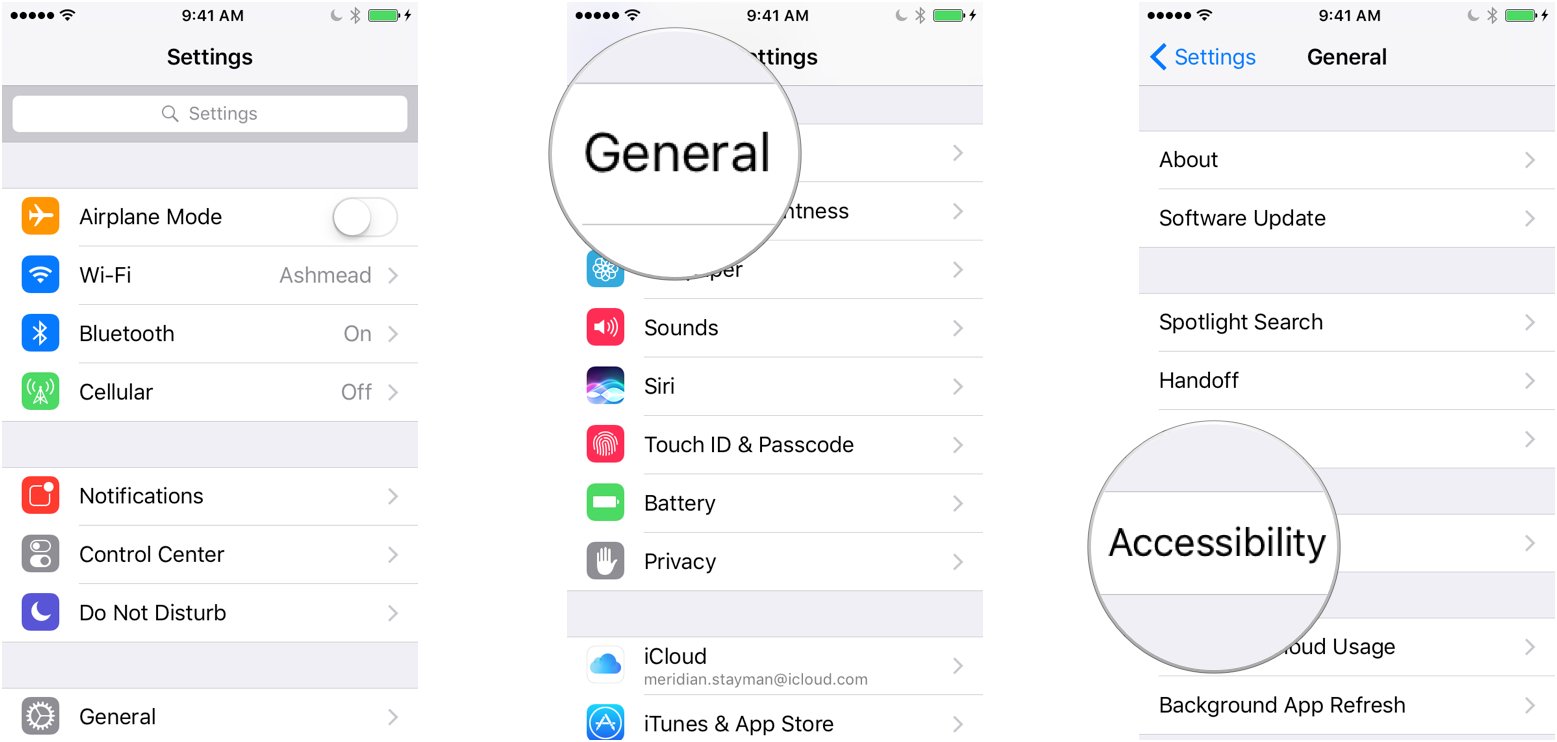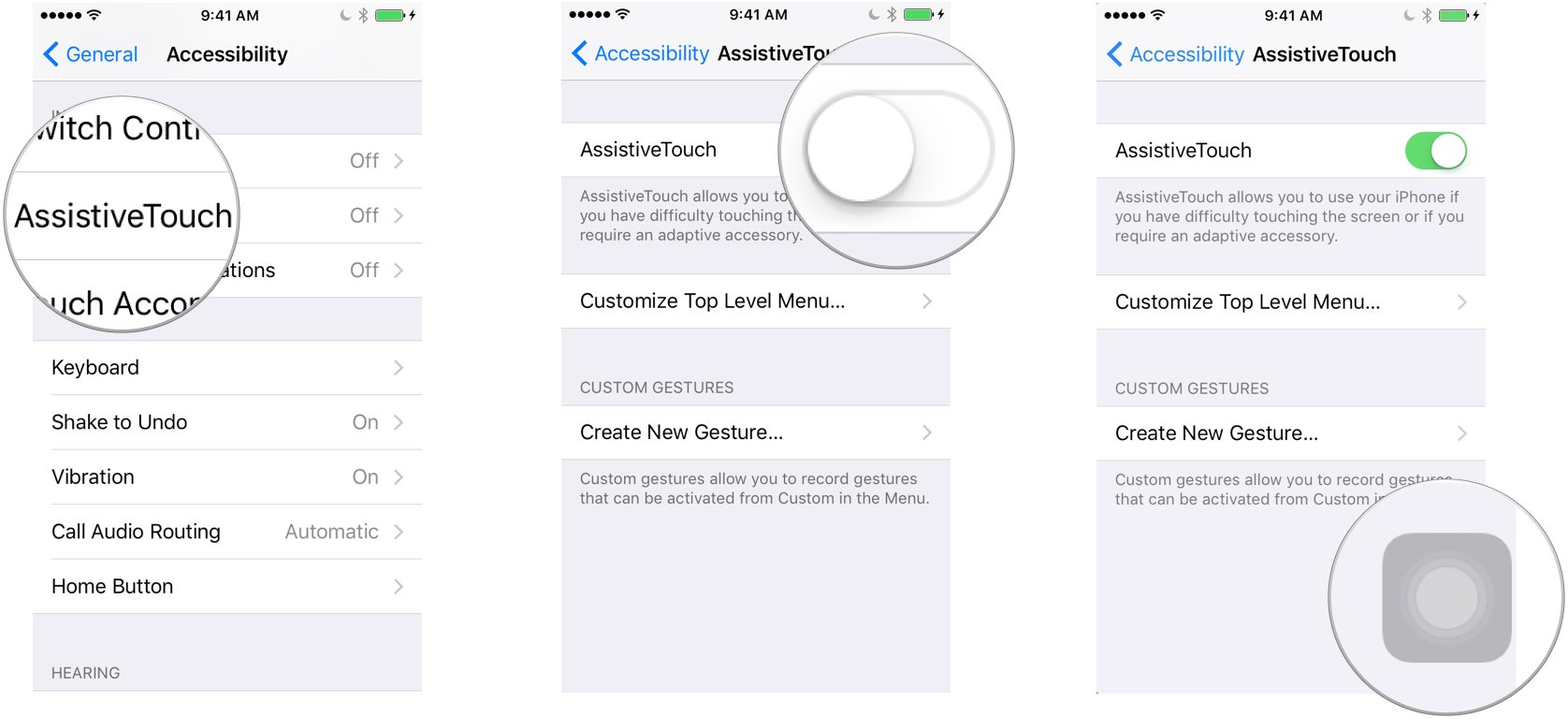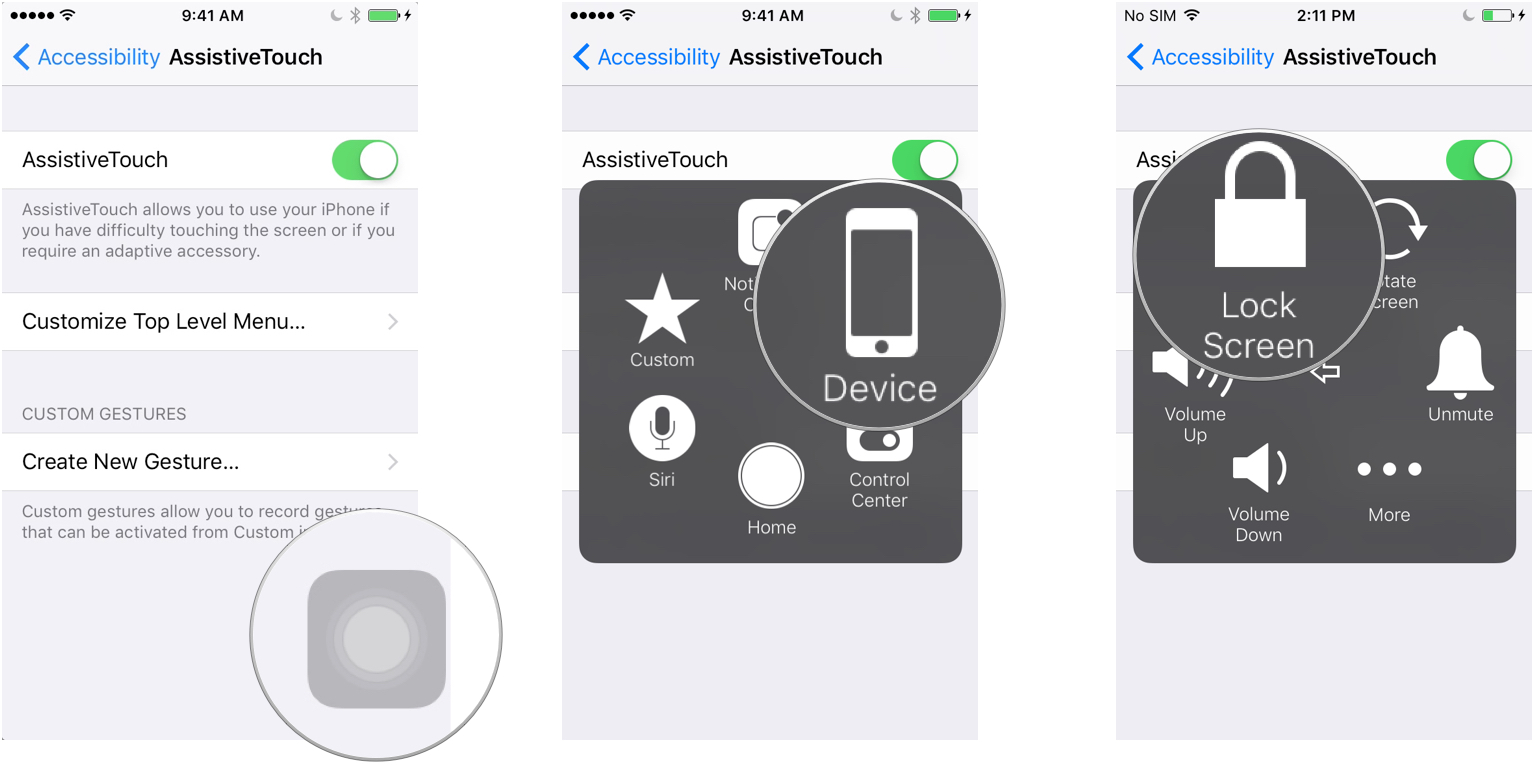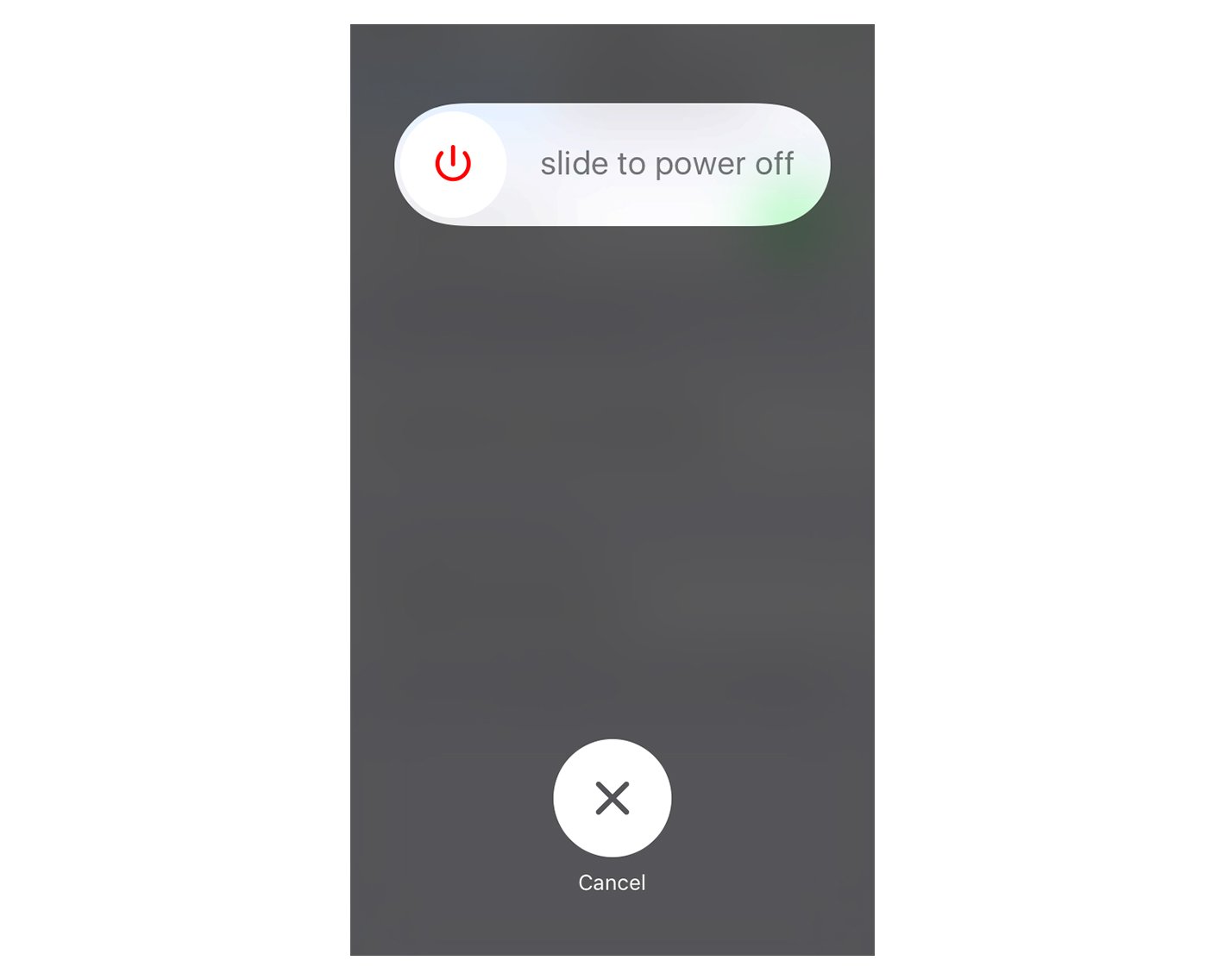How to turn off your iPhone if your On/Off button doesn't work
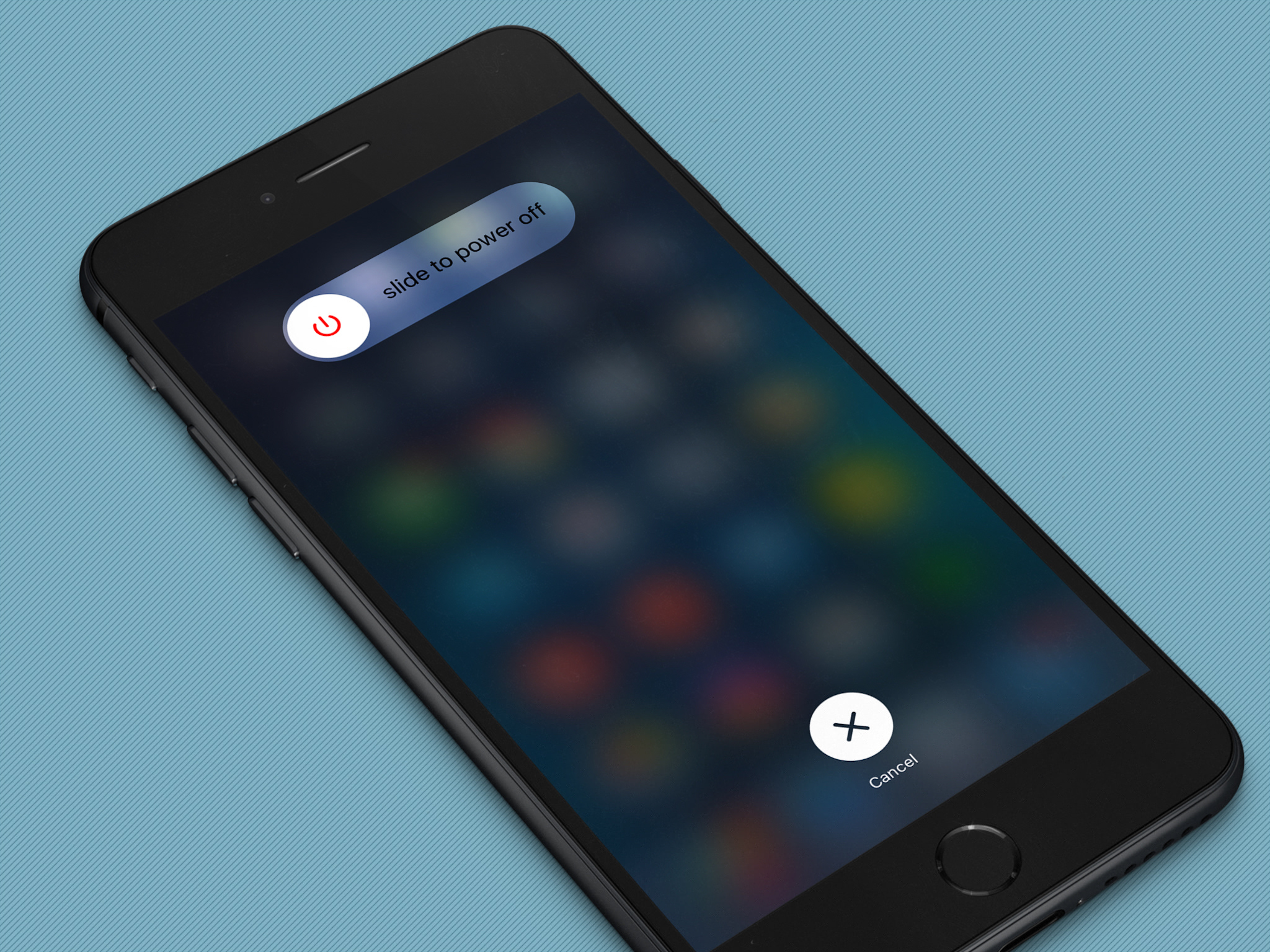
Updated February 2017: New information on how to power down your iPhone with Assistive Touch.
Powering down your iPhone is pretty simple: You hold down the On/Off button and slide to power off. But what do you do if your On/Off button stops working? Your first step is to check if you're still under warranty! If you're still covered, you can get that On/Off button replaced — likely free of charge — at an Apple Store. Apple has a special support page that'll let you check your device's coverage.
If your warranty has expired or you just need to get the darn thing powered down, you can use AssistiveTouch to get on-screen controls that'll let you power down your device.
How to activate AssistiveTouch and power down your iPhone
- Launch Settings.
- Tap General.
- Tap Accessibility.
- Tap AssistiveTouch under the Interaction category.
- Tap the toggle switch to turn on AssistiveTouch.
- You should see a small rounded rectangle with a circle in the middle appear on your screen.
- Tap the AssistiveTouch icon to launch the on-screen controls.
- Tap Device.
- Tap and hold Lock Screen until the slide to power off prompt displays.
- Slide to power off.
Note: Having trouble with your Home button? You can also use this trick to give yourself a virtual home button, too!
Questions?
Run into trouble trying to enable AssistiveTouch or power down your device? Let us know in the comments and we'll try to troubleshoot the issue!
iMore offers spot-on advice and guidance from our team of experts, with decades of Apple device experience to lean on. Learn more with iMore!
Mikah Sargent is Senior Editor at Mobile Nations. When he's not bothering his chihuahuas, Mikah spends entirely too much time and money on HomeKit products. You can follow him on Twitter at @mikahsargent if you're so inclined.