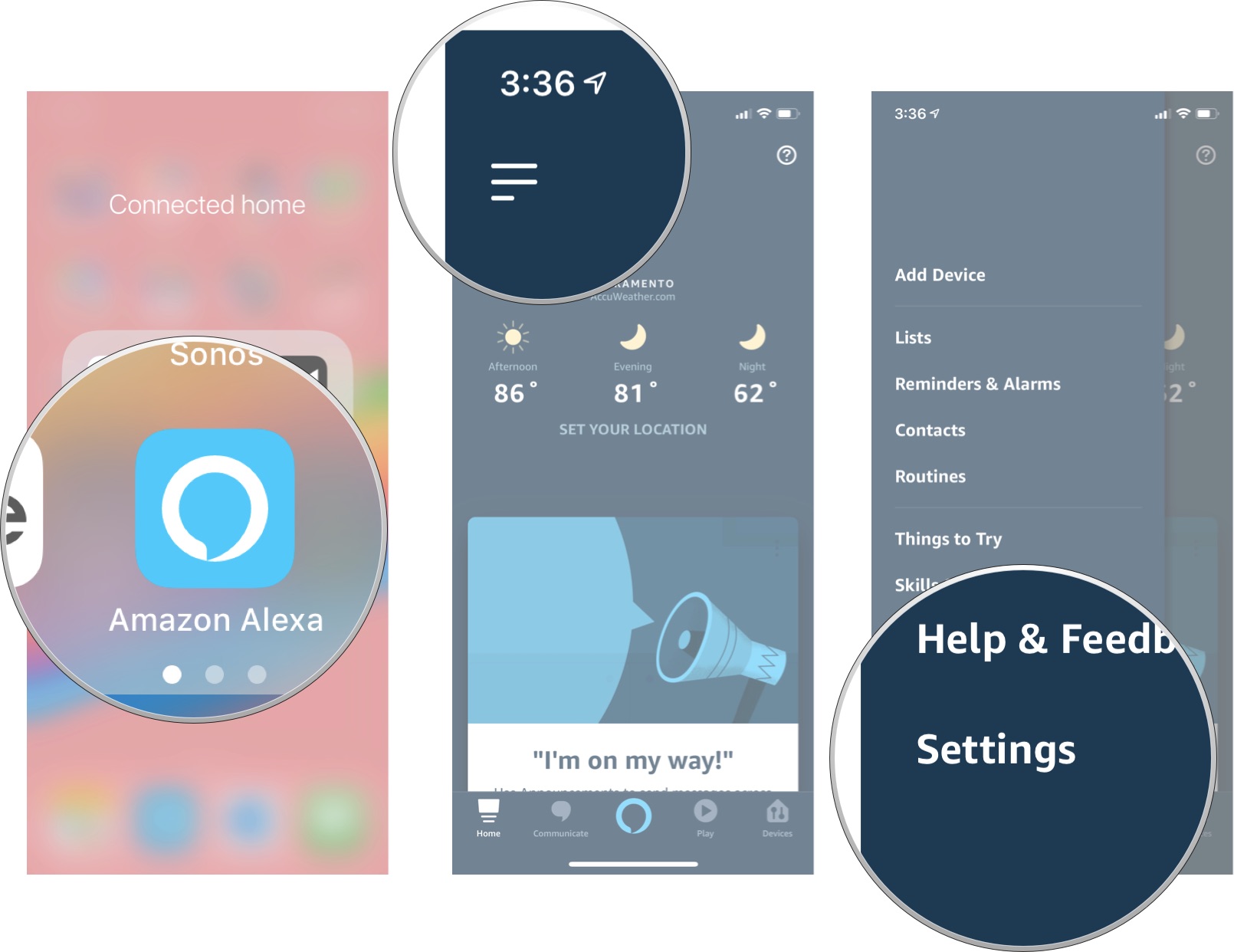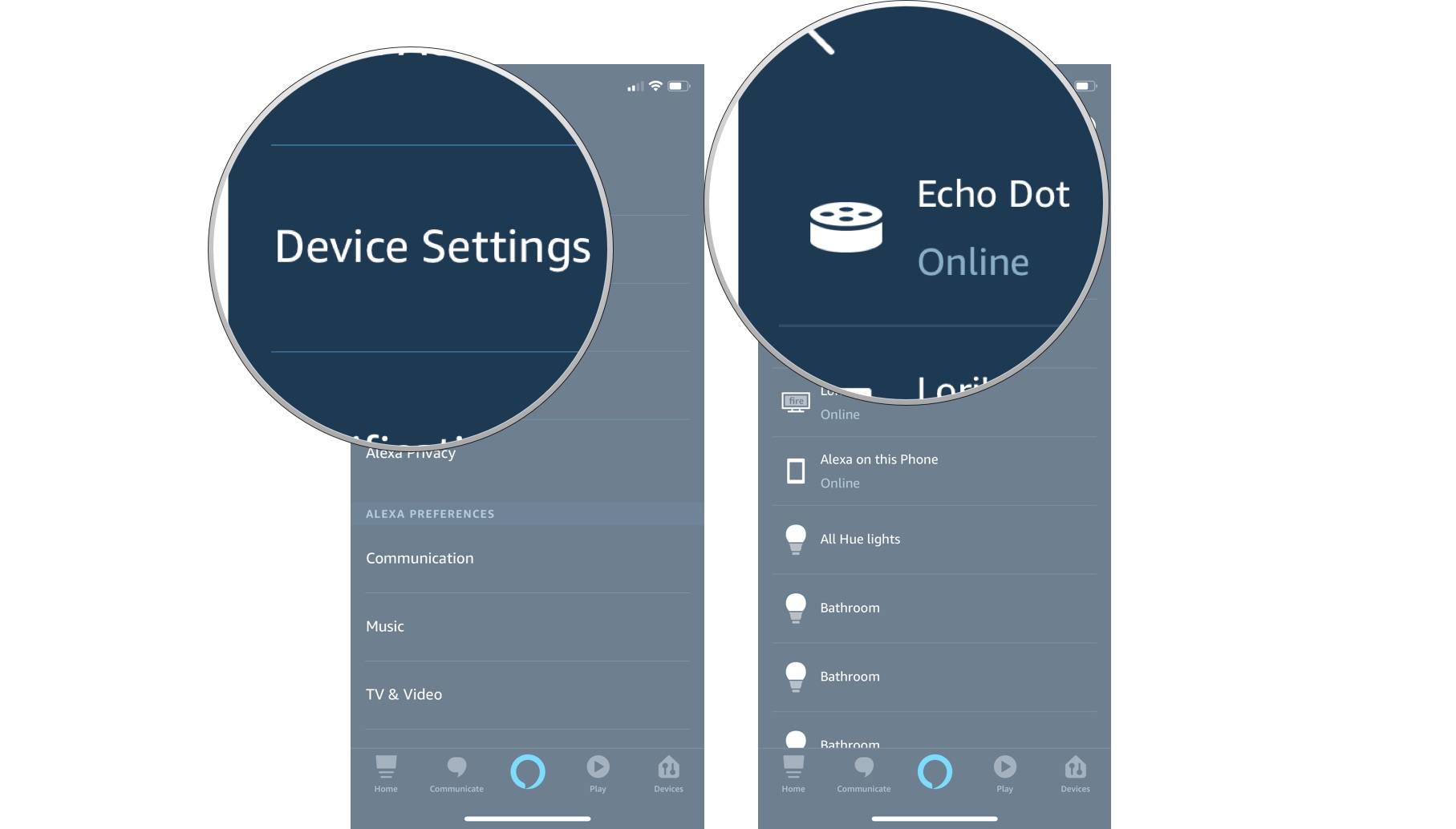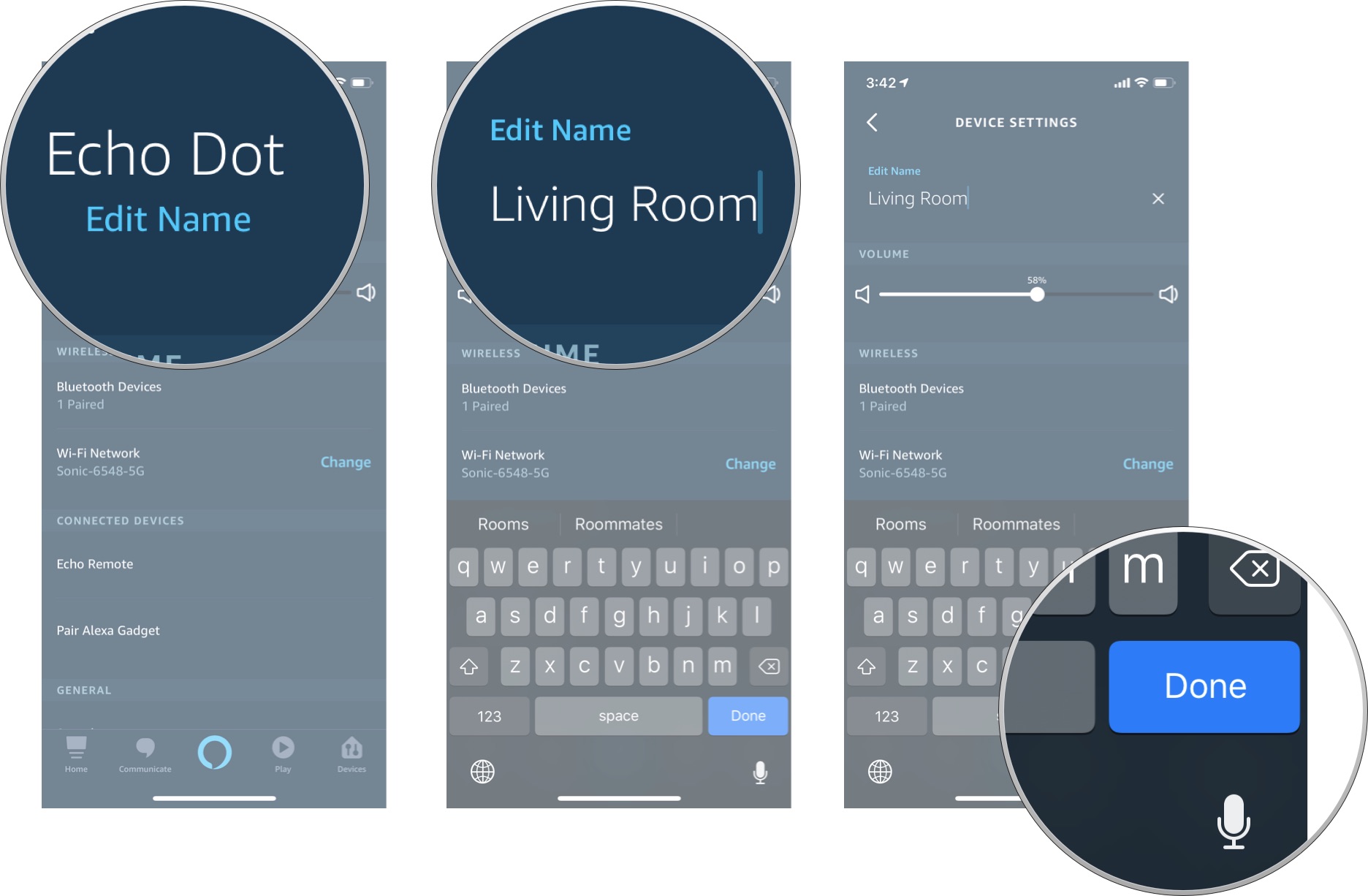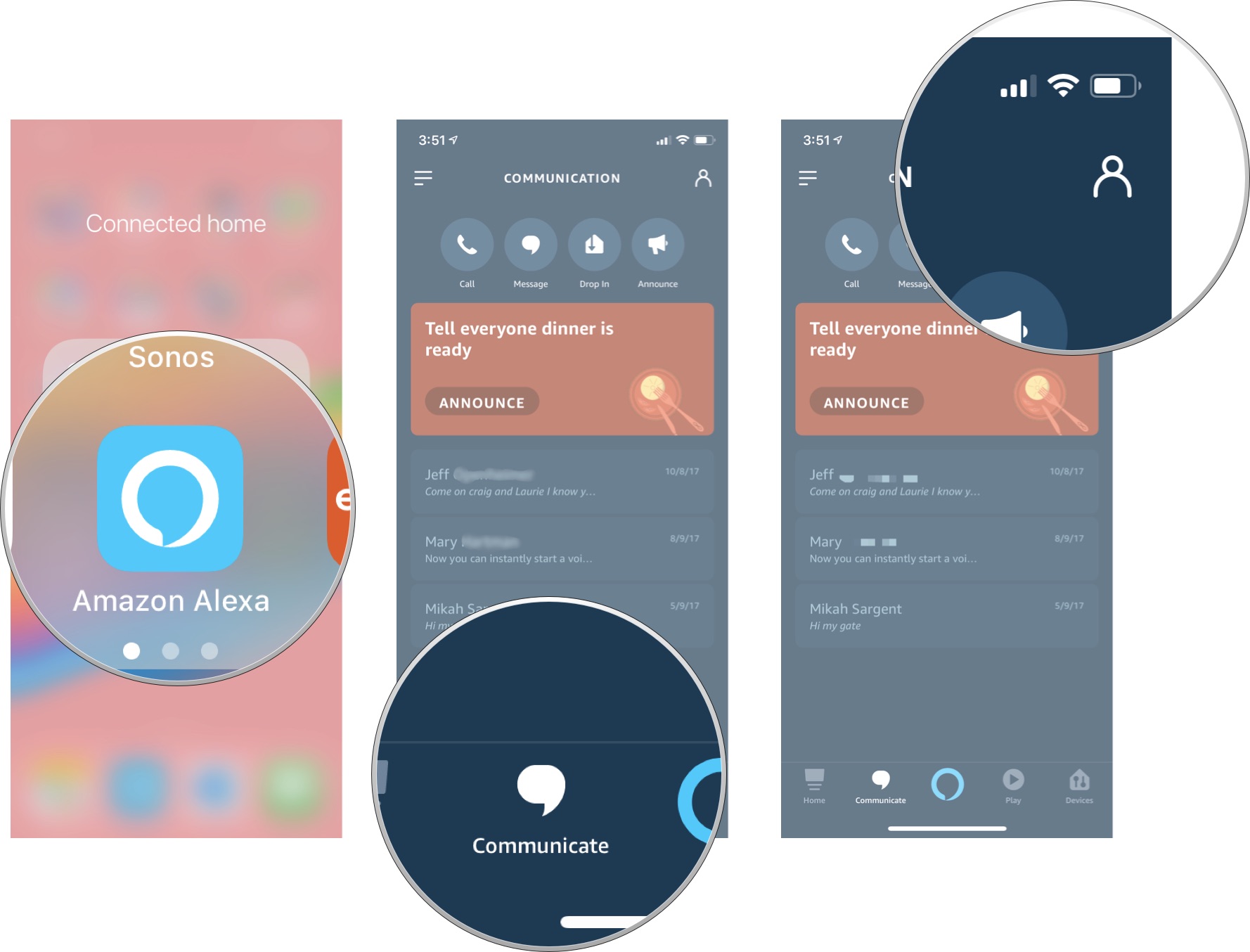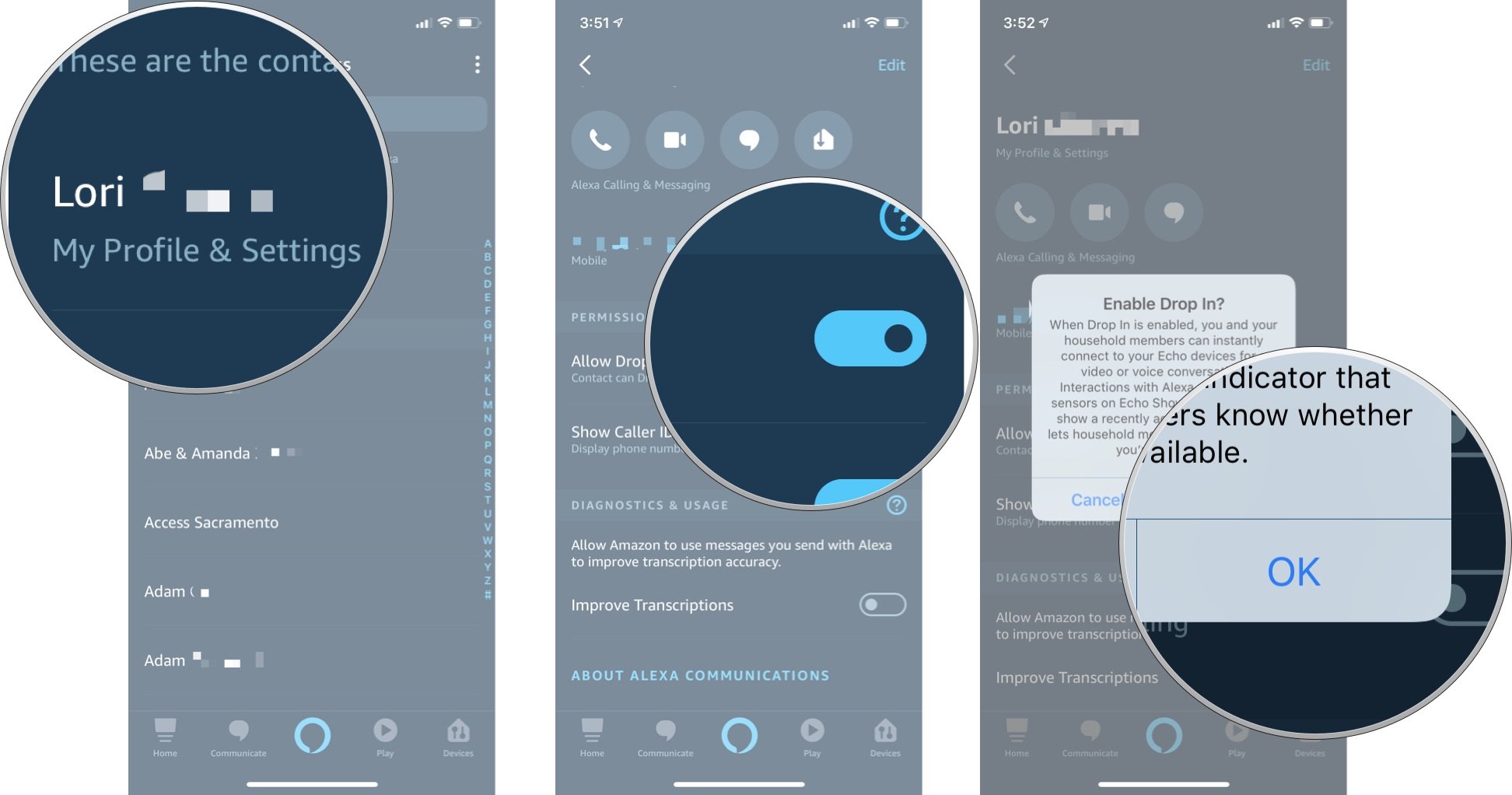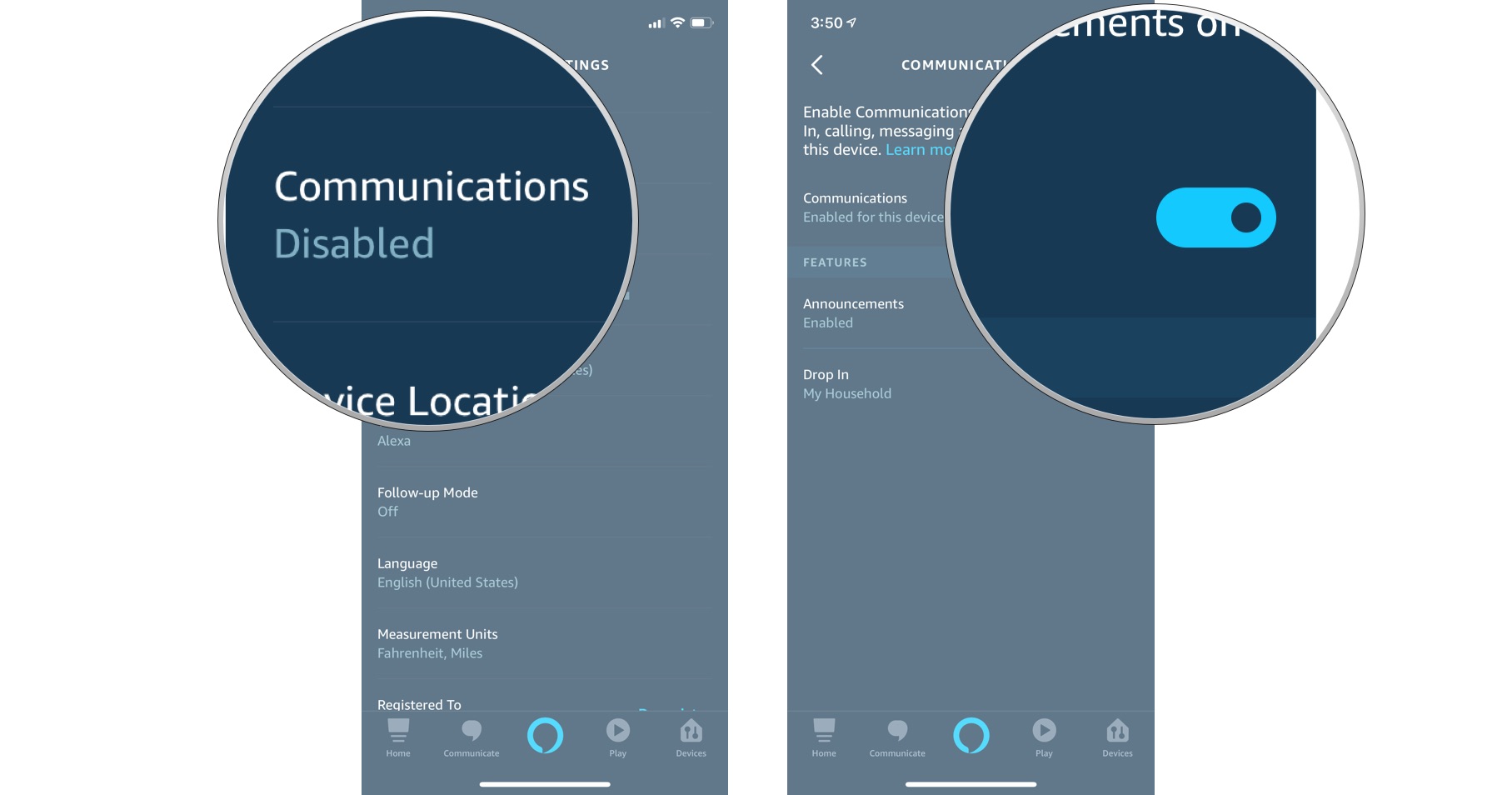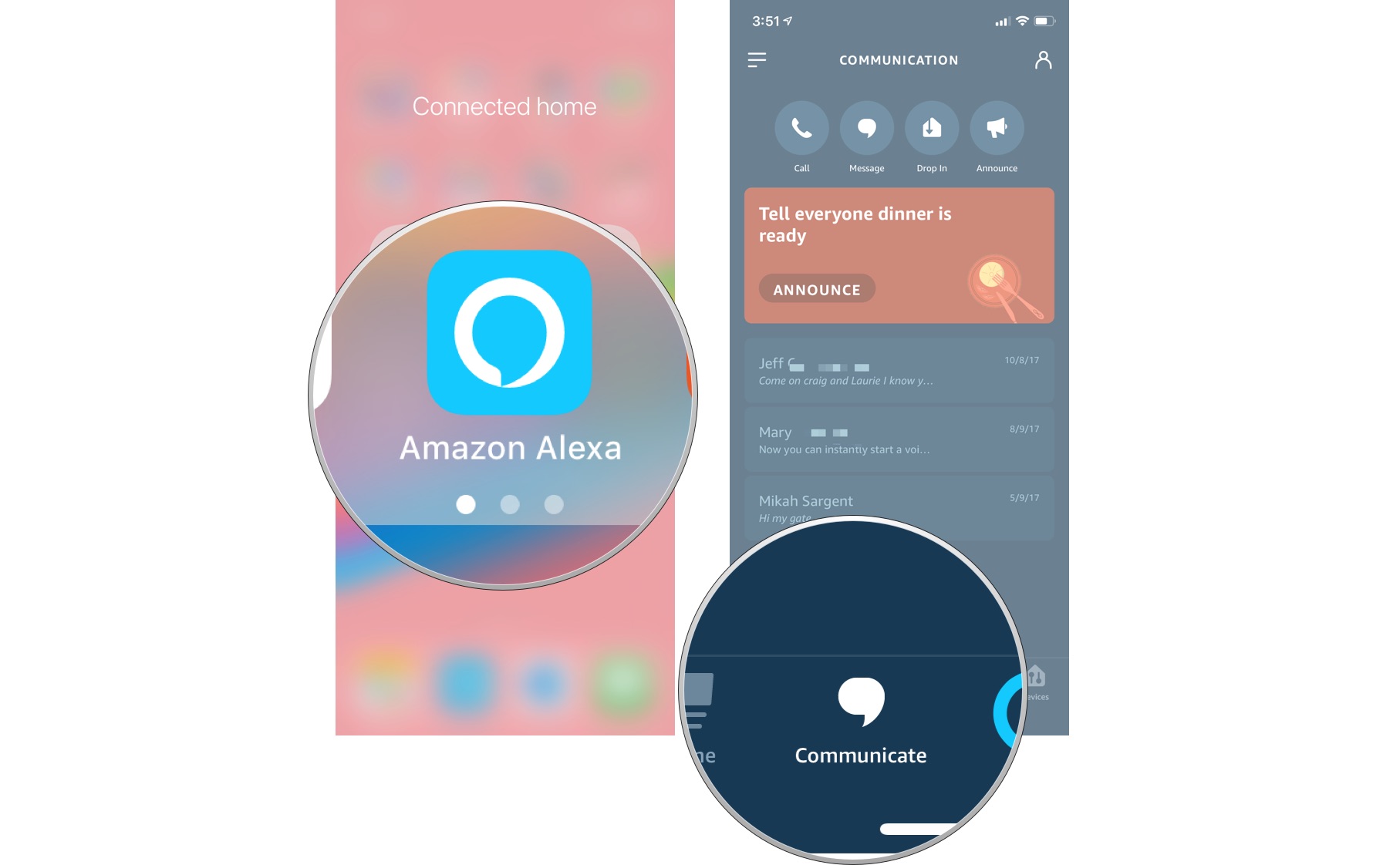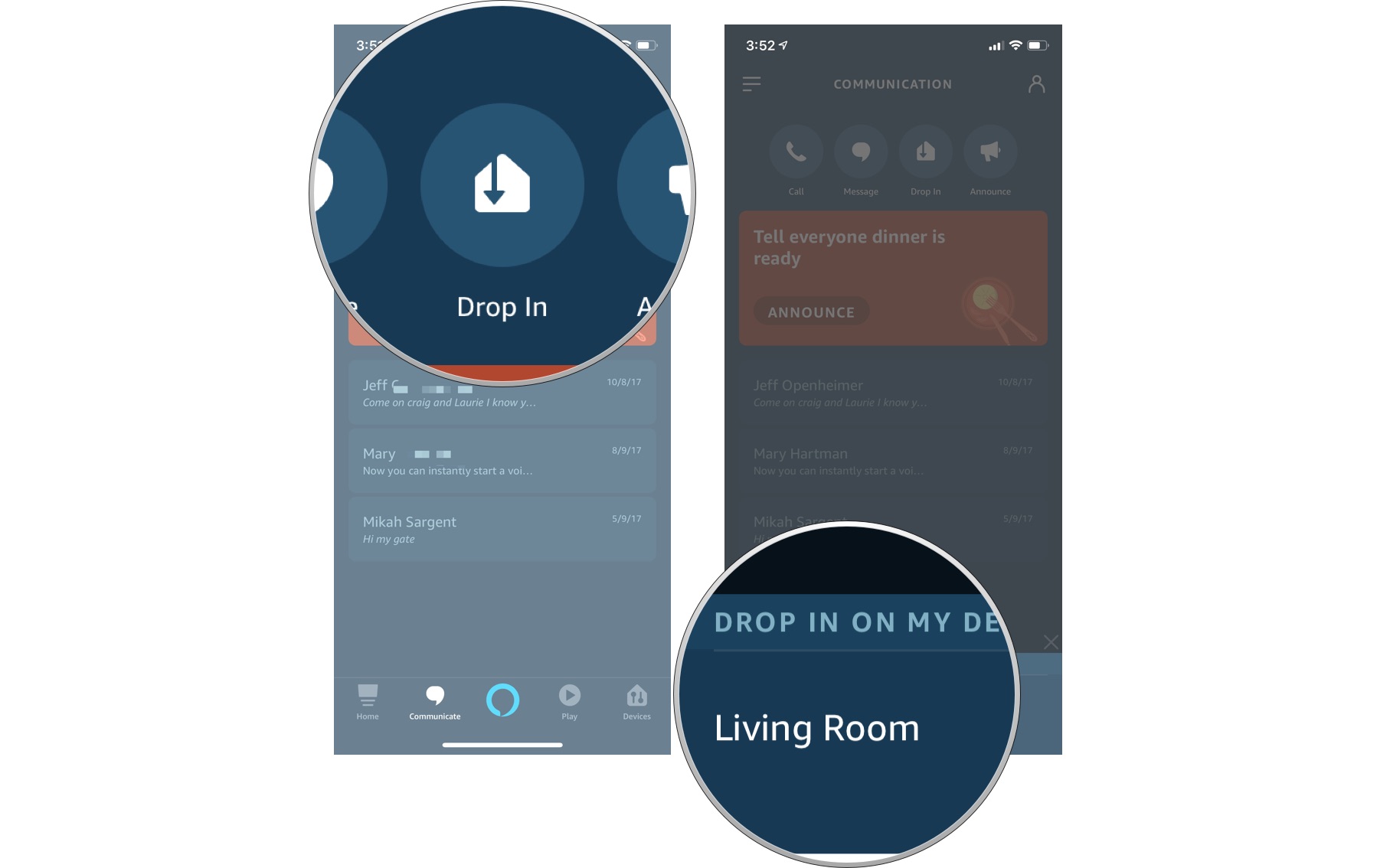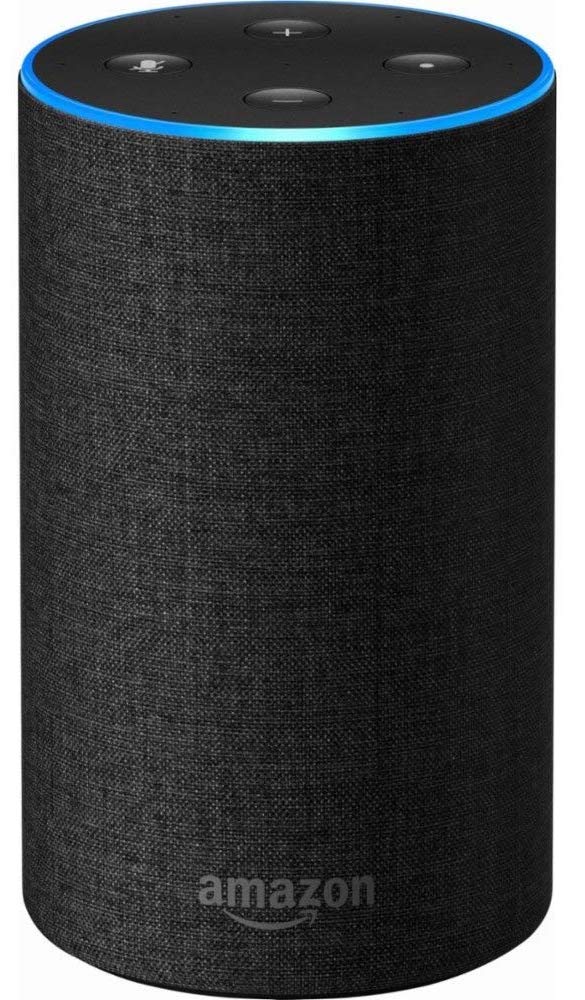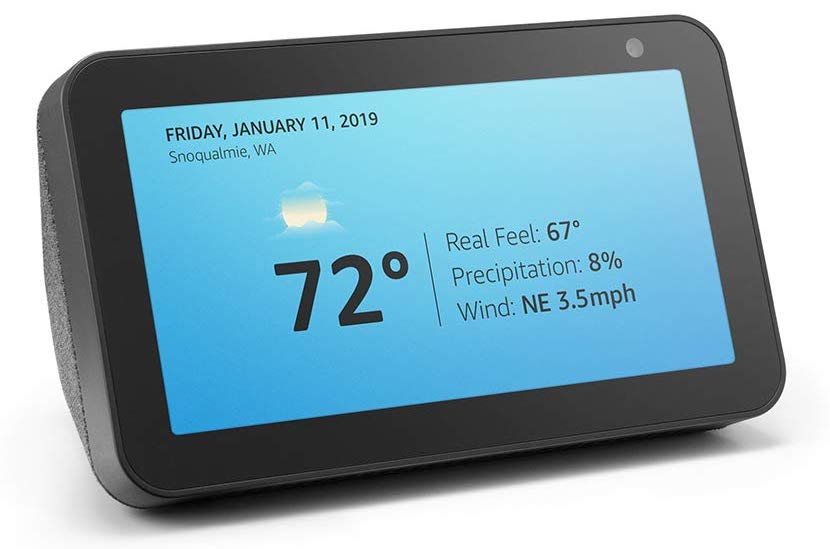How to use Amazon Echo speakers and Alexa as intercoms

With Amazon's Echo speakers, you can set up multi-room intercoms and even Drop In on different rooms in the house. If you're away from home or don't have an Echo in the room you're in; you can use the Alexa app to call into another room.
Products used in this guide
- Best all-around: Amazon Echo ($99 at Amazon)
- Premium Audio: Amazon Echo Plus ($150 at Amazon)
- Budget Option: Amazon Echo Dot ($50 at Amazon)
- Video Chat: Amazon Echo Show 5 ($90 at Amazon)
The Guide
To enable Drop In on your Echo device, you'll need to follow a few quick setup steps.
Step 1: Rename your Echo devices
Though you could keep the default name of your various Echo devices, it's much easier to rename them based on the room they are in. For example, if you have an Echo in the living room, rename it "Living Room." Do this with all of your Echo devices.
Note: If you only have one Echo device in the house, and plan on using the Alexa app to call it, there is no need to rename your Echo since you will be manually Dropping In, not verbally asking Alexa for help.
- Launch the Alexa app on your phone.
- Tap the menu icon in the upper-left corner of the app. It looks like three lines stacked up on top of each other.
- Tap Settings.
- Tap Device Settings.
- Tap your Echo device.
- Tap Edit Name below the device name.
- Rename the Echo device.
- Tap Done on your keyboard to save the new name.
Repeat this with all the Echo devices in your house.
Step 2: Enable Drop In for your household
Just like Dropping In on friends and family, you have to give permission for yourself and others listed as members of your household (this might include people not physically in your house if you share your Amazon Prime benefits with someone else) to Drop In on you. You'll have to enable it in under your profile and make sure you haven't disabled Drop In on your devices.
Enable Drop In under your profile
- Launch the Alexa app on your phone.
- Tap the Communicate tab. It looks like a chat bubble.
- Tap the Contacts icon at the top right of the screen. It looks like the silhouette of a person.
- Tap your profile at the top of the list of contacts.
- Turn on the Allow Drop In switch.
- Tap OK to confirm that you want to enable Drop In.
Enable household Drop In on each device
You may have disabled one or more of your Echo devices from receiving Drop Ins. Double-check and re-enable them if you need to.
iMore offers spot-on advice and guidance from our team of experts, with decades of Apple device experience to lean on. Learn more with iMore!
- Launch the Alexa app on your phone.
- Tap the menu icon in the upper left corner of the app. It looks like three lines stacked up on top of each other.
- Tap Settings.
- Tap Device Settings.
- Tap your Echo device.
- Tap Communications.
- Turn on the Communications switch.
Step 3: Initiate a Drop In
This last part is relatively easy. If you're using one of the Echo devices, simply say "Alexa, Drop In on the living room" or "Alexa, drop in on the office" or wherever you've got the other Echo devices set up. It will happen automatically, and the person in that room will hear three chimes before the call is connected.
You can also use the intercom feature in the Alexa app.
- Launch the Alexa app on your phone.
- Tap the Communicate tab. It looks like a chat bubble.
- Tap Drop In.
- Tap the Echo device you want to Drop In on.
Our favorite Amazon Echo speakers
To get the most out of your smart speaker connectivity with Sonos, you should definitely have one that supports AirPlay 2, which means you can also pair it with a HomePod and use Siri to control playback. These are the four Sonos speakers that support AirPlay 2.
Though not the most powerful speaker in the Echo lineup, this model is good enough for most rooms. It has all the same features as the Plus model, but doesn't have as big of a sound and costs less.
If quality sound is more important to you than smarts, you're going to want to spend the extra money on the Echo Plus. All the features are the same as the base model, but this one sounds a lot better. And it comes with a Philips Hue smart bulb so you can kickstart your smart home upgrade.
The Dot can be connected to just about any other speaker thanks to its 3.5mm audio out jack. If you're just looking for something cheap that has all the same Alexa features as the rest of the Echo lineup, you'll save a few bucks and get connected.
This model Echo offers more interaction with a touch screen that lets you watch how-to recipe guides, YouTube videos, and a whole lot more. With Drop In enabled, you can also keep an eye on the household, grandparents, and even pets while you're away.
Lory is a renaissance woman, writing news, reviews, and how-to guides for iMore. She also fancies herself a bit of a rock star in her town and spends too much time reading comic books. If she's not typing away at her keyboard, you can probably find her at Disneyland or watching Star Wars (or both).