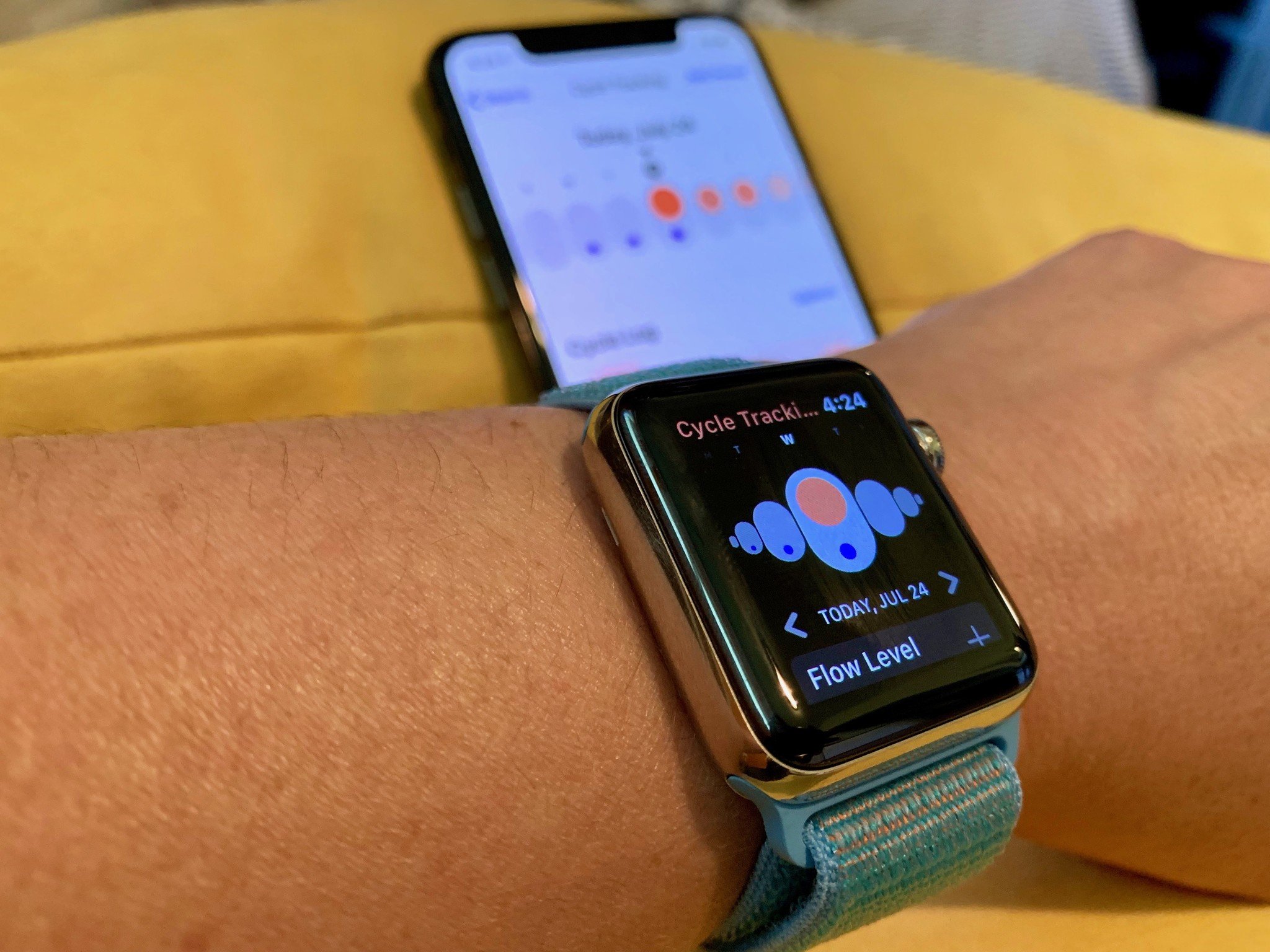
In iOS 13 and watchOS 6, Apple has added Cycle Tracking, a women's health tracking feature that lets you register your monthly menstruation, pre and post menstrual symptoms, and everything you might want to track to plan your future family (or plan not to start one). The Health app is where you can set up and start tracking your monthly cycle data, but you can also track your daily symptoms and monthly activity on your Apple Watch. Data from the Health app is synced to your Apple Watch, so you can get notifications about your predicted next period or fertility days, log symptoms or periods, and more.
Here's how to set up and start using Cycles on iPhone and Apple Watch.
- How to set up your monthly cycle data in the Health app on iPhone
- How to customize your Cycle Tracking options in the Health app on iPhone
- How to set up period predictions and notifications in Cycle Tracking in the Health app on iPhone
- How to set up fertility predictions and notifications in the Health app on iPhone
- How to add Cycle Tracking to your Favorites in the Health app summary on iPhone
- How to log a period to Cycle Tracking in the Health app on iPhone
- How to log a period to Cycle Tracking on Apple Watch
- How to log a cycle symptom to Cycle Tracking in the Health app on iPhone
- How to log a cycle symptom to Cycle Tracking on Apple Watch
- How to log sexual activity to Cycle Tracking in the Health app on iPhone
- How to log sexual activity to Cycle Tracking on Apple Watch
- How to delete Cycle Tracking Data in the Health app on iPhone
- How to delete the Cycle Tracking app from your Apple Watch
How to set up your monthly cycle data in the Health app on iPhone
To get started tracking your monthly cycle, you'll just need to add a few details to the Health app.
- Launch the Health app on your iPhone.
- Tap the Browse tab.
- Select Cycle Tracking.
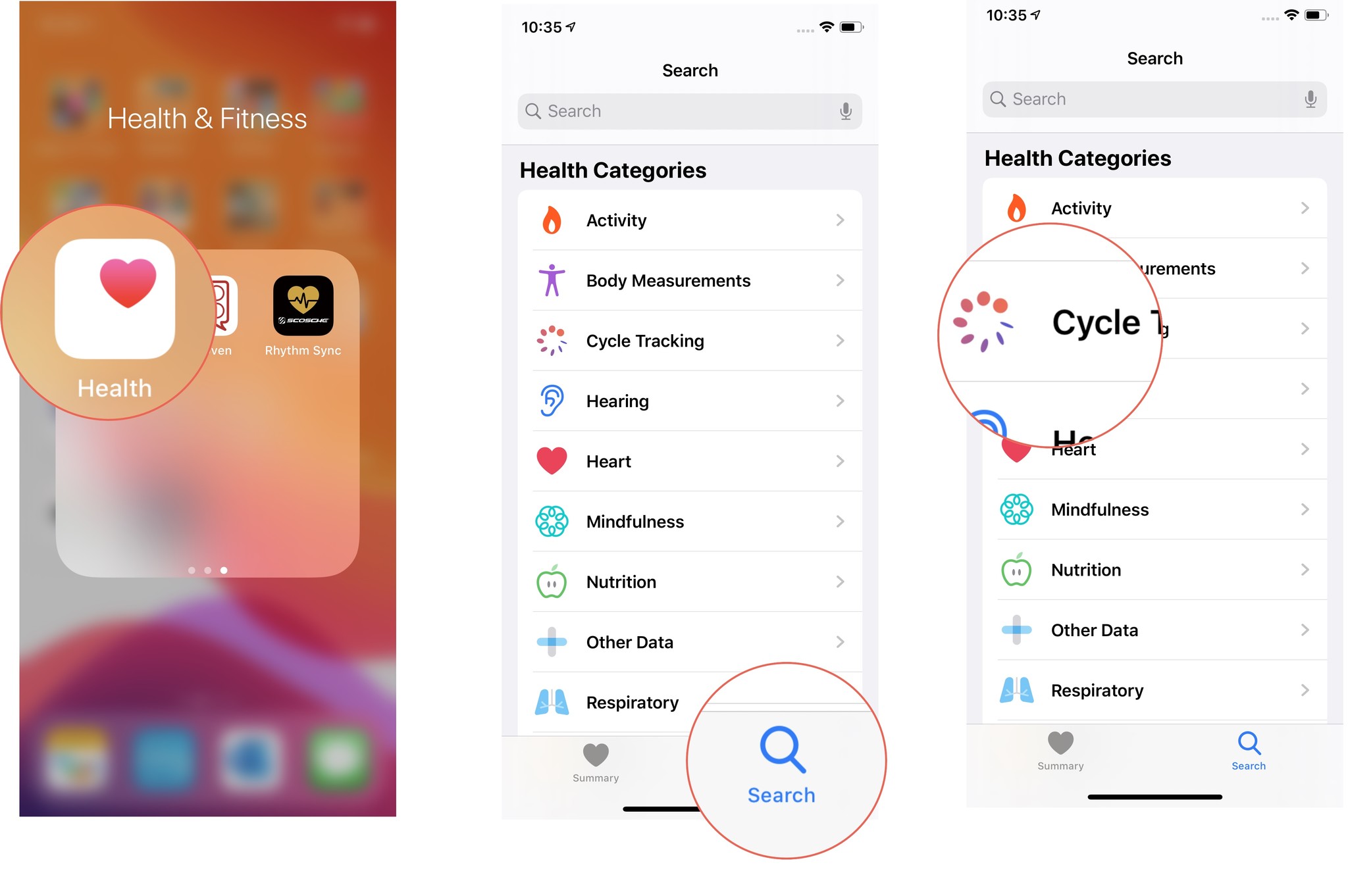
- Tap Options just above the Cycle Log.
- Scroll down and tap Period Length and enter your period length.
- Tap Cycle length and enter the amount of time, on average, you have between periods.
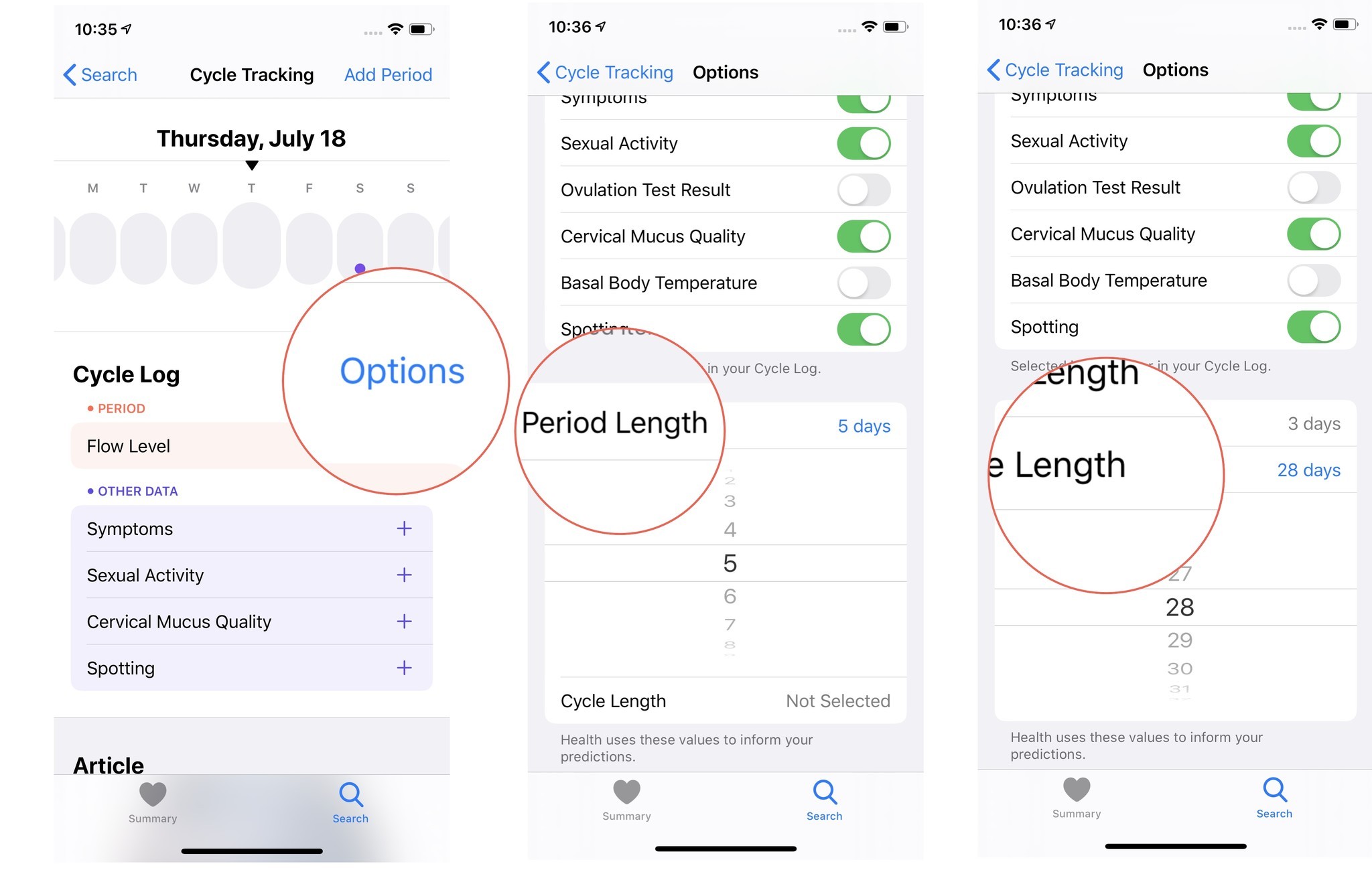
This information allows the Health app to create a prediction and fertility calendar based on when you actually start your period.
How to customize your Cycle Tracking options in the Health app on iPhone
You can select which aspects of your cycle you want to log every day, week, and month. If you're trying to conceive, you might want to include all cycle log options. If you just want to keep track of when you're supposed to have your period again, you can leave off all the cycle logging options. Here's where to find them.
- Launch the Health app on your iPhone.
- Tap the Browse tab.
- Select Cycle Tracking.
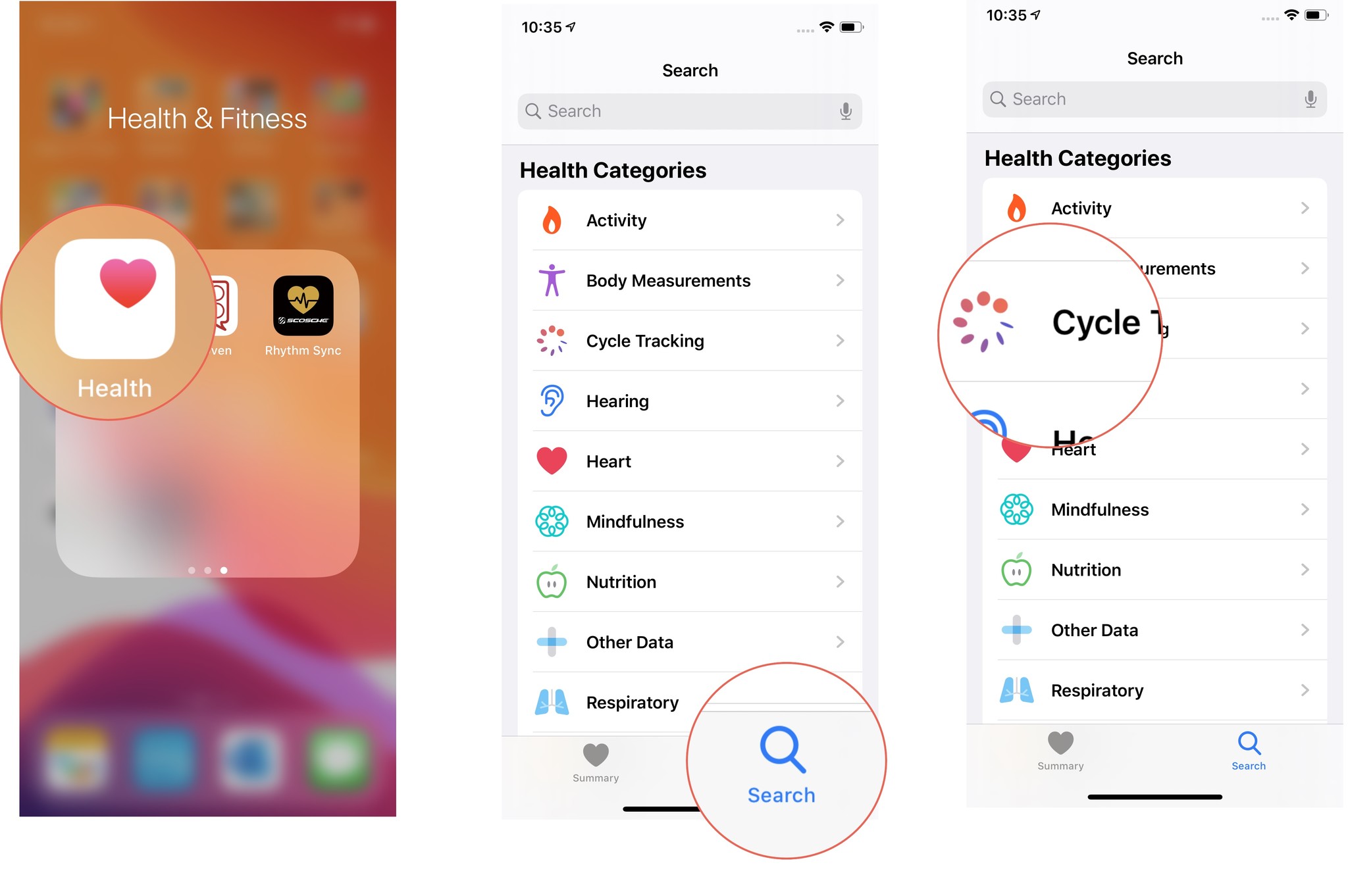
- Tap Options just above the Cycle Log.
- Toggle the Symptoms switch on to show selected symptoms in your Health app log. Symptoms include.
- Abdominal cramps
- Acne
- Appetite Changes
- Bloating
- Breast tenderness
- Constipation
- Diarrhea
- Headache
- Hot Flashes
- Lower back pain
- Mood changes
- Nausea
- Ovulation Pain
- Tiredness
- Sleep changes
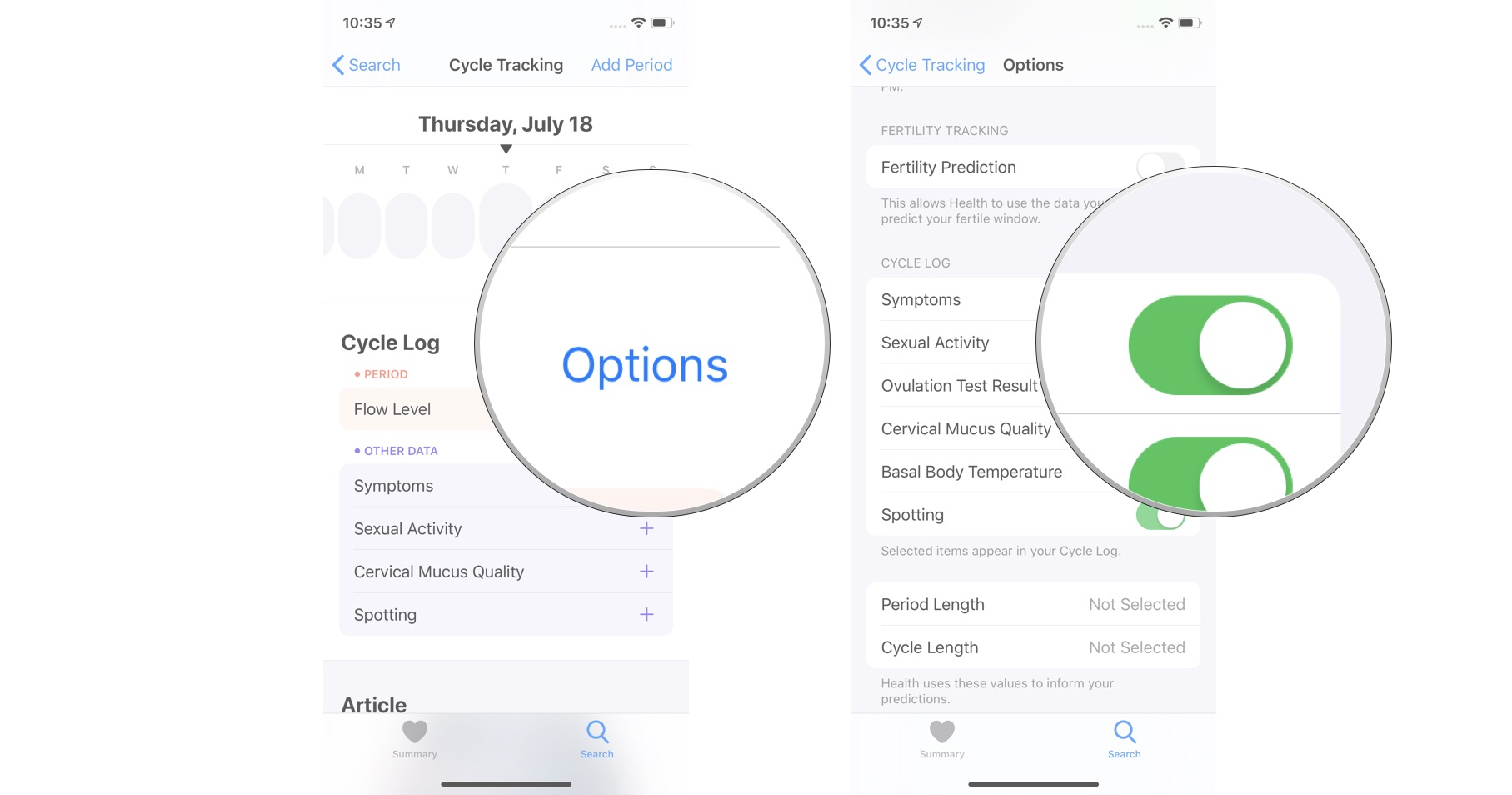
- Toggle the Sexual Activity switch on to show your logged sexual activity.
- Toggle the Ovulation Test Results switch on to show your logged ovulation test results.
- Toggle the Cervical Mucus Quality switch on to show your logged cervical mucus data.
- Toggle the Basal Body Temperature switch on to show your logged temperature.
- Toggle the Spotting switch on to show your logged incidents of spotting.
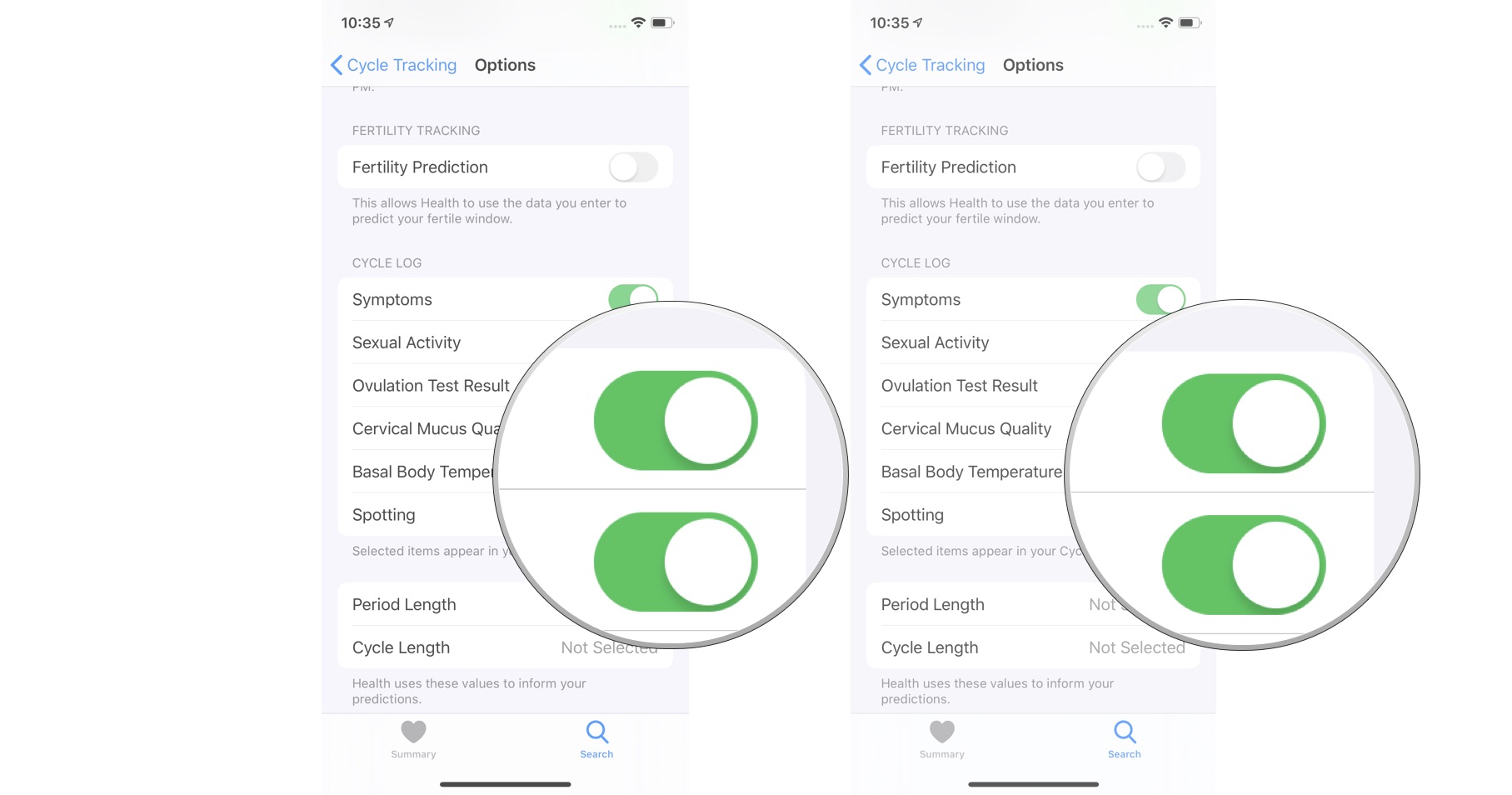
How to set up period predictions and notifications in Cycle Tracking in the Health app on iPhone
One of my favorite features of Cycle Tracking is period predictions. This uses your manual input of how long your period usually is combined with your average monthly cycle (how many days between your periods). When you actually enter the first day of your period, a two-month out calendar is created to show you a prediction of when you can expect to have your next two periods. You can also enable notifications to alert you when you're about a week away from your next predicted period and remind you to log your data.
- Launch the Health app on your iPhone.
- Tap the Browse tab.
- Select Cycle Tracking.
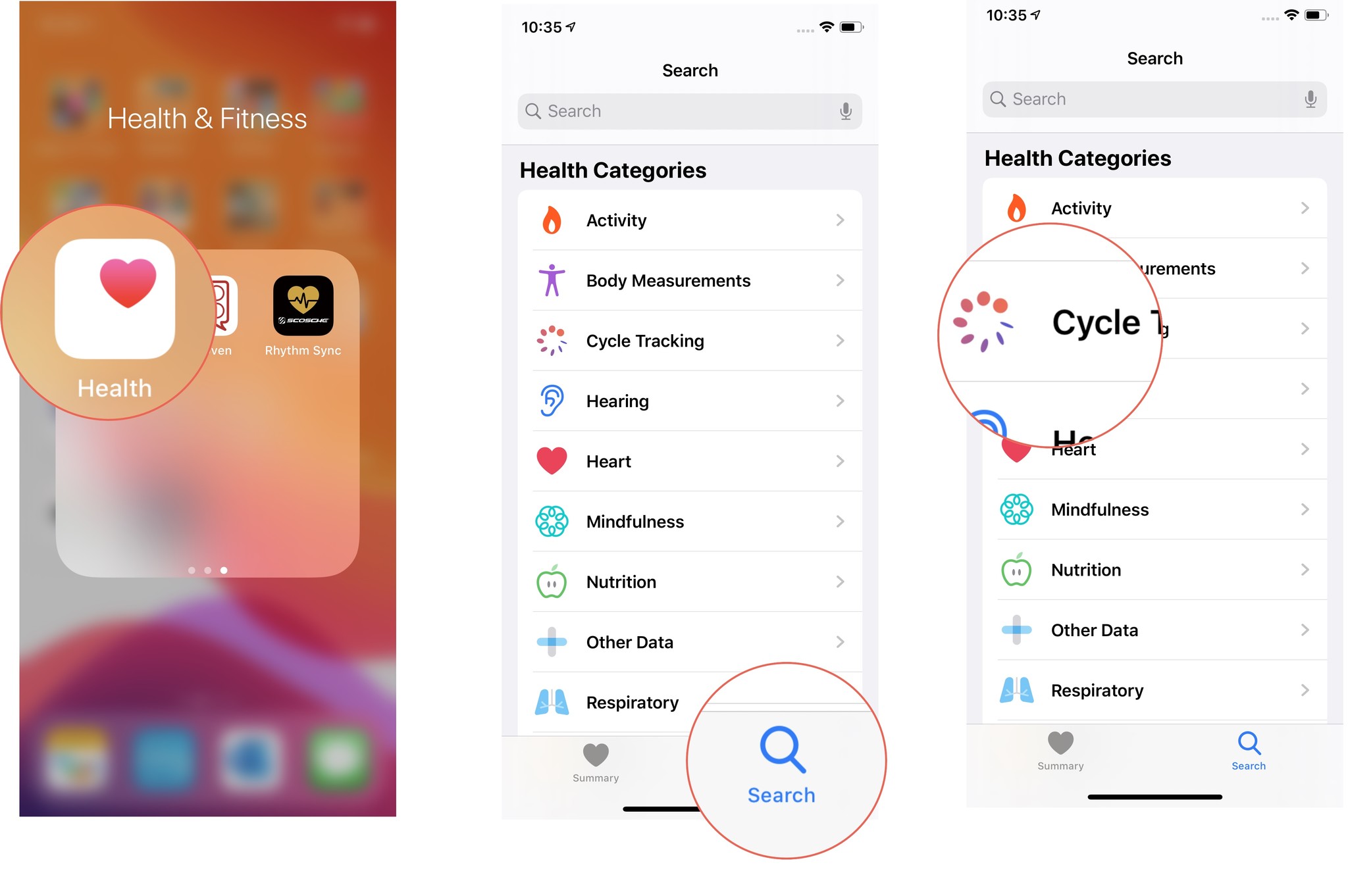
- Tap Options just above the Cycle Log.
- Toggle the Period Prediction switch on to create a two-month period prediction calendar.
- Toggle the Period Notification switch on to get alerts about your upcoming period and reminders to log your daily data.
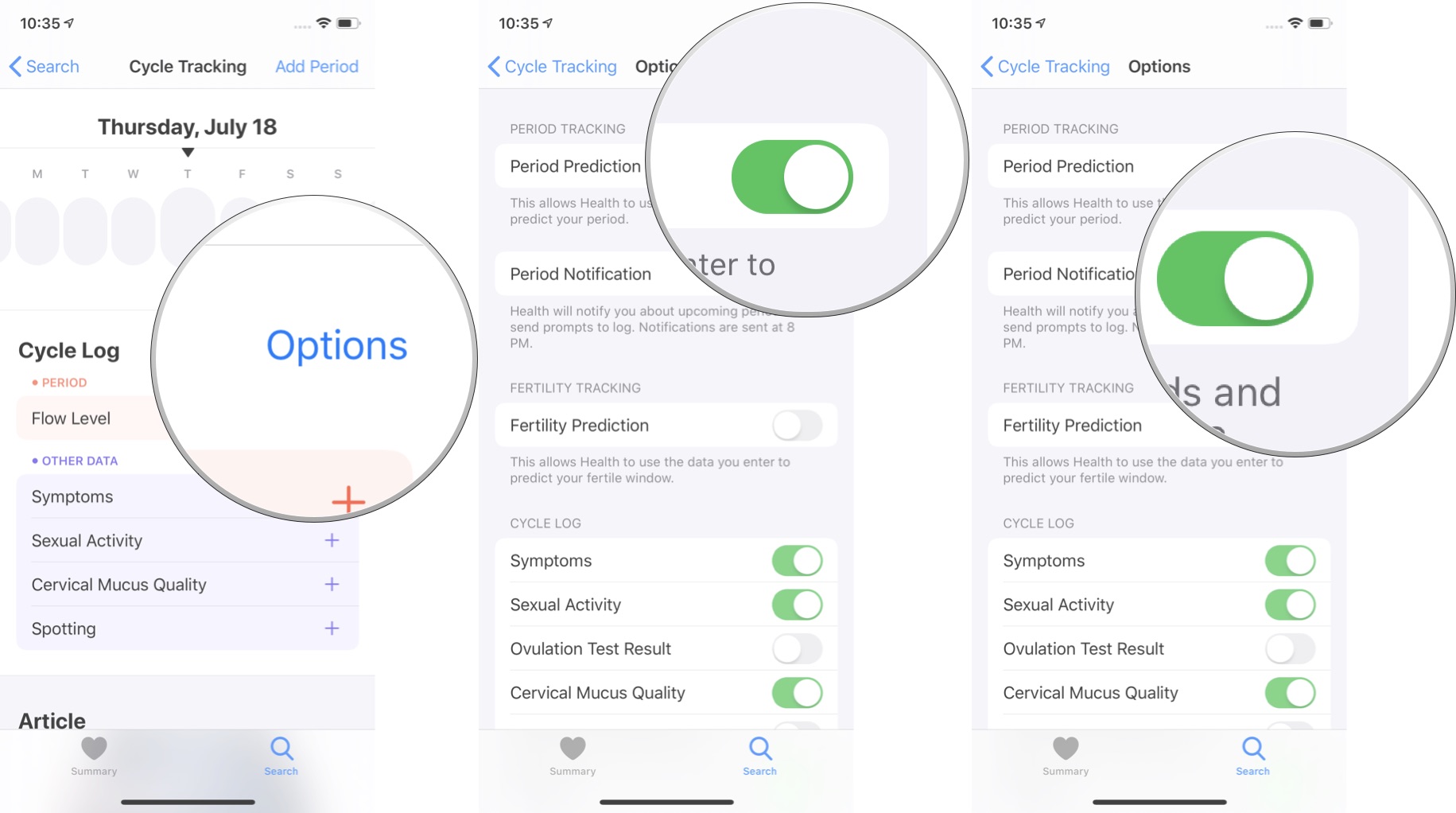
How to set up fertility predictions and notifications in the Health app on iPhone
If you're working on conceiving, the fertility tracker will help you figure out your most fertile days each month. This is based on the manual information you input about when you actually start your period and any ovulation tests you log. Your fertility prediction calendar is based on the three weeks before or after your period.
iMore offers spot-on advice and guidance from our team of experts, with decades of Apple device experience to lean on. Learn more with iMore!
- Launch the Health app on your iPhone.
- Tap the Browse tab.
- Select Cycle Tracking.
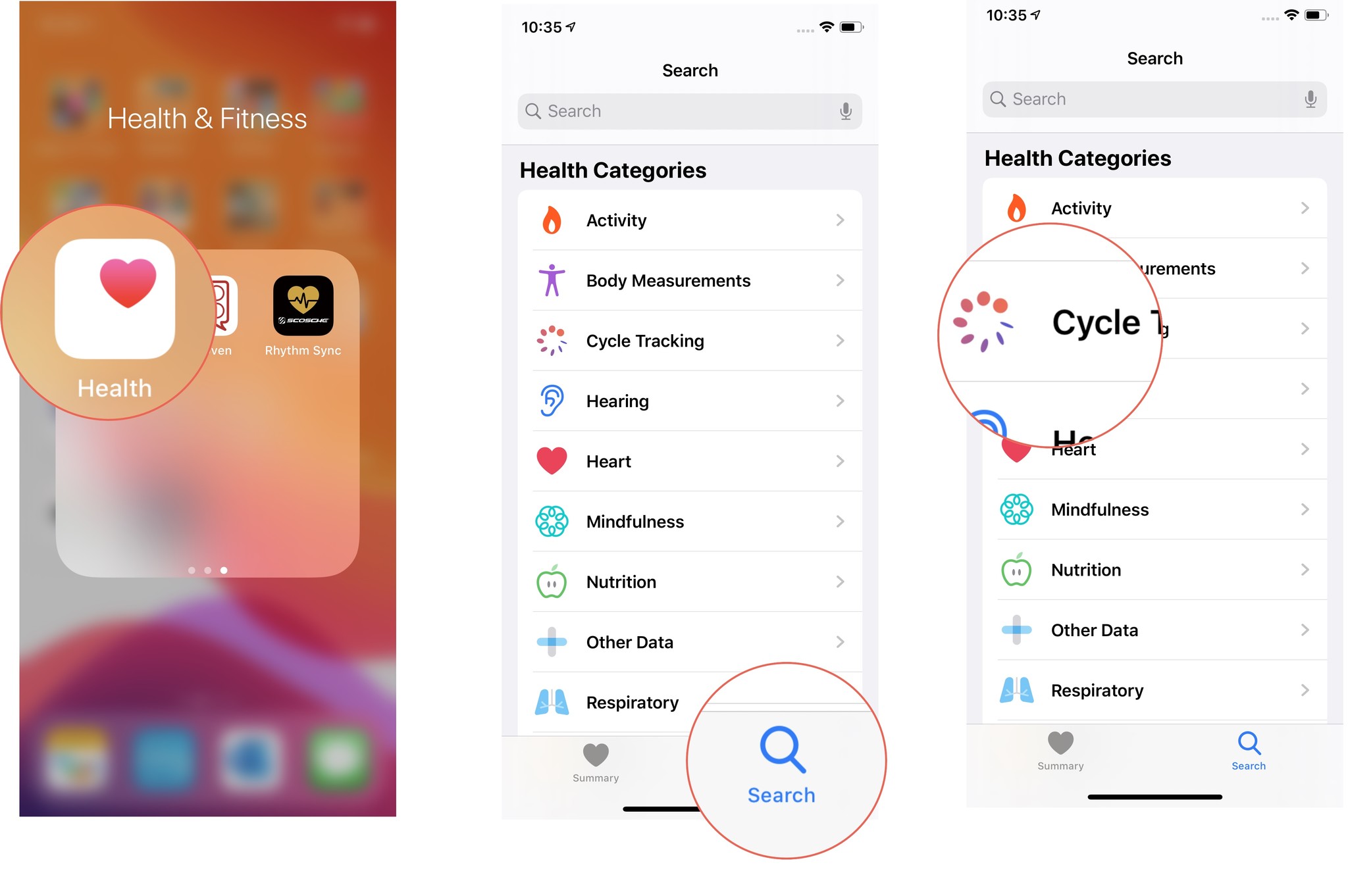
- Tap Options just above the Cycle Log.
- Toggle the Fertility Prediction switch on to create a three-week calendar of your next fertility window.
- Toggle the Fertility Notification switch on to get alerts about your next possible fertility window.
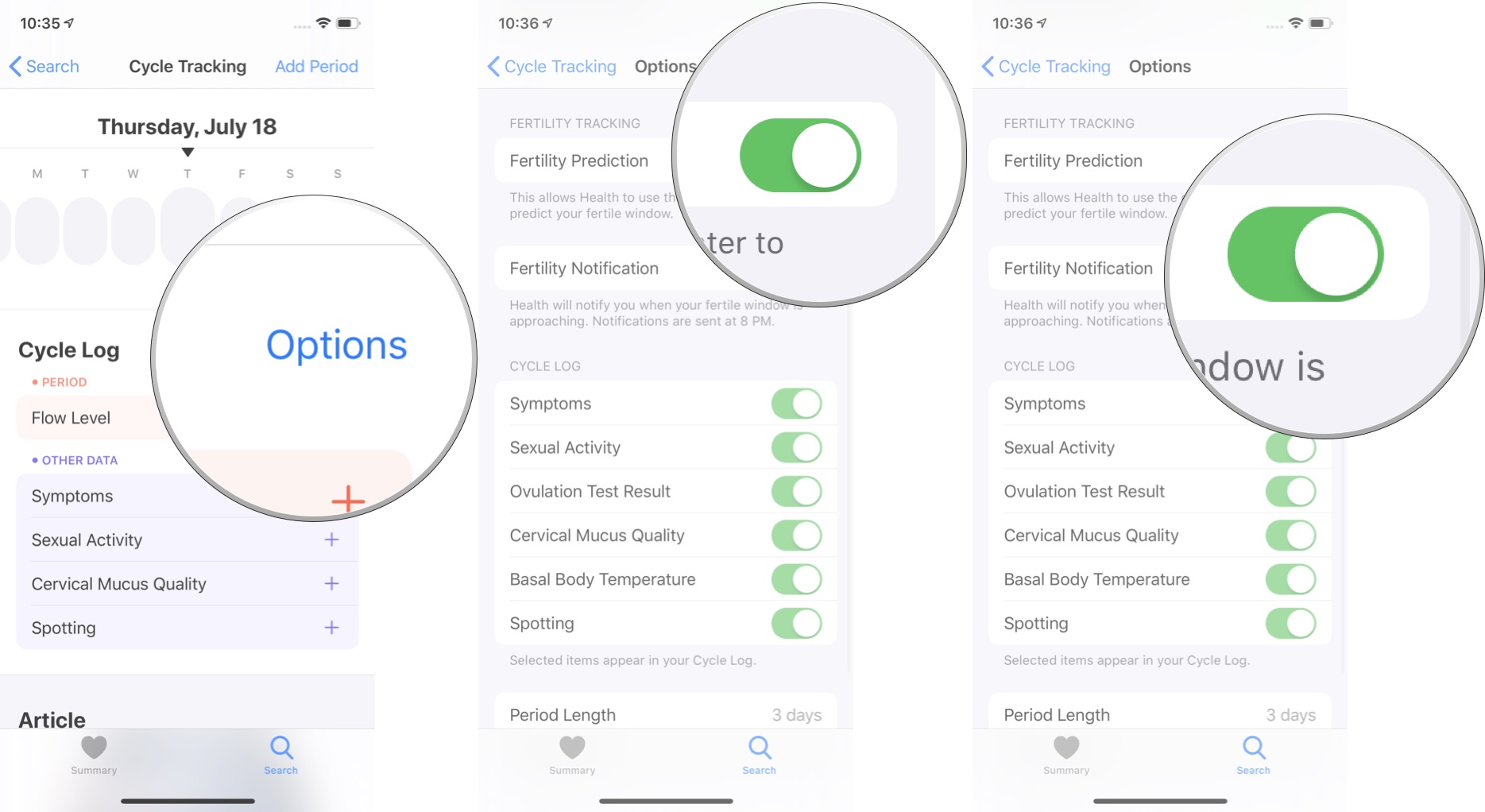
How to add Cycle Tracking to your Favorites in the Health app summary on iPhone
If you want your cycle tracking logs to be on display in your Health dashboard summary, favorite the various logs and you'll see them every day listed alongside your other Health stats.
- Launch the Health app on your iPhone.
- Tap the Summary tab.
- Tap Edit at the top of your Health data summary sheet.

- Tap the Star next to any cycle tracking logs you want to appear in your Health dashboard.
- Tap Done.
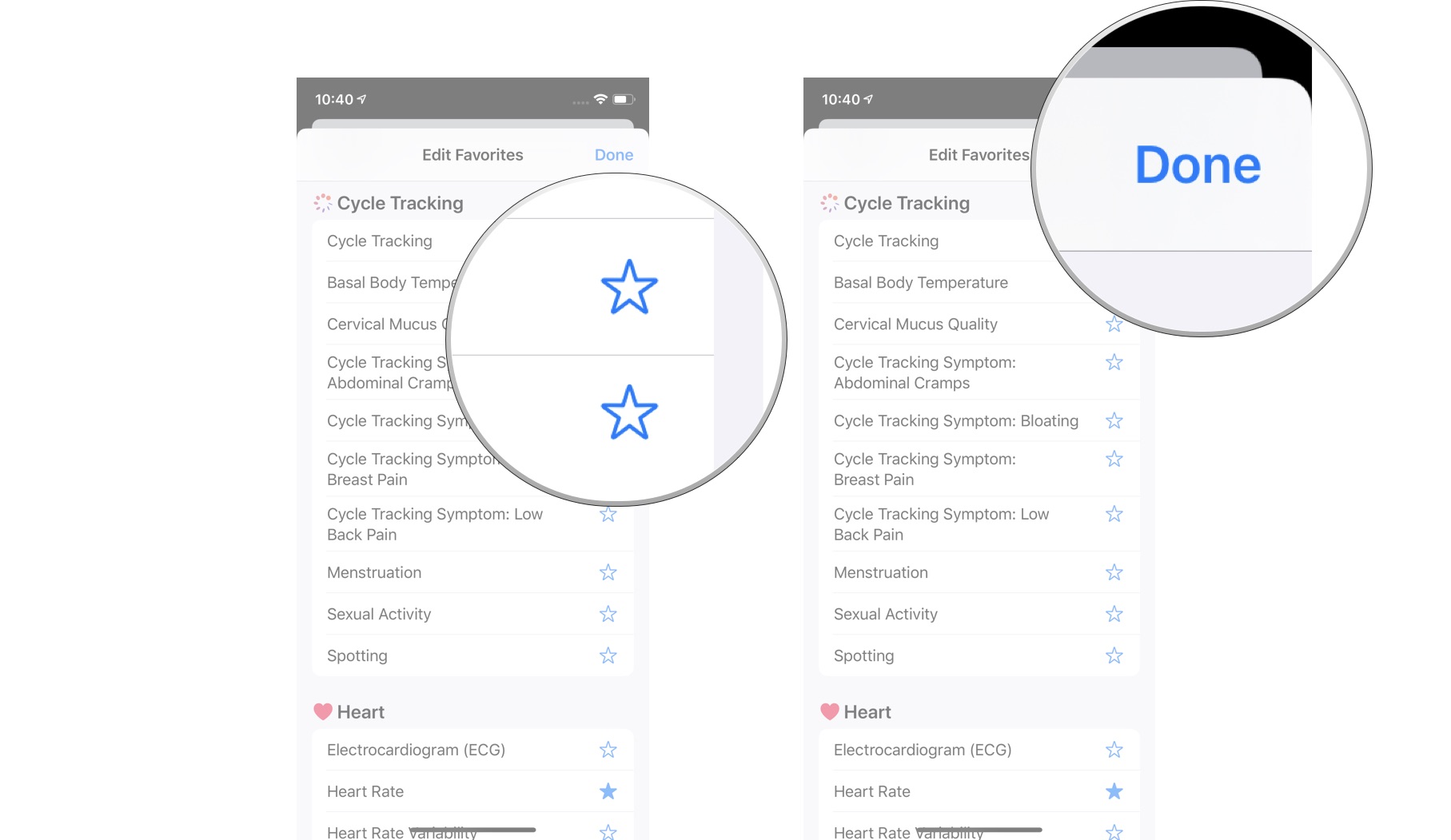
How to log a period to Cycle Tracking in the Health app on iPhone
Now that you're all set up and ready to go, it's time to start tracking your period. The next time you start your period, add it to the Health app. You can also add the previous month's period data if you want to start your period prediction calendar right away.
- Launch the Health app on your iPhone.
- Tap the Browse tab.
- Select Cycle Tracking.
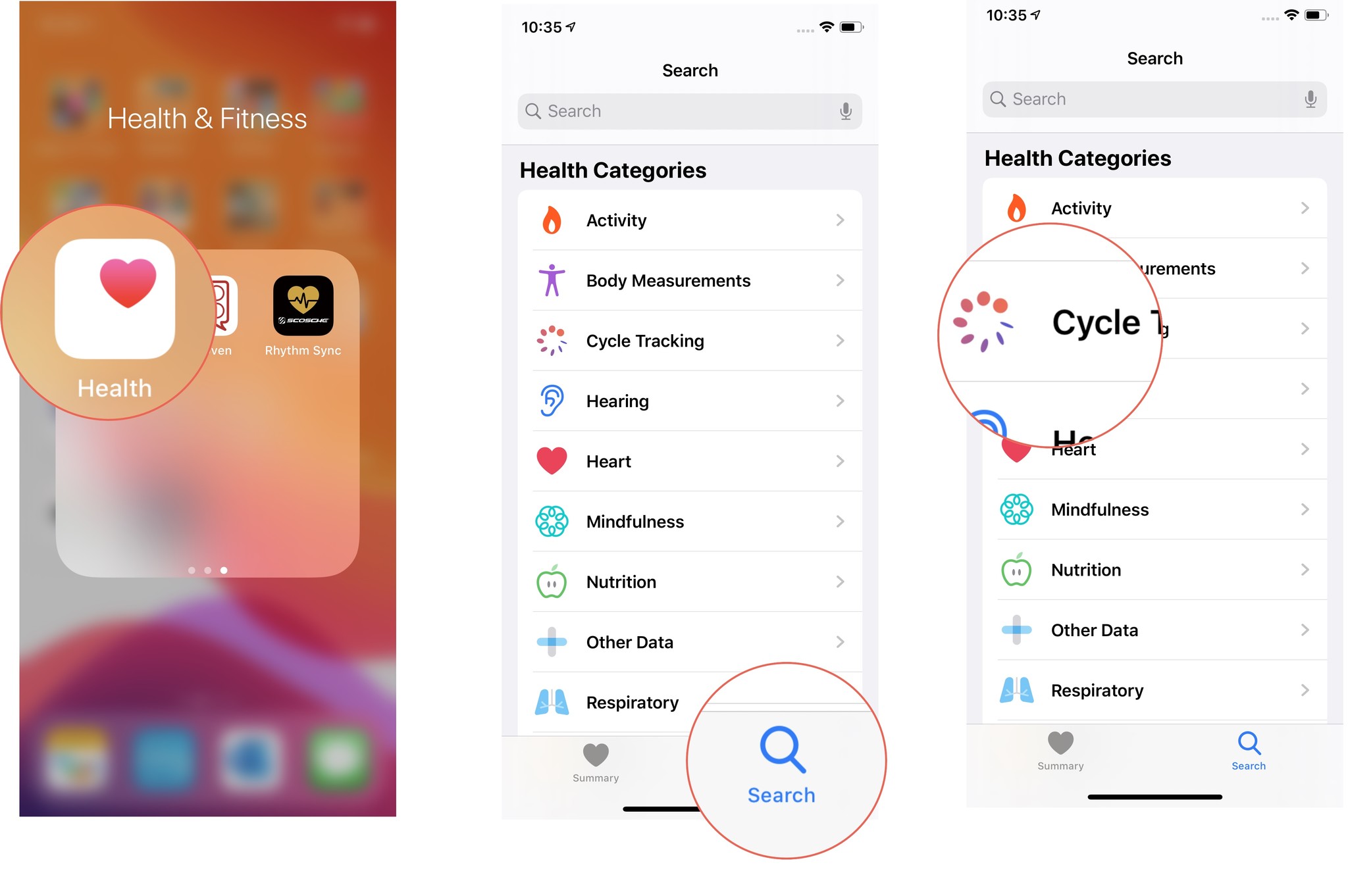
- Tap the Day in the daily tracker at the top of the data summary.
- Or tap Add Period in the top-right corner of the screen and then select a Date.
- Tap Period under the Menstration section to log the day's menstruation flow.
- Tap Done.
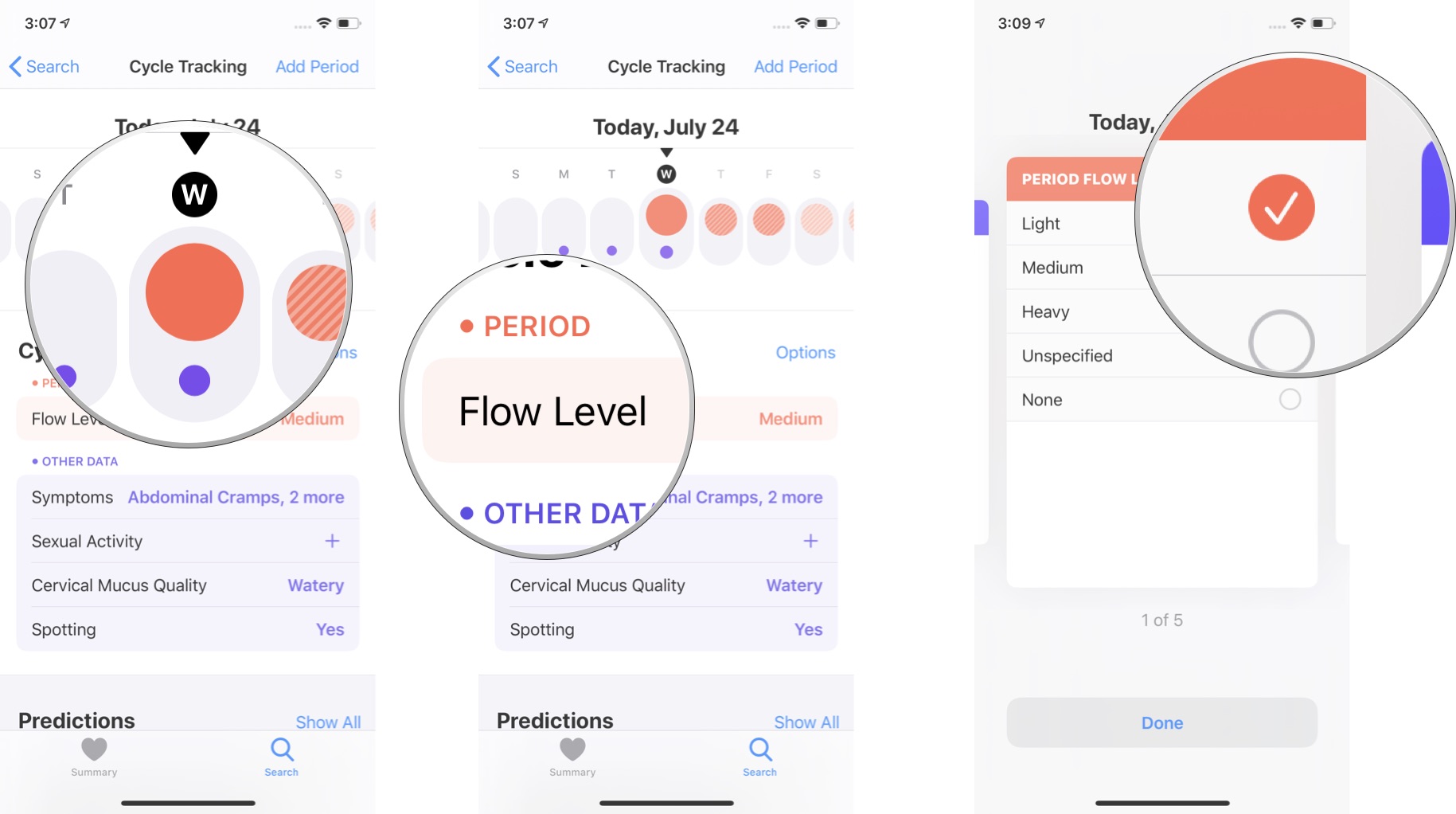
Do this every day of your period to log your menstruation and help build a more accurate period prediction calendar and fertility window predictor.
How to log a period to Cycle Tracking on Apple Watch
You don't need your iPhone with you to log your period. You can do so right from your Apple Watch.
- Press the Digital Crown on your Apple Watch to load the app tray.
- Tap the Cycle Tracking app.
- Tap the Day in the daily tracker at the top of the data summary.
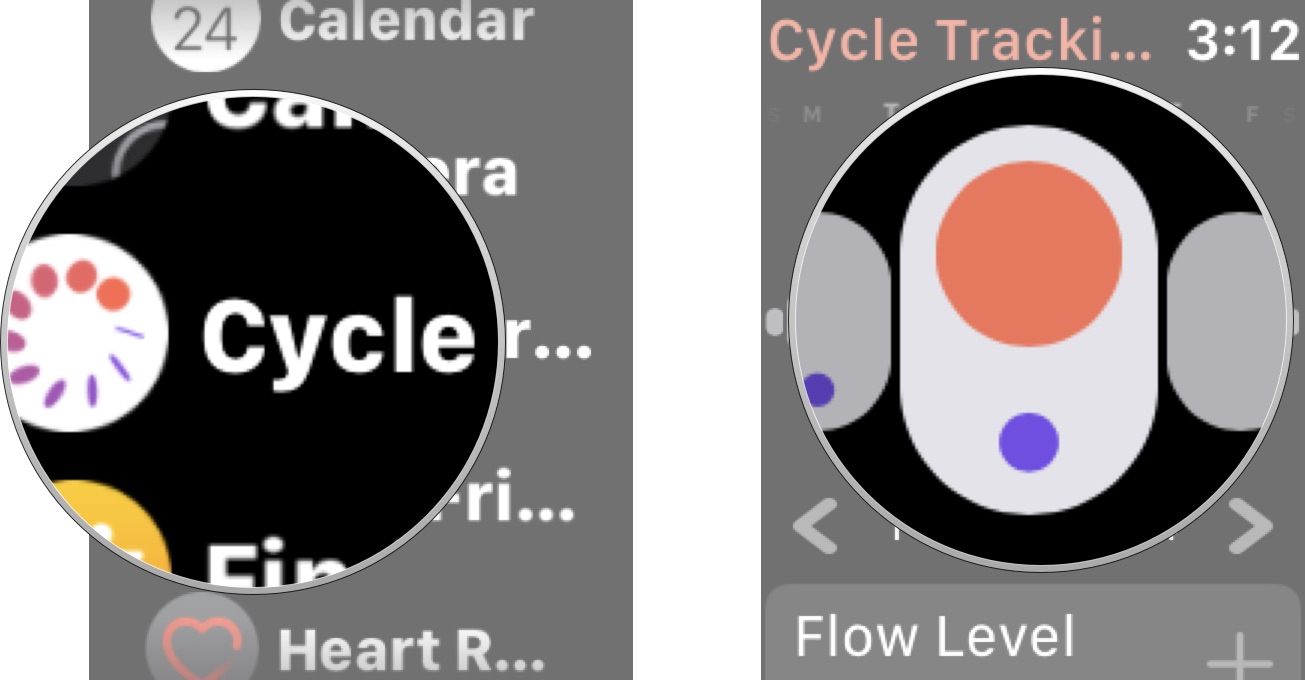
- Tap Period under the Menstration section to log the day's menstruation flow.
- Tap Done.
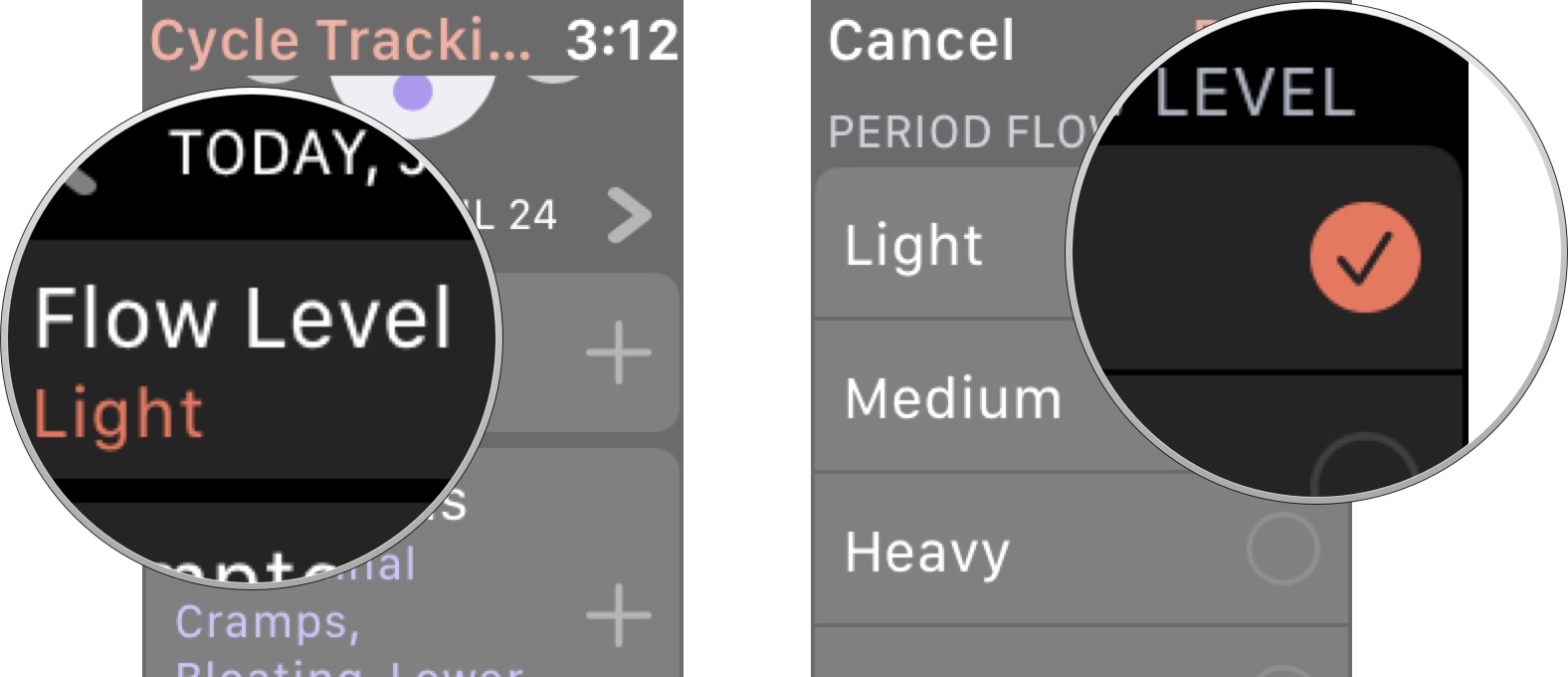
How to log a cycle symptom to Cycle Tracking in the Health app on iPhone
Whether you're having your period right now, or just want to log important information about your cycle, like pre or post-menstrual symptoms, you can do so at any time in the Health app.
- Launch the Health app on your iPhone.
- Tap the Browse tab.
- Select Cycle Tracking.
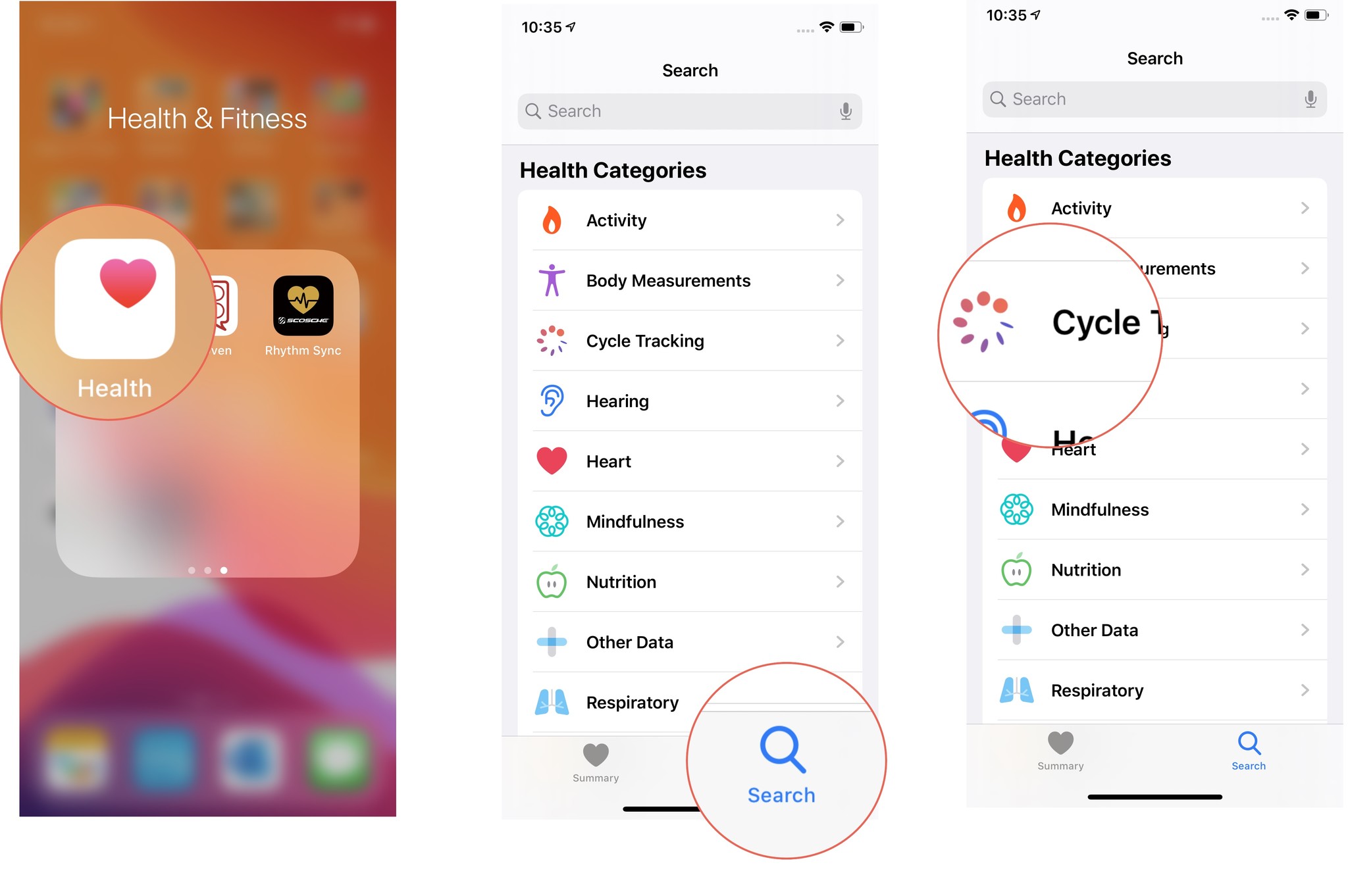
- Tap Symptoms.
- Select all applicable Symptoms from the list.
- Tap Done.
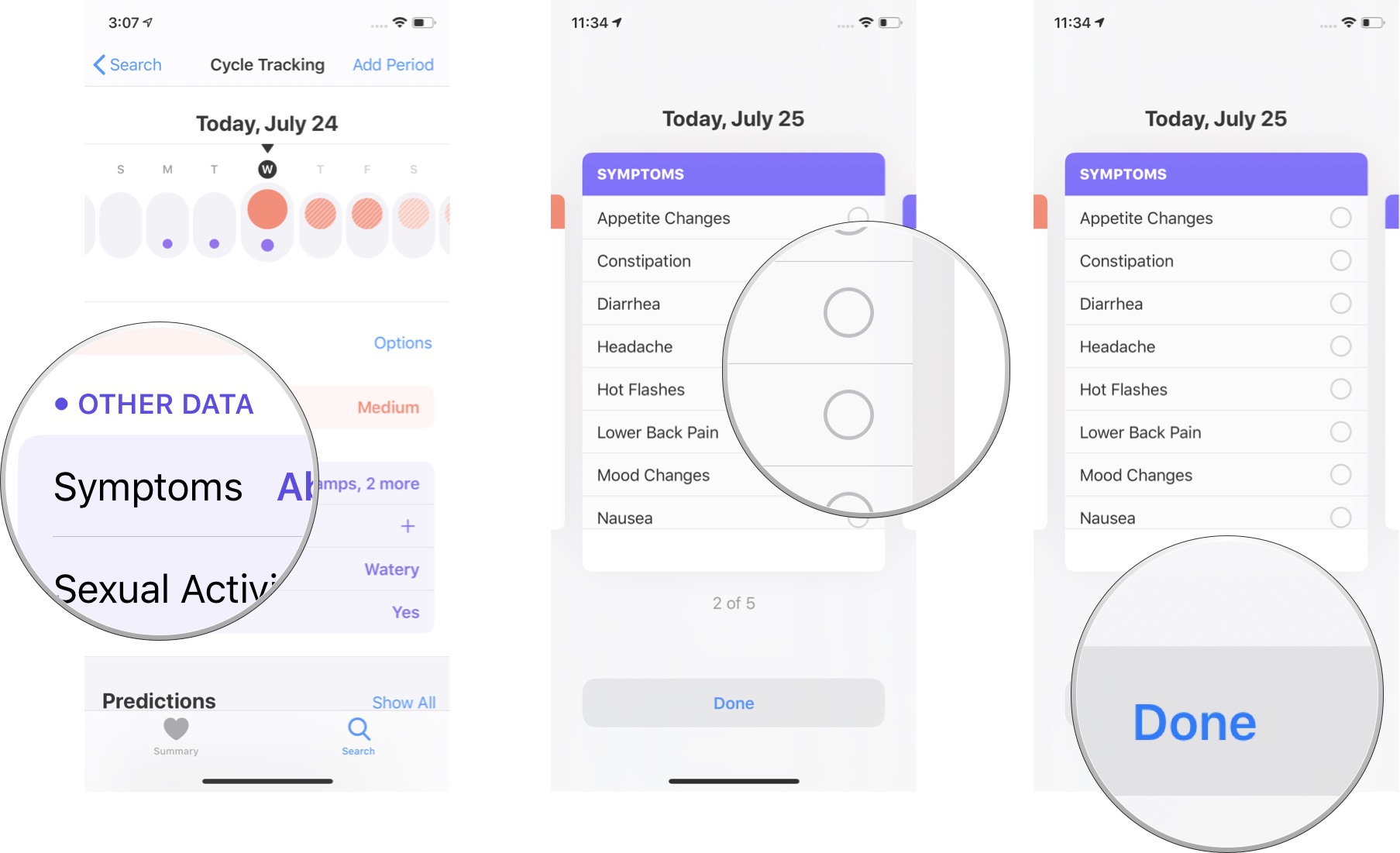
In the Other Data section of the Cycle Tracker, you can also add data about your cervical mucus viscosity, the day's sexual activity, and whether or not you've experienced spotting.
How to log a cycle symptom to Cycle Tracking on Apple Watch
Like logging your period, you can also log your cycle symptoms every day, right on your Apple Watch.
- Press the Digital Crown on your Apple Watch to load the app tray.
- Tap the Cycle Tracking app.
- Tap Symptoms.
- Select all applicable Symptoms from the list.
- Tap Done.
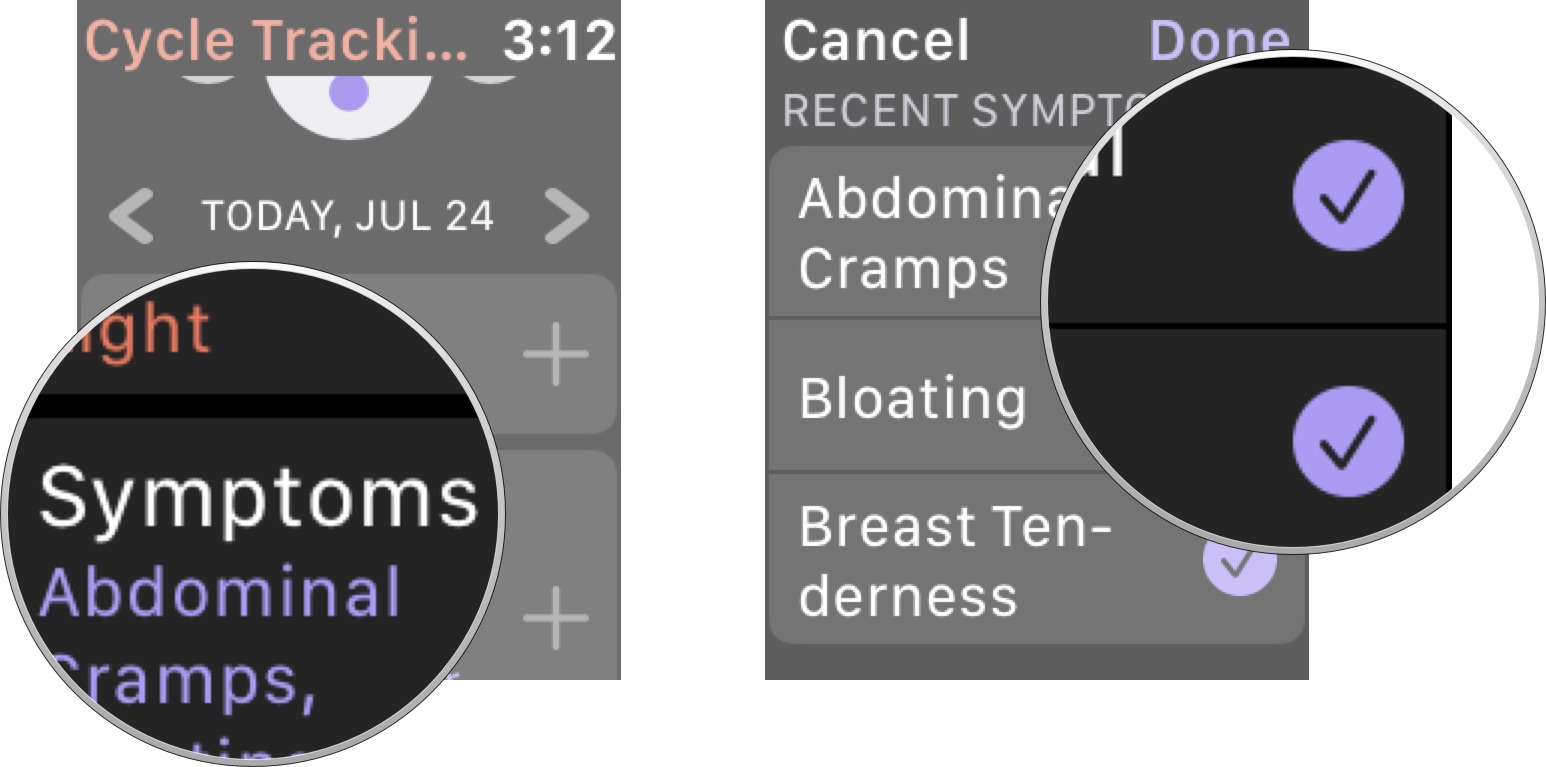
From your Apple Watch, you can also add data about your cervical mucus viscosity, the day's sexual activity, and whether or not you've experienced spotting.
How to log sexual activity to Cycle Tracking in the Health app on iPhone
When you're planning your family, keeping track of your sexual activities will help your doctor better advise you on the best ways to conceive, and can help predict your due date when you do conceive.
- Launch the Health app on your iPhone.
- Tap the Browse tab.
- Select Cycle Tracking.
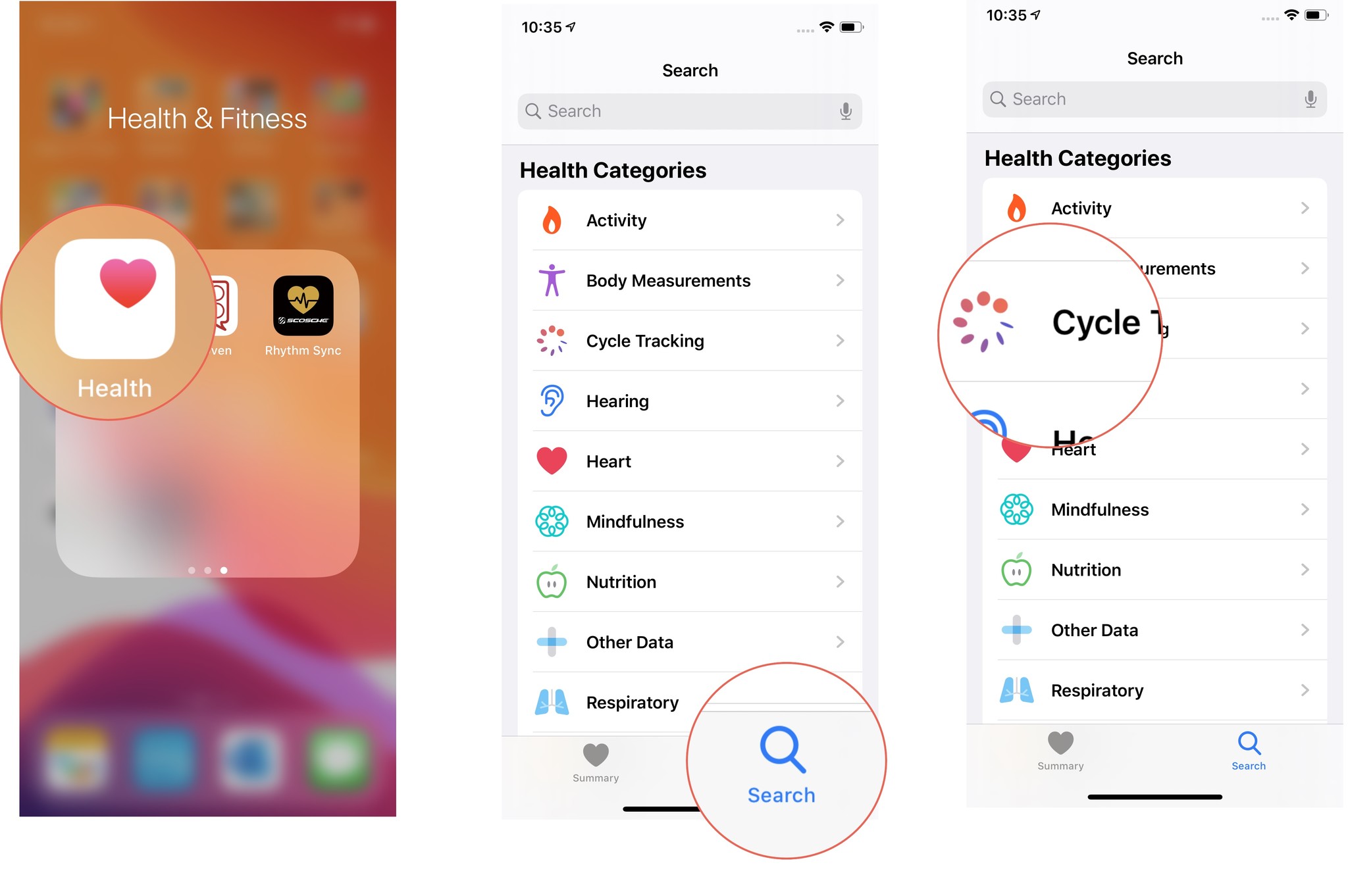
- Tap Sexual Activity.
- Select Had Sex if you had sex that day.
- Select Used or Not Used to identify whether you used protection.
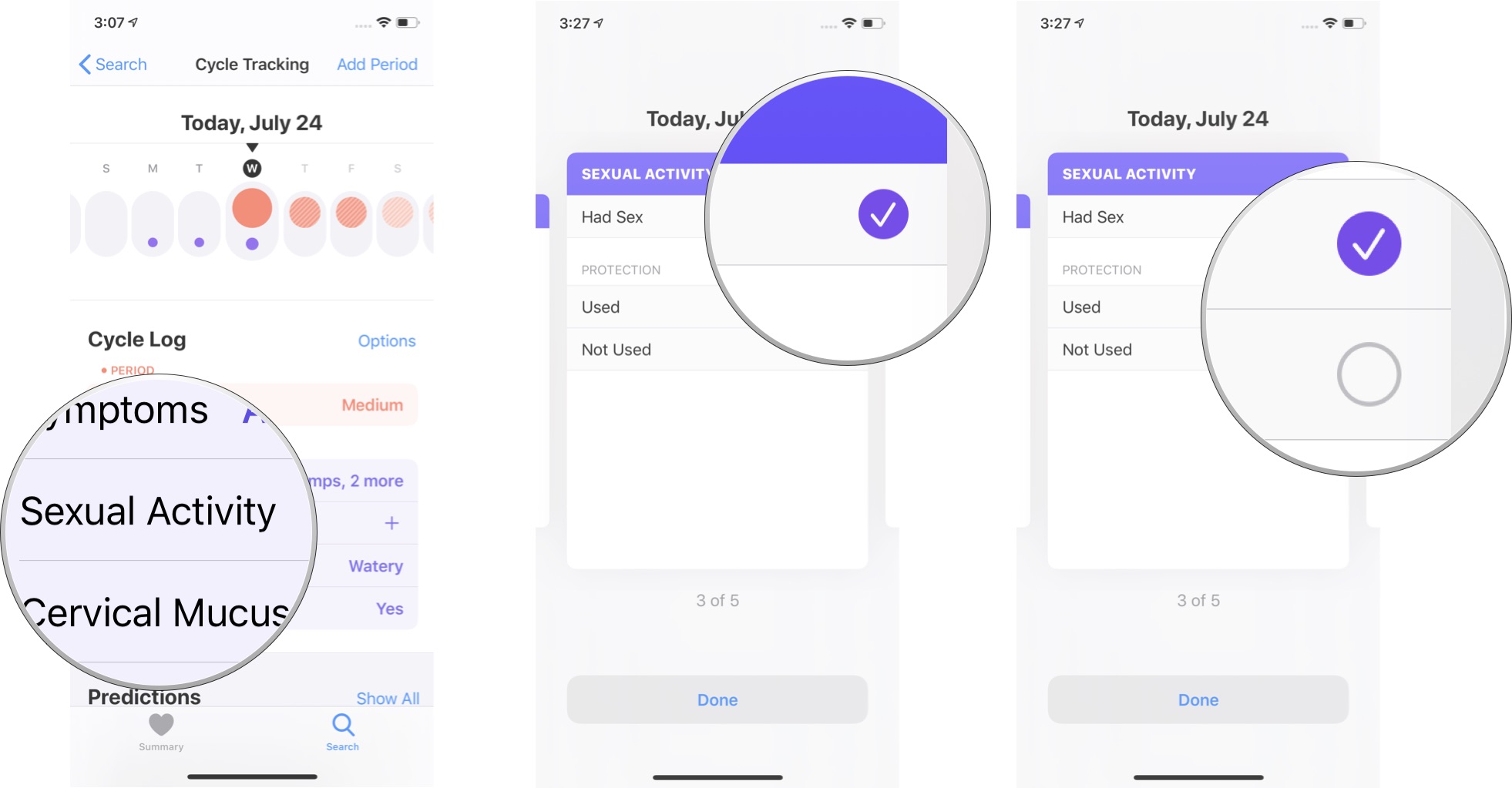
How to log sexual activity to Cycle Tracking on Apple Watch
You don't have to whip out your iPhone every time you do the deed. You can also log your sexual activity from your Apple Watch.
- Press the Digital Crown on your Apple Watch to load the app tray.
- Tap the Cycle Tracking app.
- Tap Sexual Activity.
- Select Had Sex if you had sex that day.
- Select Used or Not Used to identify whether you used protection.
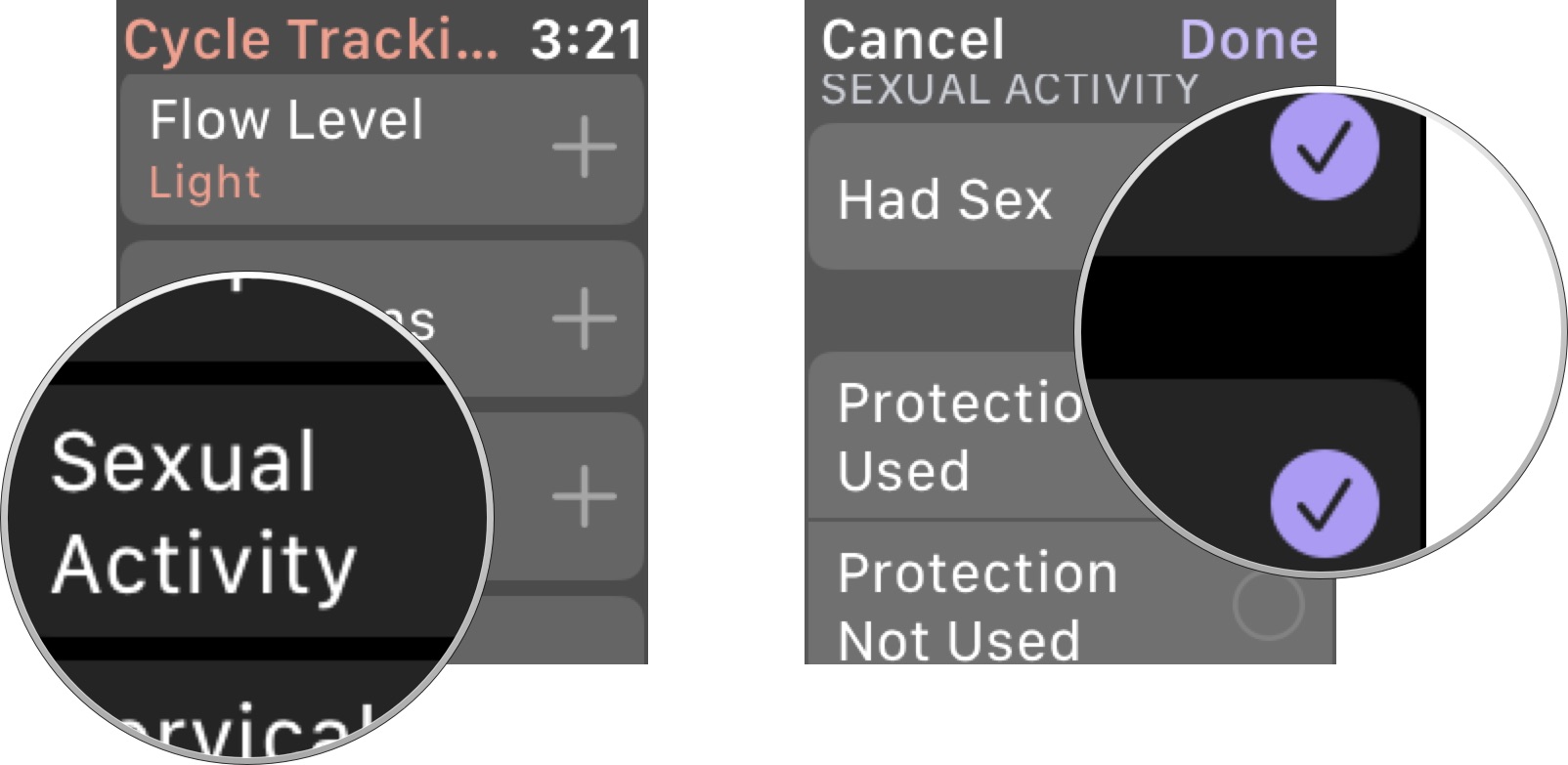
How to delete Cycle Tracking Data in the Health app on iPhone
It's actually surprisingly hard to figure out how to delete data. If you made a mistake in any of your logging activities and want to delete the data entirely, you'll have to follow a few steps to get there.
- Launch the Health app on your iPhone.
- Tap the Browse tab.
- Select Cycle Tracking.
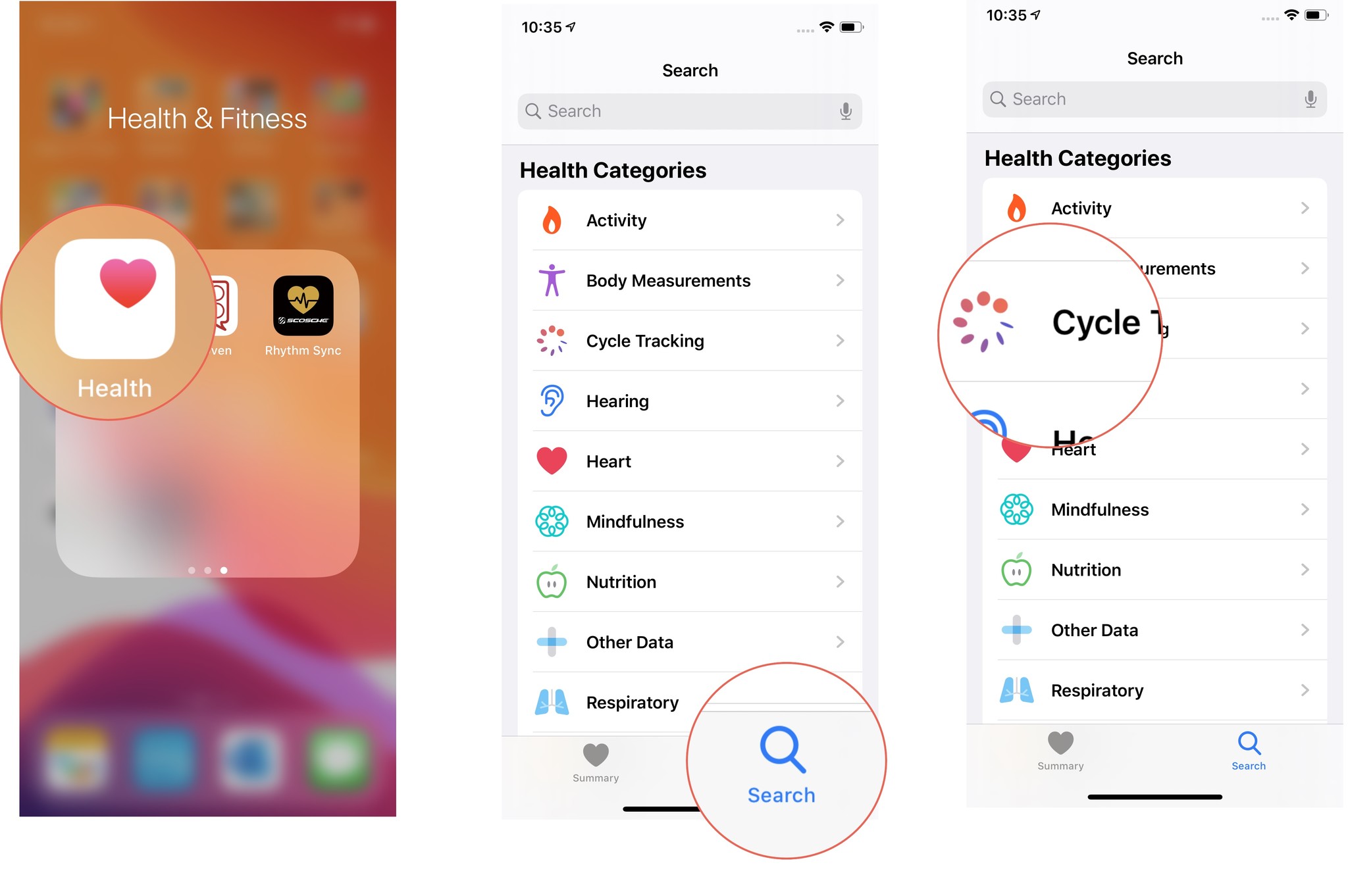
- Scroll to the bottom of the Cycle Tracking summary and select View Cycle Tracking Items.
- Select the Category Log you want to delete.
- Scroll to the bottom and select Show All Data.
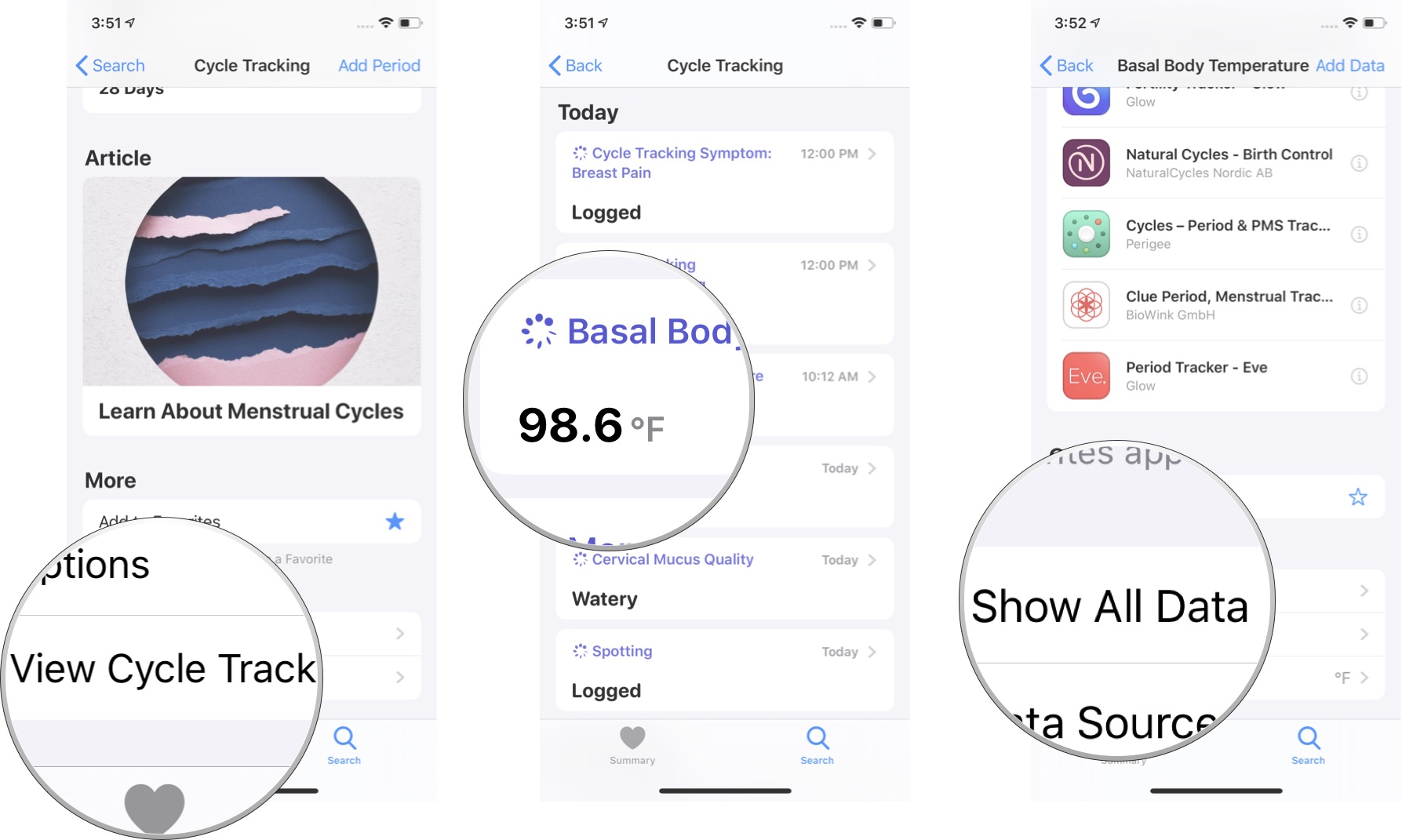
- Tap Edit in the upper-right corner of the screen.
- Tap the Remove button next to the data you want to remove. It looks like a red dot with a minus symbol inside.
- Tap Delete.
- Tap Done.
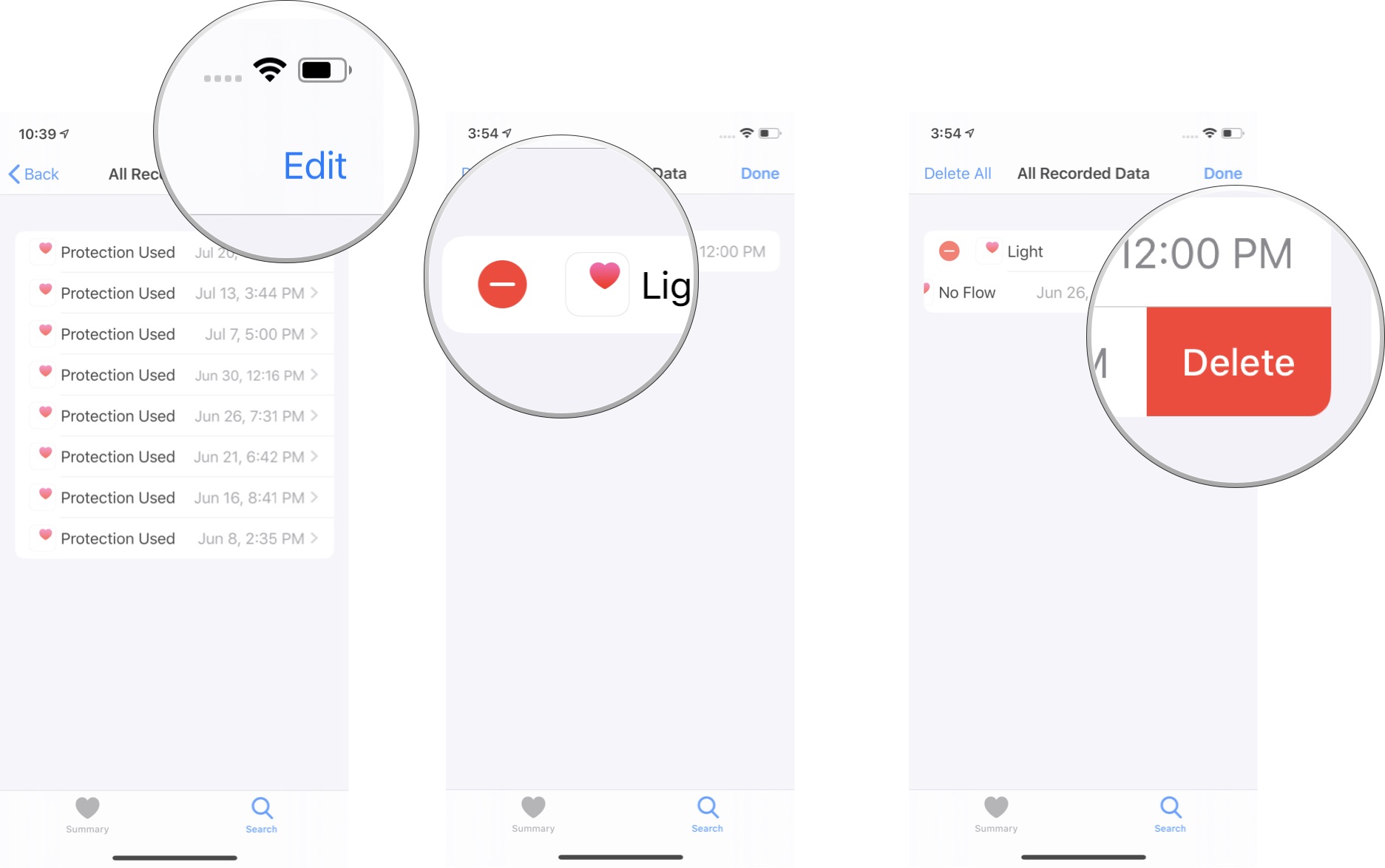
Do this for all logged data you wish to remove from your cycle tracking.
How to delete the Cycle Tracking app from your Apple Watch
Not everyone wants or needs the Cycle Tracking app. If you find this extra helpful tool for women to be a burden on your Apple Watch, you can delete the app and erase it's existance from your wrist the same way you would any third-party app.
Navigate to the Home screen on your Apple Watch and:
- If you're app layout is set to List view, swipe to the left on the Cycle Tracking app and then tap the red trashcan.
- If you're app layout is set to Grid view, press and hold the Cycle Tracking app until it goes into jiggly mode and then tap the X to delete it.
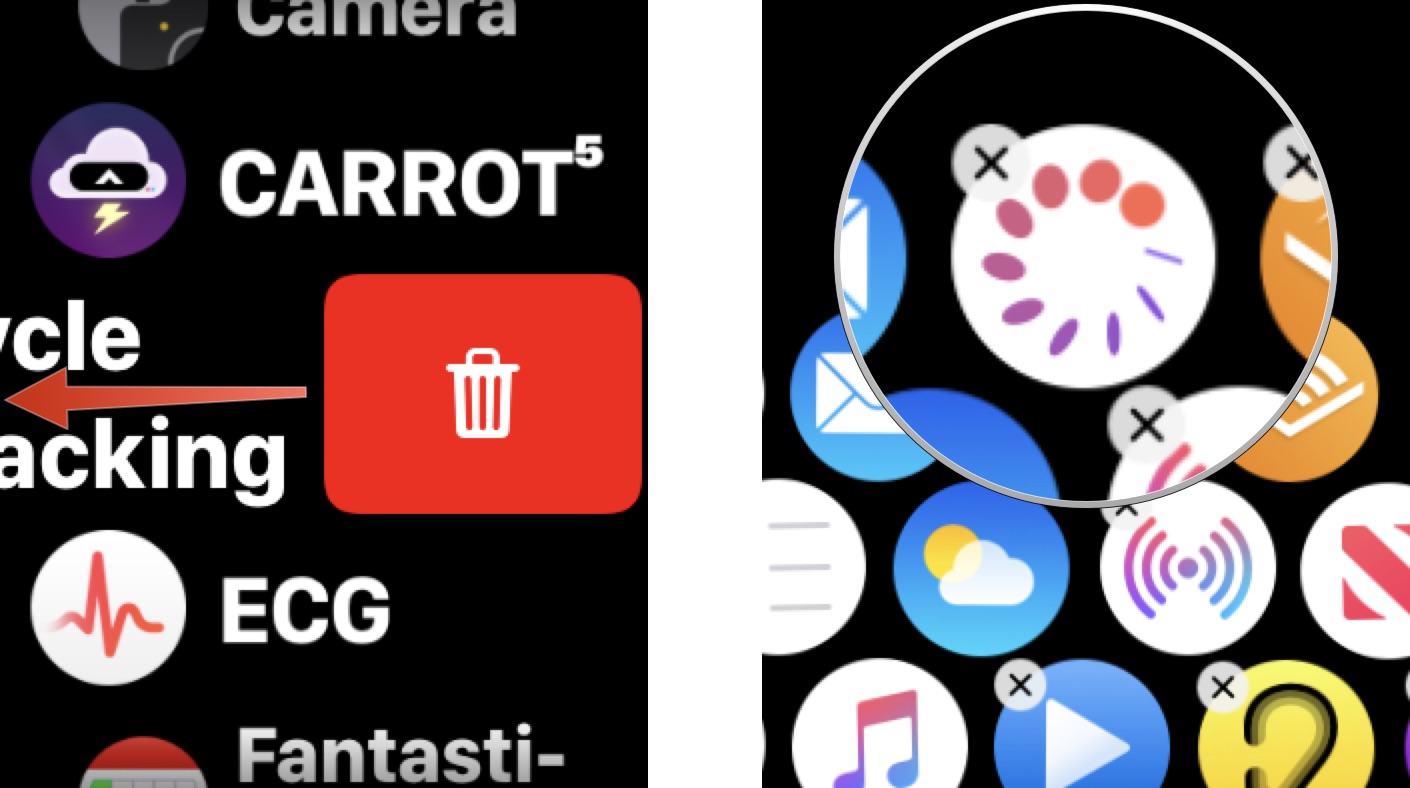
Any questions?
Do you have any questions about how to set up and use Cycle Tracking on iPhone and Apple Watch in iOS 13 and watchOS 6? Put them in the comments and we'll help you out.
Lory is a renaissance woman, writing news, reviews, and how-to guides for iMore. She also fancies herself a bit of a rock star in her town and spends too much time reading comic books. If she's not typing away at her keyboard, you can probably find her at Disneyland or watching Star Wars (or both).

