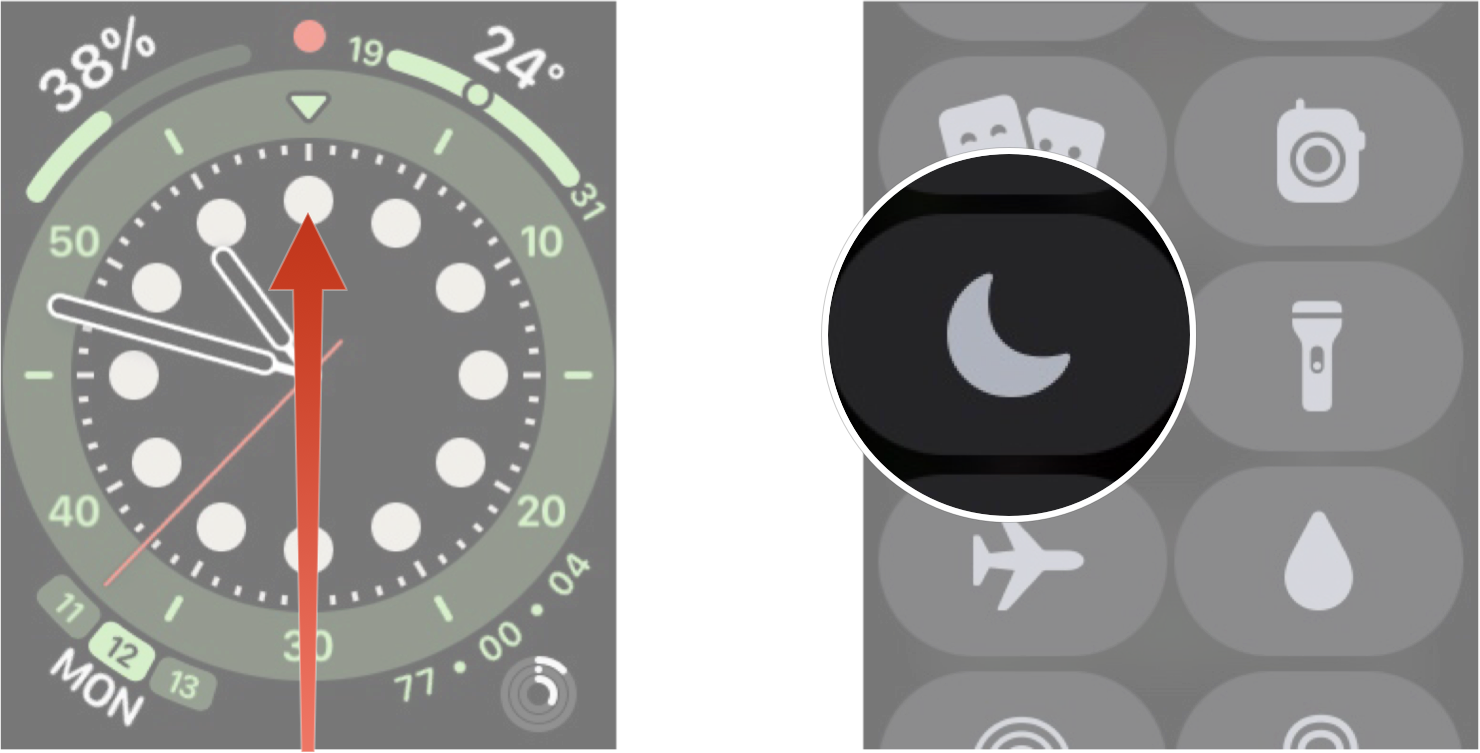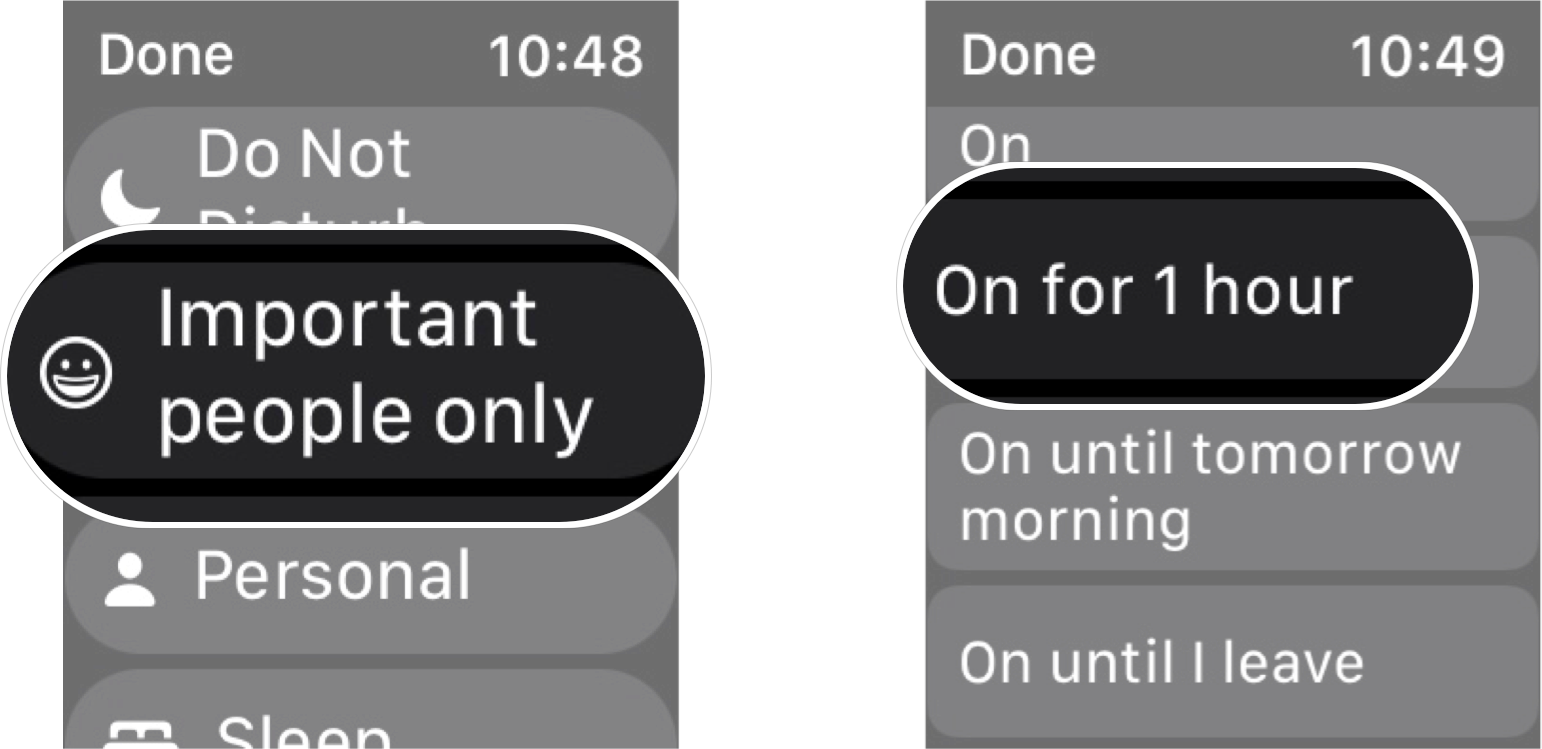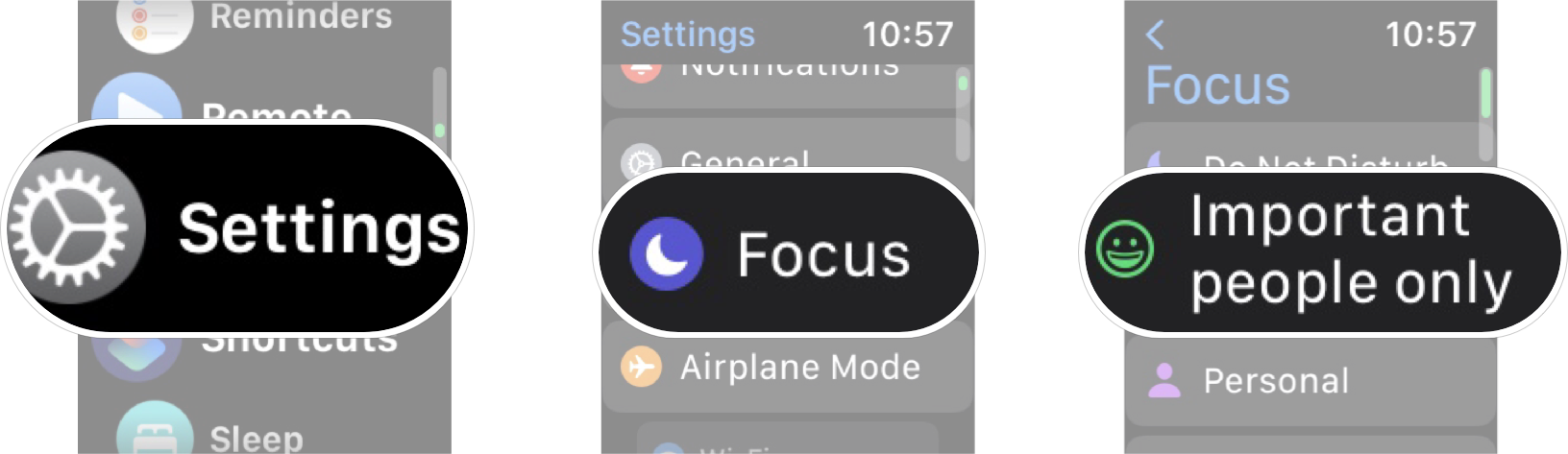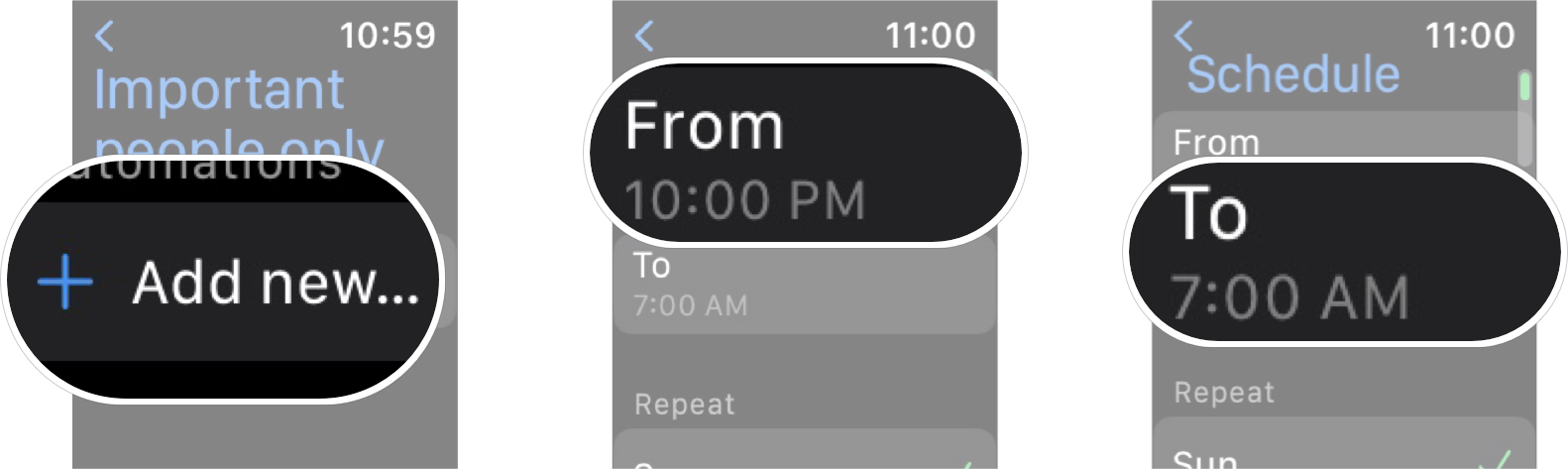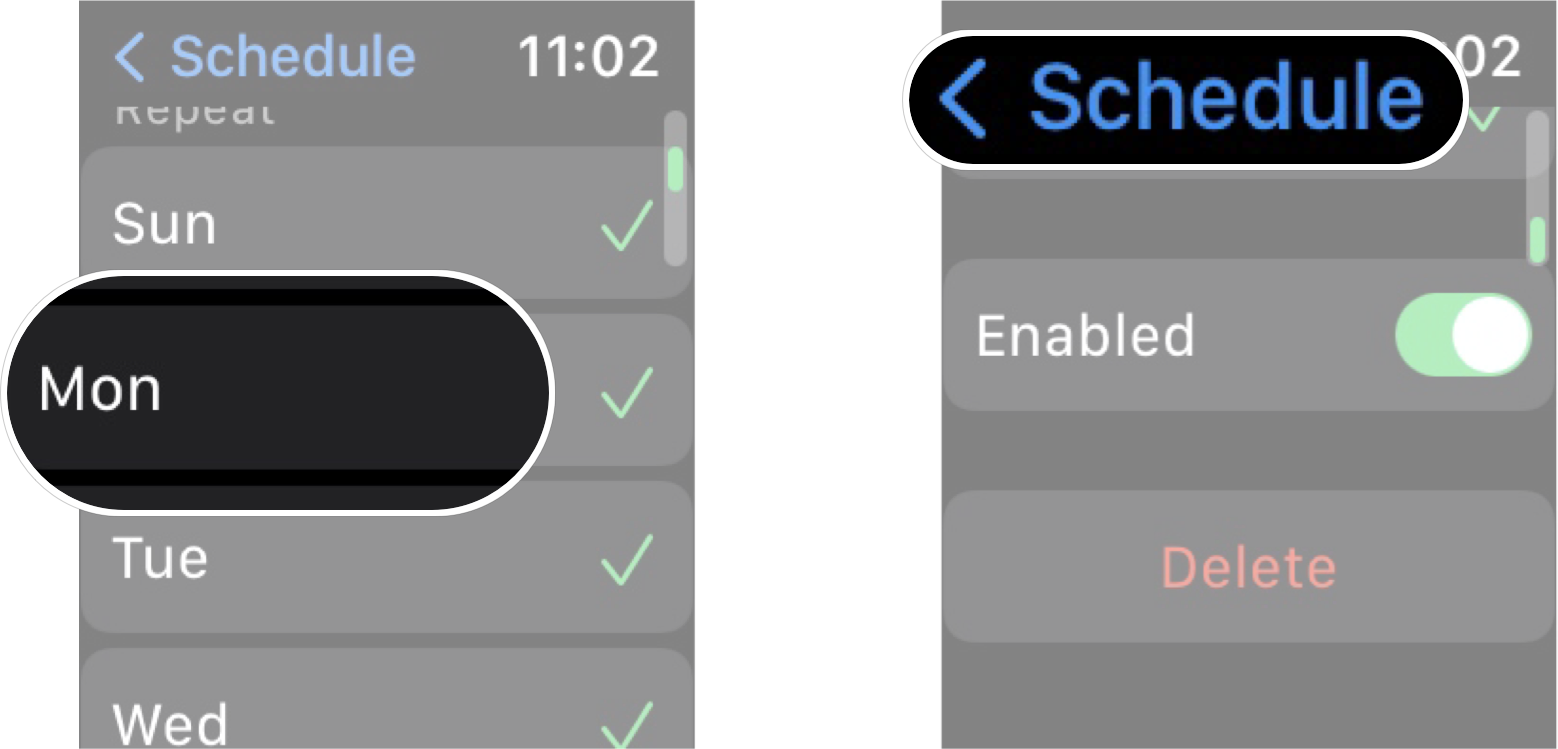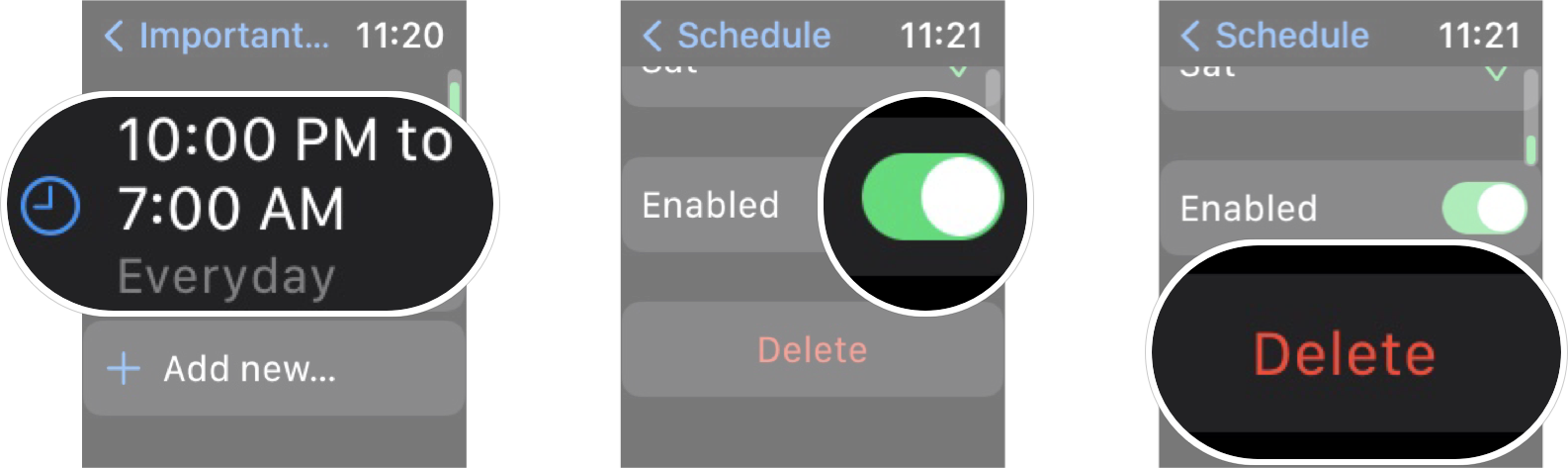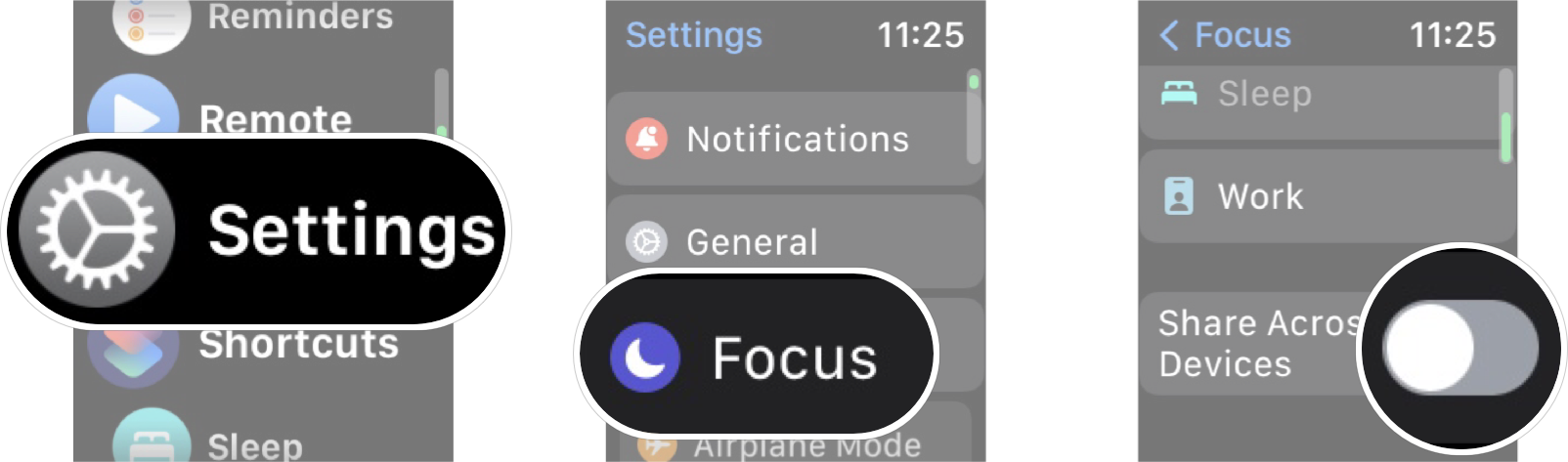How to use Focus on your Apple Watch

Your best Apple Watch can help you focus! Focus is now the new umbrella term for Do Not Disturb, and it lets you create custom Do Not Disturb modes based on your needs throughout the day. You can set different focuses for a plethora of other uses, scheduling when you want them to turn on automatically, or just having the option to turn them on with a tap of a button on your iPhone.
You can choose which apps you will see notifications from or which contacts you can receive messages from, so if you're working but also want to be available to your family for emergency purposes, you can set a Focus to block all notifications except ones from your family members. However, in watchOS 8, you can't actually create new a new Focus like you can in iOS 15, but rather set your Apple Watch (and other devices) to follow whichever Focus you've already set up. You can also make custom schedules for any Focus and choose to share your Focus on other devices. Here's how to use Focus on your Apple Watch.
How to set a Focus on Apple Watch
You can easily set a Focus right from your wrist on your Apple Watch to any of the Focuses you've created on your iPhone.
- Swipe up on your Apple Watch face to bring up the Apple Watch control center.
- Tap on Focus. It's the crescent moon icon.
- Tap the Focus you want to turn on.
- Tap the length of time you want the focus active.
How to create a Focus schedule on Apple Watch
Once you've created a Focus on your iPhone, you can set custom schedules for your Focuses right on your Apple Watch. Here's how:
- Launch Settings from your app view.
- Tap Focus.
- Tap **the Focus* you want to create a schedule for.
- Tap Add new....
- Tap From to set the start time.
- Tap To to set the end time.
- Tap the days you don't want to be included in the schedule.
- Tap the back button at the top left of your screen.
Now that schedule will automatically run on the schedule you set.
How to disable a Focus schedule on Apple Watch
You can disable or delete any Focus schedule you've made in Settings. Here's how:
- Launch Settings from your app view.
- Tap Focus.
- Tap the Focus that has the schedule you want to disable.
- Tap the schedule you want to disable.
- Tap the Enabled On/Off switch to disable the schedule.
- Tap Delete if you want to delete the schedule.
How to share a Focus across devices
If you want to share a Focus you have activated on your Apple Watch to your other devices, you can do so by turning on the Share Across Devices option in settings. Here's how:
iMore offers spot-on advice and guidance from our team of experts, with decades of Apple device experience to lean on. Learn more with iMore!
- Launch Settings from your app view.
- Tap Focus.
- Tap the Share Across Devices On/Off switch to enable the feature.
You can disable this feature at any time by following the same steps above.
Any questions?
Do you have any questions about how to use Focus on Apple Watch? Let us know in the comment section down below.

Luke Filipowicz has been a writer at iMore, covering Apple for nearly a decade now. He writes a lot about Apple Watch and iPad but covers the iPhone and Mac as well. He often describes himself as an "Apple user on a budget" and firmly believes that great technology can be affordable if you know where to look. Luke also heads up the iMore Show — a weekly podcast focusing on Apple news, rumors, and products but likes to have some fun along the way.
Luke knows he spends more time on Twitter than he probably should, so feel free to follow him or give him a shout on social media @LukeFilipowicz.