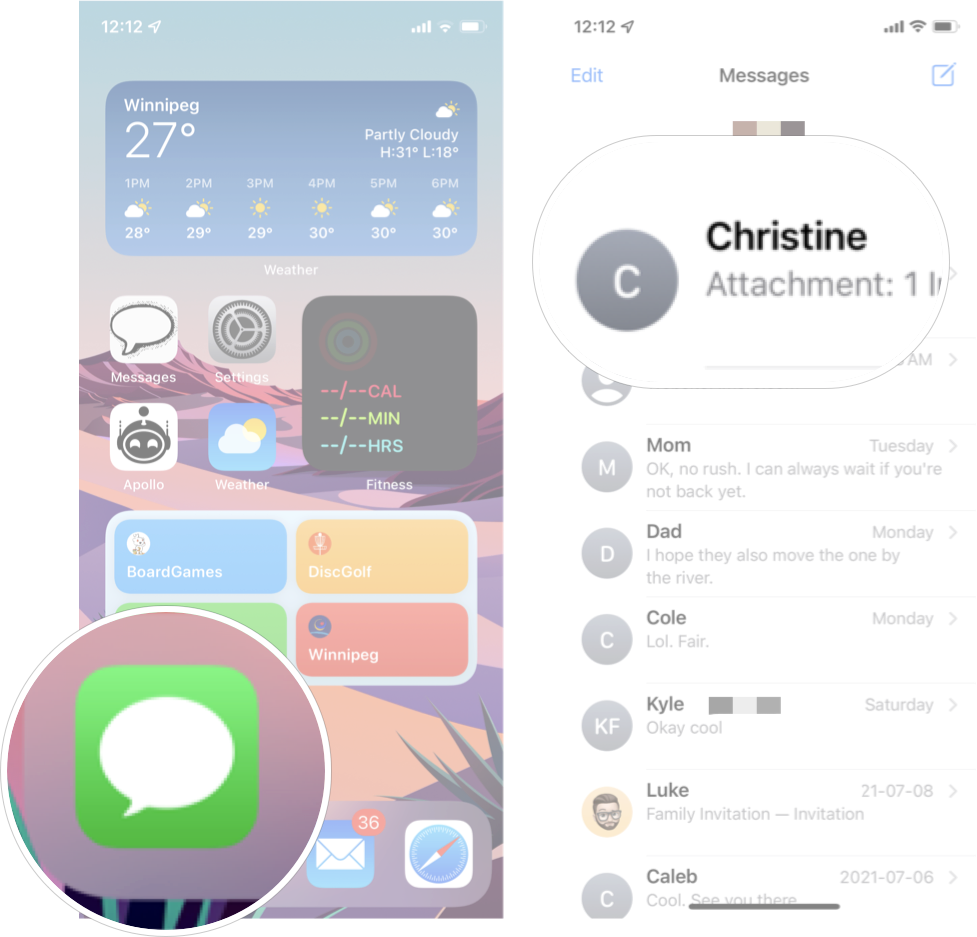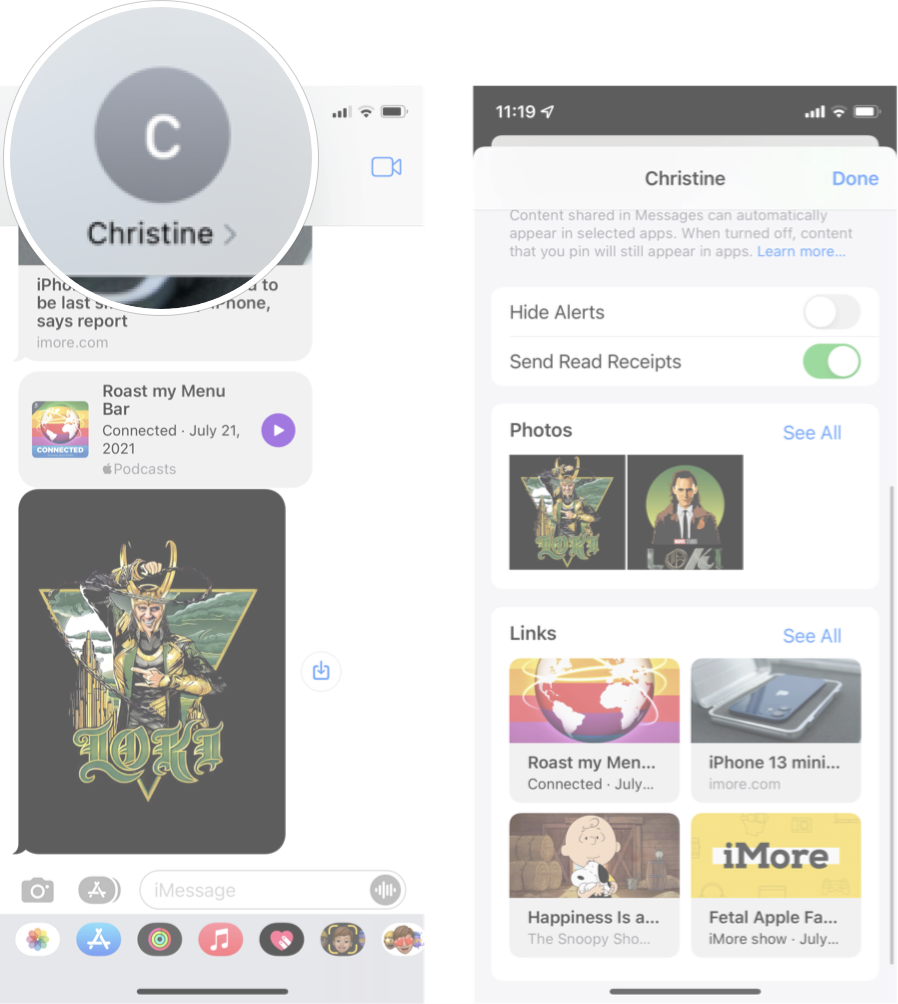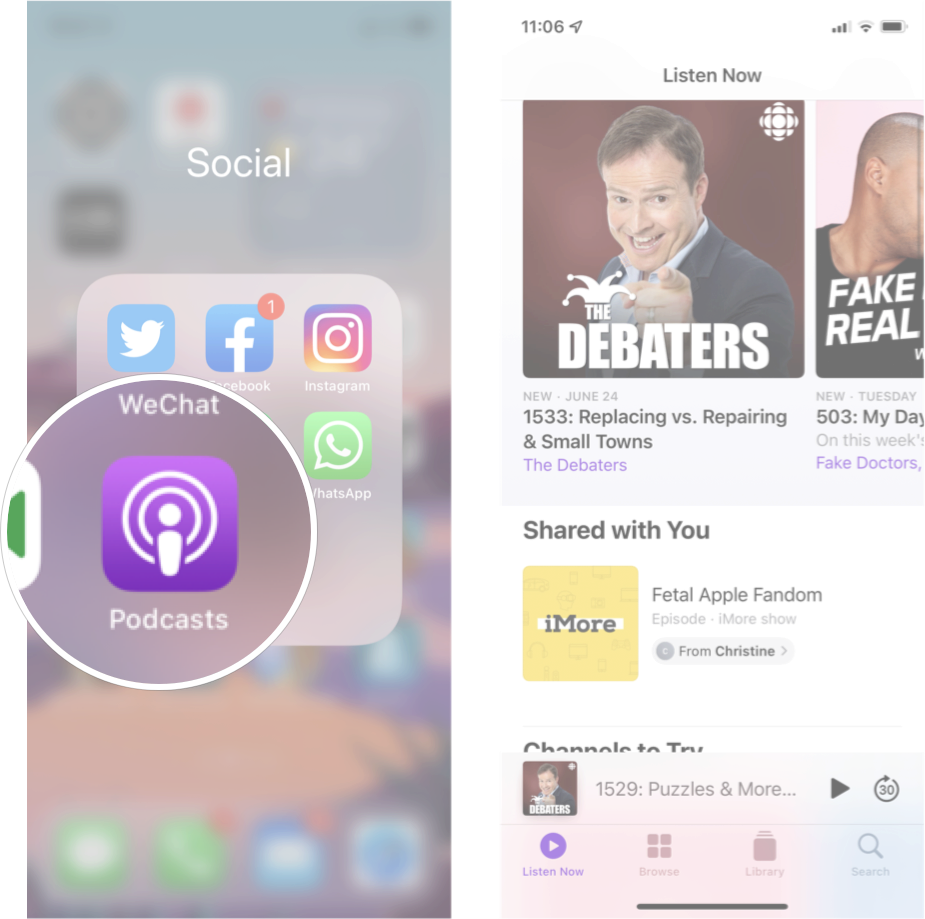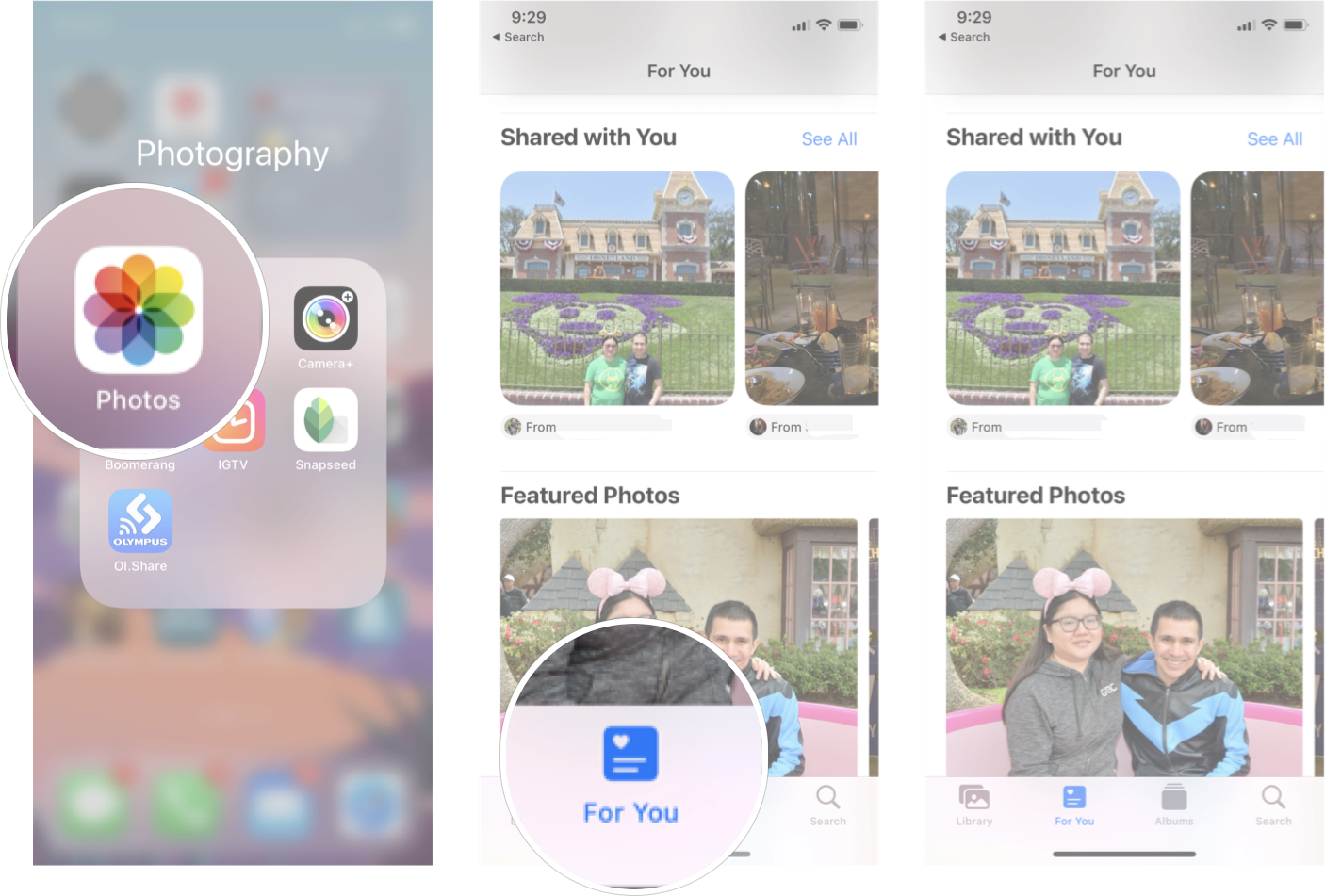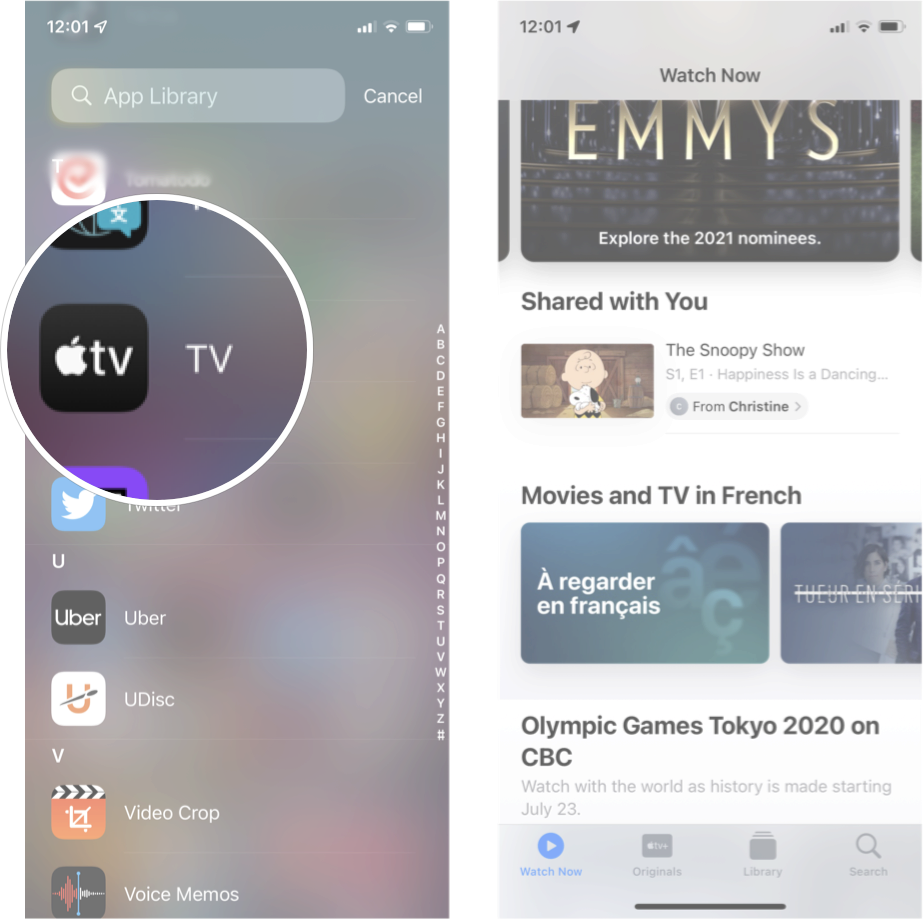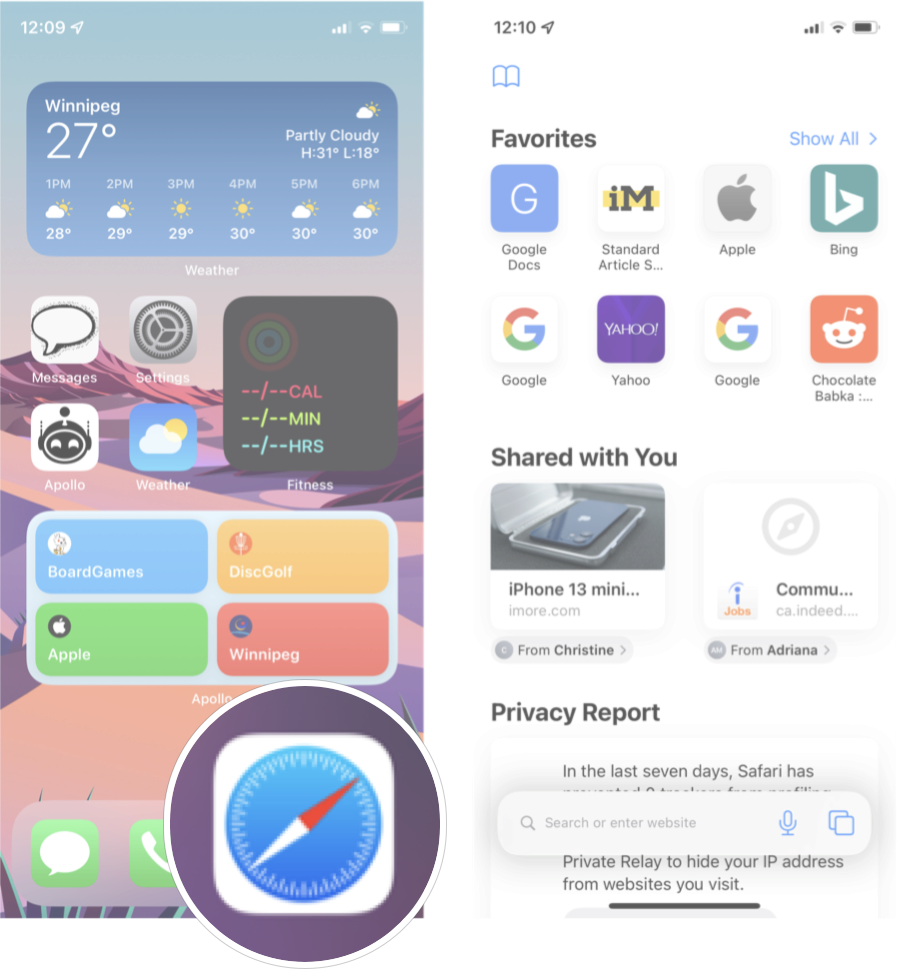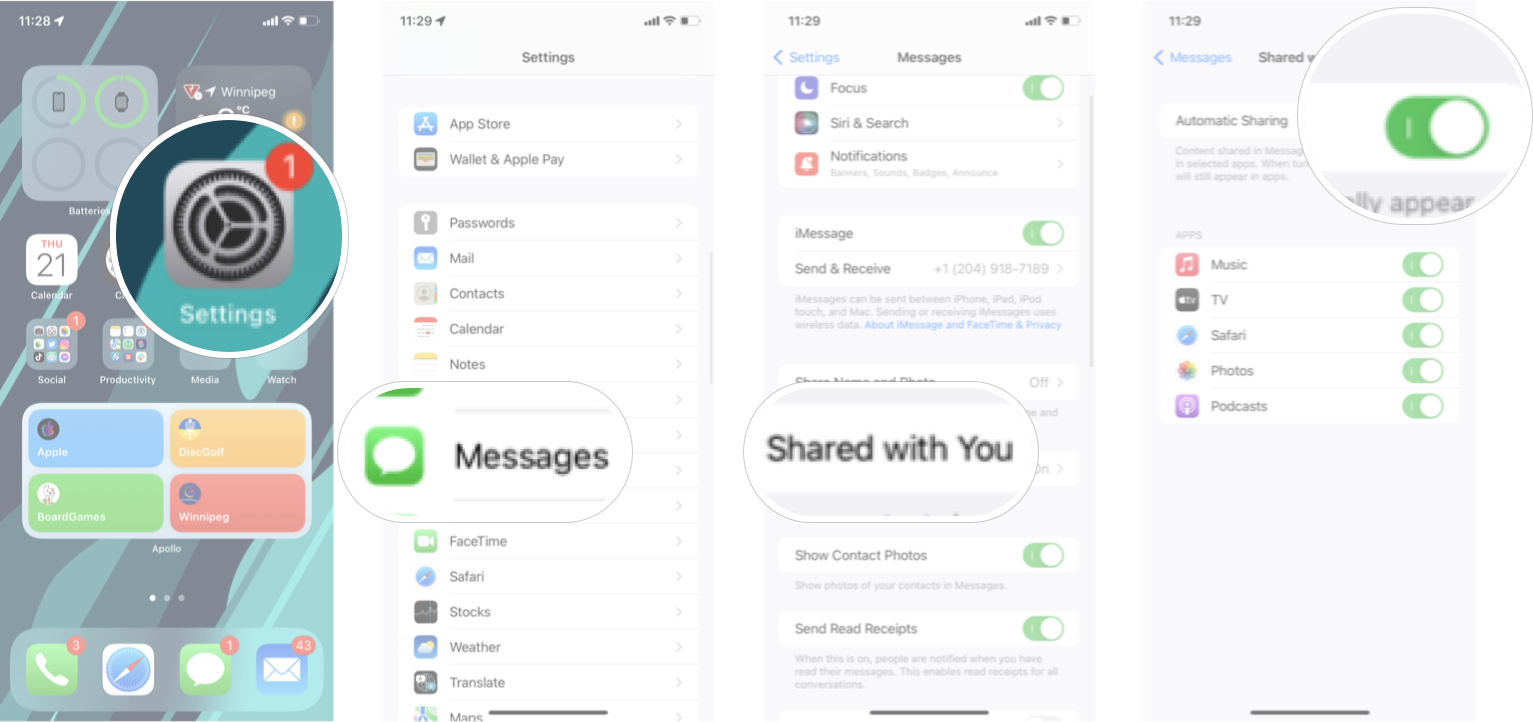How to use Shared with You on iPhone and iPad
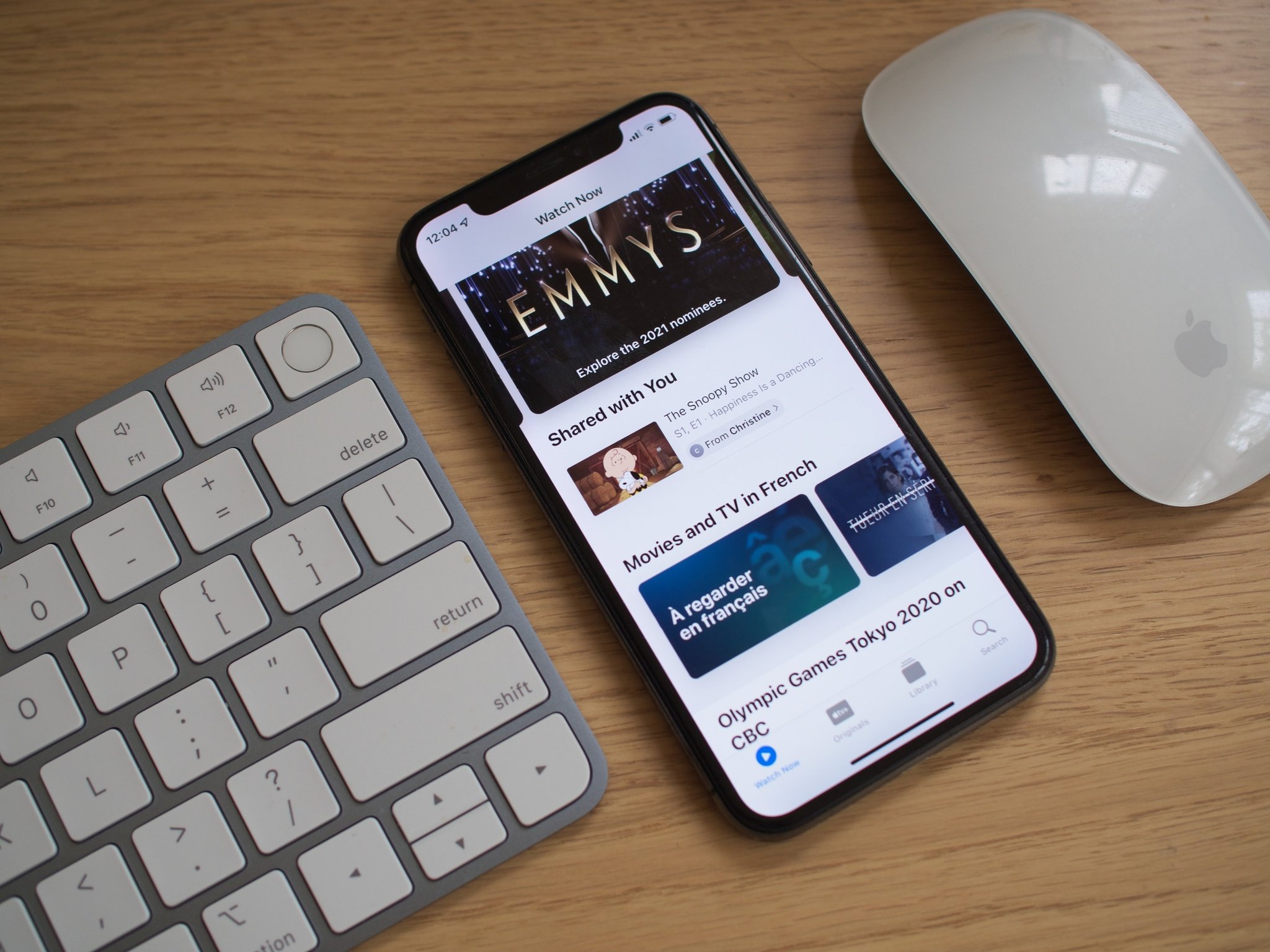
When people send you content, be it pictures through Messages or a link to a new podcast, it used to be a pain to find that content later. In iOS 15 and iPadOS 15, Apple has created a Shared with You feature that makes it easy to find content people have sent you.
In iOS 15, Shared with You content will be baked right into your current iPhone apps like Messages, Podcasts, Safari, and others. Here's how to use Shared with You on iPhone and iPad.
How to find Shared with You content in Messages on iPhone and iPad
In Messages, you can now see all the content contacts have sent you in the Messages app.
- Launch Messages from your Home screen.
- Tap the conversation you want to view Shared with You content.
- Tap their contact icon at the top of the screen.
- Scroll down to view the content they have shared with you.
Here, you'll see photos, links, and even documents that the contact has sent you.
How to find Shared with You content in Podcasts on iPhone and iPad
If someone sends you a link to a podcast in Messages, you could find it in Messages or even see it right in the Podcasts app.
- Launch **Podcasts* from your Home screen.
- Scroll down to find the Shared with You section.
Just like that, all the podcasts people have shared with you should be right there for you to take a listen.
How to find Shared with You content in Photos on iPhone and iPad
Photos that people share with you are also accessible directly in the Photos app.
iMore offers spot-on advice and guidance from our team of experts, with decades of Apple device experience to lean on. Learn more with iMore!
- Launch Photos from your Home screen.
- Tap the For You tab.
- Scroll down to the Shared with You section.
How to find Shared with You content in Apple TV app on iPhone and iPad
- Launch the Apple TV app from your Home screen.
- Scroll down to the Shared with You section.
You can easily play any of the content you see here by tapping it.
How to find Shared with You content in Safari on iPhone and iPad
You don't need to go through your conversations in Messages to find those essential links your friends and family have sent you — you can find them right in Safari.
- Launch Safari from your Home screen.
- See the Shared with You section on the Safari Home page.
Just like that, all the Shared with You links are right there waiting for you.
How to disable Shared With You on iPhone and iPad
If you've been using Shared With You on your best iPhone, you may notice that sometimes photos that are finding their way onto your phone in places you don't want them, like your camera roll. If that's the case, you can disable Shared With You at any time in your Settings.
- Launch Settings from your Home screen.
- Tap Messages.
- Tap Shared With You
- Tap the Automatic Sharing On/Off switch. The switch will turn gray when it's disabled.
This will shut off Shared With You content across all apps. Alternatively, you can always choose which app you don't want Shared With You content to show up on the list.
Hoping to share your Apple Watch activity?
As you can see, it's easy to view all of that shared content that others send you. Sharing is caring, after all! And one of the best things about owning the best Apple Watch is challenging your friends to competitions to see who can close their rings the best. If that sounds awesome to you, here's how to set up and use Activity Sharing on your Apple Watch.
Updated April 2022: Added steps for disabling Shared With You in iOS 15 and iPadOS 15.

Luke Filipowicz has been a writer at iMore, covering Apple for nearly a decade now. He writes a lot about Apple Watch and iPad but covers the iPhone and Mac as well. He often describes himself as an "Apple user on a budget" and firmly believes that great technology can be affordable if you know where to look. Luke also heads up the iMore Show — a weekly podcast focusing on Apple news, rumors, and products but likes to have some fun along the way.
Luke knows he spends more time on Twitter than he probably should, so feel free to follow him or give him a shout on social media @LukeFilipowicz.