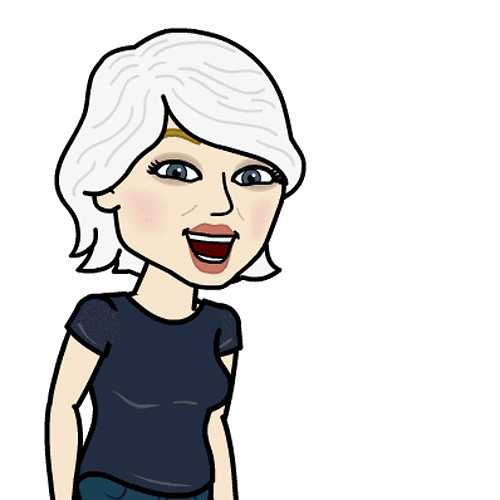How to view, manage, and change replies to shared Calendar events on iPhone and iPad
How-to
By
Kathy McGraw
last updated
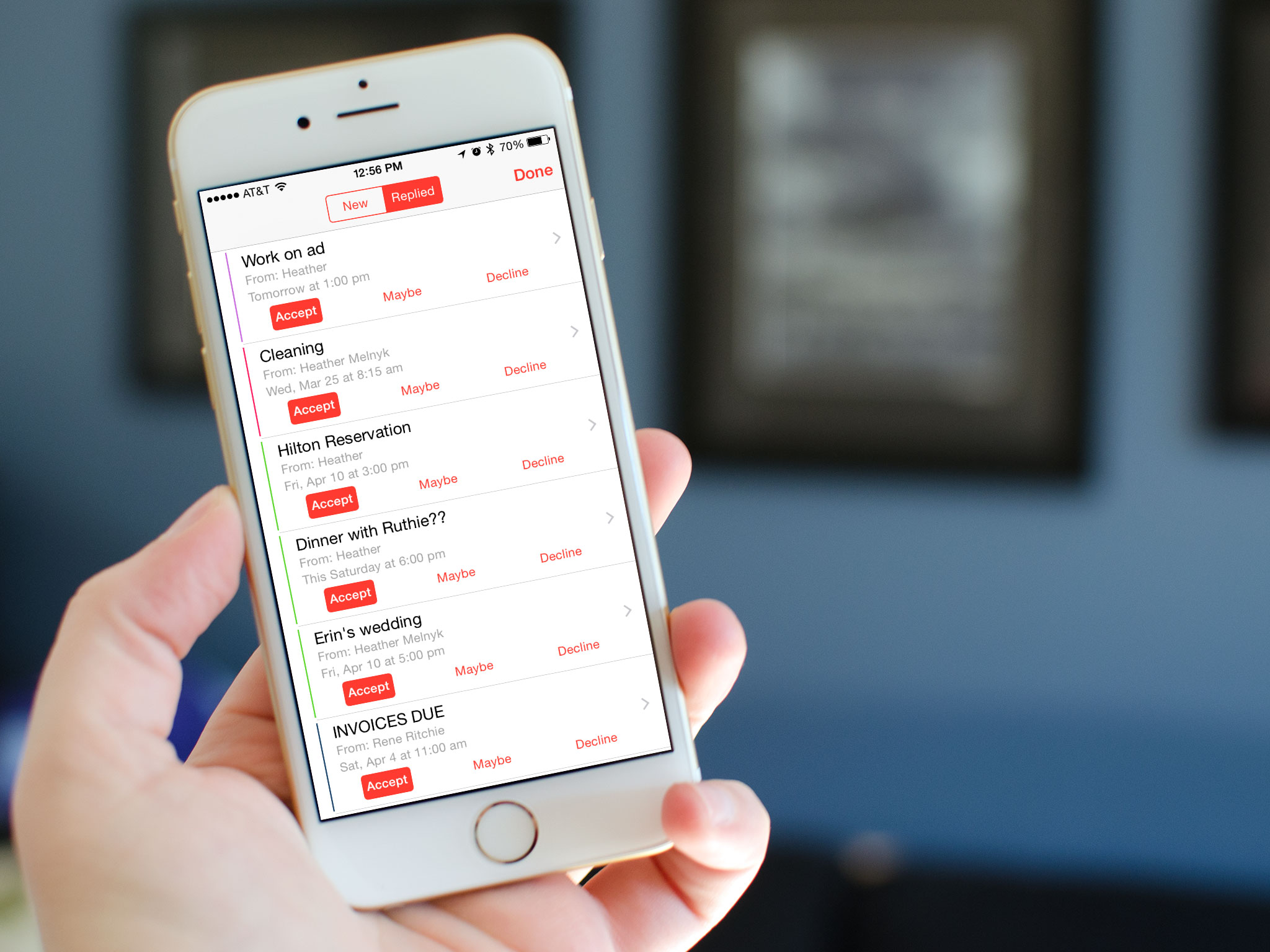
Add us as a preferred source on Google
If you use the default Calendar app on your iPhone or iPad, you can quickly and easily manage any events you were invited to, no matter how you RSVP'd the first time around. If you decide later you need to change your mind, you can quickly access an entire list of all the events you were invited to by following these steps:
How to manage all shared calendar events on iPhone and iPad
- Launch the Calendar app on your iPhone or iPad.
- Tap on Inbox in the bottom right hand corner.
- Tap on Replied in the top navigation.
- You'll see an entire list of shared events. Tap on any of them to view more details or tap on any action button to change your reply quickly.
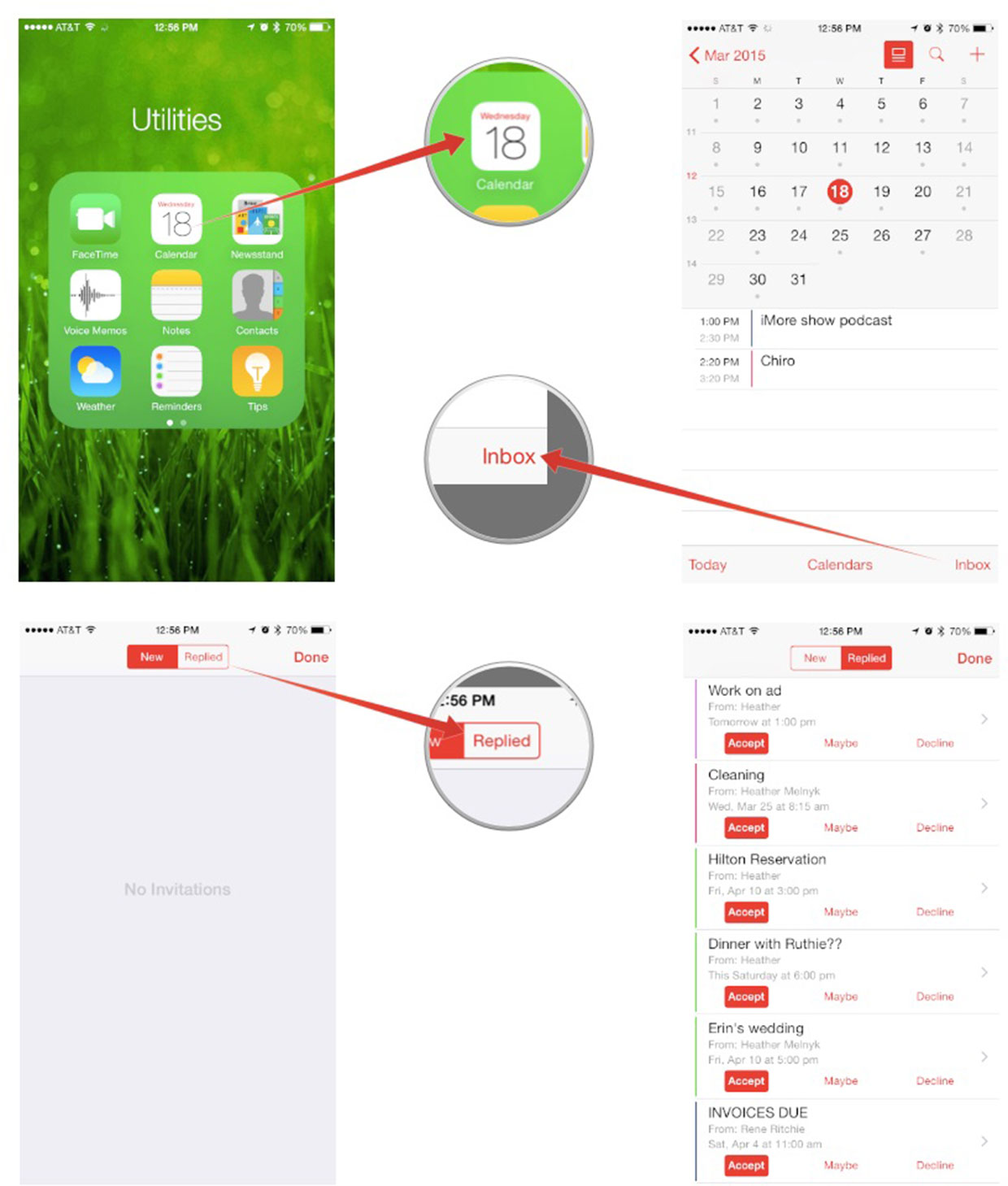
Master your iPhone in minutes
iMore offers spot-on advice and guidance from our team of experts, with decades of Apple device experience to lean on. Learn more with iMore!
Girl gamer, bookish sort, sci-fi and fantasy lover and writer. Now creating helpful content for Mobile Nations.
LATEST ARTICLES