How to view mini calendars in the Calendars app for Mac
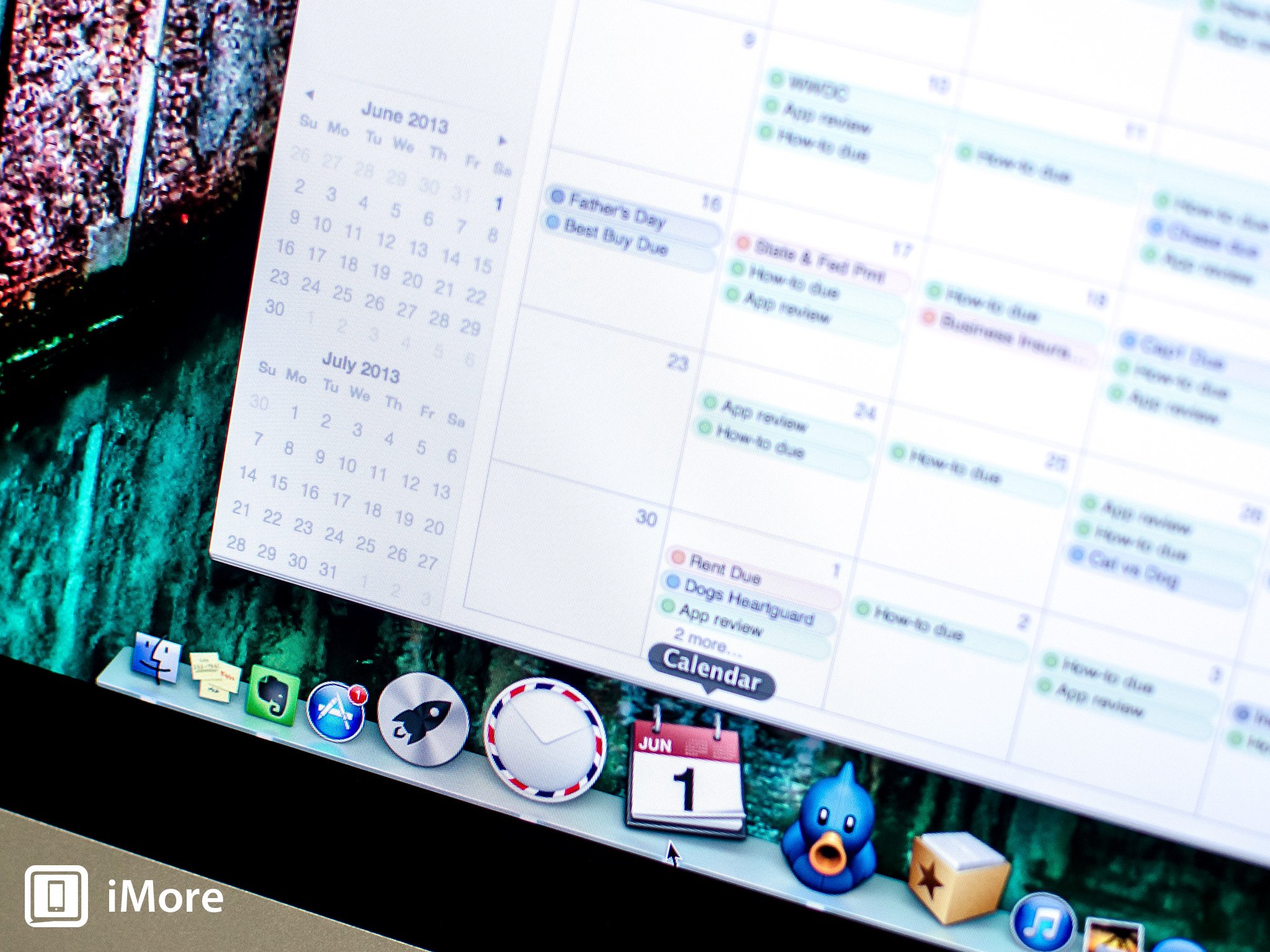
If you use the default Calendars app on your Mac running OS X Mountain Lion, mini calendars are back. Apple took them away for a period of time, which was irritating since mini calendars always were able to show me things at a quick glance without having to manually click through months.
If you've never used mini calendars before or don't know how to view them, follow along and we'll show you how.
- Launch the Calendars app on your Mac.
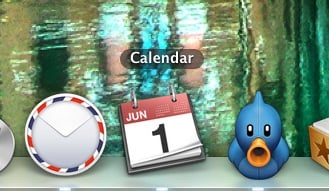
- In the bottom left you'll see a month preview calendar. This is a mini calendar. To expand that view, position your cursor directly above the date and you'll get an anchor.
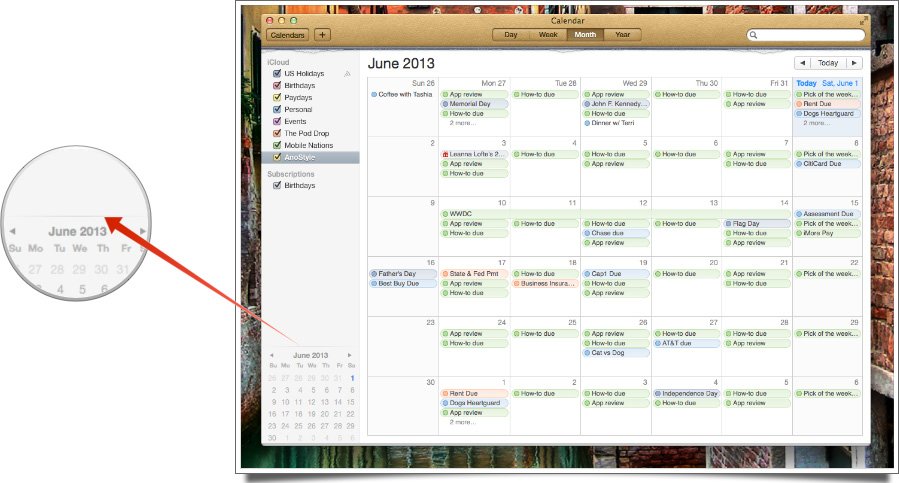
- Drag upwards to expand the view to more months. I like the two month view but you can drag further up if you'd like to show even more months to jump to.
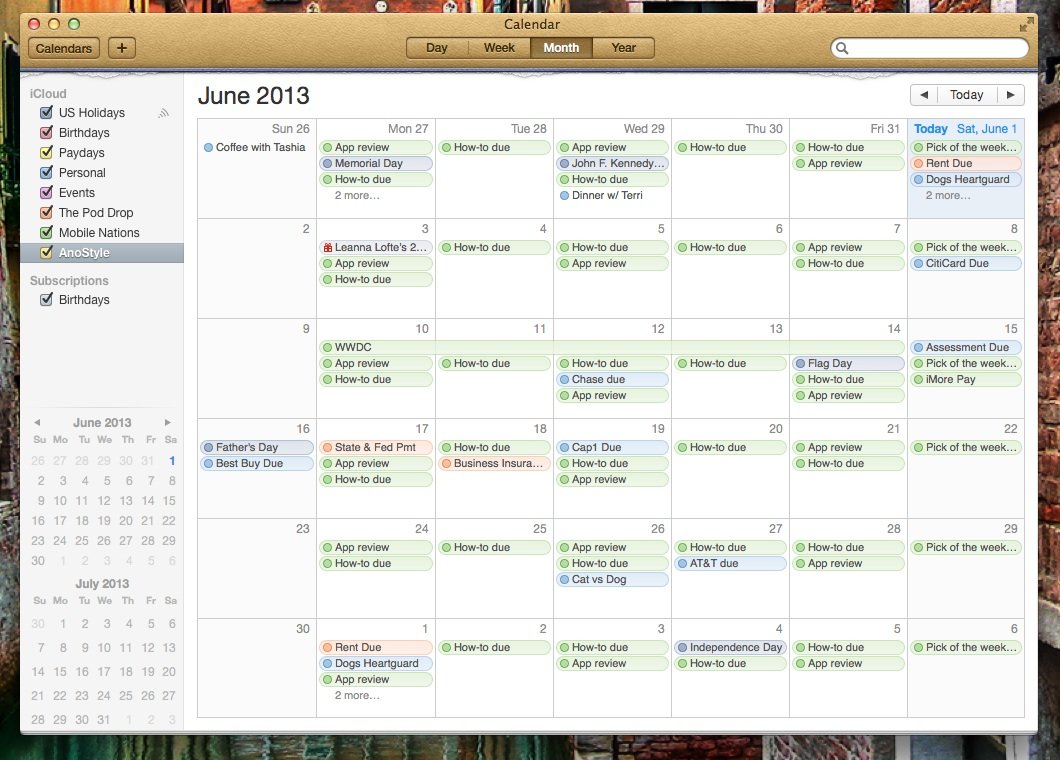
While mini calendars aren't a hidden feature or a knockout one, they do make it easier to quickly jump to things. I find them extremely useful when I'm nearing the end of the month and I need to see what I have planned for the following week. I no longer have to toggle between months in calendar view in order to do that. I'm glad Apple brought them back after their brief disappearance.
iMore offers spot-on advice and guidance from our team of experts, with decades of Apple device experience to lean on. Learn more with iMore!
iMore senior editor from 2011 to 2015.

