Apple's My Photo Stream is closing - here's how to save your pictures before they are gone forever
Goodbye My Photo Stream.
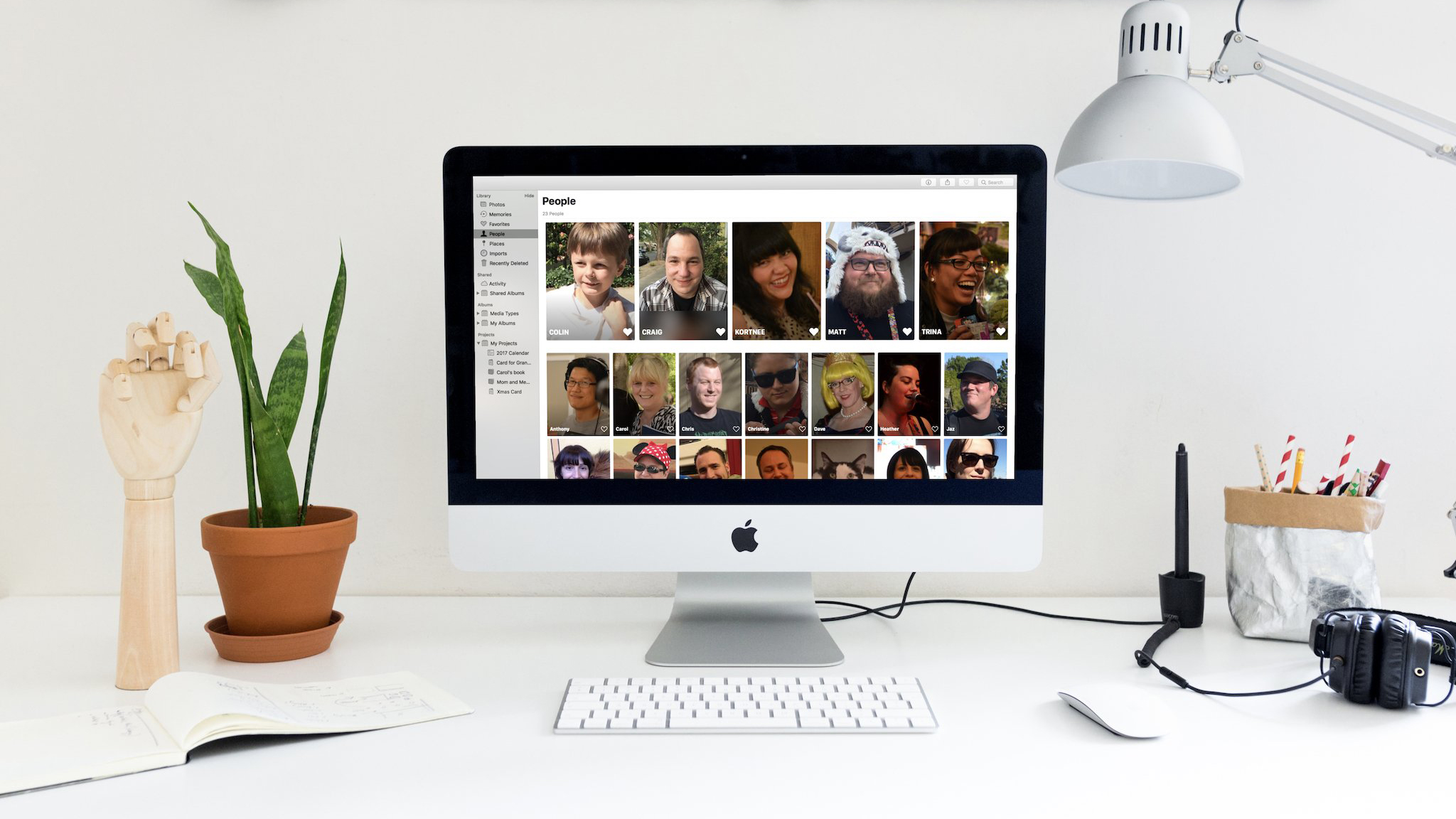
Last month, Apple announced that the My Photo Stream service was getting shut down, and today marks the deadline for any uploads before its full closure on July 26, which ends the service after over a decade. My Photo Stream automatically uploaded photos and videos from the device they were taken, allowing you to sync between all of your Apple products manually.
If you were one of the three people who still used My Photo Stream, you’ve got around 30 days to save your photos from deletion. Fret not, however. The service, introduced by Steve Jobs in 2011, is easy to access, and you’ll be able to move your photos from My Photo Stream to iCloud in just a few steps.
How to save photos from My Photo Stream before they are deleted
Apple says, “new photo uploads to My Photo Stream from your devices will stop one month before, on June 26, 2023. Any photos uploaded to the service before that date will remain in iCloud for 30 days from the date of upload and will be available to any of your devices where My Photo Stream is currently enabled. By July 26, 2023, there will be no photos remaining in My Photo Stream, and the service will be shut down.”
On your iPhone, iPad, or iPad Touch

- Open Photos
- Tap Albums
- Select My Photo Stream
- Tap the photos you want to keep, followed by the Share button. Tap Save Image
On your Mac

- Open Photos
- Select My Photo Stream album
- Drag photos from My Photo Stream to your Library
Time to move to iCloud Photos
If you aren’t using iCloud Photos yet, now is the time to jump on board. iCloud Photos works on any iPhone with iOS 8.3 or later, allowing you to view your photos and videos easily across all your Apple devices. Check out our how-to guide if you want to set up iCloud Photos.
Now you’ve said goodbye to My Photo Stream, you no longer need to worry about losing your precious photos on the service. Welcome to the modern era. Maybe you fancy one of the best iPhones to get yourself up to speed?
iMore offers spot-on advice and guidance from our team of experts, with decades of Apple device experience to lean on. Learn more with iMore!

John-Anthony Disotto is the How To Editor of iMore, ensuring you can get the most from your Apple products and helping fix things when your technology isn’t behaving itself.
Living in Scotland, where he worked for Apple as a technician focused on iOS and iPhone repairs at the Genius Bar, John-Anthony has used the Apple ecosystem for over a decade and prides himself in his ability to complete his Apple Watch activity rings.
John-Anthony has previously worked in editorial for collectable TCG websites and graduated from The University of Strathclyde where he won the Scottish Student Journalism Award for Website of the Year as Editor-in-Chief of his university paper. He is also an avid film geek, having previously written film reviews and received the Edinburgh International Film Festival Student Critics award in 2019.
John-Anthony also loves to tinker with other non-Apple technology and enjoys playing around with game emulation and Linux on his Steam Deck.
In his spare time, John-Anthony can be found watching any sport under the sun from football to darts, taking the term “Lego house” far too literally as he runs out of space to display any more plastic bricks, or chilling on the couch with his French Bulldog, Kermit.
