How to download YouTube videos to your iPhone
Want to download a YouTube video? Here's how to do it.

Compared to other streaming services, learning how to download YouTube videos to your iPhone isn't as straightforward a process as it could be. If you've ever used Netflix, Disney Plus, watched an Apple TV Plus show, or kicked back with any of the popular streaming services, you've likely come across a scenario where you've wanted to watch content from the service offline, and it's been a relatively simple exercise.
Whether it be a plane, train, or other automobile, we've all ended up in a scenario where enjoying our favorite television shows and movies needed to happen without the benefit of a WiFi or cellular connection. Thankfully, most of the streaming services offer the option to download at least some titles on their platform for offline viewing.
But what about YouTube? What if I want to watch MKBHD, Rene Ritchie, or iJustine when I'm on a plane? Well, YouTube also lets users download videos from the platform for offline viewing. However, it is reserved to a subset of users.
Download videos with YouTube Premium
Right now, you need to be a YouTube Premium subscriber in order to download videos responsibly from the video service to your iPhone as YouTube says that downloading videos otherwise is a violation of their terms of service.
YouTube Premium currently costs $11.99 per month or $22.99 for YouTube Premium for families which allows you to share your Premium membership with up to five members of the same household.
If you sign up for YouTube Premium or are an existing member, you're ready to download a video from YouTube. Keep in mind that downloaded videos stay within the YouTube app, just like Netflix and other streaming services. So, don't uninstall the YouTube app before hopping on the plane or you'll delete all of the videos you just downloaded. Not that anyone uninstalls YouTube anyway.
How to download YouTube videos to your iPhone
1. Open the YouTube app on iOS.
iMore offers spot-on advice and guidance from our team of experts, with decades of Apple device experience to lean on. Learn more with iMore!

2. Find and tap on the video that you want to download.
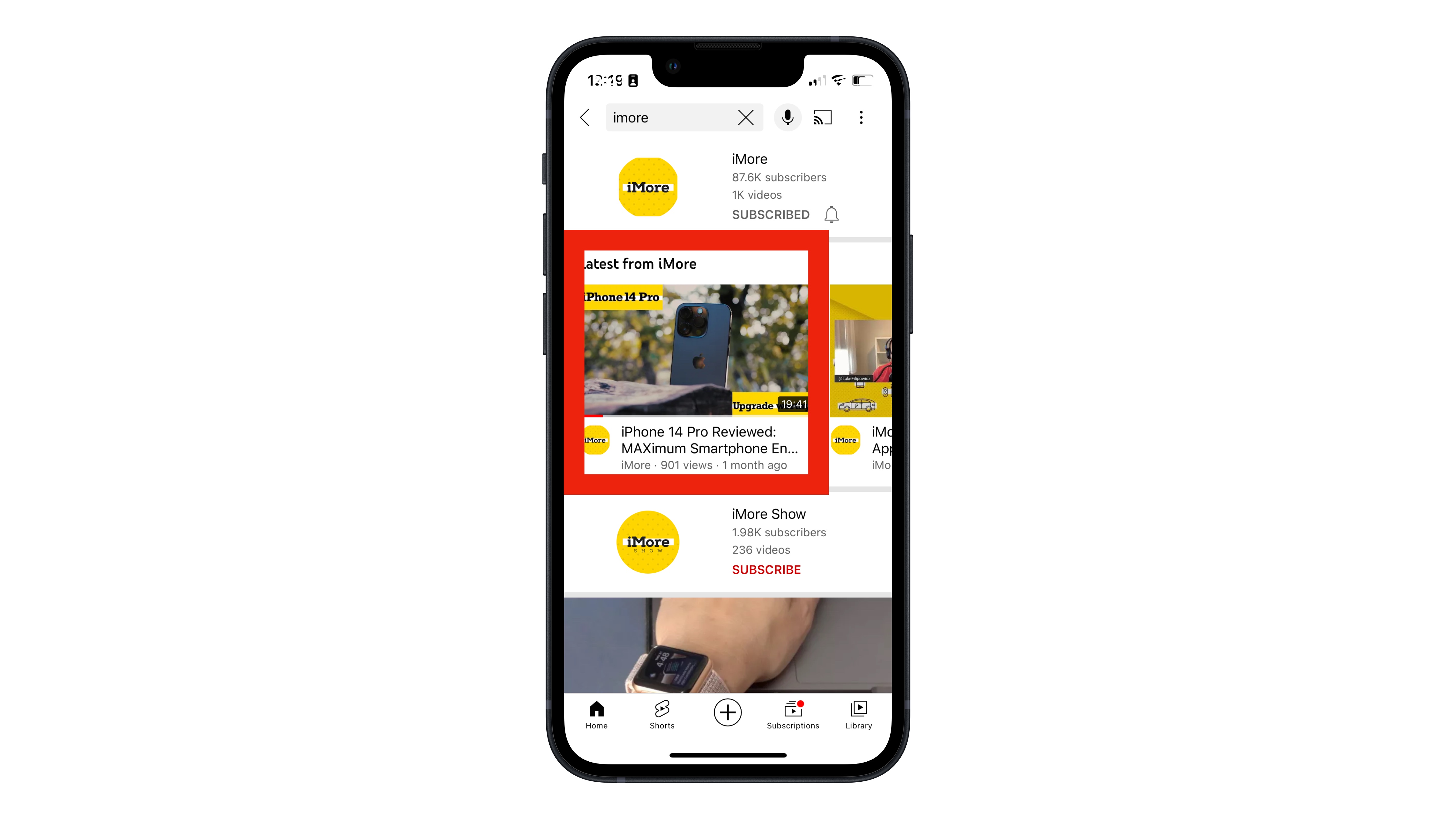
3. Tap on the Download button in the menu underneath the video.
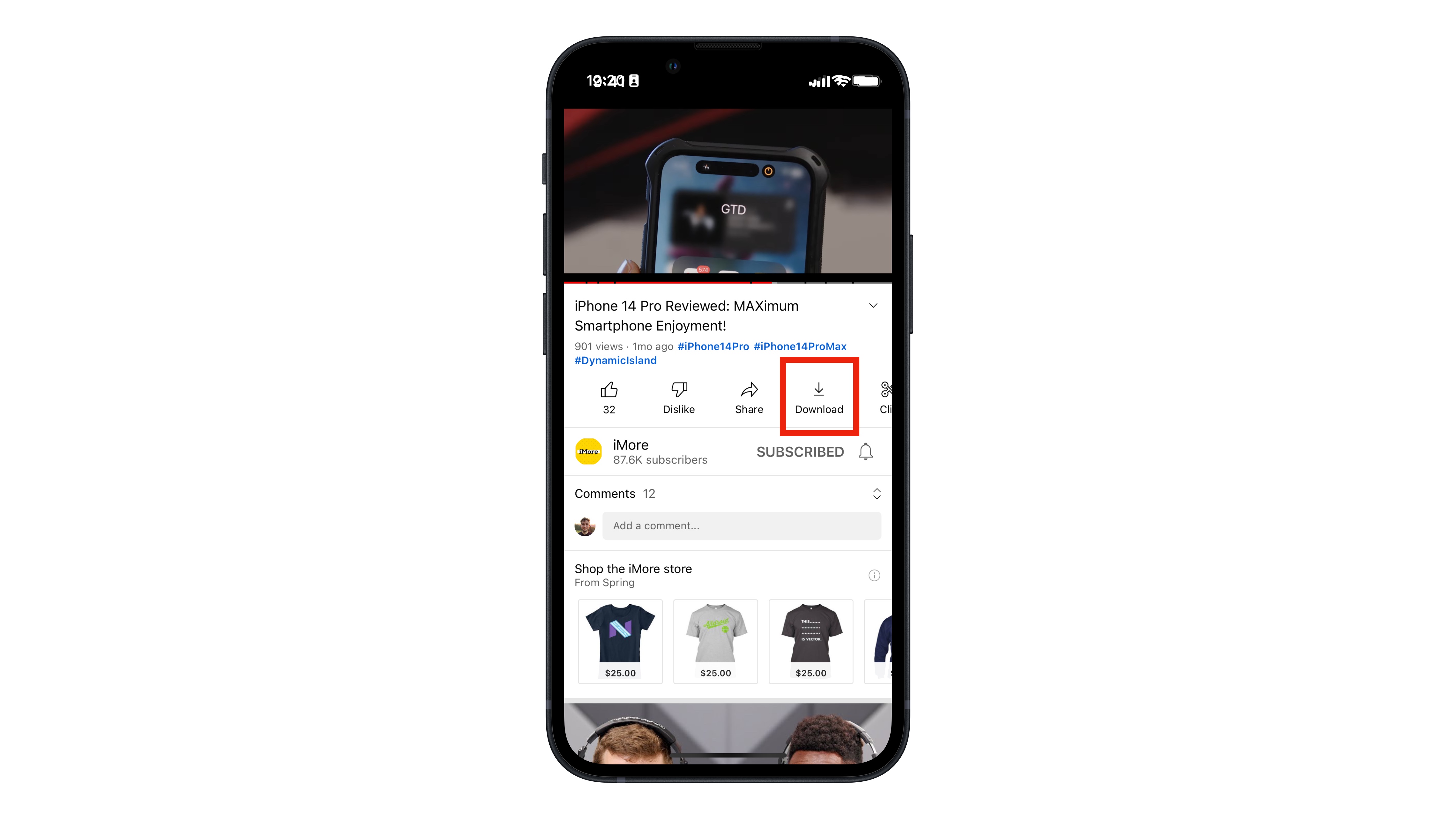
How to find your downloaded videos
1. Tap on the Library section in the bottom menu.
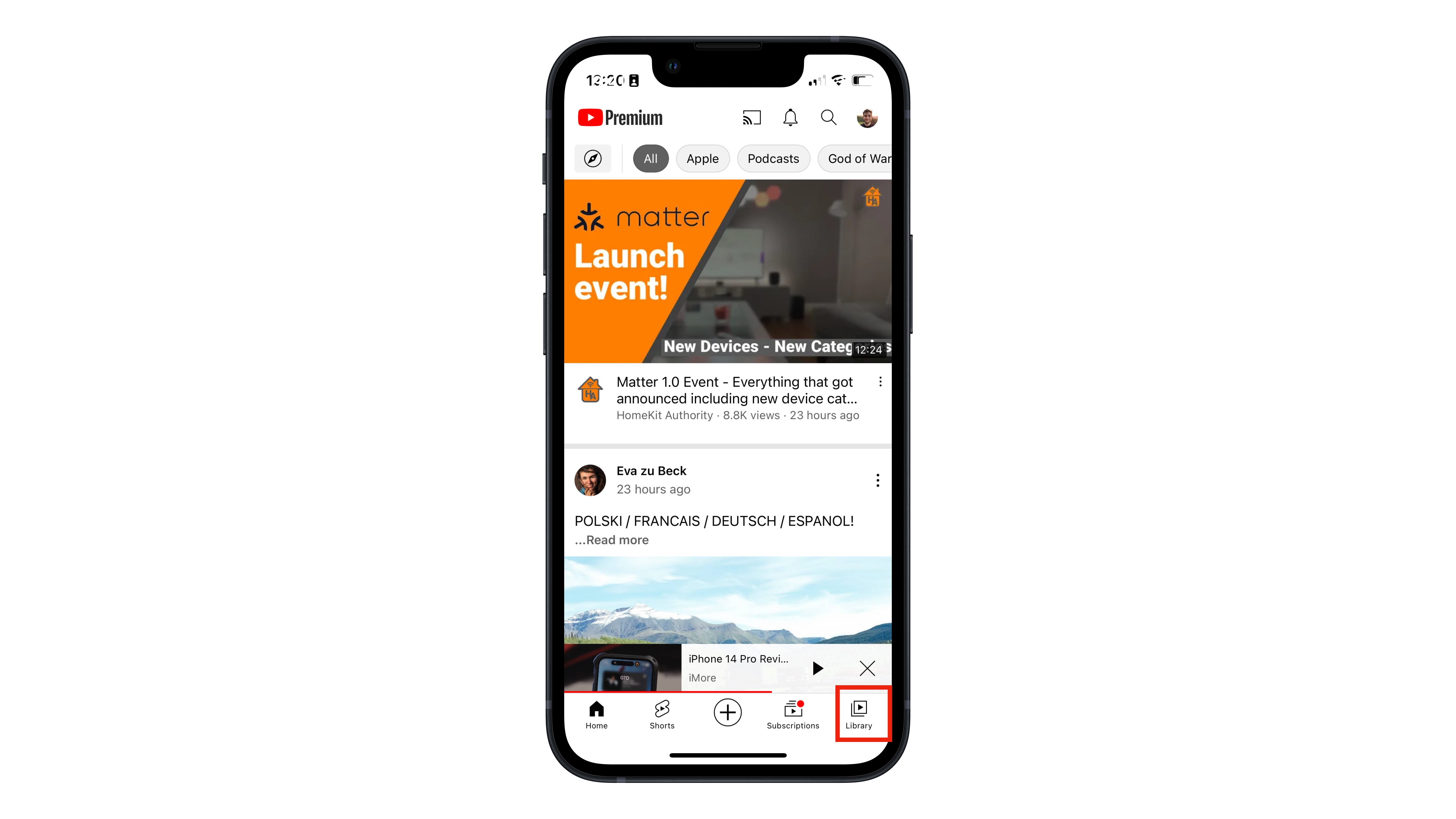
2. Your downloaded videos will be located in the Downloads section.
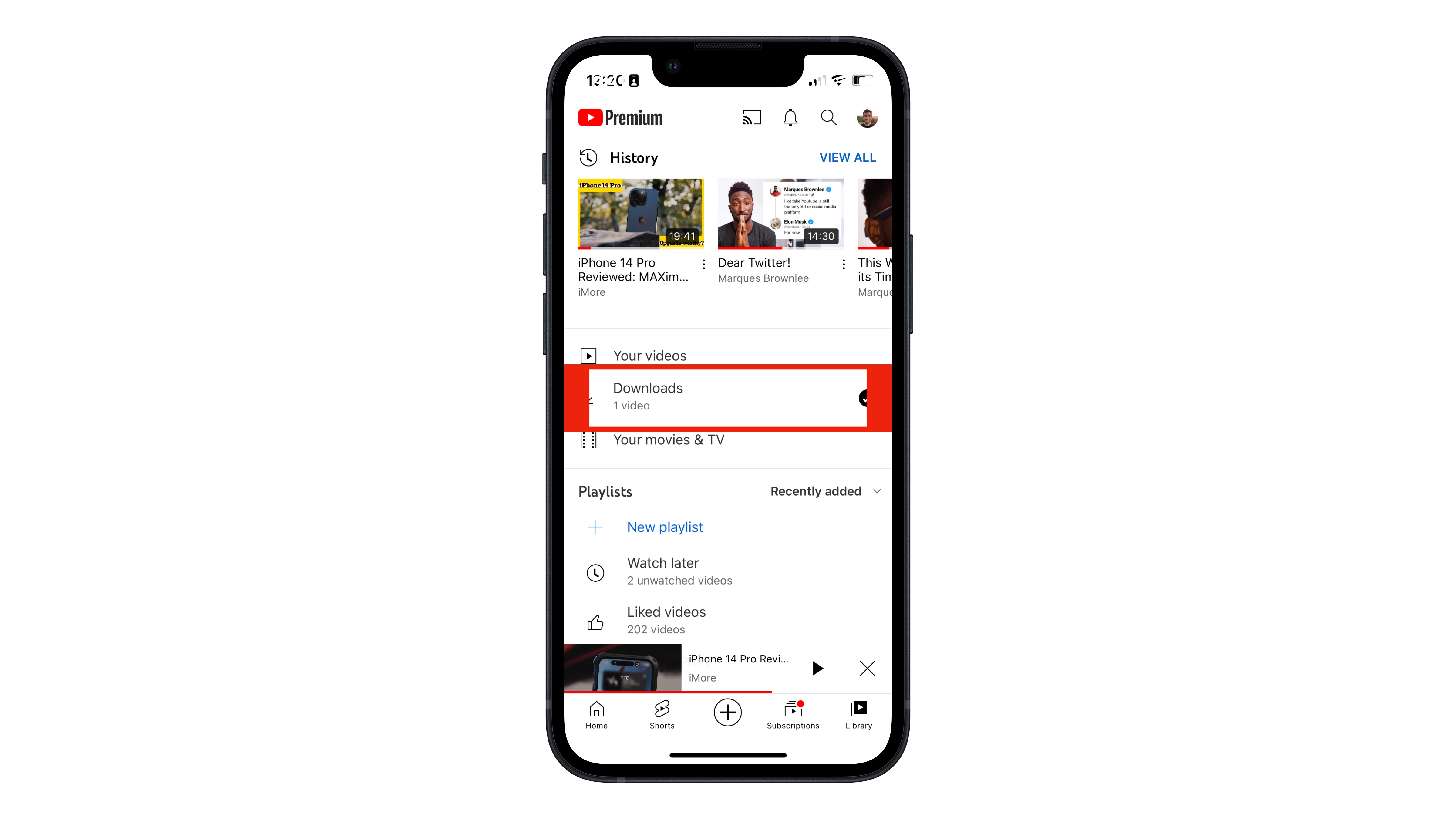
YouTube, just like the other streaming services, has made downloading and enjoying videos offline a breeze – even if it's not immediately obvious exactly who can do so. If you're about to head out on vacation and want to enjoy your favorite YouTubers on the plane, YouTube Premium is a no brainer so you can watch videos wherever, even without a WiFi or cellular connection.
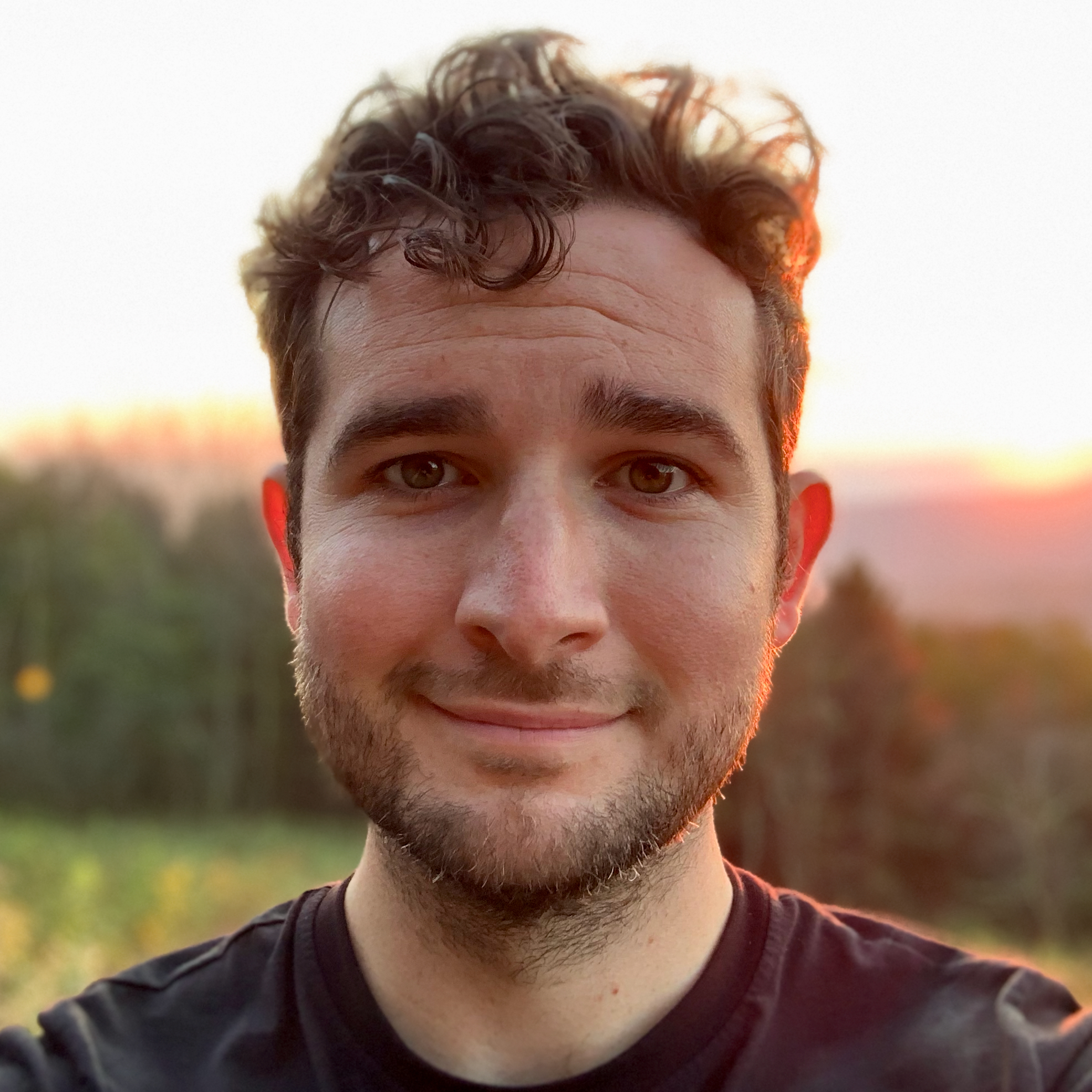
Joe Wituschek is a Contributor at iMore. With over ten years in the technology industry, one of them being at Apple, Joe now covers the company for the website. In addition to covering breaking news, Joe also writes editorials and reviews for a range of products. He fell in love with Apple products when he got an iPod nano for Christmas almost twenty years ago. Despite being considered a "heavy" user, he has always preferred the consumer-focused products like the MacBook Air, iPad mini, and iPhone 13 mini. He will fight to the death to keep a mini iPhone in the lineup. In his free time, Joe enjoys video games, movies, photography, running, and basically everything outdoors.
