How to use the improved Always-On Display in iOS 16.4 with Focus mode
Help your Always-On Display focus better.
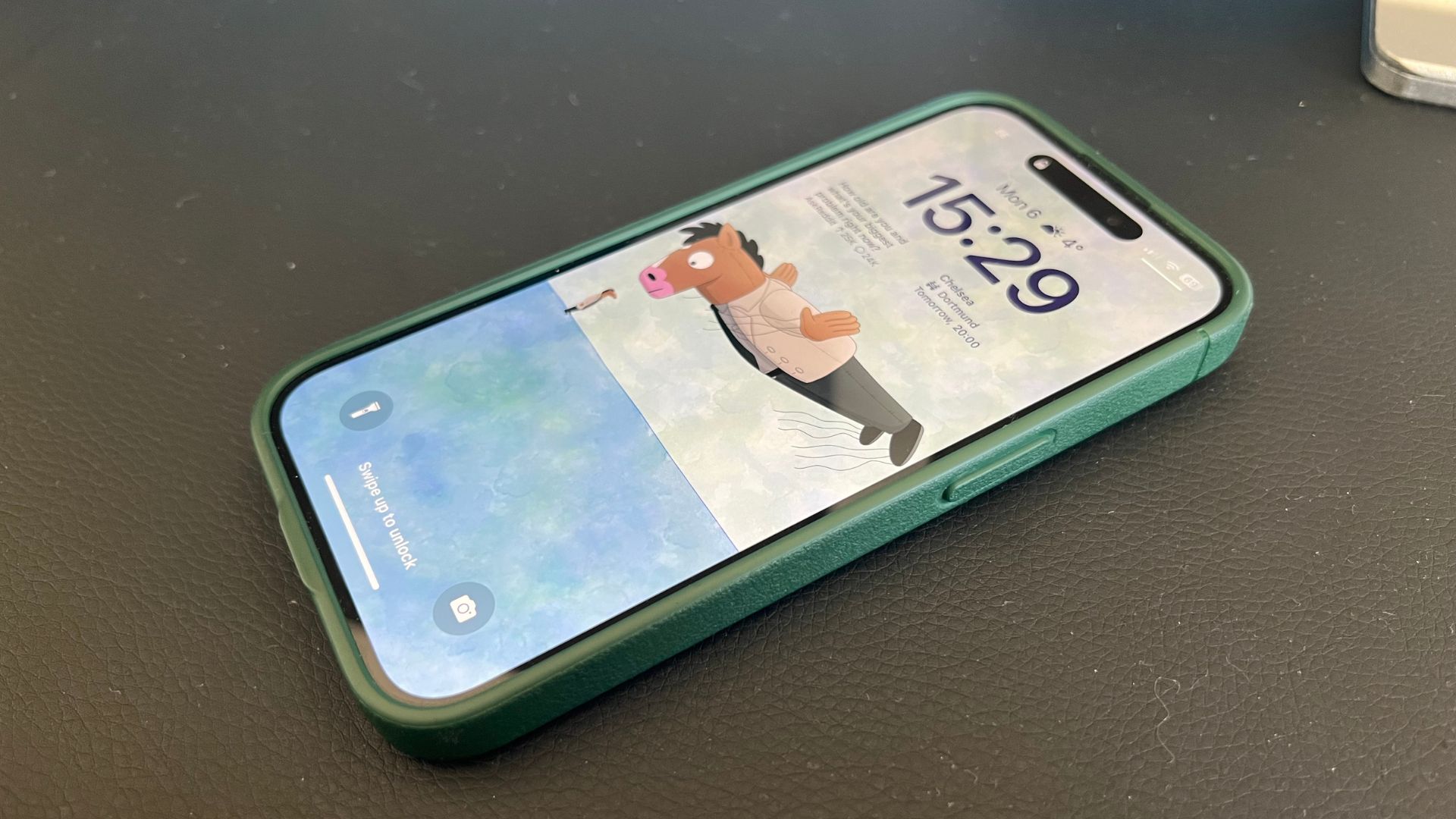
The iPhone 14 Pro and Pro Max introduced the world to Apple’s first Always-On Display using OLED technology and a variable refresh rate to take your device to the next level.
At launch, the Always-On Display had very few customization options aside from an on-and-off toggle. Since then, Apple has continued to improve the features so that iPhone owners can create the experience they want from the best iPhone on the market.
In iOS 16.2. Apple added the ability to hide your wallpaper and notifications on the Always-On Display — for many, this improved the battery life issues caused by the feature at launch and was a happy medium between checking the time and not constantly thinking your phone is switched on at your desk.
Now, in iOS 16.4 beta Apple has gone a step further allowing you to link your Always-On Display settings to different Focus modes. This is a fantastic addition as now you can switch the Always-On Display off at work and on again when you leave the office.
How to use Focus to control your iPhone’s Always-On Display

1. Open Settings
2. Tap Focus
3. Select a Focus mode
4. Swipe down and tap Add Filter under “Focus Filters”
5. Tap Always On Display under the "System Filters" section
6. Choose whether you want the AOD on or off for this Filter
7. Tap Add
Continuously evolving
The iPhone 14 Pro’s Always On Display is getting more and more useful with each update. Apple initially released a barebones feature that many were disappointed with at launch. Now, the Always On Display is growing in confidence with each update and I’m hoping that this will get even better with iOS 17 coming this year.
There’s definitely room for improvement, but automating when your iPhone changes between a more familiar black screen and a fancy Always On Lock Screen is a small step, but a much-needed one.
iMore offers spot-on advice and guidance from our team of experts, with decades of Apple device experience to lean on. Learn more with iMore!

John-Anthony Disotto is the How To Editor of iMore, ensuring you can get the most from your Apple products and helping fix things when your technology isn’t behaving itself.
Living in Scotland, where he worked for Apple as a technician focused on iOS and iPhone repairs at the Genius Bar, John-Anthony has used the Apple ecosystem for over a decade and prides himself in his ability to complete his Apple Watch activity rings.
John-Anthony has previously worked in editorial for collectable TCG websites and graduated from The University of Strathclyde where he won the Scottish Student Journalism Award for Website of the Year as Editor-in-Chief of his university paper. He is also an avid film geek, having previously written film reviews and received the Edinburgh International Film Festival Student Critics award in 2019.
John-Anthony also loves to tinker with other non-Apple technology and enjoys playing around with game emulation and Linux on his Steam Deck.
In his spare time, John-Anthony can be found watching any sport under the sun from football to darts, taking the term “Lego house” far too literally as he runs out of space to display any more plastic bricks, or chilling on the couch with his French Bulldog, Kermit.
