How to create a grocery list in Reminders on iOS 17
Take control of your trips to the supermarket.
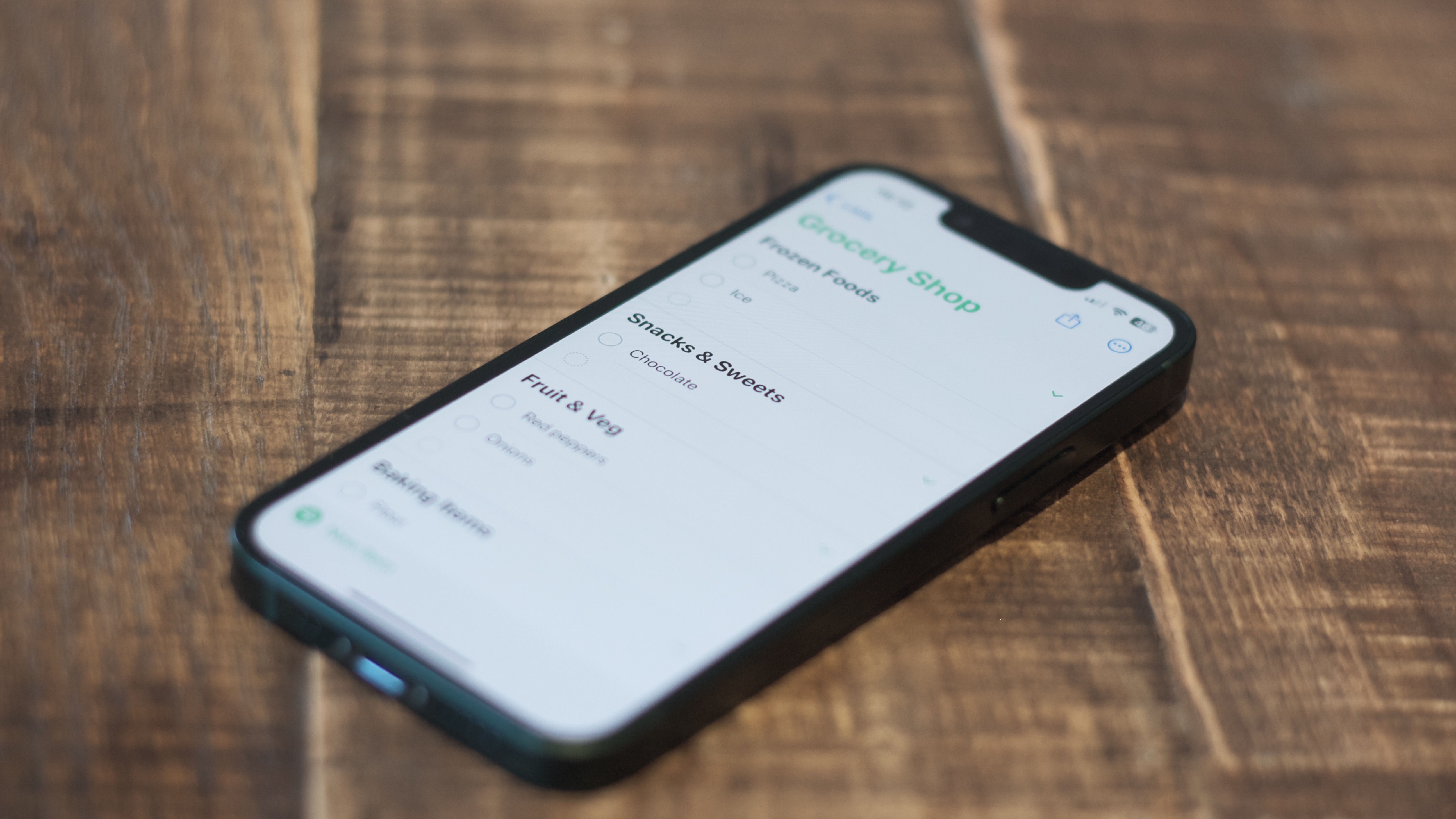

- Compatibility: iPhone XR and later
- Release date: September 18
- How to download and install iOS 17
- How to make iOS 17 Contact Posters
- How to use StandBy on iOS 17
- How to leave a FaceTime video message on iOS 17
We love that iOS 17 is packed with quality-of-life improvements that'll make your life easier. One of the most useful new features to Reminders is the ability to create grocery lists without worrying about how you organize and plan your trip to the store.
I personally hadn’t given this feature a second thought until I stumbled upon it when writing my grocery list this week. Now I’m a huge fan. It's ideal if you need help organizing your grocery shopping and want an easy way to sort it out. Look no further than the first-party grocery lists feature in the iOS 17 Reminders app. Whether you have an older iPhone or the latest iPhone 15 or iPhone 15 Pro, here’s how to use it.
How to create a grocery list in iOS 17 with Reminders
Creating a grocery list in Reminders on iOS 17 is so easy. The app does everything to make your next trip to Walmart stress-free by automatically grouping food items into food categories so you can find them easily in a grocery store.
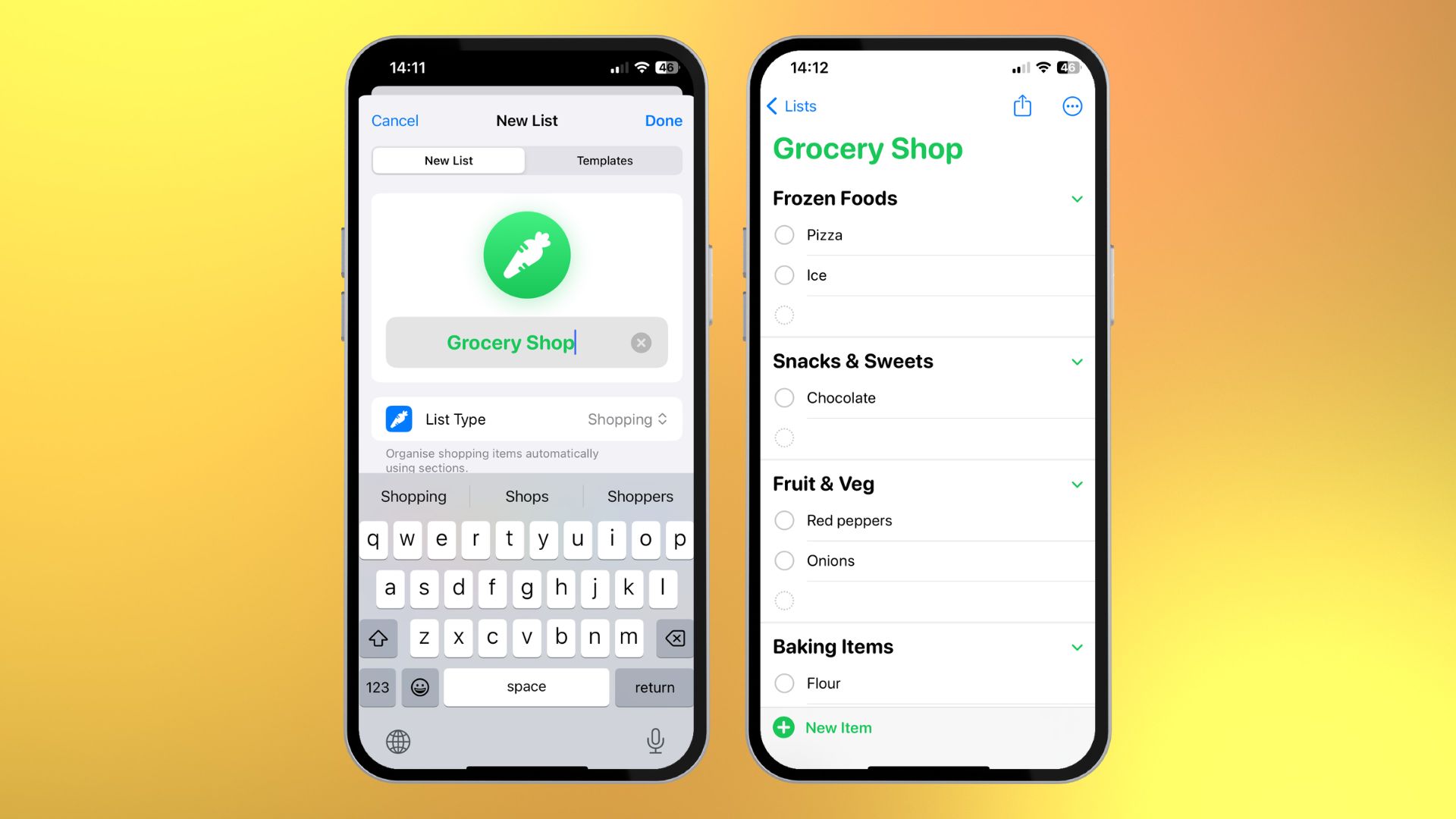
- Open Reminders in iOS 17
- Tap Add List to create a new list
- Tap List Type and select Groceries, then tap Done
- Start typing your food items. If you type “milk,” for example, Reminders will create a Dairy, Eggs & Cheese category
- You can edit the category for each item manually by tapping the i button
- Share your shopping list with your household by tapping the share button
Grocery lists on iOS 17 may not sound incredibly exciting, but once you’ve used the feature, I guarantee you’ll start using it religiously for grocery shopping moving forward. Some third-party apps like AnyList do the same things with more options, but the ease of use of Apple’s Reminders app makes this quick and easy option a must-try.
One more thing… Grocery shopping is fun on iOS 17
I hate grocery shopping. I’m always unorganized and spend too much money on things I don’t need. This small quality of life improvement in iOS 17 will make a massive difference to my life by forcing me to think about my groceries in categories rather than a scattered mess of a list.
Many features in iOS 17 will make subtle changes to how you live your life. Like the ability to see your Find My contacts in Maps, have a beautiful photo of your loved one as a Contact Poster, or small changes to Siri that make the voice assistant better than before.
iMore offers spot-on advice and guidance from our team of experts, with decades of Apple device experience to lean on. Learn more with iMore!

John-Anthony Disotto is the How To Editor of iMore, ensuring you can get the most from your Apple products and helping fix things when your technology isn’t behaving itself.
Living in Scotland, where he worked for Apple as a technician focused on iOS and iPhone repairs at the Genius Bar, John-Anthony has used the Apple ecosystem for over a decade and prides himself in his ability to complete his Apple Watch activity rings.
John-Anthony has previously worked in editorial for collectable TCG websites and graduated from The University of Strathclyde where he won the Scottish Student Journalism Award for Website of the Year as Editor-in-Chief of his university paper. He is also an avid film geek, having previously written film reviews and received the Edinburgh International Film Festival Student Critics award in 2019.
John-Anthony also loves to tinker with other non-Apple technology and enjoys playing around with game emulation and Linux on his Steam Deck.
In his spare time, John-Anthony can be found watching any sport under the sun from football to darts, taking the term “Lego house” far too literally as he runs out of space to display any more plastic bricks, or chilling on the couch with his French Bulldog, Kermit.
