How to enable cellular Voice Isolation on iPhone with iOS 16.4
Background noises be gone.

With the release of iOS 16.4, Apple has brought the fantastic Voice Isolation feature from FaceTime to cellular calls on iPhone.
With iOS 15, released in 2021, Apple brought Voice Isolation to VoIP calls like FaceTime and Skype. The feature uses machine learning to drown out background noise and block out any microphone interference to make your call sound better than ever.
Now, with iOS 16.4, regular cellular phone calls on iPhone also get the almost-magical microphone feature, so you never have to apologize for roadworks during a call again.
Here’s how to enable Voice Isolation on cellular calls on an iPhone running iOS 16.4.
How to enable Voice Isolation on cellular calls on iPhone
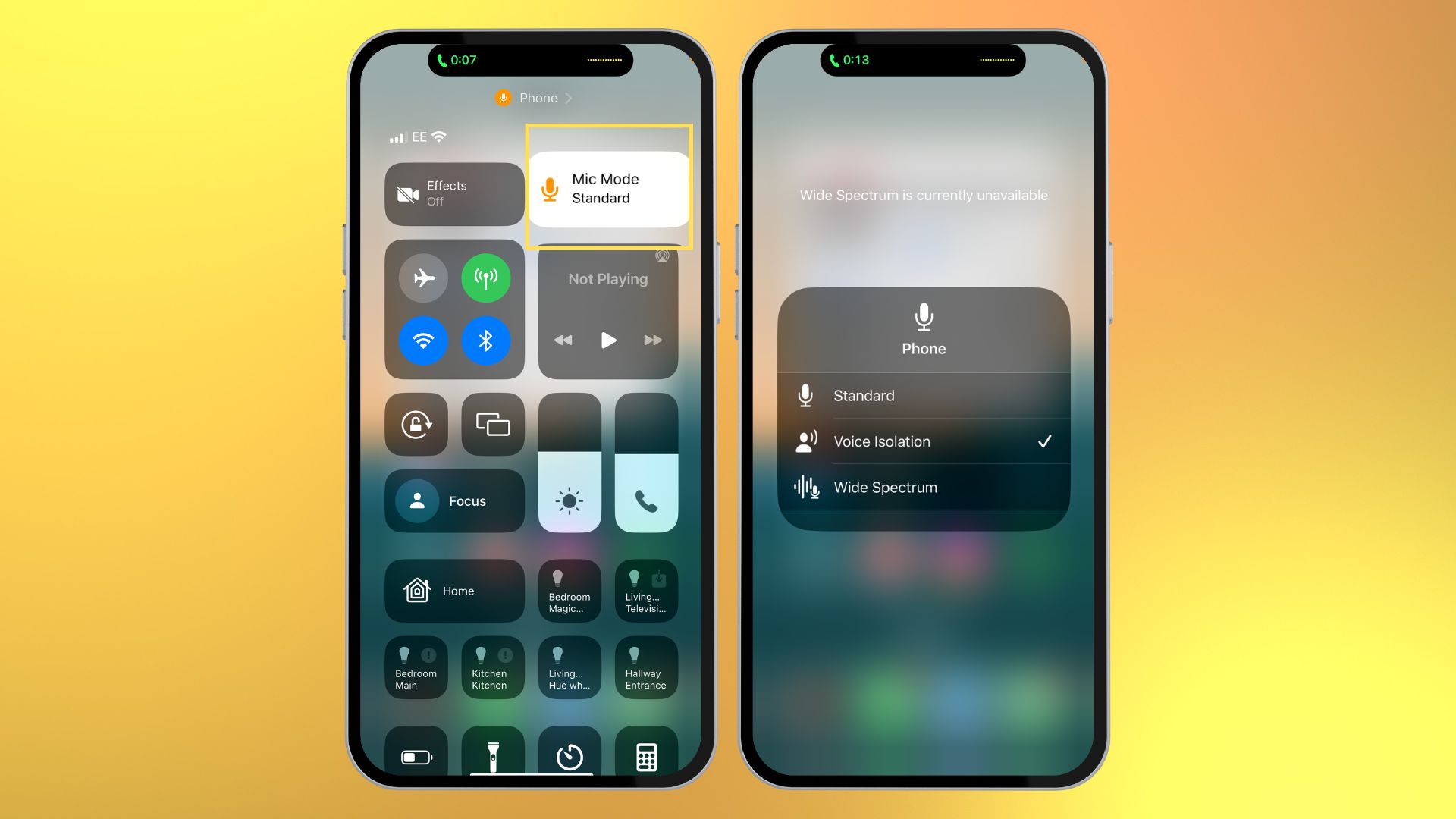
- Make a phone call in the Phone app
- Once the other person has answered, pull down Control Center by swiping down from the top right corner of your iPhone
- Tap Mic Mode
- Select Voice Isolation
After following these simple steps once, Voice Isolation will be activated by default in all future calls. However, if you find that the microphone quality is too pristine and loses some natural qualities, you can revert to the Standard option by following the same steps.
More to come?
When Voice Isolation was initially released, it came as part of a suite of microphone-enhancing features for VoIP calls. One of the other microphone modes made available at the time was a Wide Spectrum mode which essentially captures more background audio, the opposite of Voice Isolation. Wide Spectrum is fantastic for when you want to let someone hear a song at a concert or someone speaking in the background.
Currently, Wide Spectrum isn’t available for cellular phone calls, but with the addition of Voice Isolation for cellular calls in iOS 16.4, we could see additional microphone options when iOS 17 is released later this year.
iMore offers spot-on advice and guidance from our team of experts, with decades of Apple device experience to lean on. Learn more with iMore!
Until then, the latest update for your iPhone has improved your microphone quality across all phone calls so that people on the end of the line will think you’ve got the best iPhone on the market, even if you’ve not upgraded in several years.

John-Anthony Disotto is the How To Editor of iMore, ensuring you can get the most from your Apple products and helping fix things when your technology isn’t behaving itself.
Living in Scotland, where he worked for Apple as a technician focused on iOS and iPhone repairs at the Genius Bar, John-Anthony has used the Apple ecosystem for over a decade and prides himself in his ability to complete his Apple Watch activity rings.
John-Anthony has previously worked in editorial for collectable TCG websites and graduated from The University of Strathclyde where he won the Scottish Student Journalism Award for Website of the Year as Editor-in-Chief of his university paper. He is also an avid film geek, having previously written film reviews and received the Edinburgh International Film Festival Student Critics award in 2019.
John-Anthony also loves to tinker with other non-Apple technology and enjoys playing around with game emulation and Linux on his Steam Deck.
In his spare time, John-Anthony can be found watching any sport under the sun from football to darts, taking the term “Lego house” far too literally as he runs out of space to display any more plastic bricks, or chilling on the couch with his French Bulldog, Kermit.
