iWork gets Dark Mode and much more in update for iOS 13
News
By
Brandon Russell
published
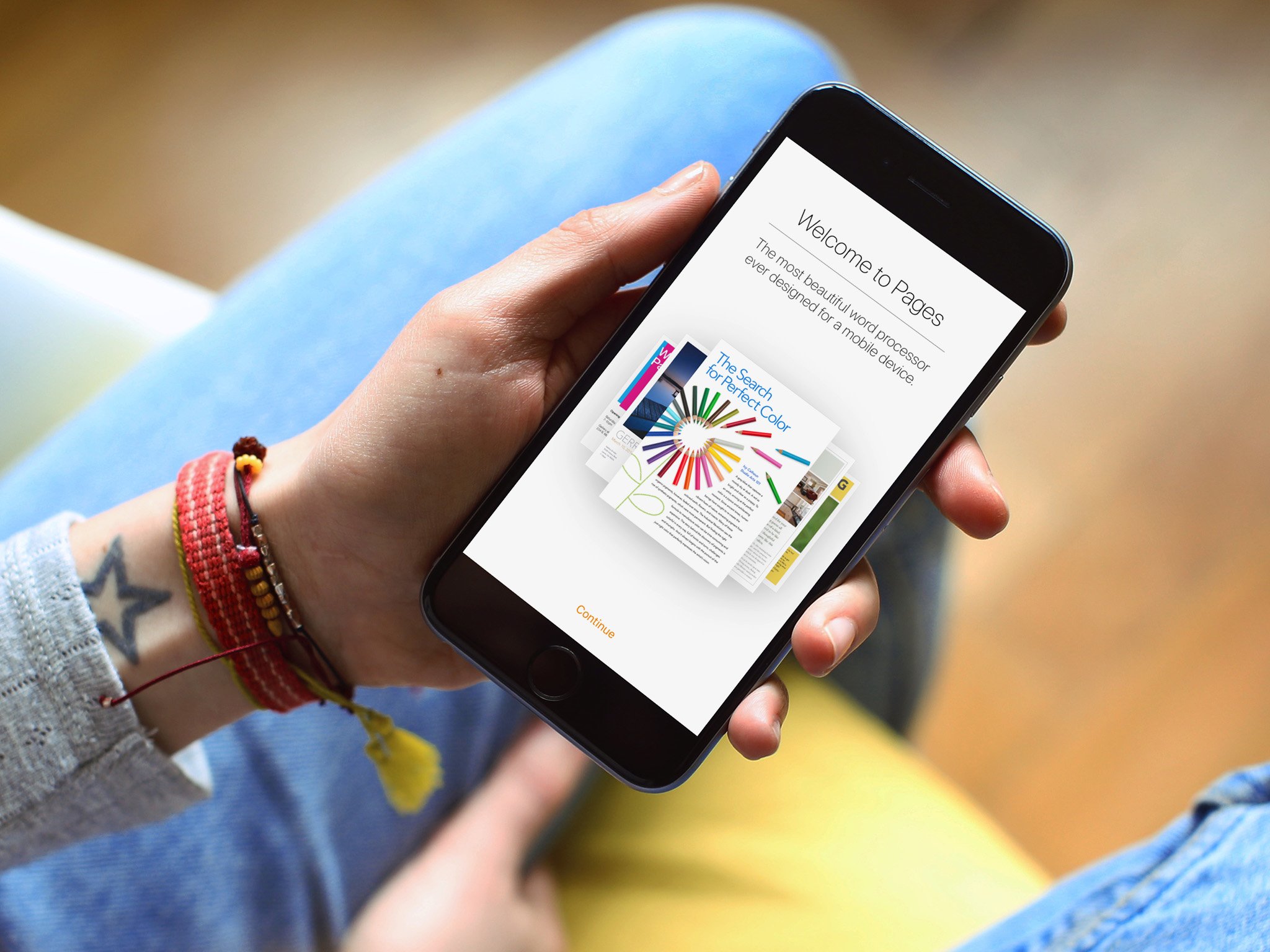
Add us as a preferred source on Google
What you need to know
- Apple has released updates for iWork on iOS to take advantage of iOS 13.
- The new features include support for Dark Mode.
- iPadOS can take advantage of Split View to edit two documents side by side.
Apple on Monday released a slew of updates for its iWork suite of applications to take advantage of iOS 13, including support for Dark Mode.
In Pages, iPadOS users can now use the writing software in multiple spaces and edit two documents side by side. Similar support is available for Numbers and Keynote.
Many of the updates are similar across the board, so it would be easier to share release notes for each application:
Pages 5.2 release notes:
- Enable Dark Mode to emphasize your content.*
- On iPadOS, use Pages in multiple spaces or edit two documents side by side in Split View.
- Support for new iOS 13 and iPadOS text editing and navigation gestures.*
- Set the default font and font size used for all new documents created from basic templates.
- Use custom fonts installed from the App Store.*
- Capture a screenshot of an entire document, mark it up, then easily share it as a PDF.*
- Access files from a USB drive, external hard drive, or file server.*
- Listen to an audio representation of your chart using VoiceOver.*
- Add accessibility descriptions to audio, video, and drawings.
- Improved accessibility of exported PDFs.
- Support for HEVC-formatted movies, enabling reduced file size while preserving visual quality.
- Select multiple objects by pressing Shift or Command on a hardware keyboard.
- *Requires iOS 13 or iPadOS
Numbers 5.2 release notes:
- Enable Dark Mode to emphasize your content.*
- On iPadOS, use Numbers in multiple spaces or edit two spreadsheets side by side in Split View.
- Support for new iOS 13 and iPadOS text editing and navigation gestures.*
- Use custom fonts installed from the App Store.*
- Capture a screenshot of an entire spreadsheet, mark it up, then easily share it as a PDF.*
- Access files from a USB drive, external hard drive, or file server.*
- Listen to an audio representation of your chart using VoiceOver.*
- Add accessibility descriptions to audio, video, and drawings.
- Improved accessibility of exported PDFs.
- Support for HEVC-formatted movies, enabling reduced file size while preserving visual quality.
- Select multiple objects by pressing Shift or Command on a hardware keyboard.
- *Requires iOS 13 or iPadOS
Keynote 5.2 release notes:
- On iPadOS, use Keynote in multiple spaces or edit two presentations side by side in Split View.
- Support for new iOS 13 and iPadOS text editing and navigation gestures.*
- Use custom fonts installed from the App Store.*
- Capture a screenshot of an entire presentation, mark it up, then easily share it as a PDF.*
- Access files from a USB drive, external hard drive, or file server.*
- Listen to an audio representation of your chart using VoiceOver.*
- Add accessibility descriptions to audio, video, and drawings.
- Improved accessibility of exported PDFs.
- Support for HEVC-formatted movies, enabling reduced file size while preserving visual quality.
- Select multiple objects by pressing Shift or Command on a hardware keyboard.
- *Requires iOS 13 or iPadOS
You can download the latest updates for Apple's iWork from the App Store.
Master your iPhone in minutes
iMore offers spot-on advice and guidance from our team of experts, with decades of Apple device experience to lean on. Learn more with iMore!
LATEST ARTICLES

