How to download macOS Sequoia beta — the latest operating system for your Mac
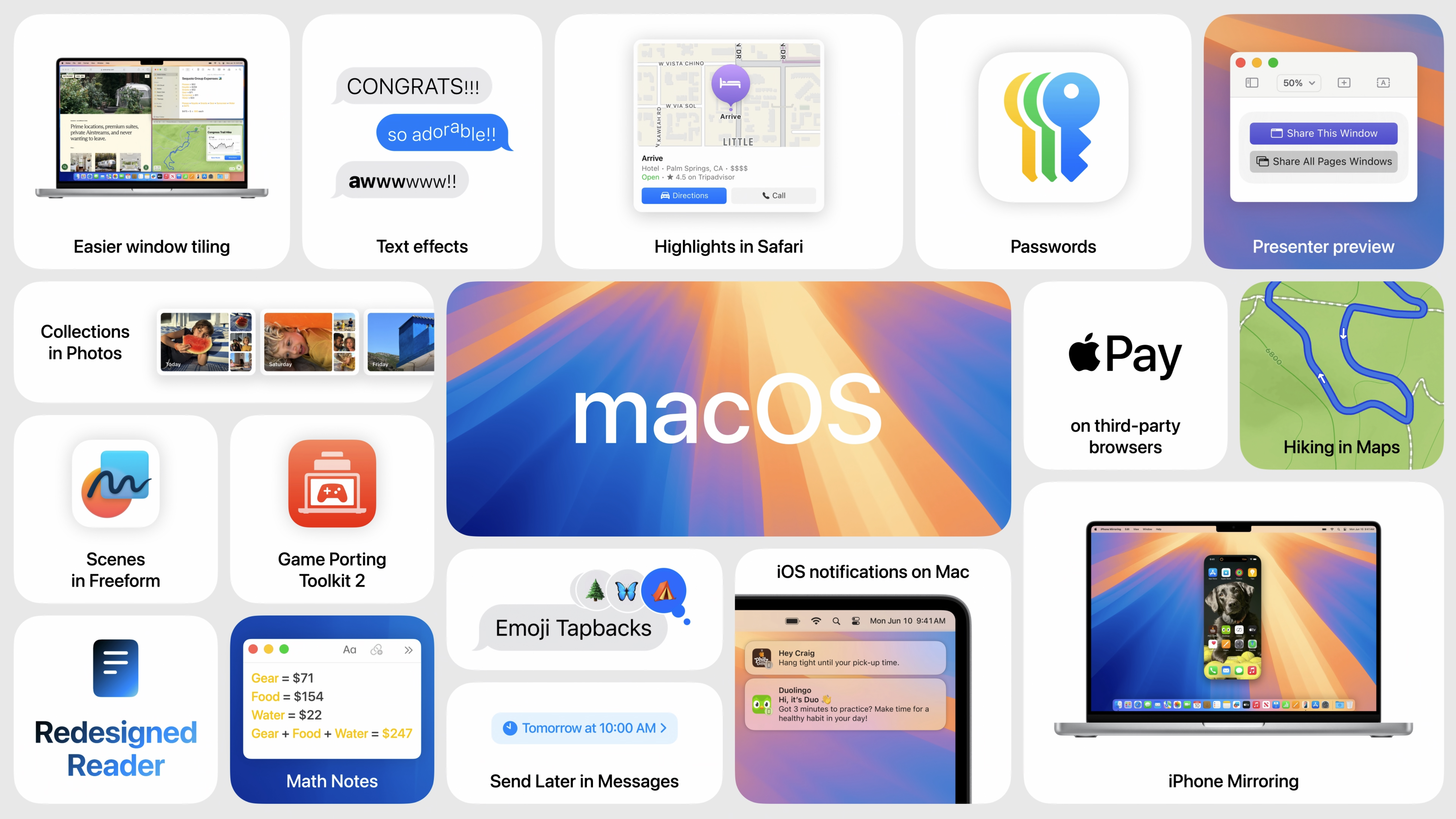

1. iOS 18 — what's next for iPhone?
2. iPadOS 18 — will Apple finally unleash the power of iPad?
3. macOS 15 — what's new for Mac?
4. Apple Intelligence — what will it be able to do?
macOS Sequoia public beta is available to download right now, so if you want to access new features like iPhone Mirroring now instead of September you can.
The next generation of Mac software arrives later this year alongside the beta of Apple Intelligence, but now that the public beta and developer betas are live you can start testing it today.
While we don't recommend using Sequoia public beta on your main computer, the update is reasonably stable and will work on all the best Macs.
Here's how to install the macOS Sequoia beta.
macOS Sequoia is here and you can install it now
Beta software, also referred to as a preview, seed, or release candidate, is a version of software that’s still under development and not yet released to the public. This software is intended only for installation on development devices registered under your Apple Developer Program membership. Registered development devices can be upgraded to future beta releases and the public version of the software. Attempting to install beta software in an unauthorized manner violates Apple policy and could render your device unusable and necessitate an out-of-warranty repair. Make sure to back up your devices before installing beta software and install only on devices and systems that you’re prepared to erase if necessary.
macOS Sequoia brings amazing new additions to your Mac without the need to purchase a new device. From a huge update to Safari, iPhone mirroring, and the arrival of Apple Intelligence, Sequoia is one of the biggest updates to macOS we've seen in years.
How to download and install macOS Sequoia developer beta
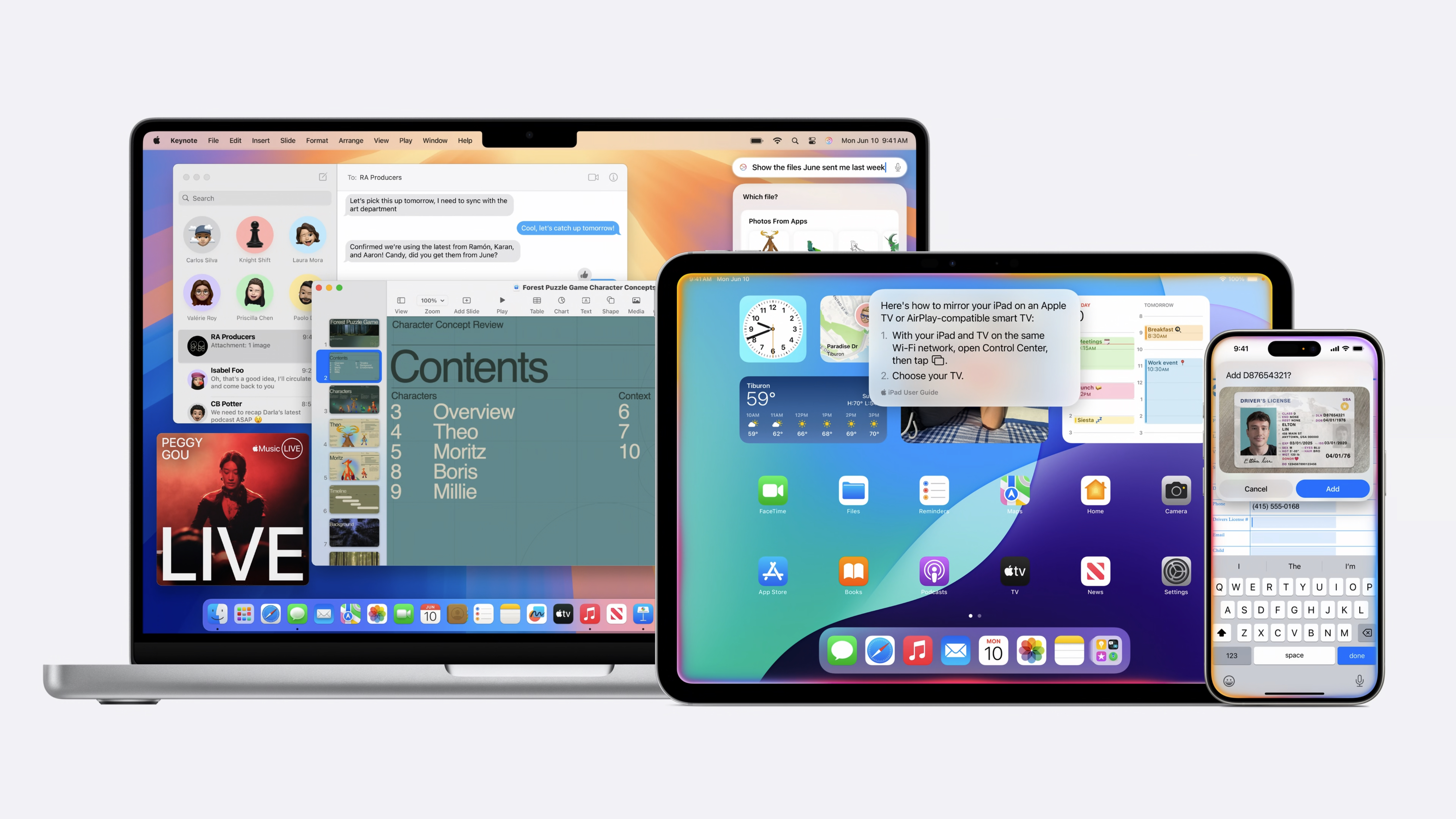
Installing macOS Sequoia on the best Macs is incredibly simple. So simple in fact that you can do it in just a few easy steps.
iMore offers spot-on advice and guidance from our team of experts, with decades of Apple device experience to lean on. Learn more with iMore!
- Open Settings
- Tap General, then Software Update
- Enable Beta Updates
- Select macOS Sequoia developer beta 3
It's that simple. You don't need a developer account at all, so anyone who wants to use macOS Sequoia can do so — although we advise waiting until at least the first public beta.
How to download and install macOS Sequoia public beta
The macOS Sequoia public beta is now available and you can download it by following the steps below:
- Open Settings
- Tap General, then Software Update
- Enable Beta Updates
- Select macOS Sequoia public beta 1
The wonders of macOS Sequoia await
With so many exciting features coming to the Mac this year, there's plenty for everyone to get excited about and we can't wait to try out new features like the ability to control your iPhone on your Mac using iPhone Mirroring.
It's worth noting that despite the availability of these betas, you should never install a macOS beta on your primary device and we advise against doing so. If you're adamant that you want to give the new features ago proceed at your own risk.

John-Anthony Disotto is the How To Editor of iMore, ensuring you can get the most from your Apple products and helping fix things when your technology isn’t behaving itself.
Living in Scotland, where he worked for Apple as a technician focused on iOS and iPhone repairs at the Genius Bar, John-Anthony has used the Apple ecosystem for over a decade and prides himself in his ability to complete his Apple Watch activity rings.
John-Anthony has previously worked in editorial for collectable TCG websites and graduated from The University of Strathclyde where he won the Scottish Student Journalism Award for Website of the Year as Editor-in-Chief of his university paper. He is also an avid film geek, having previously written film reviews and received the Edinburgh International Film Festival Student Critics award in 2019.
John-Anthony also loves to tinker with other non-Apple technology and enjoys playing around with game emulation and Linux on his Steam Deck.
In his spare time, John-Anthony can be found watching any sport under the sun from football to darts, taking the term “Lego house” far too literally as he runs out of space to display any more plastic bricks, or chilling on the couch with his French Bulldog, Kermit.
