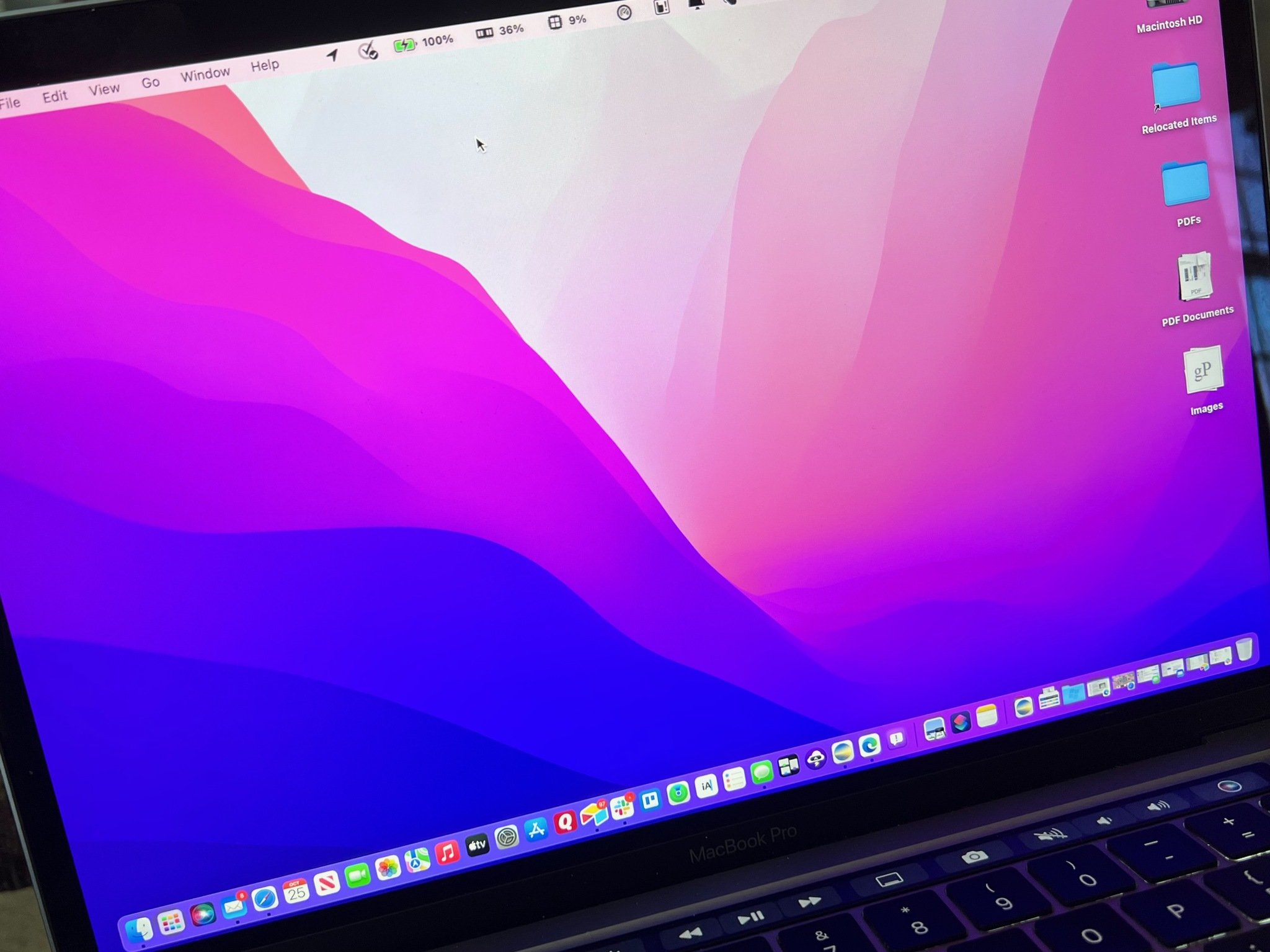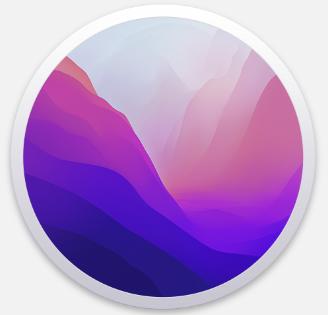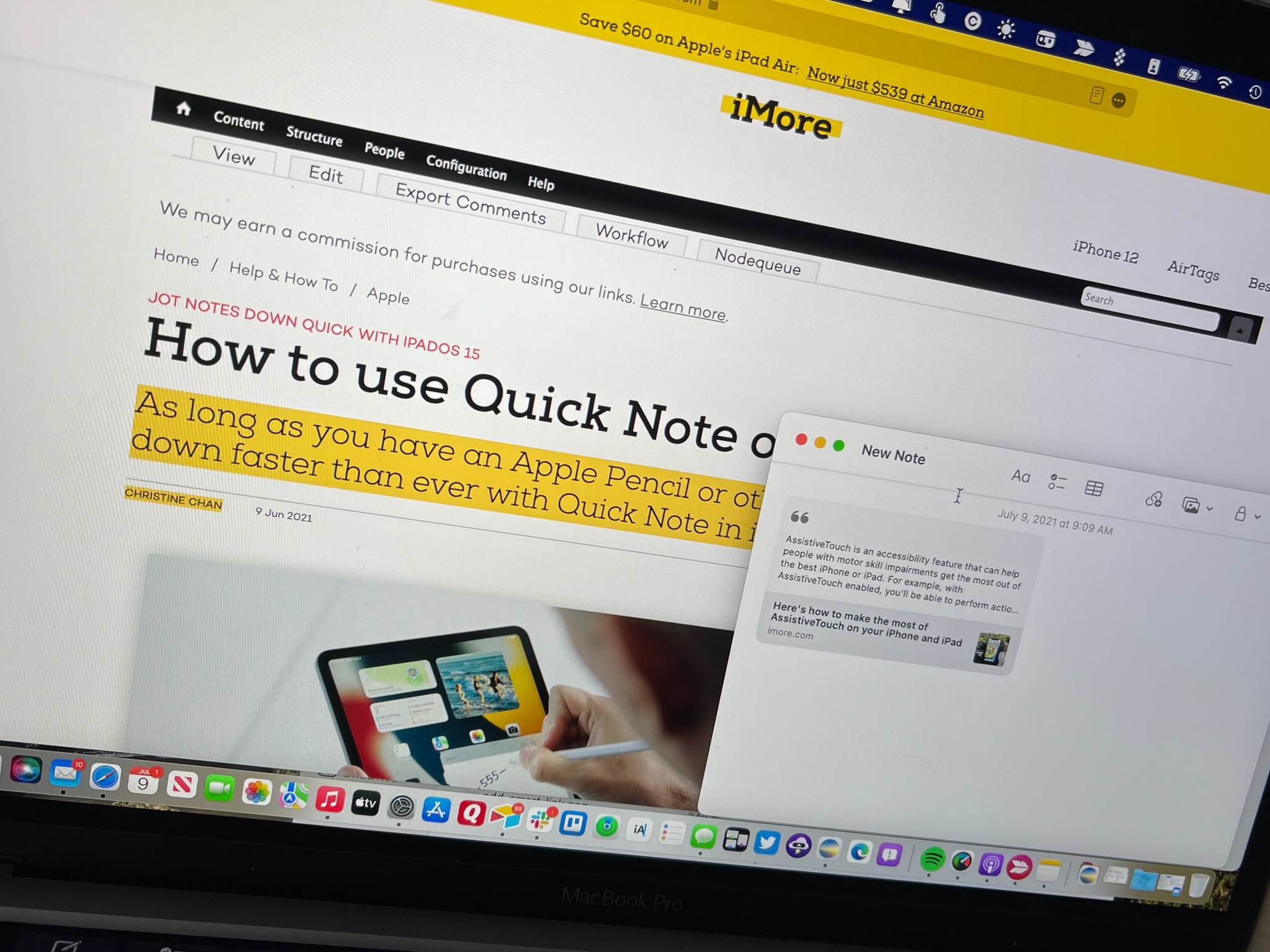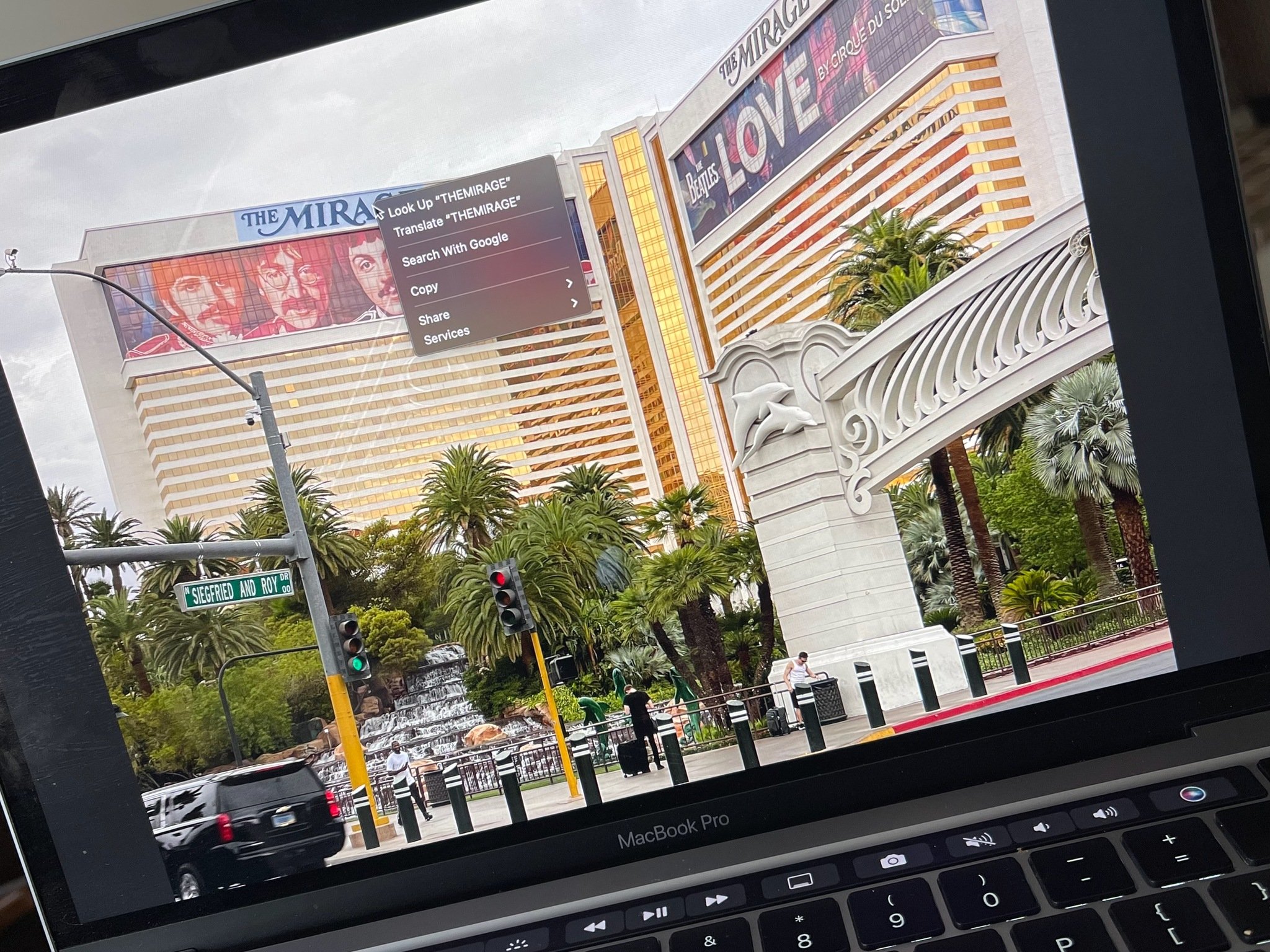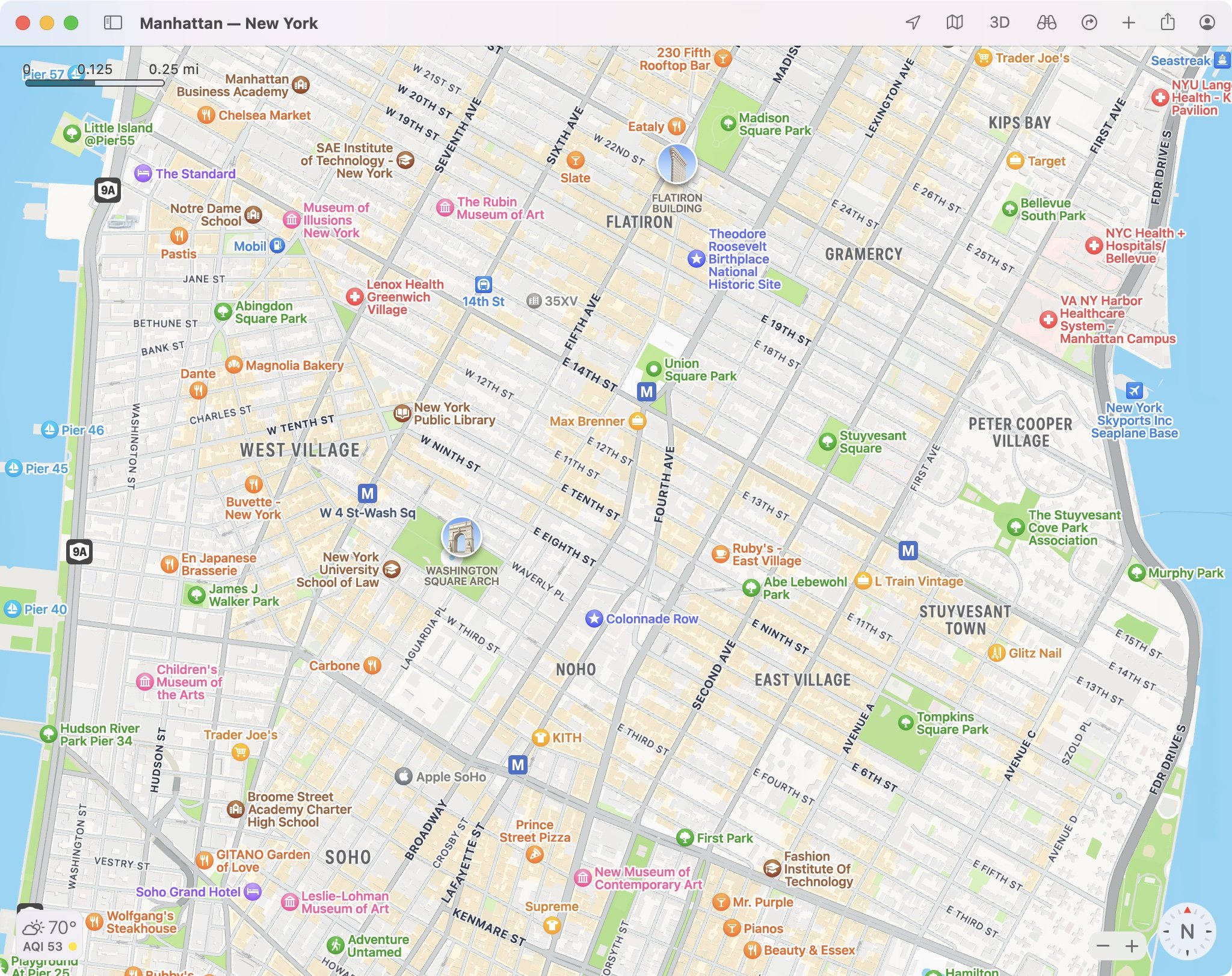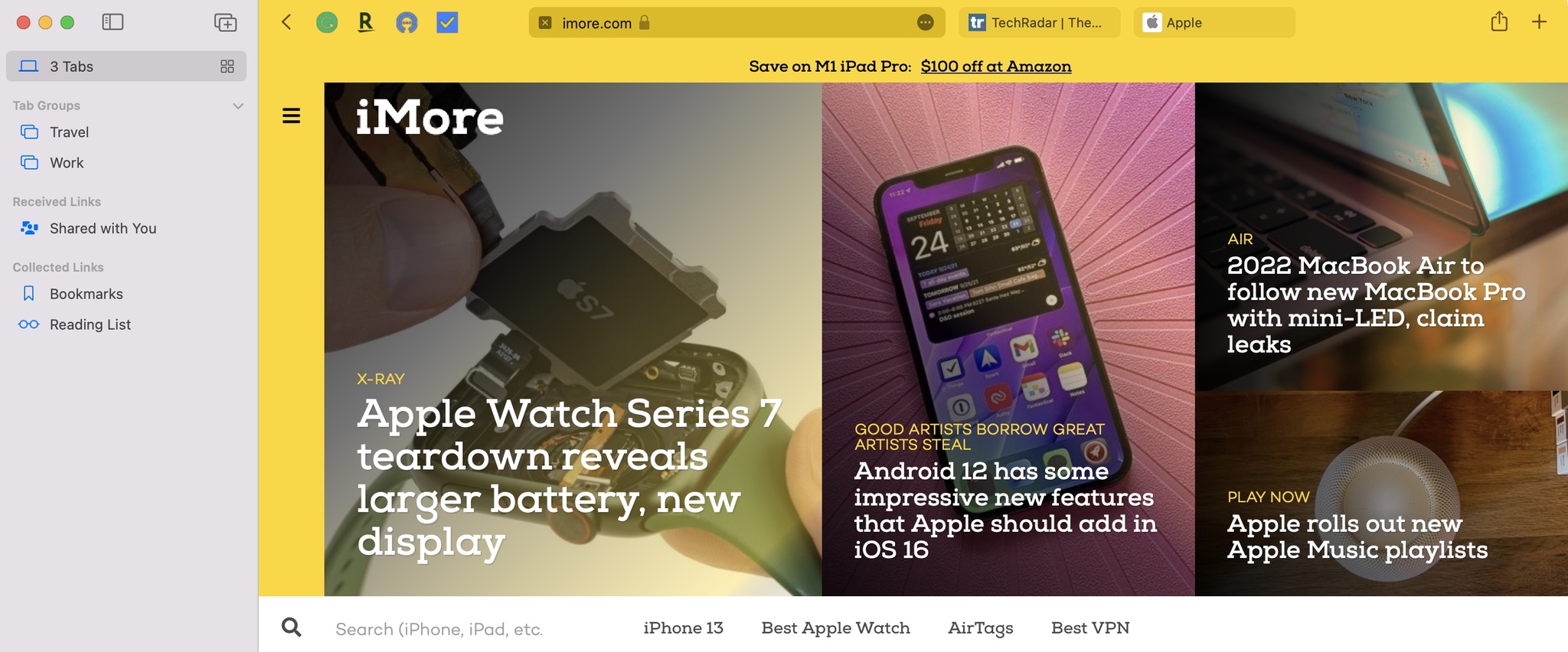Static is not a word to describe the current state of Apple's Mac lineup or the software behind it. In less than two years, Cupertino has replaced nearly every Intel-based computer it makes, including most of the best Macs, with new models that use native silicon. It has also significantly updated an operating system that first launched 20 years ago.
After the whirlwind that was macOS Big Sur, Apple announced its successor, macOS Monterey, earlier this year. Like the Snow Leopard, Mountain Lion, and High Sierra updates before it, Monterey wasn't designed to be a game-changer. Instead, its goal is to improve what's already there. Some of this comes in the form of new features, although there are plenty of updates worth considering as well.
Apple has succeeded for the most part in producing a good product. Some holes remain, however. So here's a look at what works — and doesn't work, on macOS Monterey.
macOS Monterey: Availability
If you own one of the following Macs, you can install Monterey:
- iMac (Late 2015 and later)
- iMac Pro (2017 and later)
- MacBook Air (Early 2015 and later)
- MacBook Pro (Early 2015 and later)
- MacBook (Early 2016 and later)
- Mac Pro (Late 2013 and later)
- Mac mini (Late 2014 and later)
macOS Monterey: What's new
In recent years, Apple has continued to bring mobile apps and processes to the desktop. With Monterey, the blurring of the lines between iPad and Mac has continued. New features in Monterey include Focus, Live Text, and iCloud+, which also launched this year on iPad. There's also Shortcuts, which arrived on iPhone and iPad a few years back. Throw in fresh updates to FaceTime, Messages, and Notes, and there's a lot to learn and take in.
macOS Monterey: First things to do
On the surface, Monterey doesn't look that much different from Big Sur, and that's by design. And yet, there are new features worth considering, starting with Focus. If you're already on iPhone and iOS 15, you might have already turned on this feature. If you haven't, do this now.
From there, you should check out the updates to Messages and take a good look at Quick Notes and Notes. Yes, they are different things. Finally, end your first Monterey journey by checking out iCloud+ and its new features — assuming you're a paying iCloud customer.
iMore offers spot-on advice and guidance from our team of experts, with decades of Apple device experience to lean on. Learn more with iMore!
macOS Monterey: Focus
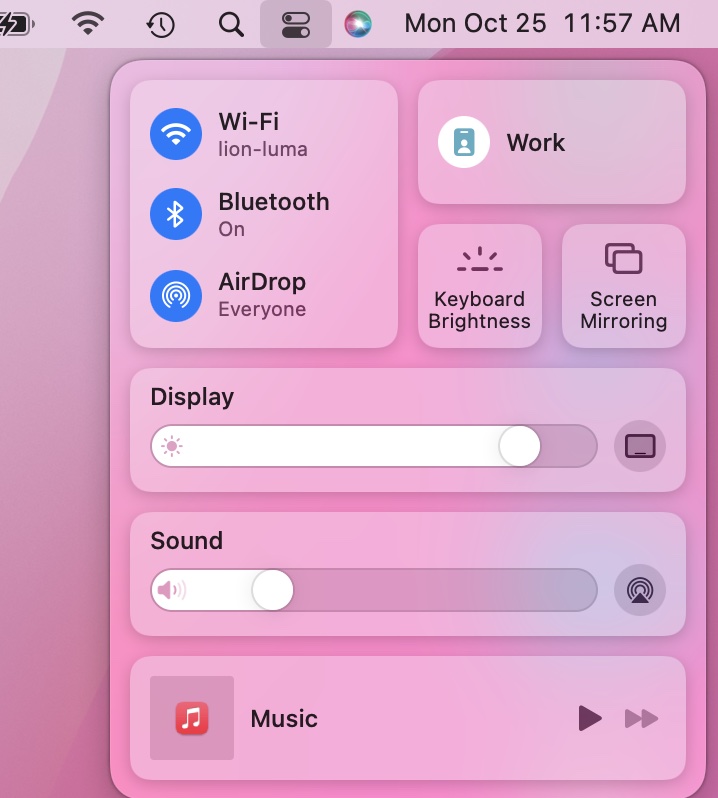
The big tech companies have spent the last few years making it easier for us to unplug. For Apple, this has meant introducing a Screen Time tool across its many platforms. With Screen Time, Apple made it easier for parents to track and restrict what their kids were doing online while keeping track of their online activities and getting a gentle nudge when it was time to take a break.
Focus expands on this by making it possible to restrict notifications and communication, depending on the time of day or what we're doing. Everything here is controlled by Focus groups, which you can create manually or pick from the canned options. The most apparent Focus groups are those for work hours, driving, and sleep time. You can create new groups for fitness, game playing, or anything else in just a few steps.
For each Focus group, you decide who's allowed to contact you and which apps can send you alerts during the specified times. Otherwise, these notifications are kept quiet until the group session expires.
Adding this type of flexibility to receiving notifications saves time and makes it easier to concentrate on the tasks at hand.
The beginning and end of each Focus Group aren't just time-based. You can also have them kick on whenever you're at a particular location (the local gym) or using a specific app or game. At first glance, location-based options seem much less critical on Mac until you realize just how valuable they can become if you move sporadically between various locations. For example, let's say you work at home two days a week and in an office the other three. Throw in the occasional trip to the local Starbucks where you also sometimes work, and there are three work-related locations. Under this scenario, you could create a work-based Focus group that turns on/off whenever you're at one of the locations between certain hours of the day.
Adding this type of flexibility to receiving notifications saves time and makes it easier to concentrate on the tasks at hand. And because it's an Apple world, Focus works best when you sync your groups across all of your devices.
macOS Monterey: Shortcuts
One of the best features to arrive on iPhone and iPad in the past decade is now on macOS. Shortcuts for Mac lets you save time by removing steps when performing essential tasks. You can select from a list of pre-configured Shortcuts or create new ones using an editor. In addition, you can run installed Shortcuts from the Dock, menu bar, the Finder, Spotlight, or Siri.
One of the earliest concerns about Shortcuts for iPhone was whether everyday users would take the time to tackle the learning curve. That's less of an issue today as the library of pre-built Shortcuts has steadily grown. And, In addition, thanks to Catalyst, many iPhone and iPad shortcuts will run on Macs with Apple silicon.
macOS Monterey: FaceTime
Apple's brought two significant changes to FaceTime this year, plus some minor ones. The first represents a tiny step in the right direction. In contrast, the second is far more exciting — although it hasn't been fully realized with Monterey's introduction.
With Monterey and iOS 15/iPadOS 15, Apple makes it possible for Android and Windows users to join FaceTime meetings for the first time. However, the move comes with limitations, starting with these users being unable to start sessions themselves. Instead, Apple users must invite anyone to a FaceTime call via a unique link. From there, they can join the call through a web browser with no login necessary.
Coming soon: SharePlay
FaceTime is also picking up a powerful new feature called SharePlay. With the feature, users within FaceTime can watch TV shows and movies, listen to music, and share their screens. It sounds very exciting, and no doubt is the most remarkable new consumer feature on Monterey. Unfortunately, Apple has delayed the SharePlay launch until later this year across all platforms. When it does arrive, we'll update this review.
The new FaceTime also brings Spatial Audio to meetings, so the voice of every attendee comes directly from their position on the screen, and Voice Isolation, which minimizes background noises. In addition, a new Wide Spectrum tool leaves ambient sounds unfiltered.
FaceTime on Monterey also includes a grid view, so everyone on a call is shown in same-size tiles and portrait mode. This exclusive Apple silicon feature softens whatever's behind you on a call, so your face is front-and-center.
macOS Monterey: Messages and Share With You
Another great Monterey feature is Share With You. The new tool makes it simple to find photos, links, podcasts, and other items shared with you through Messages. From there, you can find a running list of those items directly in the Message app — or in the supported apps. Shared with You supports photos, podcasts, Apple TV content, weblinks, and Apple News stories. Shared With You is a fun new feature that has a valuable purpose. It will be interesting to see how it evolves.
Apple has also tweaked how photos look when sent in Messages in Monterey. Now, multiple pictures in Messages appear as collages or a stack of images that you can flip through. You can also easily view them as a grid, reply with a quick Tapback, or save them to your library.
Apple has also extended the Mac memoji features to include clothing, new glasses, multicolored headwear, and more. A first, you can now also use memoji on the Mac login screen.
macOS Monterey: Quick Notes and Notes
Like other features in Monterey, the Quick Note tool is also available on mobile devices, specifically the iPad. It makes it possible to capture any thought, regardless of what you're doing on the device. A Quick Note can include links, Safari highlights, Tags, and more. Better still, each gets funneled into the Notes app, which, thanks to iCloud, means they're accessible across multiple devices. With Tags, you can better categorize and organize your notes while Custom Smart Folders simplify finding those re-categorized posts. You can also view Tags via a Tag Browser.
Quick Notes works as intended and works very well. And yet, because of how Apple has embedded Quick Notes, the feature might be too difficult for some users to find it. To activate Quick Notes, you need to establish a Hot Corner or use a keyboard shortcut. Will people take the time to do this? I'm not so sure.
Notes
Meanwhile, the new Notes' Highlights feature makes it much easier to see when collaborators have changed a document. Each person is automatically assigned a different Highlight color. There's also a new Mentions collaboration feature. Critical updates are conveyed immediately to the collaborator using an @ sign and the person's name in a Note.
macOS Monterey: Live Text
Live Text is another terrific Monterey feature. It lets you interact with the text found in any image across different apps, including Safari, Preview, and Photos. For example, text for a physical address in a photo can open the Maps app, while numbers on an image can become phone digits that you can use in Messages. Once converted, the text is easy to copy/paste just as you would any other text to use elsewhere on your device.
I don't imagine many users will embrace Live Text simply because most images don't have characters or numbers worth clicking on..
There's another component to Live Text: Visual Look Up. With this tool, you can swipe up or click an information button, where supported, to learn more about scenes and objects.
I don't imagine many users will embrace Live Text simply because most images don't have characters or numbers worth clicking on. And yet, there's something magical about it that could find useful purpose over time. I could see businesses, for example, starting to include phone numbers and street addresses on posted ads online as another way of capturing the attention of would-be customers.
macOS Monterey: iCloud+
In recent years, Apple has relied on services to bring in record-breaking revenue. One of these services, iCloud, has picked up three new features in 2021 — assuming you have a paid iCloud account. With iCloud+, you can use iCloud Private Relay, Hide My Email, and other tools across many devices, including Mac.
The iCloud Private Relay feature looks a lot like a Virtual Private Network (VPN), but it's much more limited in its scope. When activated, it encrypts your internet activity, making it harder for scammers to learn your location. Hide My Email is another iCloud+ feature. It makes it possible to create and use unique, random email addresses online. It's a slick tool that has already found a home in the Wolfe household in our never-ending battle with marketers trying to make contact.
macOS Monterey: Other notables
One of the most surprising features to arrive with Monterey is AirPlay to Mac. Surprisingly, a Mac couldn't serve as a receiver to sounds and video from other devices until now. That's no longer the case. With Monterey installed, you can now receive content from these mobile devices and also other Macs. View videos, hear music, and even edit Keynote presentations with ease right from your desktop. You can also use your Mac as an AirPlay 2 speaker and mirror or extend what's happening on another device.
The native Maps app has also gotten a terrific update in Monterey. There's an interactive globe, new and updated transit features, new driving features, and more. Although the Maps app is usually more associated with the iPhone, it does offer benefits when used on Macs. For example, it makes a great trip planner and, thanks to the growing list of Maps travel guides, also serves as a terrific research tool.
There are also new accessibility features in Monterey, including VoiceOver image descriptions in Markup and descriptions for PDF signatures, improved full keyboard access, and custom mouse pointers.
The built-in Photos app offers an updated Memories feature that includes a fresh look and improved tools. These include an interactive interface, new memory types, and much more.
In Reminders, Apple has added Tags and Custom Smart Lists. The former work like the Tags found in the Notes app, making it easier to organize your reminders. The latter makes it possible to automatically include reminders that matter most to you by selecting tags, dates, times, locations, flags, and priority.
The Find My app has also received an update that makes it easier to find the exact location of family and friends. In addition, Find My also includes a widget for the first time.
With gaming, Apple has brought over a few features from mobile. For example, you can see incoming friend requests in your Game Center inbox and view game highlights with a push of a button and more.
macOS Monterey: Safari
Just a few weeks ago, my macOS Monterey review was going to scorch Apple for what it had done to the iconic Mac browser, Safari. Luckily, most of the browser changes Apple announced in June are no longer a requirement as Monterey makes its public debut. Though Apple isn't saying why those changes are now optional, I'd like to think a summer of developers and beta testers complaining caused it to rethink the implementation.
At its core, a web browser has one purpose: to take us to our favorite websites fast and securely. But, for some reason, Apple decided to rethink Safari and force us to change how we keep track and access our favorite websites. These changes primarily took two forms: a redesigned Tab Bar and all-new Tab Groups.
The streamlined Tab Bar takes up less space on the page and offers redesigned floating tabs that work with Safari's Smart Search field. Together, they give the browser a more minimalist feel that extends to a new More menu button. Located to the right of the search field, when clicked, the button reveals links to the Privacy Report, bookmarking, sharing, Reader View, and more.
Apple blinked, and much of what it wanted to implement on Safari has been pushed to the side. This is a big win for consumers, although it leaves Apple with some digital egg on its face.
With Tab Groups, you can arrange tabs (links to websites) by different topics and interests. So how are these different than bookmarks? According to Apple, Tab Groups are more dynamic and have been designed to follow you. A bookmark, by contrast, is more hard-coded to a specific page.
I noted in June that if Tab Groups caught on and replaced bookmarks, I would be onboard. However, I also mentioned they could just as easily be seen as gimmicky and not worth the trouble. Further, I said, "If that's the case, Apple might be forced to return Safari to its Big Sur version, which beta testers have already attempted."
Again, Apple blinked, and much of what it wanted to implement on Safari has been pushed to the side. This is a big win for consumers, although it leaves Apple with some digital egg on its face. Most software must continue to innovate to stay relevant. That innovation should happen on web browsers' security and privacy fronts, not by making sweeping design changes. Kudos to Apple for figuring this out — finally.
macOS Monterey: More to come
Monterey has a few features announced in June that won't be available until later this year. Besides SharePlay, there's Universal Control. With no set-up required, you can move between both devices as they sit side-by-side using a keyboard, mouse, or trackpad. You can also perform drag and drop to bring content from one device to another.
Finally, a Monterey update will also bring Apple's Digital Legacy Program online. The feature allows you to designate people as Legacy Contacts so they can access your account and personal information in the event of your death.
macOS Monterey: Should you wait?
There are always first version headaches when it comes to new software. It could be, for example, that your favorite third-party app or accessory won't yet work with Monterey. If you're concerned, check with the developer or vendor before performing an update. Otherwise, I've seen no reason not to upgrade if your Mac supports it.
macOS Monterey: The bottom line
Monterey is never going to get the attention that Big Sur got last year. And yet, it won't be soon forgotten either. From Focus to Shortcuts to Quick Notes to Live Text, Monterey is a worthwhile update. Better still, it's an update that will get even better in the coming weeks when Apple unlocks the Digital Legacy Program, SharePlay, and Universal Control.
On a negative note, what Apple attempted to do with Safari was a shame and didn't make any sense. Luckily, it got wise quickly and left the browser essentially the same.

Bryan M. Wolfe has written about technology for over a decade on various websites, including TechRadar, AppAdvice, and many more. Before this, he worked in the technology field across different industries, including healthcare and education. He’s currently iMore’s lead on all things Mac and macOS, although he also loves covering iPhone, iPad, and Apple Watch. Bryan enjoys watching his favorite sports teams, traveling, and driving around his teenage daughter to her latest stage show, audition, or school event in his spare time. He also keeps busy walking his black and white cocker spaniel, Izzy, and trying new coffees and liquid grapes.