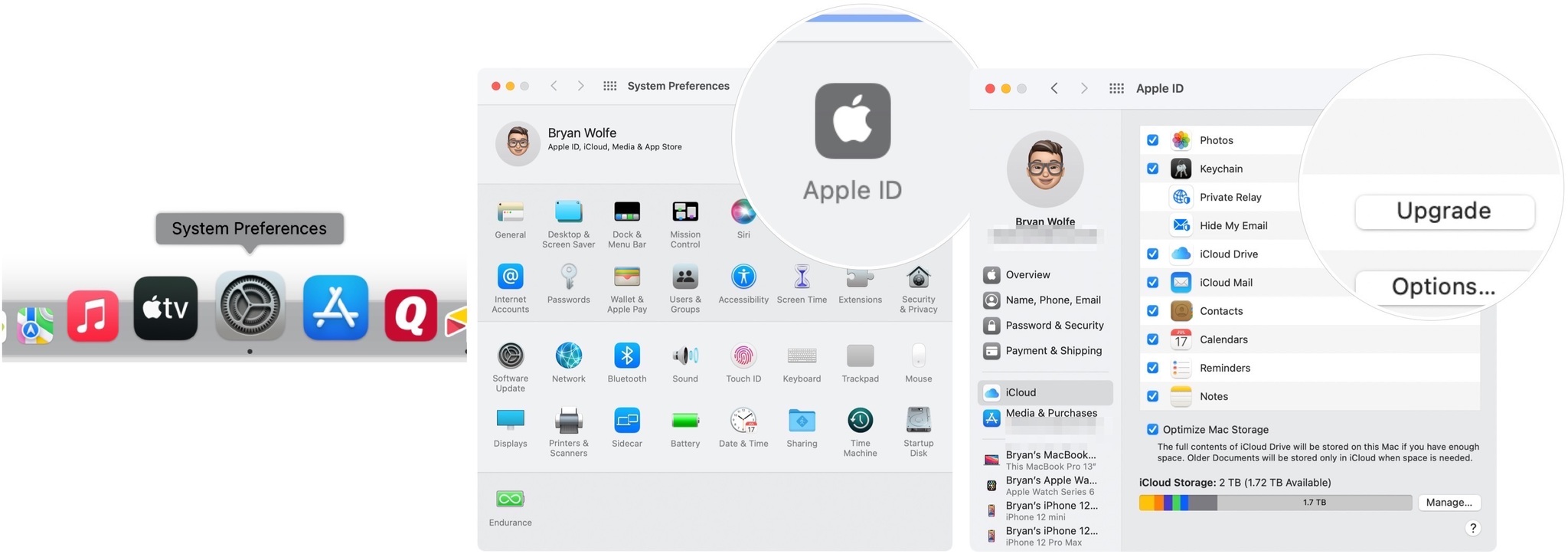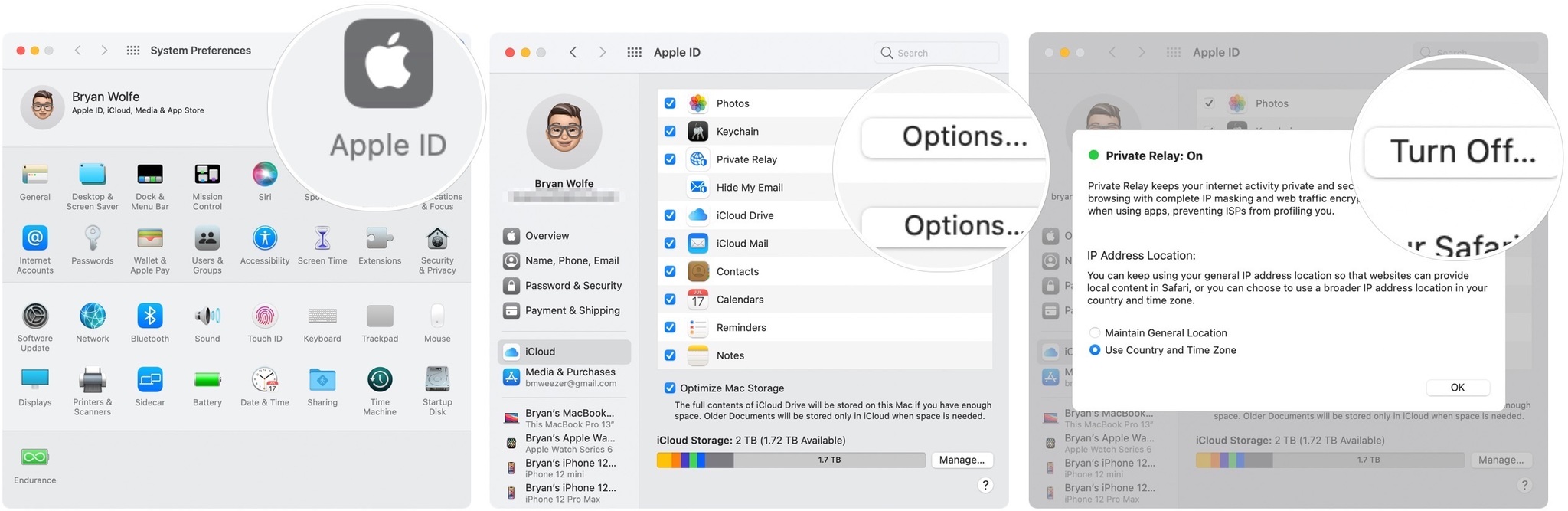How to use iCloud Private Relay on Mac
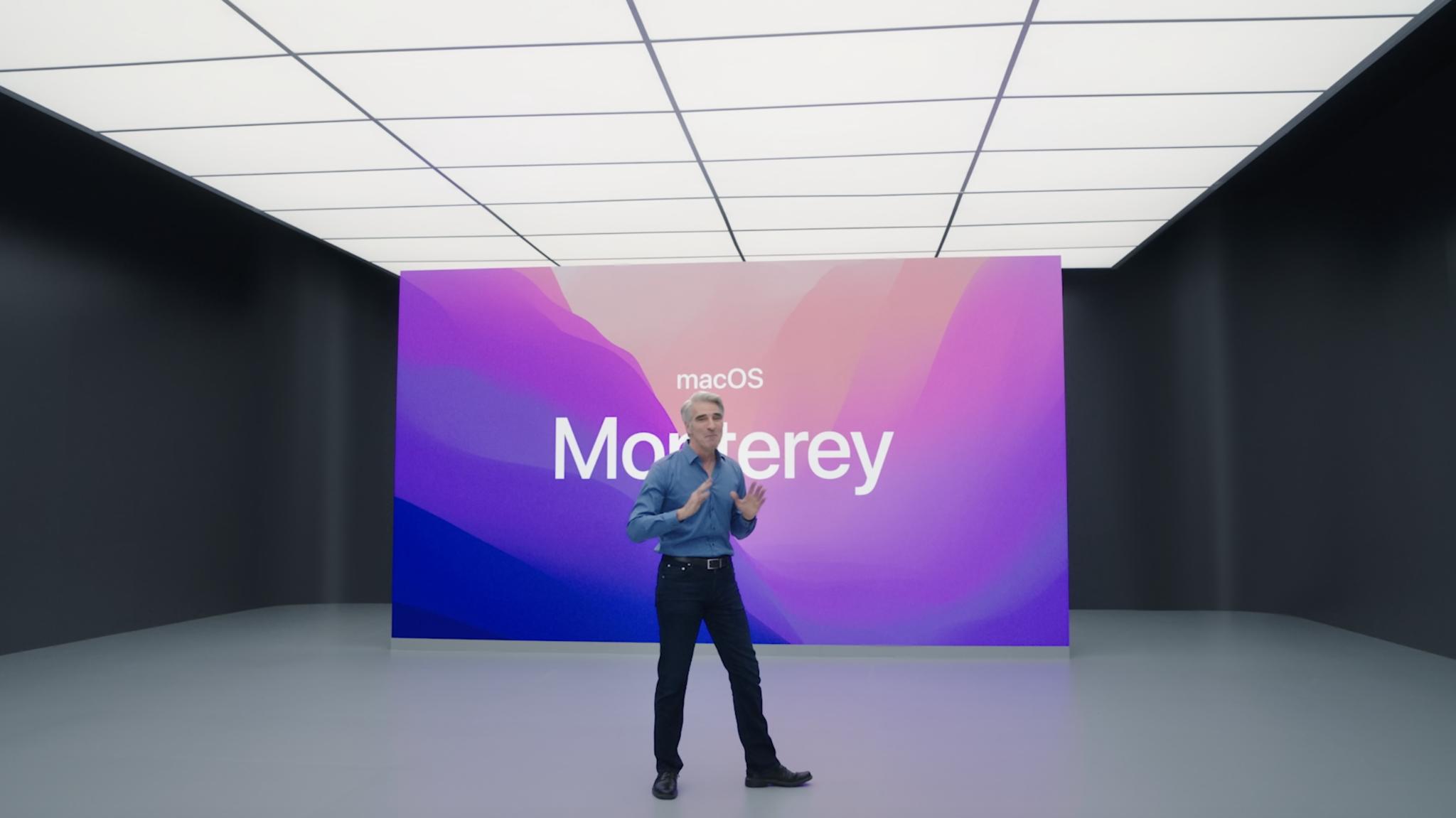
One of the newest macOS Monterey features is iCloud Private Relay. As part of iCloud+, the tool adds a layer of web security to your computer. Here's a quick look at the new tool and why it's important on the best Macs.
What is iCloud+
Announced at the Worldwide Developers Conference (WWDC) in June, iCloud+ is a mixture of a rebrand of the existing paid iCloud service plus new features. Like iCloud itself, iCloud+ is available on iPhone, iPad, and Mac.
Besides iCloud Private Relay, iCloud+ brings to the table for the first time Hide My Mail, custom email domains for iCloud Mail, and expanded HomeKit Secure Video support.
What does iCloud Private Relay do?
When activated, iCloud Private Relay automatically encrypts the traffic leaving your device. In doing so, it uses two internet relays so no one can see your IP address, location, and browsing activity.
How to turn on iCloud Private Relay
The iCloud Private Relay tool is automatically installed on Macs with macOS Monterey. However, you'll still need to activate it as an iCloud+ subscriber.
On your Mac:
- Click on System Preferences on your Mac dock.
- Choose Apple ID.
- Either click Upgrade or Activate next to iCloud Private Relay on the right. Whether you already have a paid iCloud+ account will determine your available choice. If you select Upgrade, you'll be asked to choose a plan to continue.
To turn off iCloud Private Relay
You can switch off iCloud Private Relay by taking these steps:
iMore offers spot-on advice and guidance from our team of experts, with decades of Apple device experience to lean on. Learn more with iMore!
- Click on System Preferences on your Mac dock.
- Choose Apple ID.
- Select Options next to iCloud Private Relay on the right.
- Click Turn Off in the pop-up box.
Note: If you wish to use iCloud Private Relay on your iPhone or iPad check out our guide for that as well!
Another layer of protection
Apple's iCloud Private Relay isn't as powerful as a VPN, but it's a step in the right direction. Use it to protect your computer from the outside world better.

Bryan M. Wolfe has written about technology for over a decade on various websites, including TechRadar, AppAdvice, and many more. Before this, he worked in the technology field across different industries, including healthcare and education. He’s currently iMore’s lead on all things Mac and macOS, although he also loves covering iPhone, iPad, and Apple Watch. Bryan enjoys watching his favorite sports teams, traveling, and driving around his teenage daughter to her latest stage show, audition, or school event in his spare time. He also keeps busy walking his black and white cocker spaniel, Izzy, and trying new coffees and liquid grapes.