macOS 10.15 Catalina FAQ: Everything you need to know
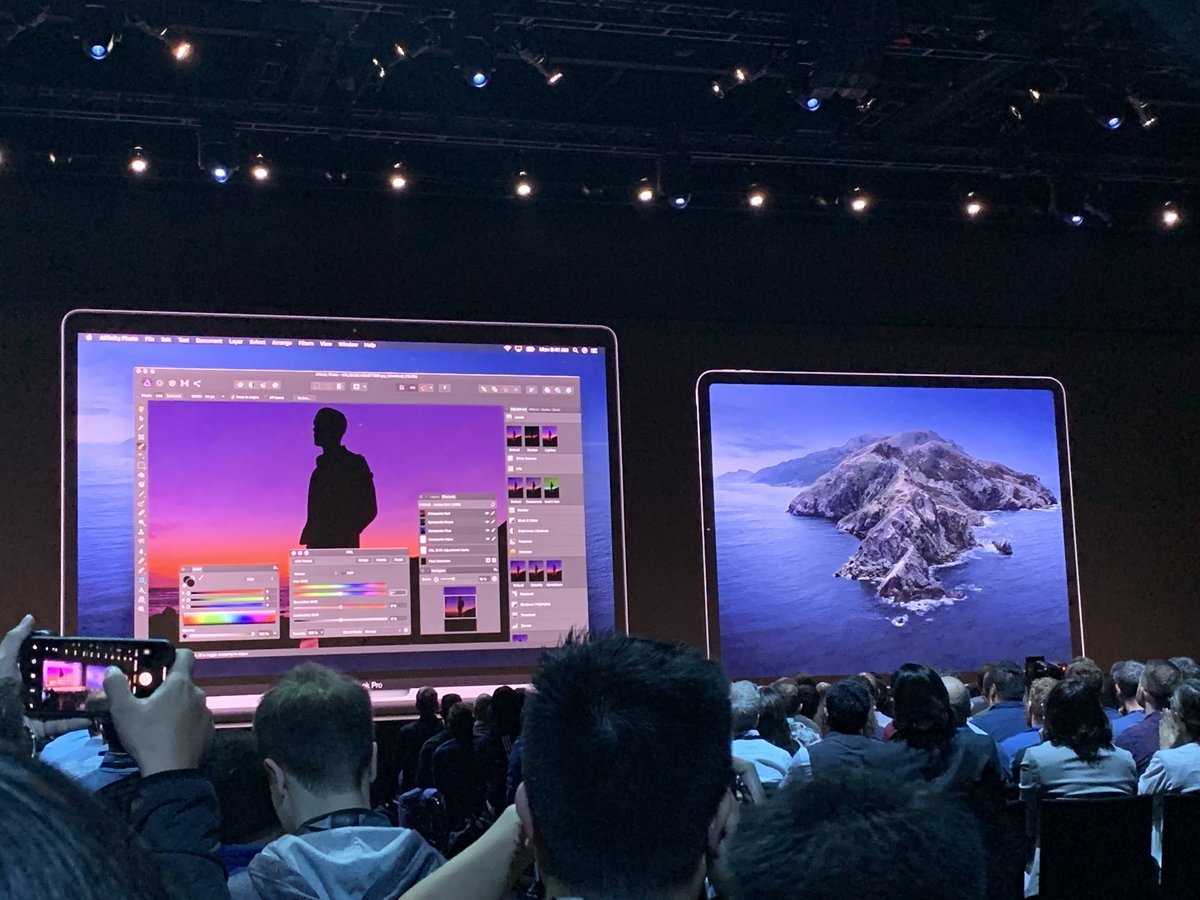
With macOS Catalina, Apple says goodbye to iTunes and hello to the Music app. An official Apple Podcasts app is also available on the free update.
What's new with macOS 10.15 Catalina?
There are dozens of new features on macOS 10.15. Some are bigger than others, of course.
Three new apps to replace iTunes
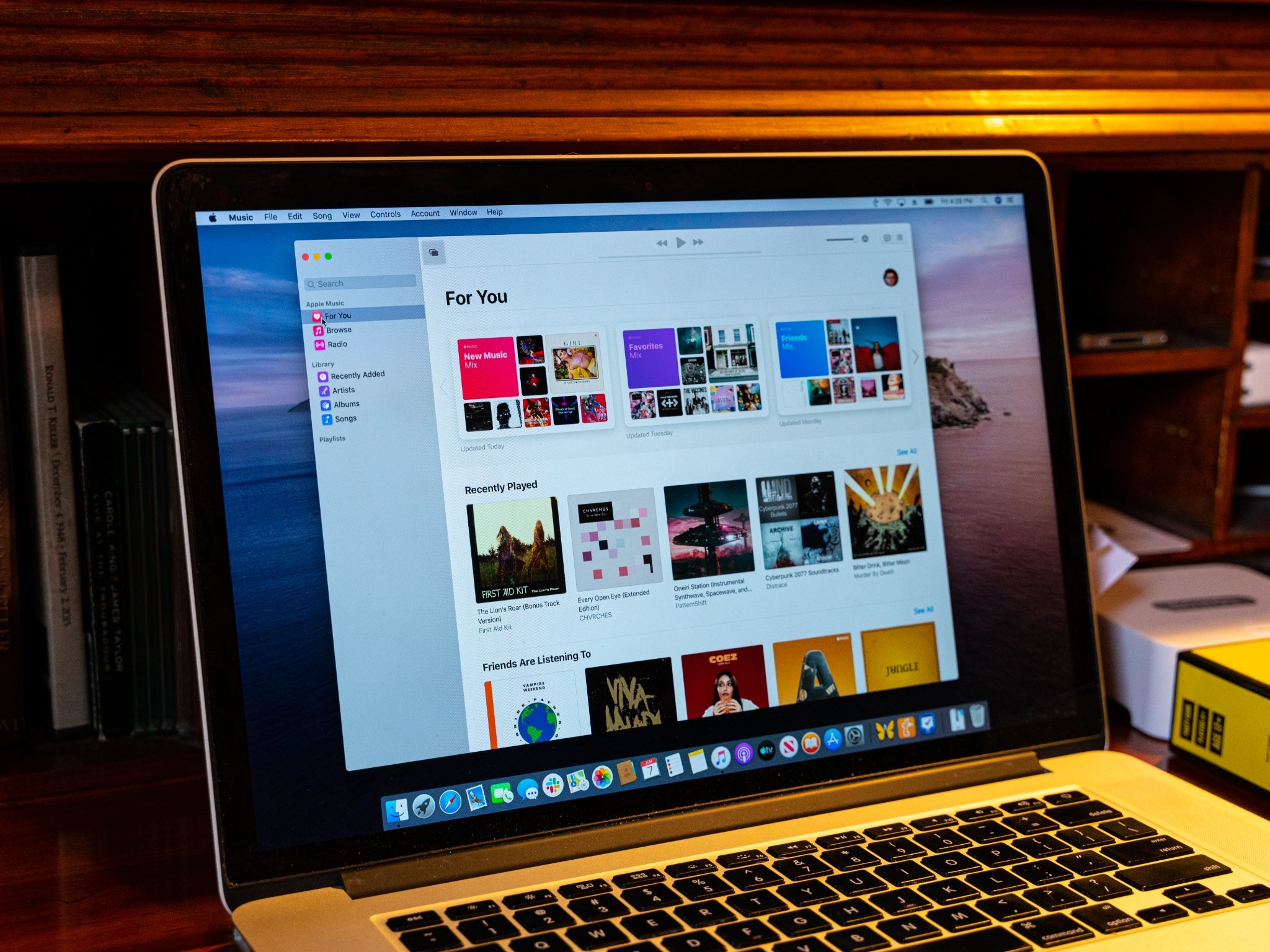
Apple has split iTunes into three fresh apps and retired the iTunes name, at least as an app. The apps are: Music, Apple Podcasts, and Apple TV.
Music is a lot like iTunes and even more like the Music app on iOS 13. It offers syncing capabilities for those who still like to sync iPhone and iPad with Mac. For those who love buying music, there's a store built into the app. That store is called ... the iTunes Store!
Apple Podcasts offers an interesting search feature that uses machine learning to help you find a podcast you heard about but forget its name by title, topic, guest, host, and more. Apple says there are now over 700,000 podcasts available.
Finally, the new Apple TV app supports 4K and Dolby Atmos-supported films for the first time on Mac. It looks similar to the iOS version of the Apple TV app.
All three apps — Music, Apple Podcasts, and Apple TV — sync your content through iCloud across your devices. Or sync it from each of the apps if you prefer using a cable.
iMore offers spot-on advice and guidance from our team of experts, with decades of Apple device experience to lean on. Learn more with iMore!
Updated Apps
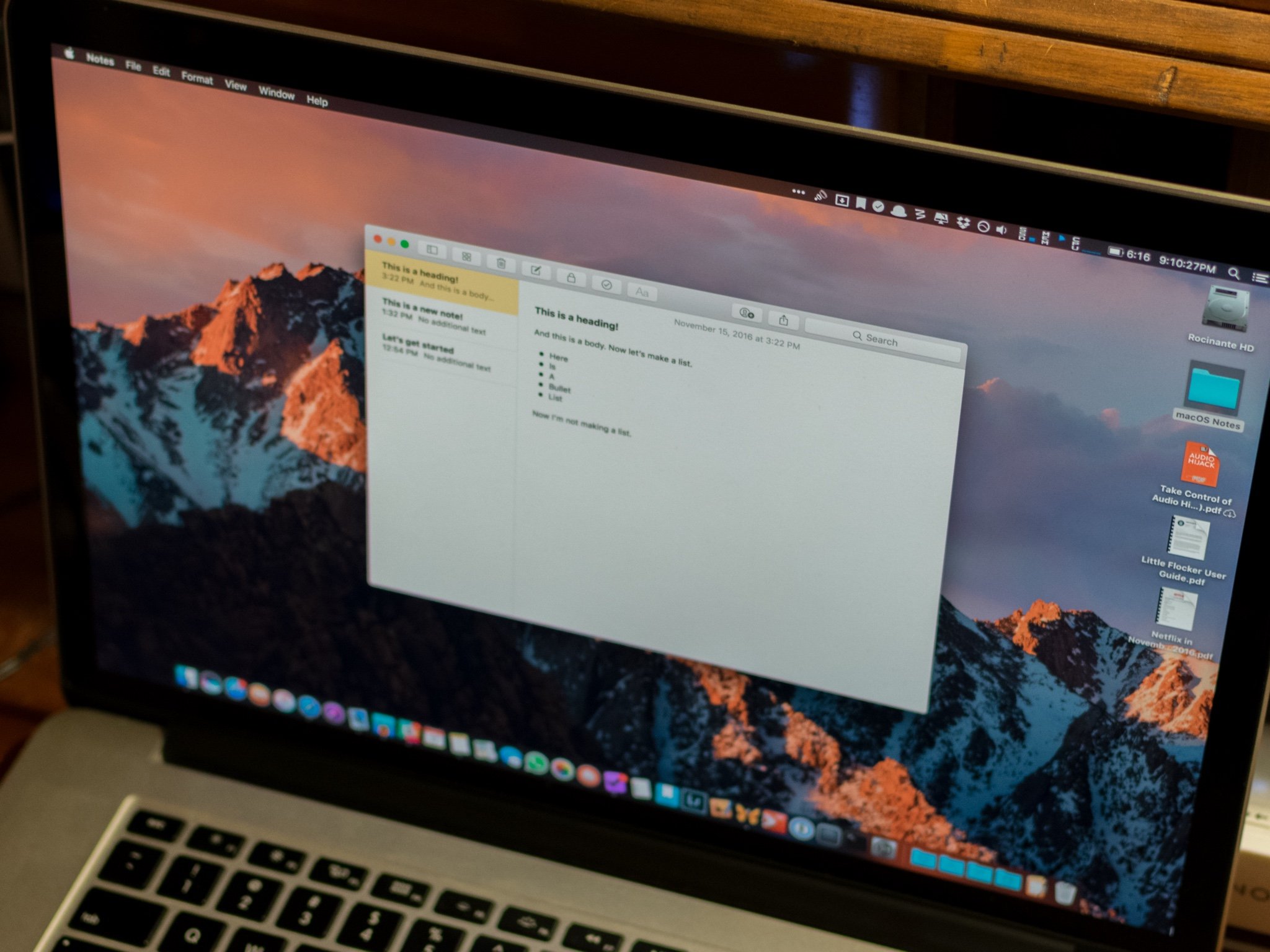
Existing Mac apps like Reminders got minor updates in macOS Catalina.
In Notes, there's a new gallery view that displays your notes as visual thumbnails, which makes it easier to find specific content. There's also the ability to share notes or entire folders as view-only. With new shared folders, you can collaborate on a folder level with ease. Look for more powerful search functionality as well.
Reminders is completely new in macOS Catalina and includes a new design and more powerful features. These include enhanced Siri intelligence, the ability to add attachments, new edit buttons, and more.
In the Photos app, you'll now find a new Photos tab, larger photo previews, day, month, and year organization, and auto-playing of Live Photos and videos.
Sidecar with iPad

With Sidecar, you can use your iPad as a second display for Mac! This feature works wirelessly and wired. Sidecar also lets you use the same Multi-Touch gestures with your Mac that you do with your iPad. Draw and sketch are also supported.
The surprise news here is just how many third-party apps already supporting Sidecar on day one. These include Adobe Illustrator, Affinity Designer and Photo, CorelDRAW, Sketch, and many more.
Screen Time for Mac
In macOS Catalina, Screen Time makes the leap from iOS. Among the features is the ability to combine limits based on app categories, specific apps, or websites. Screen Time for macOS also lets you control who your child can communicate with and who can communicate with them. There's also One More Minute, a simple way to give your children 60 more seconds before things go dark.
Accessibility
On macOS Catalina, there's Voice Control, a new way to fully control your Mac, iPadOS, and iOS devices with your voice. It's just one of many new accessibility features in macOS Catalina.
Safari improvements
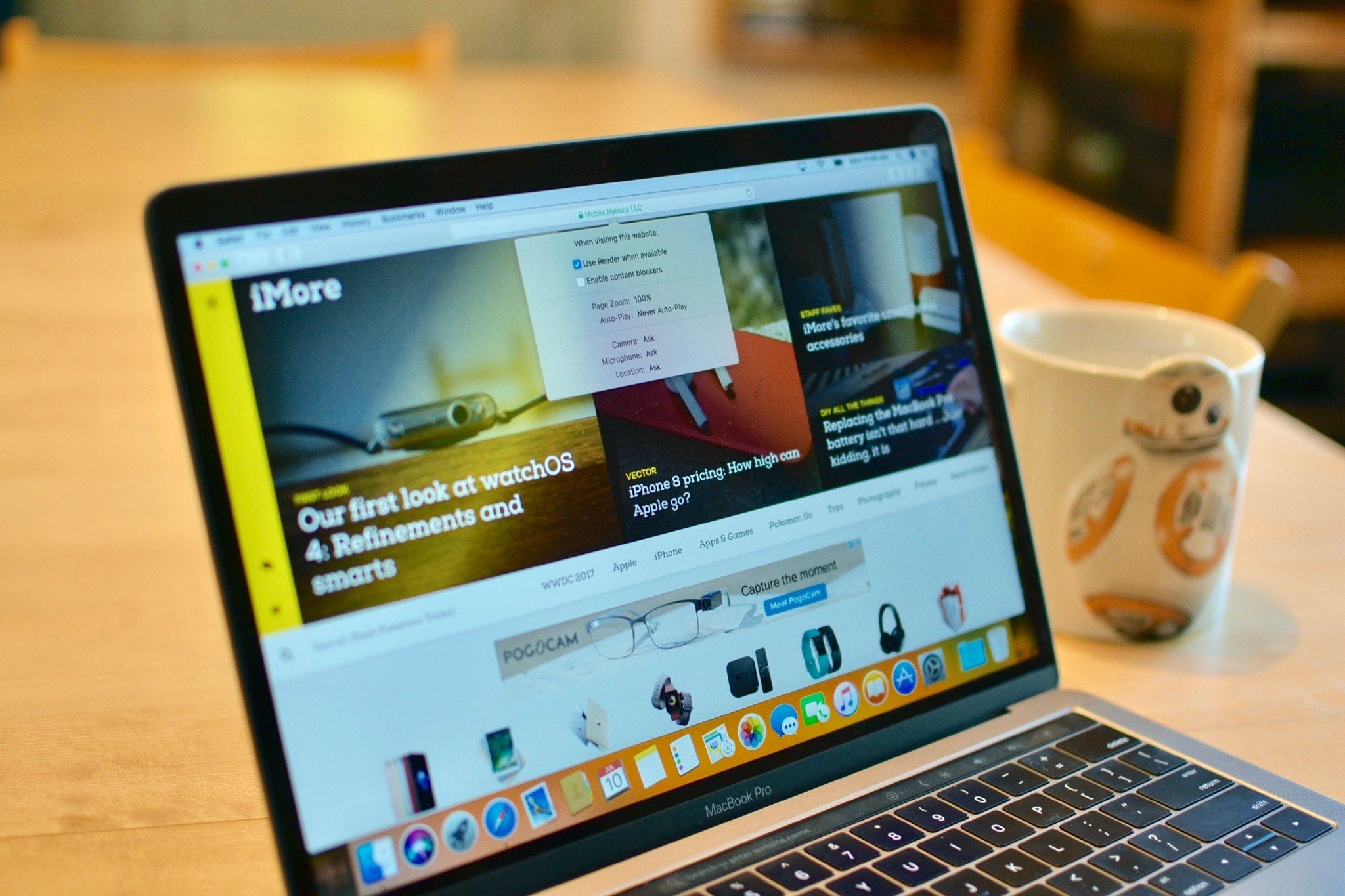
The native web browser for Mac picks up a few new features in macOS Catalina, beginning with the start page. Joining links to your favorites and frequently visited websites, this page now includes Siri suggestions. These links are based on your overall browsing history, recently visited sites, bookmarks, and more. Safari on macOS Catalina also offers weak password warnings, which pops up when you attempt to create a new password. When doing so, it will help you replace the password with a stronger one. Safari also includes Picture in Picture (PiP) from the tab audio button for the first time.
Find My app
Find My iPhone and Find My Friends have been merged on both Mac, iPhone, and iPad as Find My. The combined app lets you locate the people and devices that are important to you.
Activation Lock
Available on all Macs with a T2 Security Chip, Activation Lock allows you to erase and deactivate your Mac in the event that it's stolen. It's similar to a feature already available on iPhone and iPad.
Screen Time for Mac
One year after it arrived on iOS, ScreenTime is coming to macOS too. The controls allow you to keep track of your usage on Mac and also restrict the content that's available. You can also use ScreenTime to turn off features at certain times of the day.
Approve with Apple Watch
You can soon double-click the side button of your Apple Watch to authenticate on your Mac. In doing so, you can unlock a locked note, approve app installations, and view your passwords in Safari preferences without having to enter one.
Sign In with Apple
With Sign In with Apple, in iOS 13, iPadOS 13, and macOS Catalina, you can use an encrypted "burner" email address (if you will) to sign up for and into services that support third-party sign-on services online. It's a single sign-on service, similar to the way Google and Facebook allow you to use your account credentials to sign up for and sign in to apps and services.
Mail's new tools
The native email app on macOS can now block all mail from specified senders. From there, the emails are automatically sent to your trash folder. The Mail app also (finally) lets you unsubscribe to emails -- just like you can do in iPhone.
Dedicated system volume
Your system files on macOS are now kept in a dedicated, read-only volume that's separated from your other data. This makes it harder for you to overwrite critical files accidentally.
When can I download the official version of macOS Catalina?
macOS Catalina is a free update available in the Mac App Store.
My Mac is old, can I upgrade to macOS Catalina?
The latest Mac operating system will run on the following devices:
- MacBook (2015 or newer)
- MacBook Air (2012 or newer)
- MacBook Pro (2012 or newer)
- Mac mini (2012 or newer)
- iMac (2012 or newer)
- iMac Pro (2017 or newer)
- Mac Pro (2013 or newer)
Lots to see
Which macOS Catalina features are you most excited about seeing?

Bryan M. Wolfe has written about technology for over a decade on various websites, including TechRadar, AppAdvice, and many more. Before this, he worked in the technology field across different industries, including healthcare and education. He’s currently iMore’s lead on all things Mac and macOS, although he also loves covering iPhone, iPad, and Apple Watch. Bryan enjoys watching his favorite sports teams, traveling, and driving around his teenage daughter to her latest stage show, audition, or school event in his spare time. He also keeps busy walking his black and white cocker spaniel, Izzy, and trying new coffees and liquid grapes.
