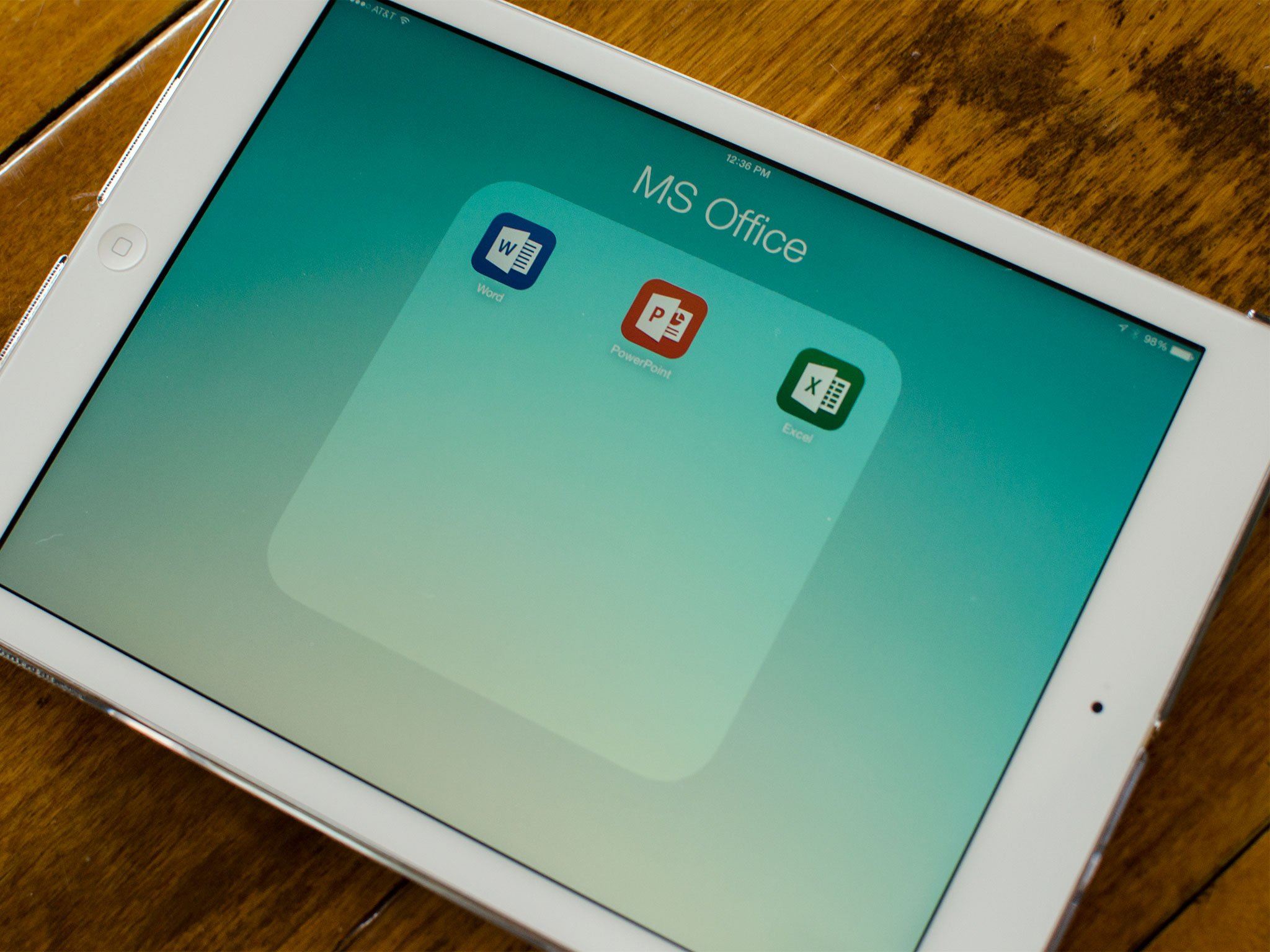Office for iPad is here. That means you can now download touch-optimized, tablet-specific versions of Microsoft's Word, Excel, and PowerPoint from the App Store and view or present Office documents for free. If you want to do anything more than that, if you want to edit them, you'll need an Office 365 subscription. That can run you anywhere from a few to quite a few dollars per month, depending on the type of account you get. If you're a business user who already has a subscription, you've no doubt been waiting for Office for iPad for a long time and either had to or wanted to get it the minute it became available. If you're not a business user, however, the question isn't just whether Office for iPad is good or not, but whether it's good enough to warrant the recurring price. So, is it?
Office for iPad: Office 365 subscription pricing
You'll need an Office 365 subscription in order to actually edit documents, spreadsheets, and presentations on the iPad. The free versions do allow you to open and view documents at no charge. If you've already got an Office 365 subscription, you're good to go and need only log in. Your iPad shouldn't even count towards your 5 allowed devices either. There are several price points depending on where your needs fall but most subscriptions come in right around $100 a year. The personal plan, when launched later in the spring, will cost a little less than $8 a month. If you're a student using the University version of Office online, you can get a four year subscription for around $80 — not a bad deal at all.
Office for iPad: OneDrive and SharePoint
You can work on Office for iPad files locally on your device, with SharePoint links, or from a OneDrive account. There are numerous ways to get OneDrive space, including an Office 365 account. Since Office is Microsoft software it makes sense Microsoft would tie it to their own services. Part of me was still secretly hoping I'd have a way to access my Dropbox or Google Drive files without it being such a hassle. Sadly, that isn't the case.
Office for iPad: Microsoft Word
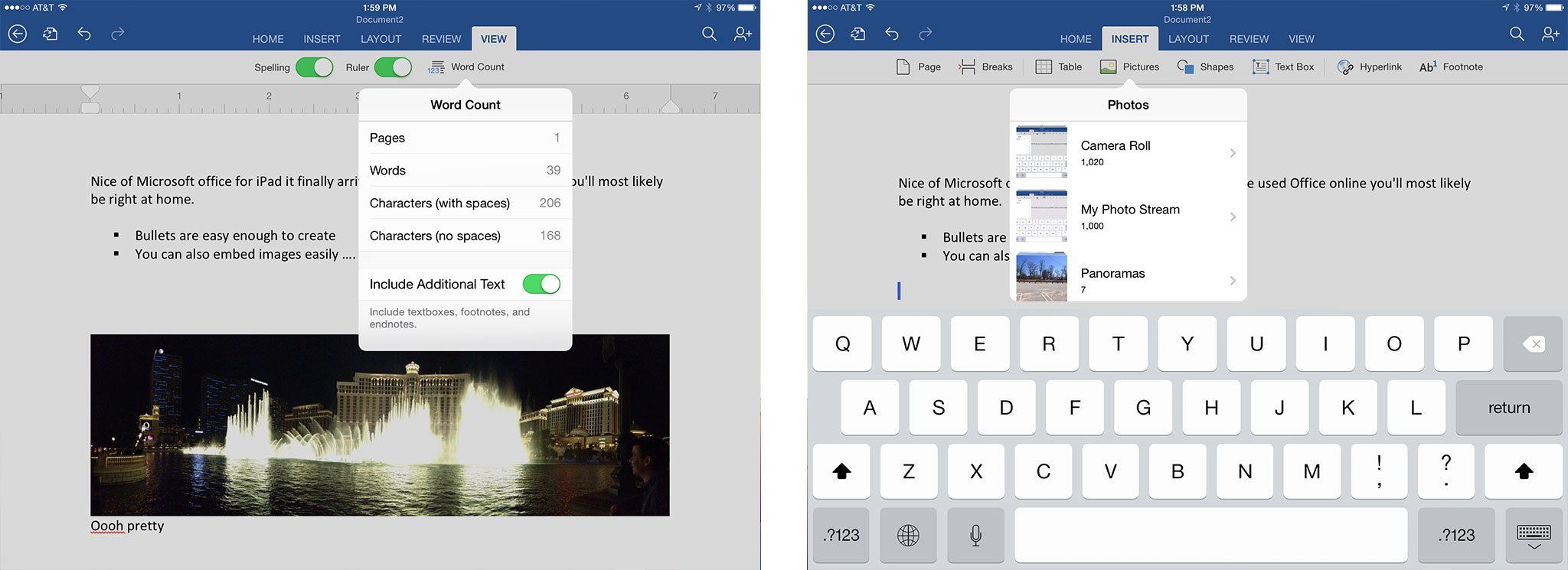
To get a feel for how Microsoft Word really flowed, I typed most of this review using it. While it's not your typical use, it gave me a good chance to play around with settings and test different features. I expected to run into issues with embedding images and manipulating them like I typically do with other document editing apps — but I was pleasantly surprised. Text wrapping is often a funny thing on the iPad when images are mixed in but Word handles the touch screen interface well. Dragging and dropping images anywhere on the document leads to the text guessing where it should be. If it falls somewhere you don't want it, you can adjust the alignment fairly easily.
One oddity I did find in the Word app was that auto correct didn't work nearly as well as I'd expected. I'm not sure if this is more of an issue with iOS 7.1 or the Office app itself. Either way, I felt blatant errors in typing just sat on the screen staring at me. It's something I'd like to see corrected in an update.
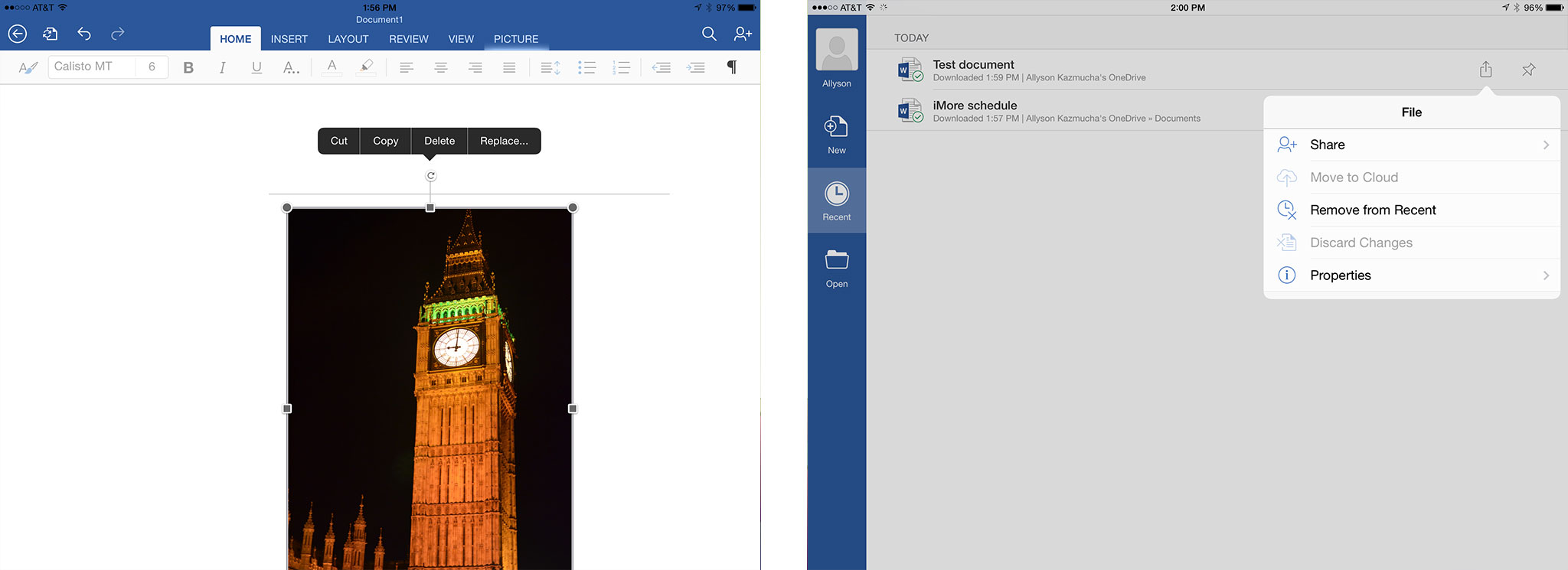
Typing weirdness aside, I found Microsoft Word for iPad extremely easy to acclimate to and start using. I've never found the iPhone variant appealing mainly because I resent editing text on the iPhone. The screen real estate is just too small. The iPad is a natural at text editing and Microsoft did a really nice job using screen real estate in a way that makes the most sense. Parts of me somewhat preferred it over the Office Online version. Paired with a good keyboard case, you can get some serious work done with Microsoft Word for iPad.
Office for iPad: Microsoft Excel
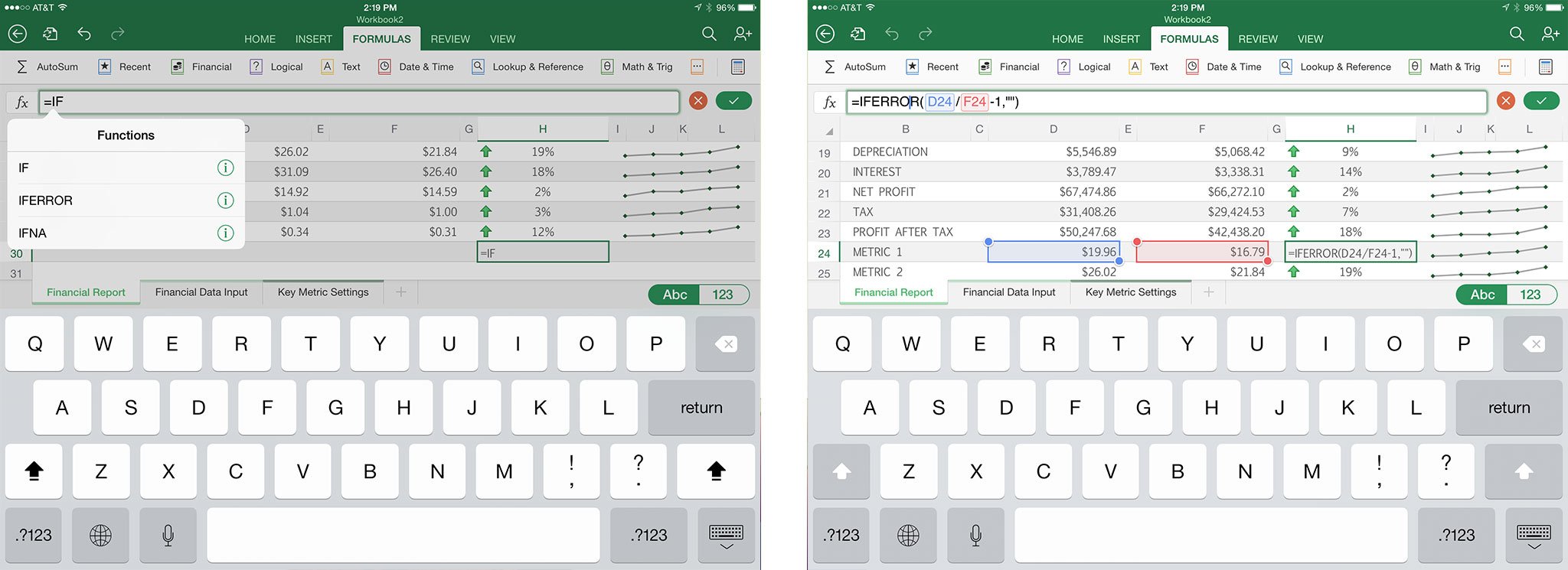
Anyone who uses spreadsheets extensively understands that formulas can be a tricky beast. Using one program and then opening a spreadsheet in another can easily break shared sheets or in-depth formulas. The great thing about Excel for iPad is that it should eliminate that problem for businesses and individuals.
iMore offers spot-on advice and guidance from our team of experts, with decades of Apple device experience to lean on. Learn more with iMore!
When it comes to data entry in Excel for iPad, it couldn't be any easier. You can also just highlight a cell and the formula bar magically appears at the top. Some apps require you to double tap to bring up a keyboard, but Excel for iPad lets it stay up as long as you're using it and the bar appearing minimizes reaches and taps you have to make. Anyone entering digits fast will appreciate this subtlety.
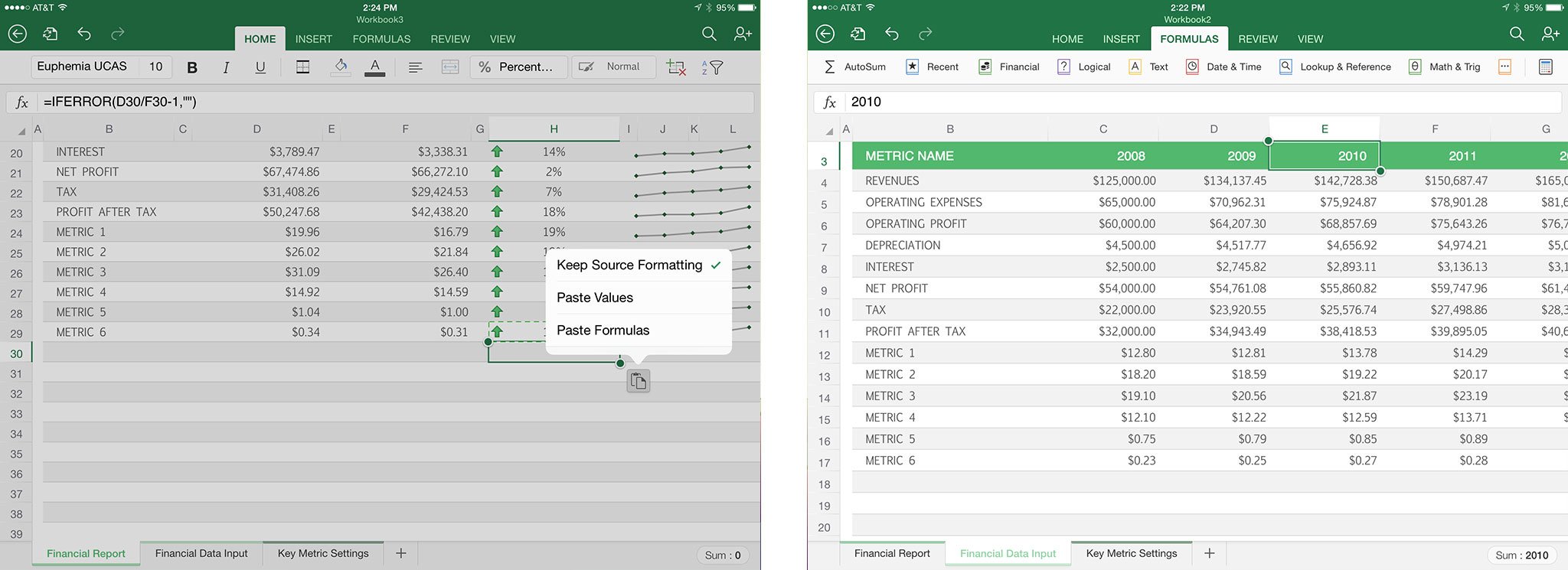
One feature I would have really liked to see make an appearance in Excel for iPad is an easier way to paste formulas. Sometimes adding more data requires you applying a formula through several rows or columns at once. Most Excel apps up until this point don't handle pasting formulas in many cells at once very easily, and unfortunately I haven't found a way to do the same in Excel. Some of the smart features do guess when it thinks you'll need a formula based on your current data and formatting — but we all know it isn't always 100% accurate. Every time I have to paste a formula by tapping several times over several cells, I long for my desktop computer and the drag method. Perhaps I'm just missing something but I can't find an easier way.
Overall I had an easier time manipulating cells and editing formulas than I've ever had on any other Excel editing app for iPad. The top ribbon menus change based on what you're doing and that's incredibly convenient. Less taps equals more efficiency and from that aspect, Microsoft has managed to nail it.
Office for iPad: Microsoft PowerPoint
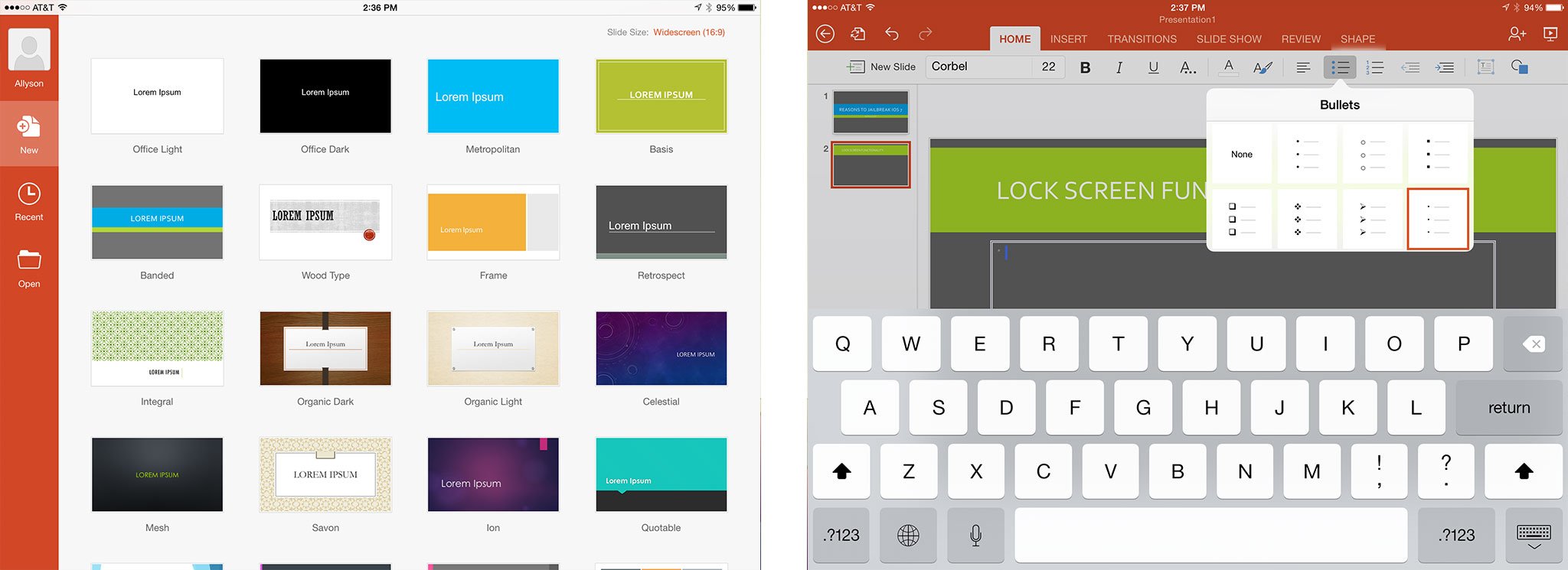
PowerPoint has always been a pain point for me simply due to the clunky interface on the desktop and the outdated slides and options it carried with it. That's all changed in recent years and the iPad version now rivals the likes of Keynote for iPad. For those that are tied into the PowerPoint ecosystem and need to either work on presentations with others or share them with other PowerPoint users, the iPad is a joy to create them on. Choose a project and begin working, it really is that simple.
A cool feature that I could see a lot of people digging in the iPad version of Keynote is the laser pointer in presentation mode. If you're using an Apple TV or other mirroring device from your iPad, just hold your finger down on the screen in order to point to things. Long gone are the days of needing an external pointing device. Just carry around your iPad and use it to point with the most natural pointer on earth, your finger.
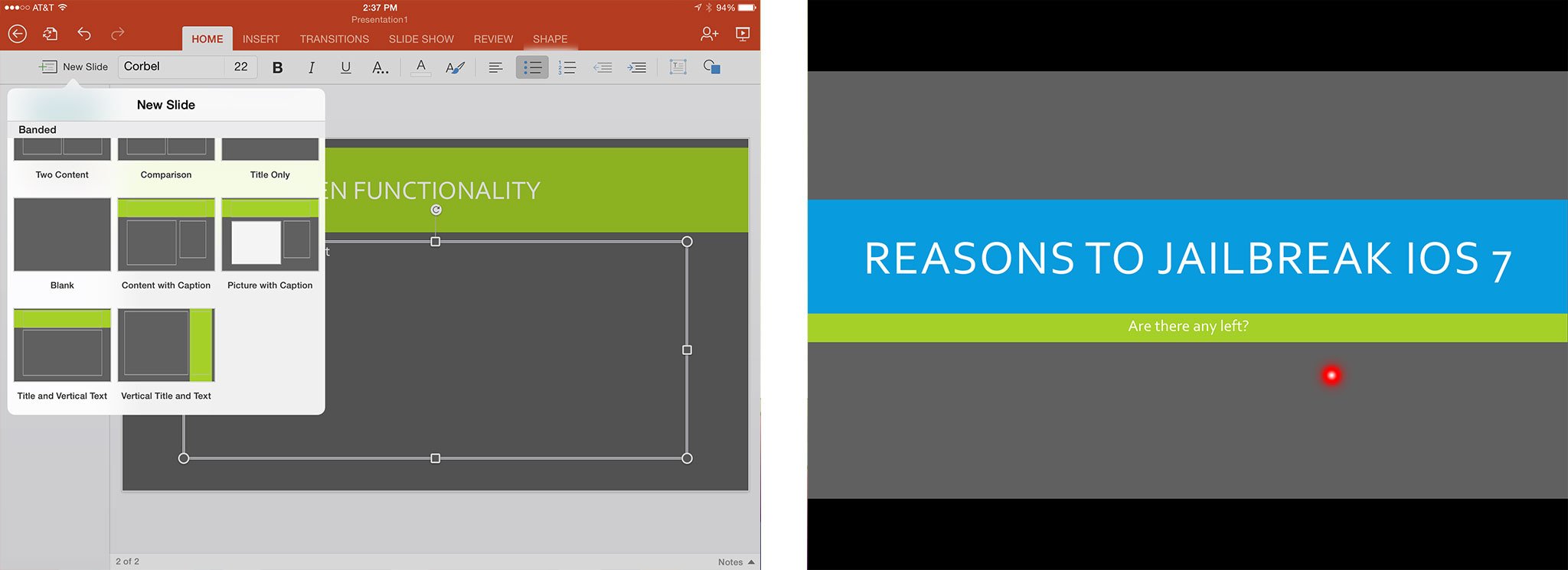
Like Word for iPad, images are easy to embed and can be imported right from your Camera Roll, Photo Stream, or any other album. You can then change the size, move it around, and manipulate it inside PowerPoint. Text wrapping is receptive and works around images rather well. And like always, use the wrapping tools if it does something you don't like. Sometimes the touch screen interface even cooperates better than a traditional mouse and pointer when positioning text and images.
Keynote and PowerPoint are about neck and neck when it comes to functionality and user experience. Microsoft has done a wonderful job brining PowerPoint into this decade — finally. For people who are tied into the Office ecosystem, you won't dread using PowerPoint on your iPad, you'll actually enjoy it. If you're tied into iCloud however, Keynote is still going to be a better option just due to convenience.
Office for iPad: The good
- Microsoft really has managed to nail the user interface and experience on the iPad
- Editing options are up front, easy to access, and well thought out throughout all three programs
- Excel format editing requires less taps than many other office editing apps
- Image and shape insertion and manipulation works well, even where text wrapping comes into play
Office for iPad: The bad
- No support for Dropbox, Google Drive, iCloud — any service that isn't owned by Microsoft
- Office 365 subscription required in order to edit documents
Office for iPad: The bottom line
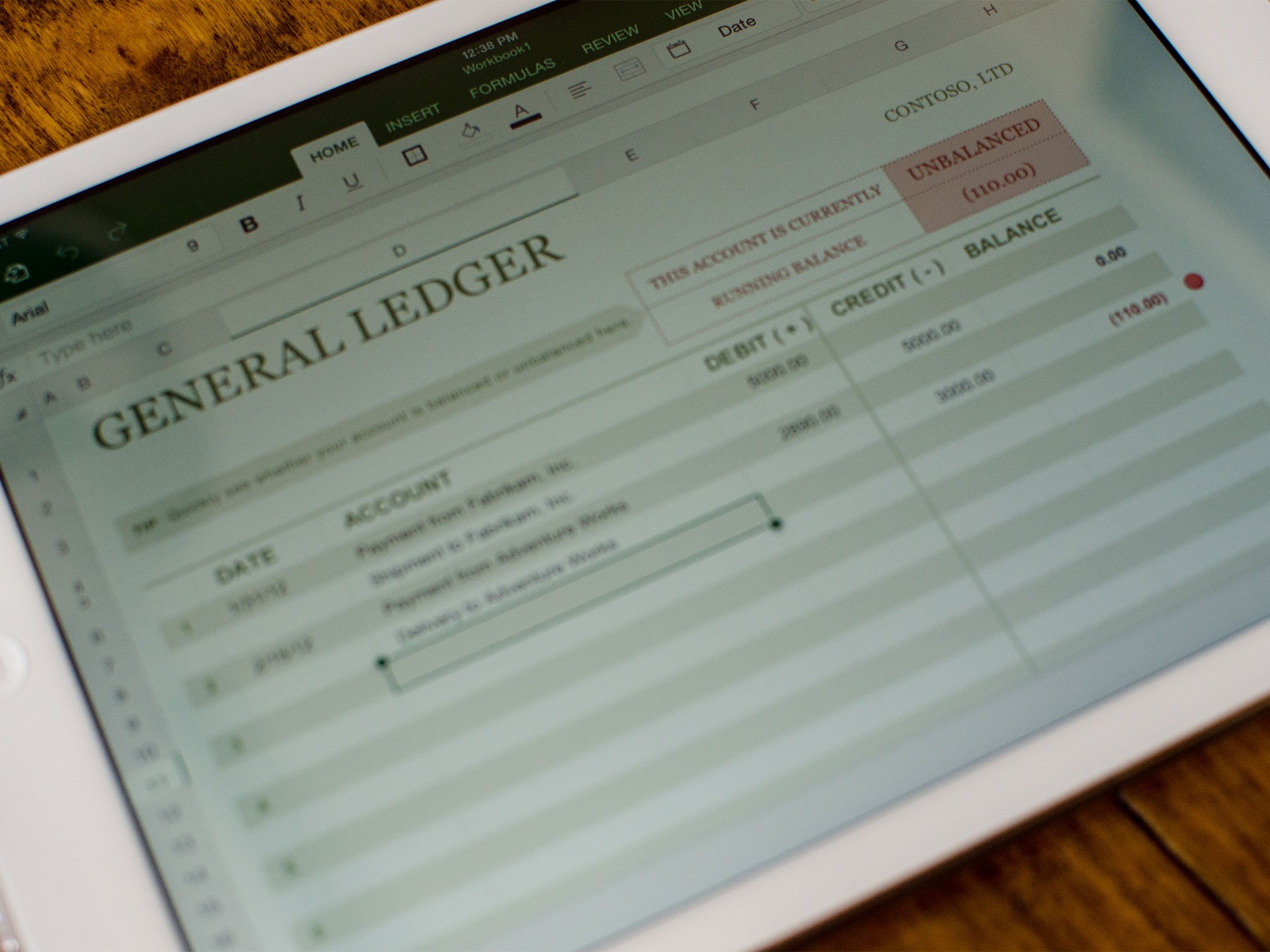
The Microsoft Office suite of apps for iPad may of been late to the party but at least it comes out of the gate swinging. Anyone familiar with Office Online will be right at home with the Office for iPad. If you've used the iPhone versions, you'll notice some similarities but overall, the iPad version is light years ahead of the anemic iPhone versions. Not only are Word, Excel, and PowerPoint functional, they're quite possibly the best available, particularly if you're already using Office 365 and the online versions of Office. If you're tied into iCloud, Dropbox, or Google Drive then moving over to Office for iPad is a bit of a hassle. However, depending on how much time you spend editing documents and spreadsheets, it may very well be worth it.
- Word for iPad - Free - Download Now
- Excel for iPad - Free - Download Now
- Keynote for iPad - Free - Download Now
Who should get Office for iPad?
Anyone who lives and breathes Microsoft Office on the desktop or online will feel instantly at home in Office for iPad. Not only is each app thoughtfully designed, it's made to work with other Office clients and services. With OneDrive personal and business built right in, all the sharing and collaborative tools you already use are built right in. And if you already subscribe to Office 365, it's a no brainer.
If you don't already have an Office 365 account then there are alternatives that are not only free but are arguably better on the iPad.
Who should get something else?
If you only need to create documents, spreadsheets, and presentations here and there, the cost of the subscription isn't (yet) worth it. There are lots of other great apps that can get the job done, no money required. Apple's iWork for iPad is just as good if not slightly better for most common document tasks at this point. Microsoft simply waited so long Apple filled the void and filled it well.
If you're tied to Google services, Google Drive is an okay alternative as well. It doesn't offer as many features as either Office or iWork but it'll be enough for most Google users most of the time.
What do you think of Office for iPad?
If you've downloaded and starting using any of the Microsoft Office apps for iPad, what are your initial thoughts? Is it enough to make you migrate your documents over? Let me know in the comments!
iMore senior editor from 2011 to 2015.