iMore Verdict
Price: Free to downloadBottom line: Add Mimeo Photos to the Photos app on your Mac and you can create beautiful photo projects at a reasonable price.
Pros
- +
Brings back iPhoto's project templates
- +
High quality, inexpensive book, calendar, and card creation
- +
Lets you create projects within Photos app
Cons
- -
Limited text formatting options
- -
No free-form photo layout
You can always trust iMore.
It's been a little over a year since Apple removed the photo print products service from their Photos app, pointing users, instead, toward several third-party applications that use app extensions to use your pictures from Photos to create cards, calendars, books, and prints, and other tchotchkes.
Mimeo Photos is one of those third-party apps and offers a set of features that most closely matches what was previously available as a part of Apple's iPhoto and Photos applications. It even includes all of Apple's templates and with the additional option of printing photos.
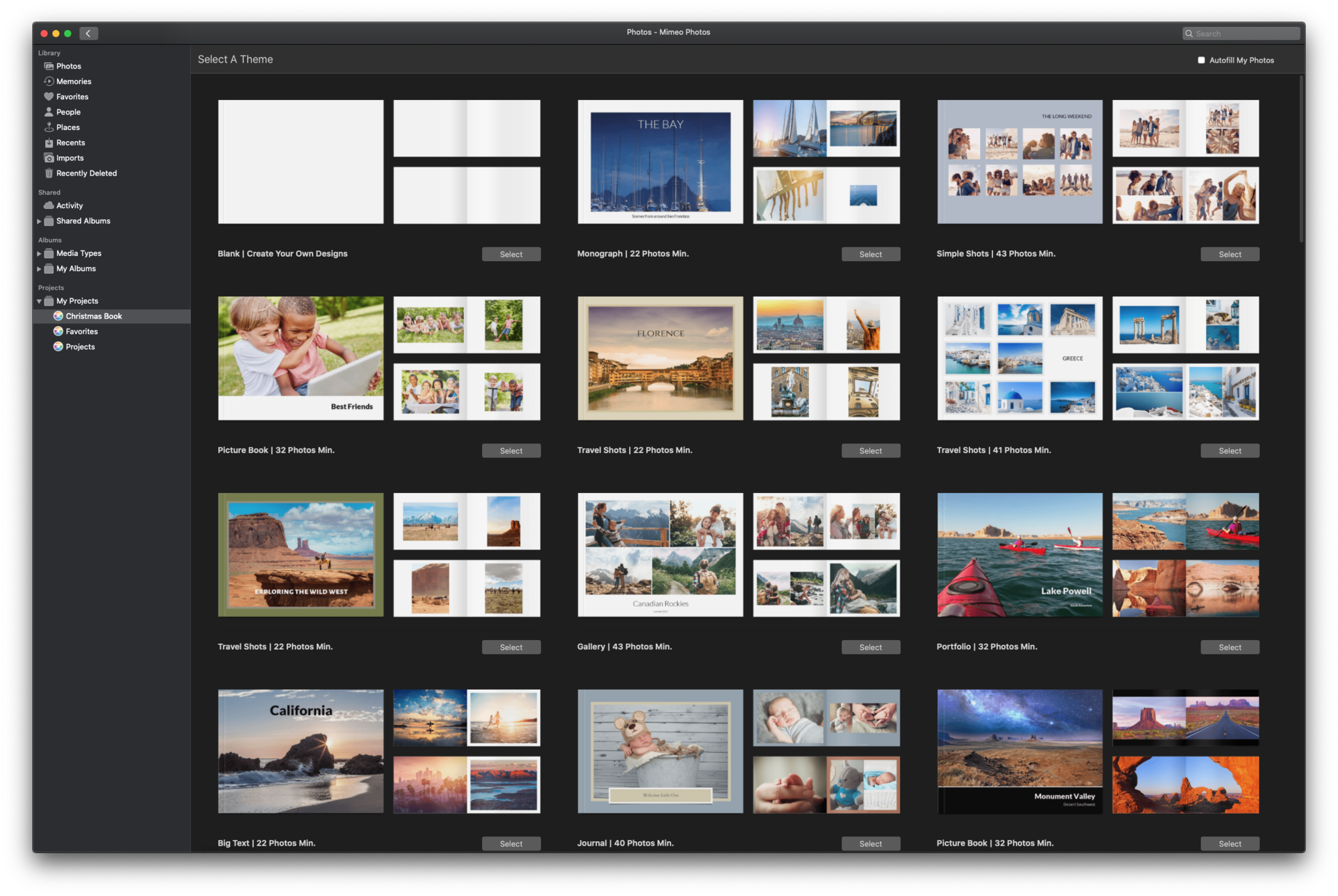
Mimeo Photos is a free download from the Mac App Store. Even though Mimeo Photos is downloaded as an app from the App Store, you don't actually create your photo projects within the Mimeo Photos app. Instead, as an app extension, Mimeo Photos changes the behavior of the Photos app, giving you new options within photos for creating a variety of projects within the Photos app itself. Since Mimeo Photos is an app extension, you may need to open the Extensions preference in System Preferences and enable Mimeo Photos in the Photo Projects section of the Extensions preference.
Once enabled, Mimeo Photos will appear under Photos' File->Create menu, where Mimeo Photos offers options for creating projects. You'll also find it in the My Projects heading in the sidebar of the Photos app. When you create a new project, Mimeo Photos does its magic without leaving Photos to create and edit the project. If this sounds familiar, it should, as everything you create with Mimeo Photos works the same way it did when you created a new project in Photos when Apple was handling photo projects.
In addition to creating new projects Mimeo Photos can also convert any of your existing Apple Photos/iPhoto projects to Mimeo Photos projects.
What Can You Make?
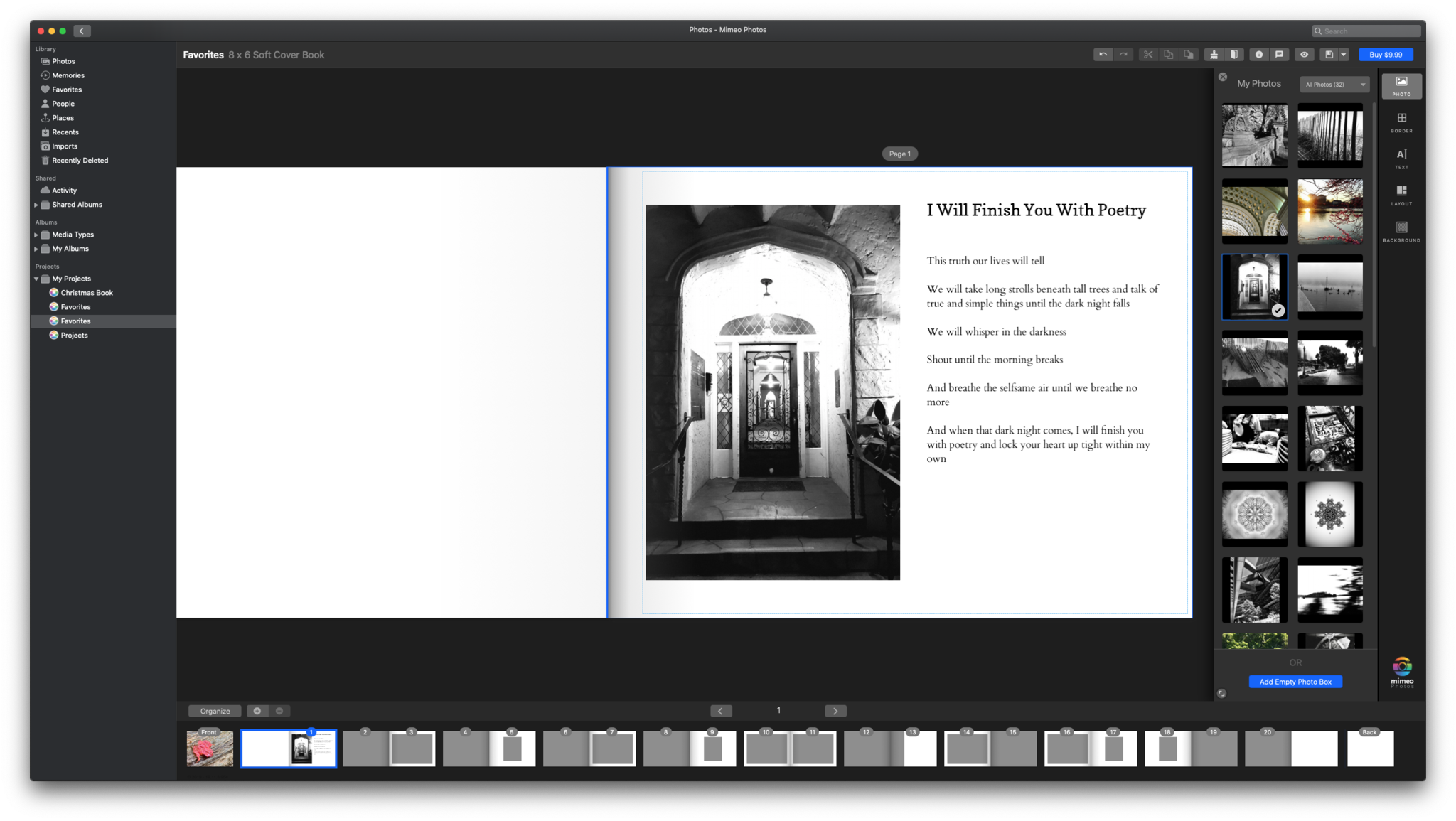
Mimeo Photos offers a variety of project options:
- Photo Books: Both hard and softcover versions in a variety of sizes, ranging in price from $10-$40.
- Custom Calendars: $20 for a 12-month calendar.
- Cards: Both flat and folded in two sizes, $1/$1.50 respectively.
- Prints: Standard prints in a variety of sizes from 20 cents to $20 per print.
Creating a Project
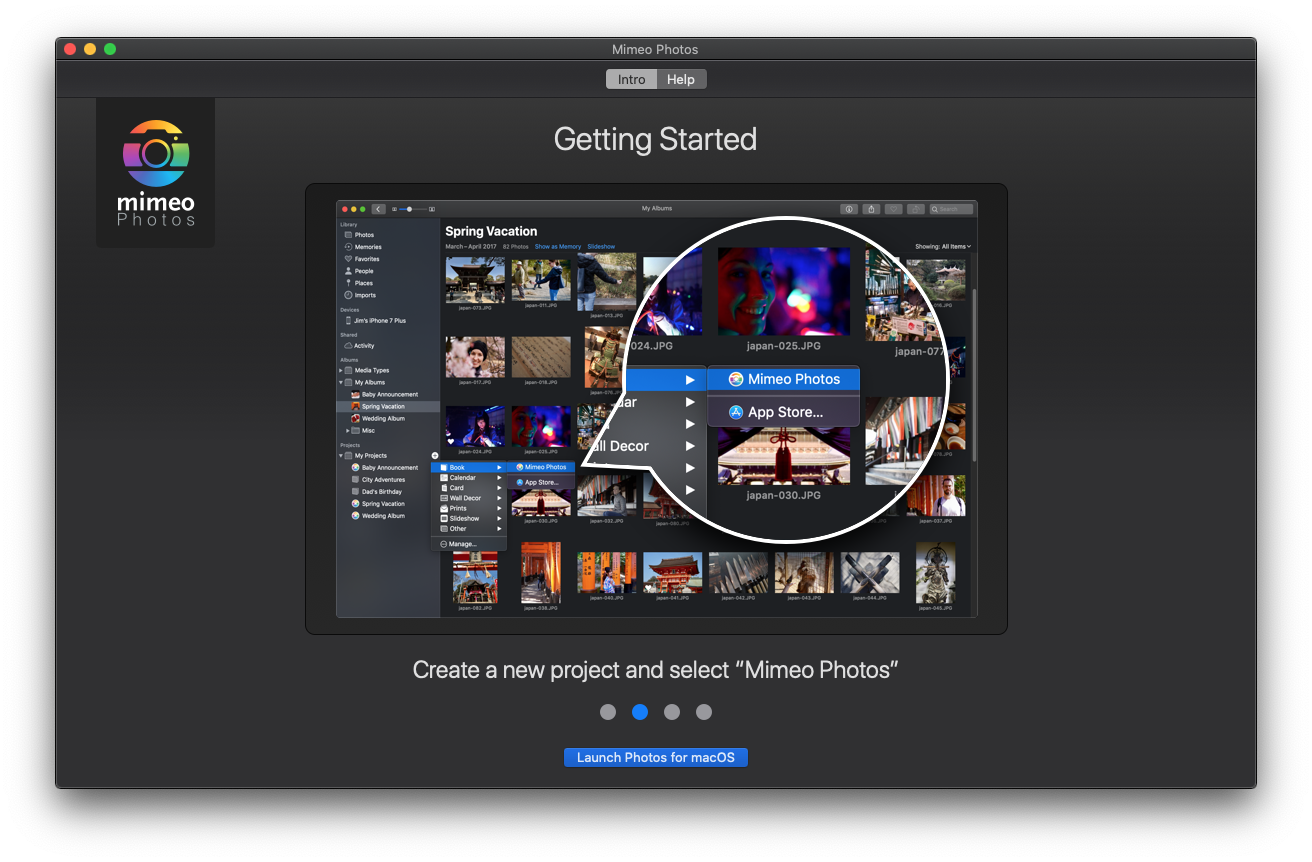
As was the case with Apple's tools, you have a couple of options available for creating projects:
iMore offers spot-on advice and guidance from our team of experts, with decades of Apple device experience to lean on. Learn more with iMore!
- Create a blank project, choose a project style, drag photos to the project, arrange photos within the project
- Select pictures individually or from an album, create a new project, arrange photos within a project
One thing missing from the project, as far as I could tell, was a way to have Mimeo Photos add all of your photos to your project automatically, which is something that was available in Apple's project tool.
For every project you create there are a variety of layouts, although none of those layouts are freeform. Which is to say that you can't create a collage of photos and arrange them in any way you want to. Each project page has predefined boxes for you to put photos into and you can't diverge from that plan.
The same is true of text. You can add text to anything—BONUS!! you can add individualized text to specific dates on a calendar, even if the date has a photo on it—but text formatting is very limited. So it's not easy, say, to create a book of photos with your poetry in it and have it look like you've used a page layout program to create your book. While there are many font options, your cannot change formatting within an individual text box. So, no bold and standard text within a single text box. Although you can put two text boxes on a page and have them each have different fonts, sizes, and formatting.
Order Your Project
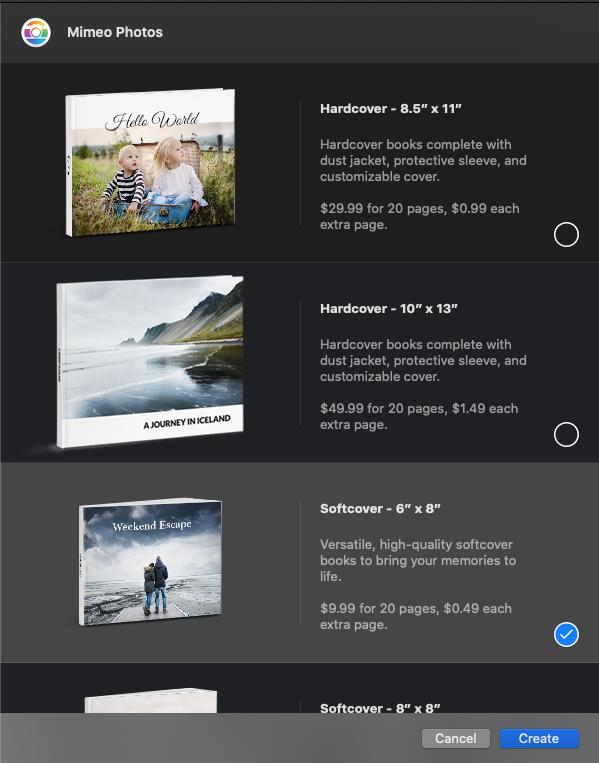
Once you've created your project ordering it is as simple as a single click. Mimeo Photos will ask you how many items you want to order, will collect your shipping and credit card information, which, optionally, you can save for future use, and upload your photos.
With regard to ship times, Mimeo Photos, in my experience, under promises and over delivers. I ordered several calendars that arrived 2-3 days earlier than their expected arrival date.
The Final Shot
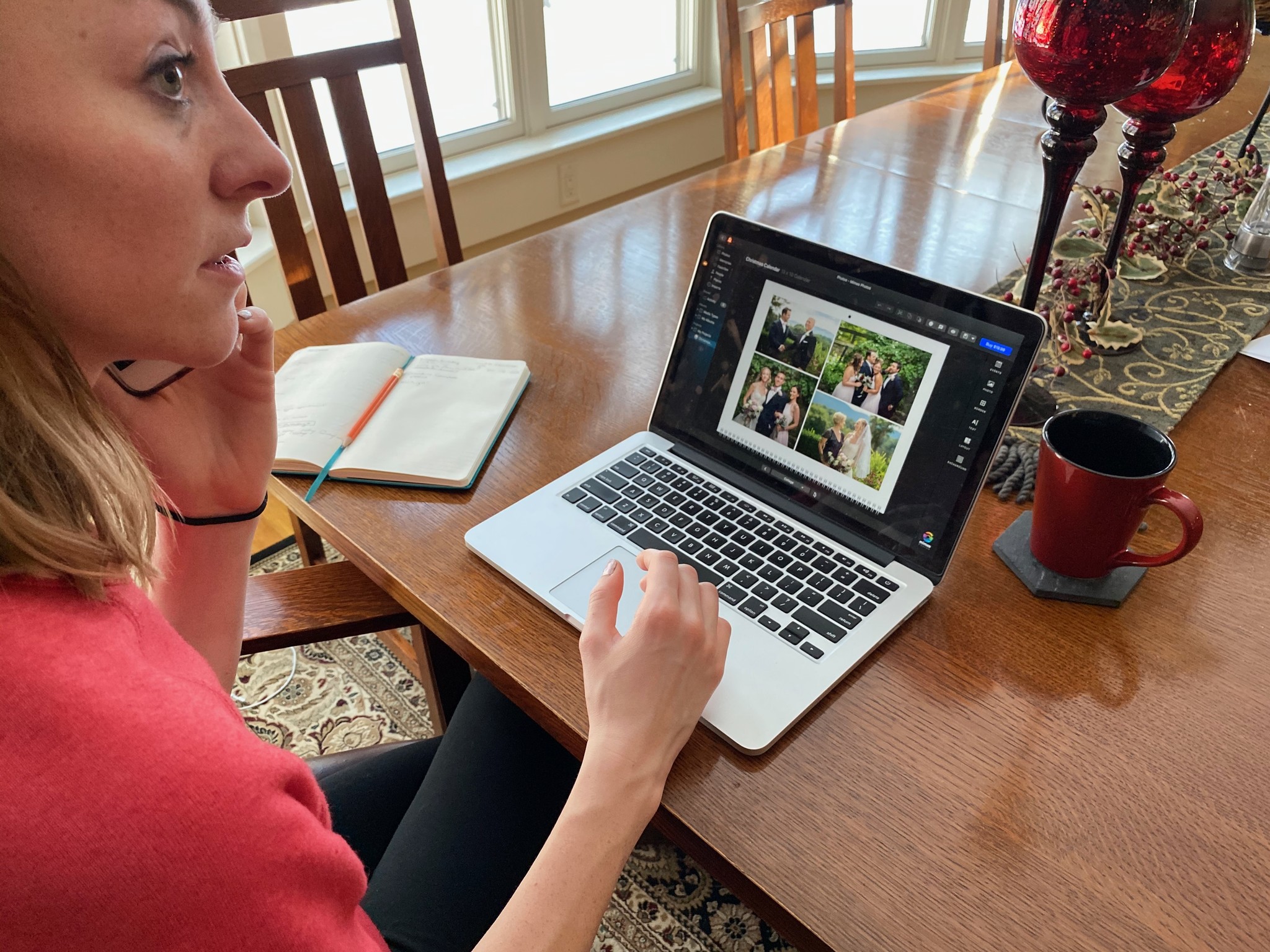
Mimeo Photos is a solid addition to the Photos app with excellent project options, a simple interface, and better-than-promised ship times. However, I would like to see more options for formatting text and creating free-form picture layouts, as it is it's an excellent option for all your photo projects.
Jeff is a writer, actor, Apple Certified Trainer, and IT consultant, born and raised in A-town and now living in NY. You can often catch him behind the scenes and on stage at County Players, Falls Theatre. Up next? He's stage managing *Cat on a Hot Tin Roof* at the aforementioned County Players.




