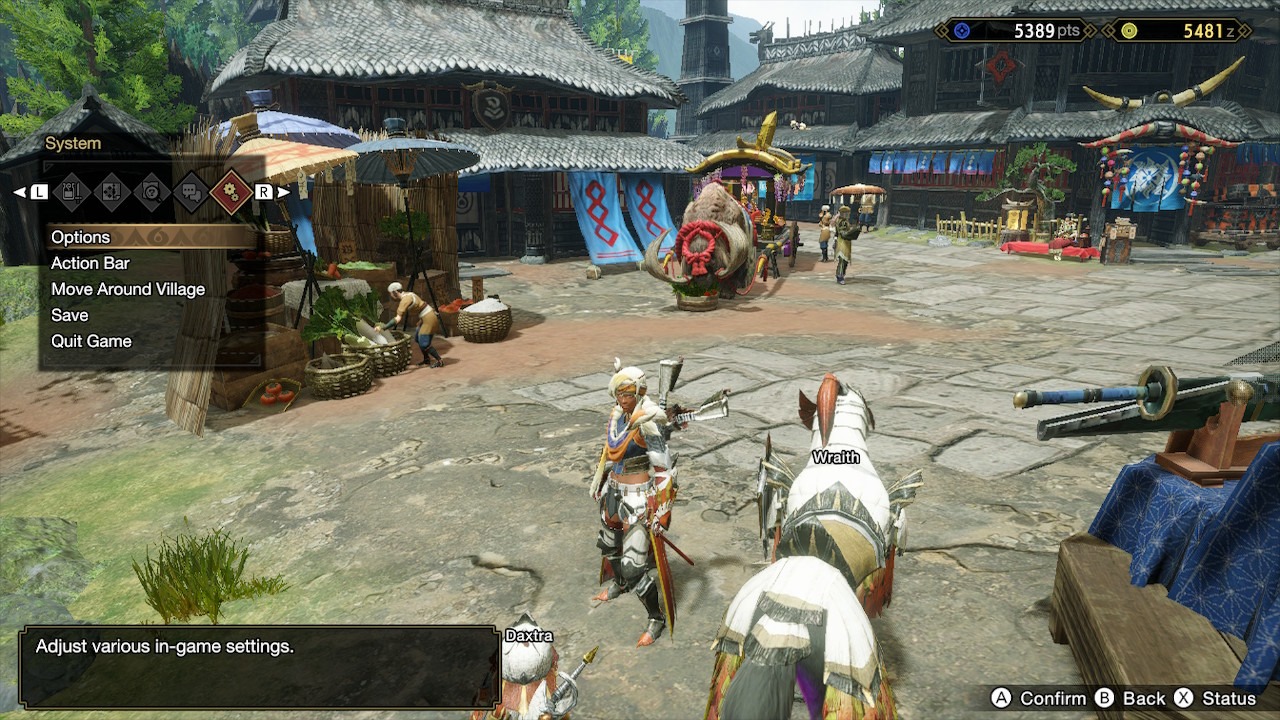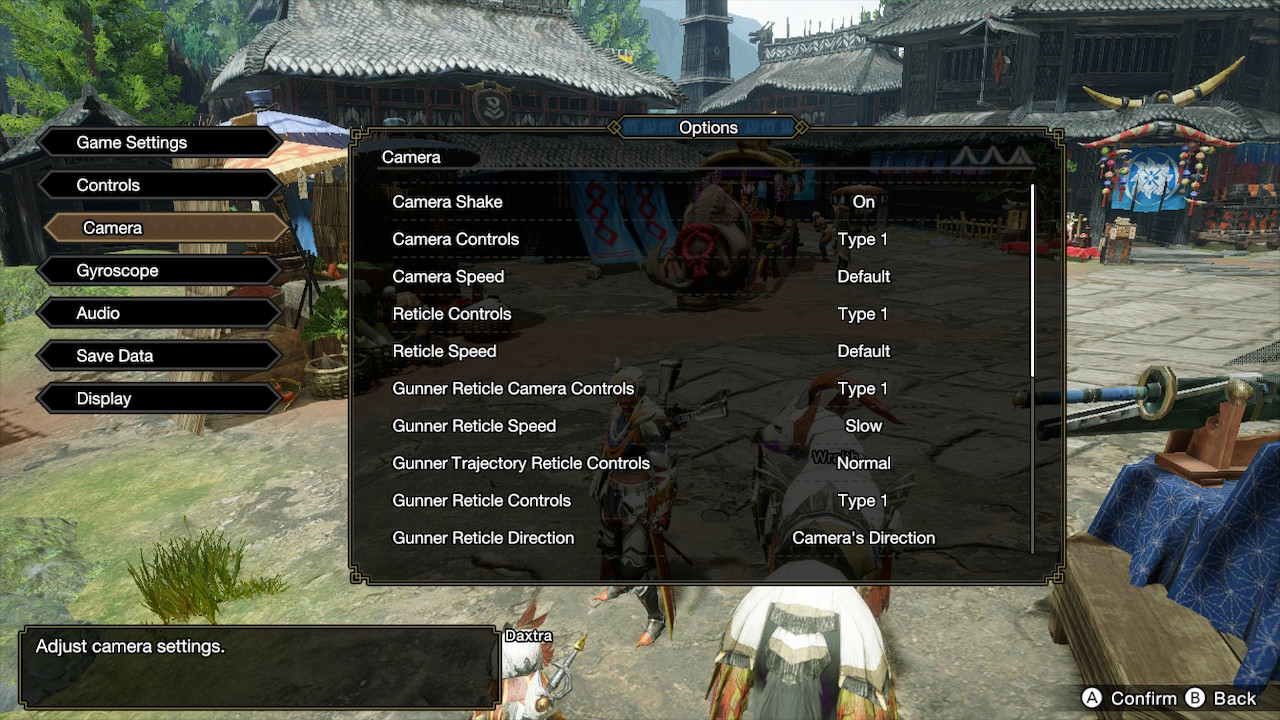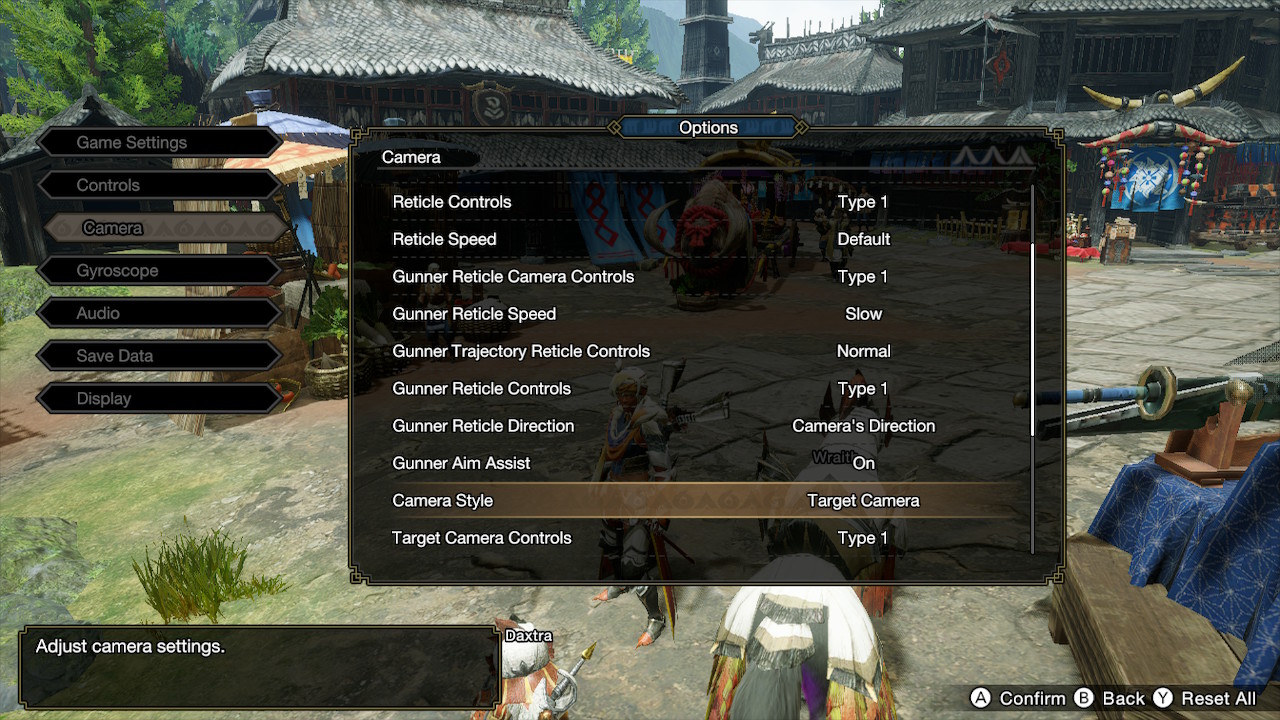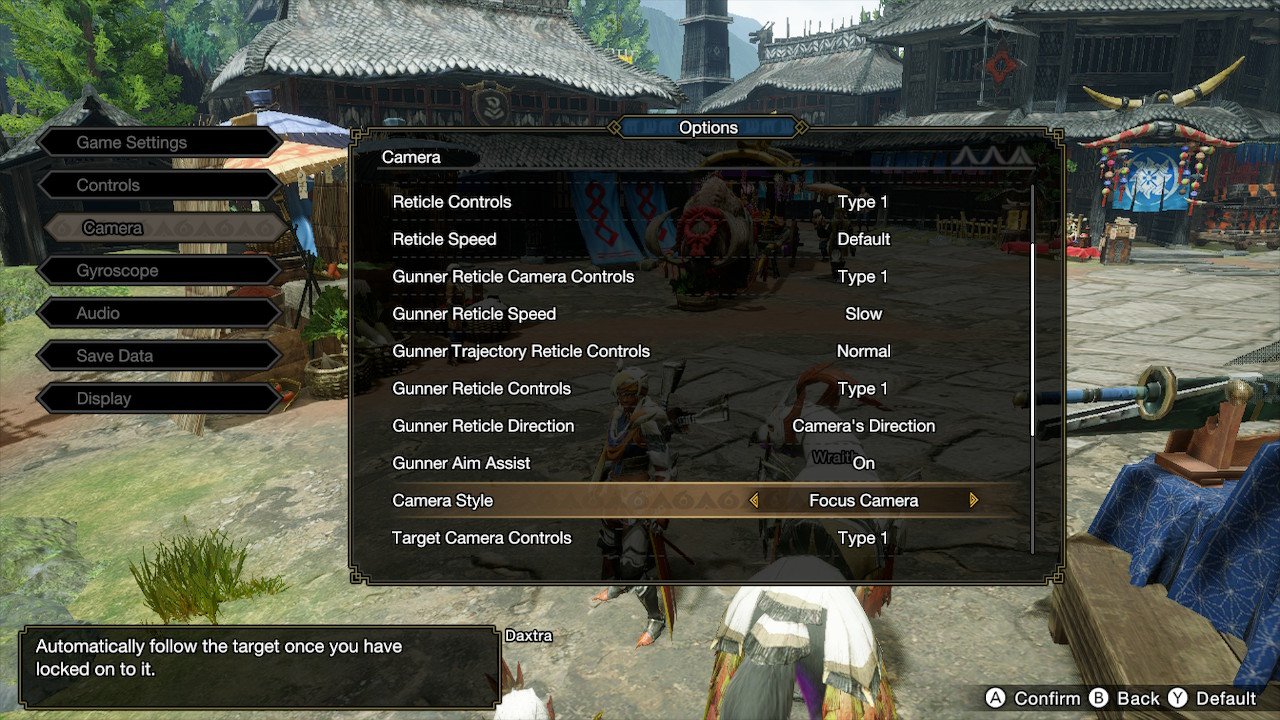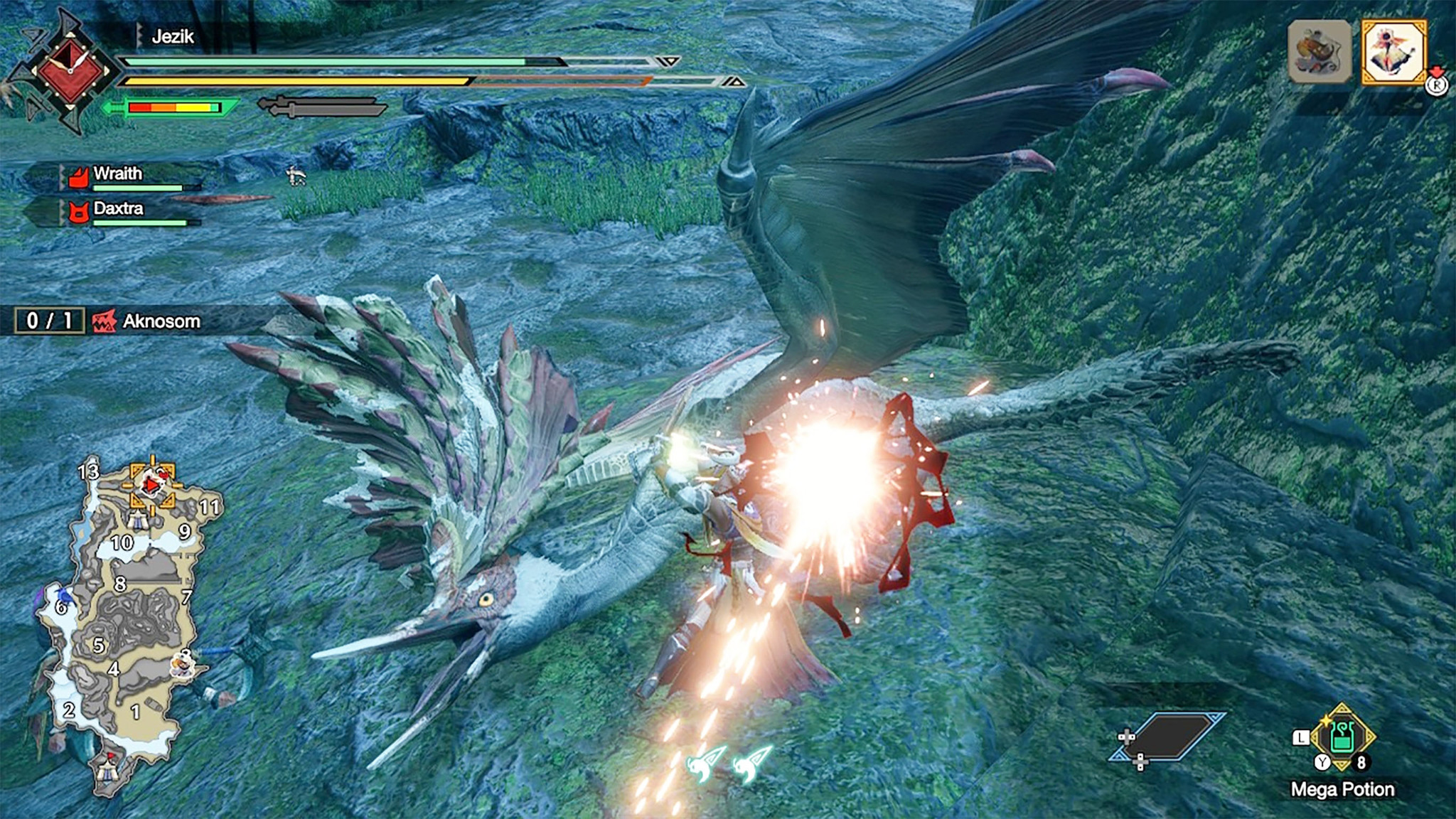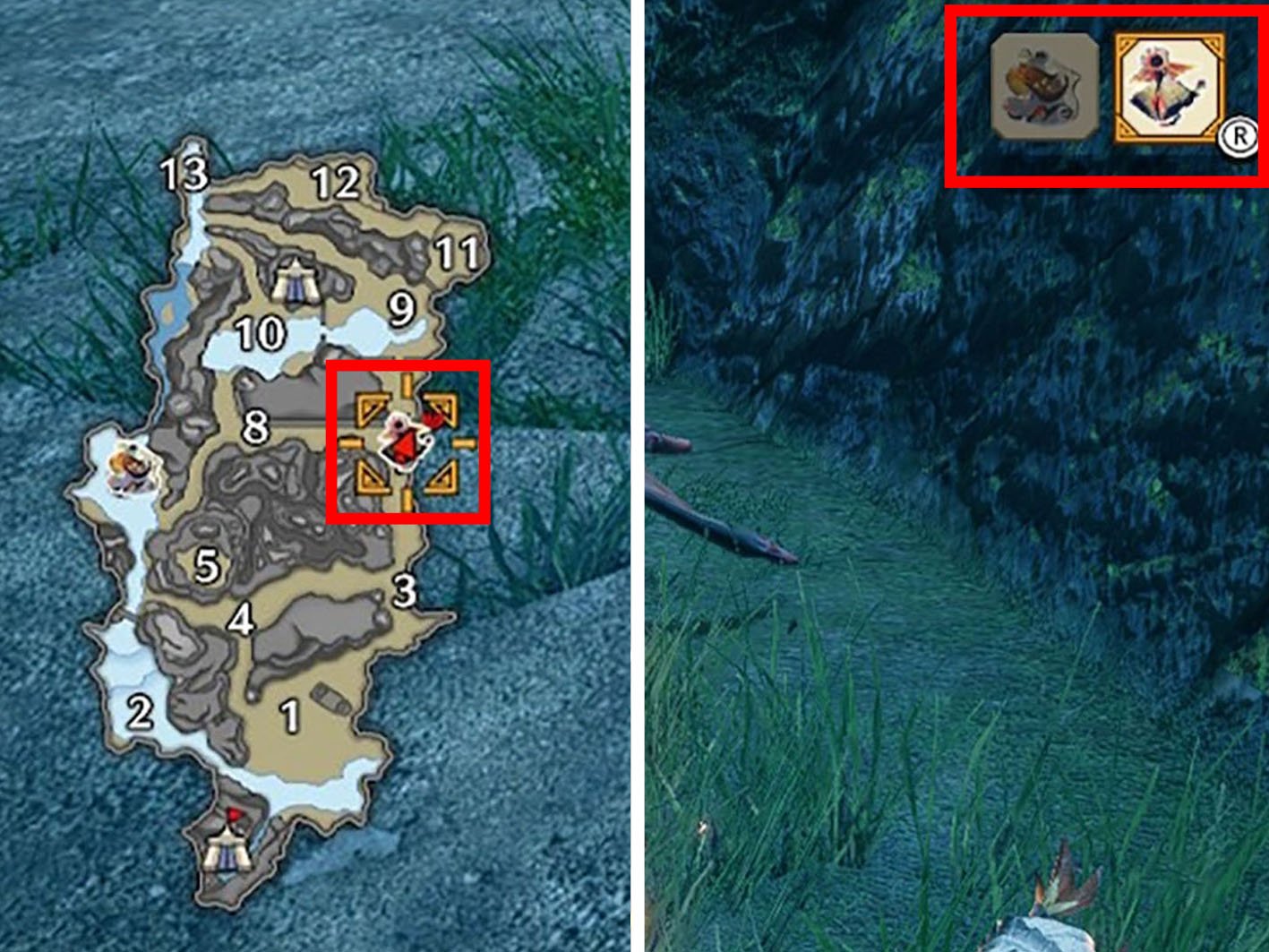Monster Hunter Rise: How to lock on to monsters
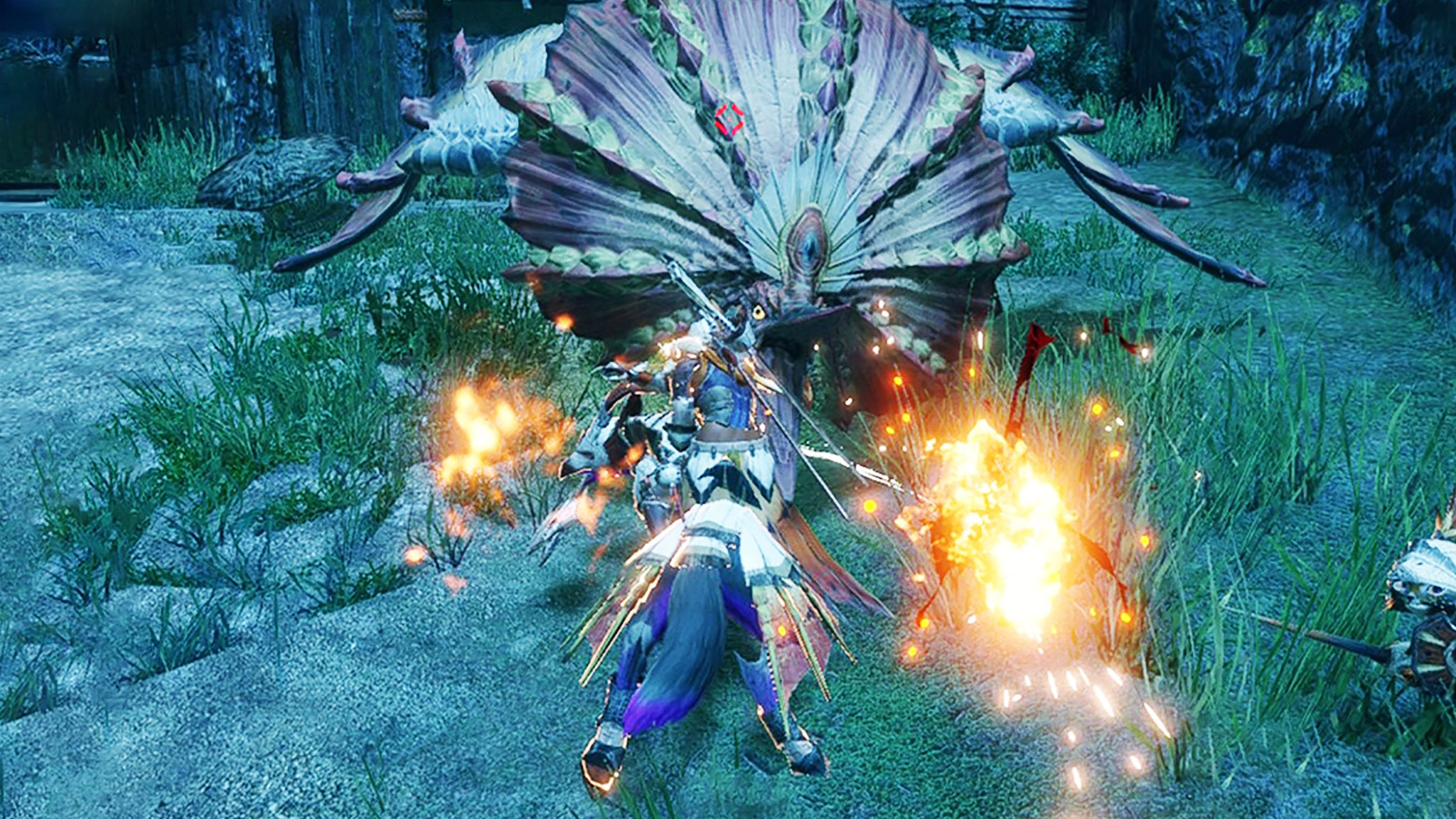
There are dozens of monsters to track and defeat in Monster Hunter Rise. If you want to avoid swinging and missing, you'll need to lock on to them. It'll undoubtedly make your hunting sessions more efficient and allow you to get further faster. However, locking on to monsters isn't the most intuitive thing. Don't worry. If you're having difficulty figuring it out, I'm here to help.
Monster Hunter Rise sold over 4 million copies on its opening week and will undoubtedly be one of the best Nintendo Switch games to release on the system.
Things you should know
- There are two ways to lock onto an enemy: "Focus Camera" or "Target Camera."
- Focus Camera: This makes it, so your camera always focuses on the monster when it's on-screen and keeps your crosshairs trained on it. It's a great choice for beginners or anyone who doesn't want to keep track of the monster on their own.
- Target Camera: This is the default option. Basically, you won't target on to a monster with this mode unless you initiate targeting by pressing the proper buttons. Additionally, your camera will not stay focused on your prey.
- Players can also choose to have no lock on functions enabled.
Monster Hunter Rise How to change lock on modes
- Press the + button.
- Press the L button once to land on the System tab.Source: Rebecca Spear / iMore
- Select Options.
- Scroll all the way down and select Camera.Source: iMore
- Now scroll down on the right and select Camera Style.
- Choose between Target Camera, Focus Camera, and Do Not Focus on Target.Source: iMore
Now that you know how to swap between the three lock-on modes, it's time to go over how to actually lock on to a monster during a quest.
Monster Hunter Rise How to lock on to a monster during a quest
- There are boxes in the upper right-hand corner of the screen depicting the various monsters on the map. Press in the right joystick on your controller to turn on the lock-on function. You'll know it's worked because a border shows up around a monster's image.
- Tap in the right joystick again to cycle through the images and select the Monster you want to lock on to. You'll also notice the monster location on the map in the bottom left of the screen also gets highlighted.Source: Rebecca Spear / iMore and iMore
- To turn the lock on a monster off, simply press in the right joystick several times until you've cycled through all of the map monsters and no image is selected in the upper right.
Locking on will make sure your strikes land more accurately so you can take big monsters down faster.
Stay on target!
You'll be raking in loot faster now that you know how to lock on to your quarry. Experiment with the two Monster Hunter Rise lock on modes to see which one better suits your play style.
iMore offers spot-on advice and guidance from our team of experts, with decades of Apple device experience to lean on. Learn more with iMore!

Gaming aficionado Rebecca Spear is iMore's dedicated gaming editor with a focus on Nintendo Switch and iOS gaming. You’ll never catch her without her Switch or her iPad Air handy. If you’ve got a question about Pokémon, The Legend of Zelda, or just about any other Nintendo series check out her guides to help you out. Rebecca has written thousands of articles in the last six years including hundreds of extensive gaming guides, previews, and reviews for both Switch and Apple Arcade. She also loves checking out new gaming accessories like iPhone controllers and has her ear to the ground when it comes to covering the next big trend.