macOS Big Sur: the most important new features
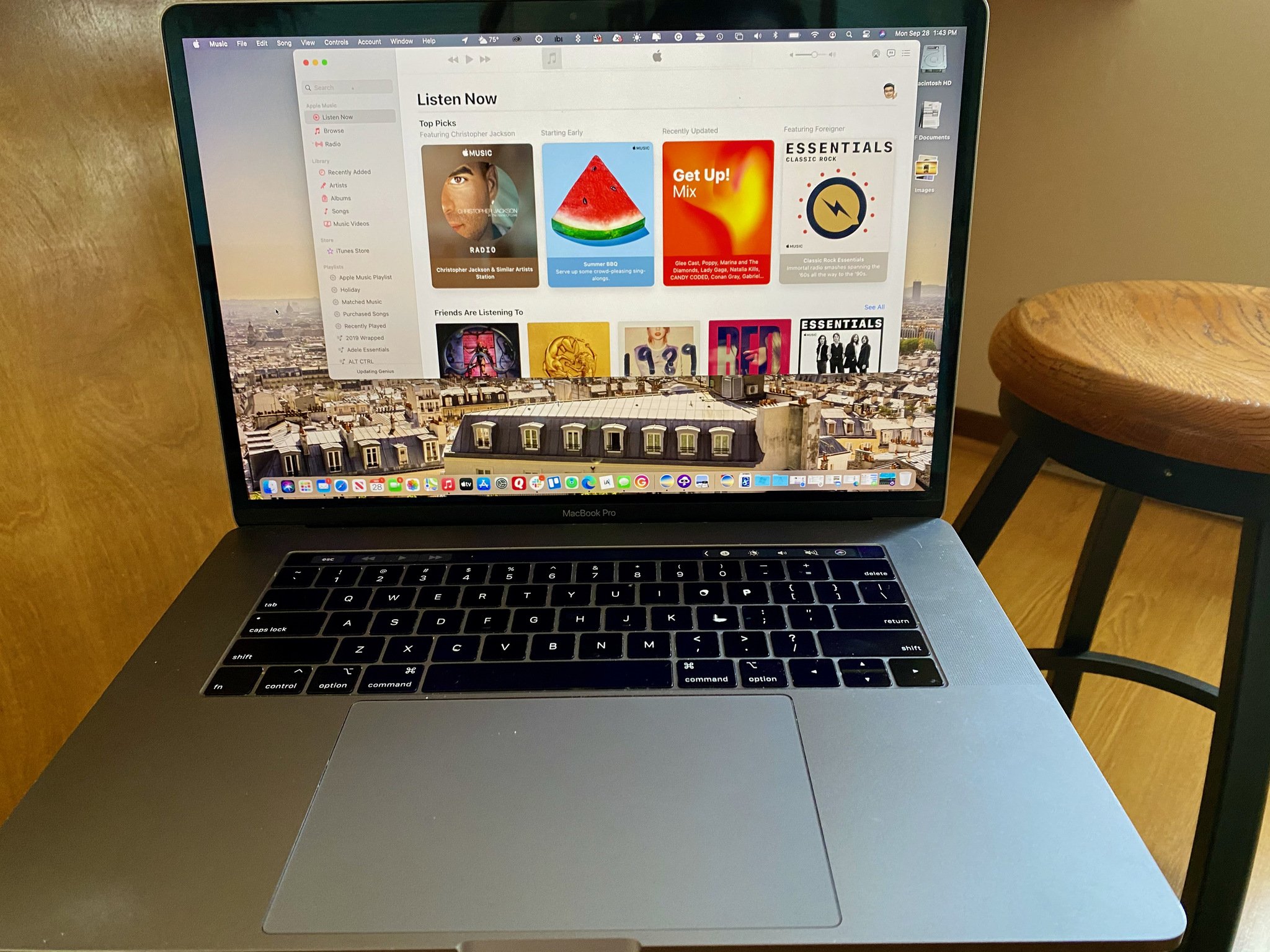
During this year's Worldwide Developers Conference (WWDC) keynote, Apple pulled out all the stops when it came to macOS Big Sur. In what's being called the "biggest design upgrade since the introduction of Mac OS X," Big Sur is packed full of amazing new and updated features. These include the high-profile new features here and a few you might have missed.
Just take a look!
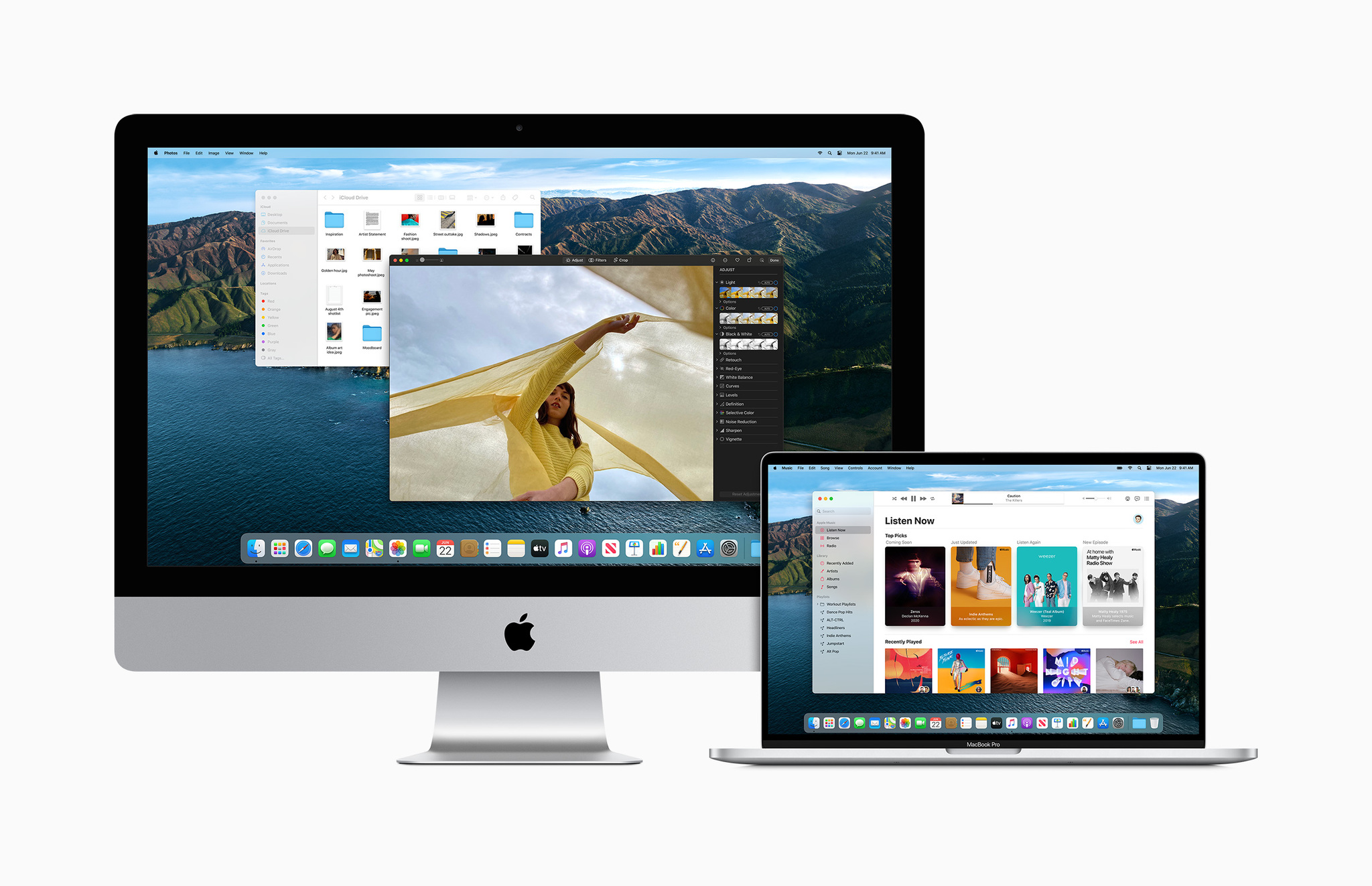
No one outside of Apple expected a significant design change in macOS Big Sur. Now that it's here, however, it makes so much sense.
No doubt inspired by iOS/iPadOS, macOS Big Sur offers an updated menu bar, new icons for apps, lighter window appearances, and much more. You'll also find resigned sheets in apps, new and updated sounds, full-height sidebars, and new symbols.
I've been using macOS Big Sur throughout the beta process and can't wait for others to finally take it for a spin. With all this time with it under my belt, I'm already in love with the design change. It feels lighter than previous versions of macOS and so much fresher. Best of all, because it looks and feels so much like iOS, there's no significant learning curve.
Hello, Safari
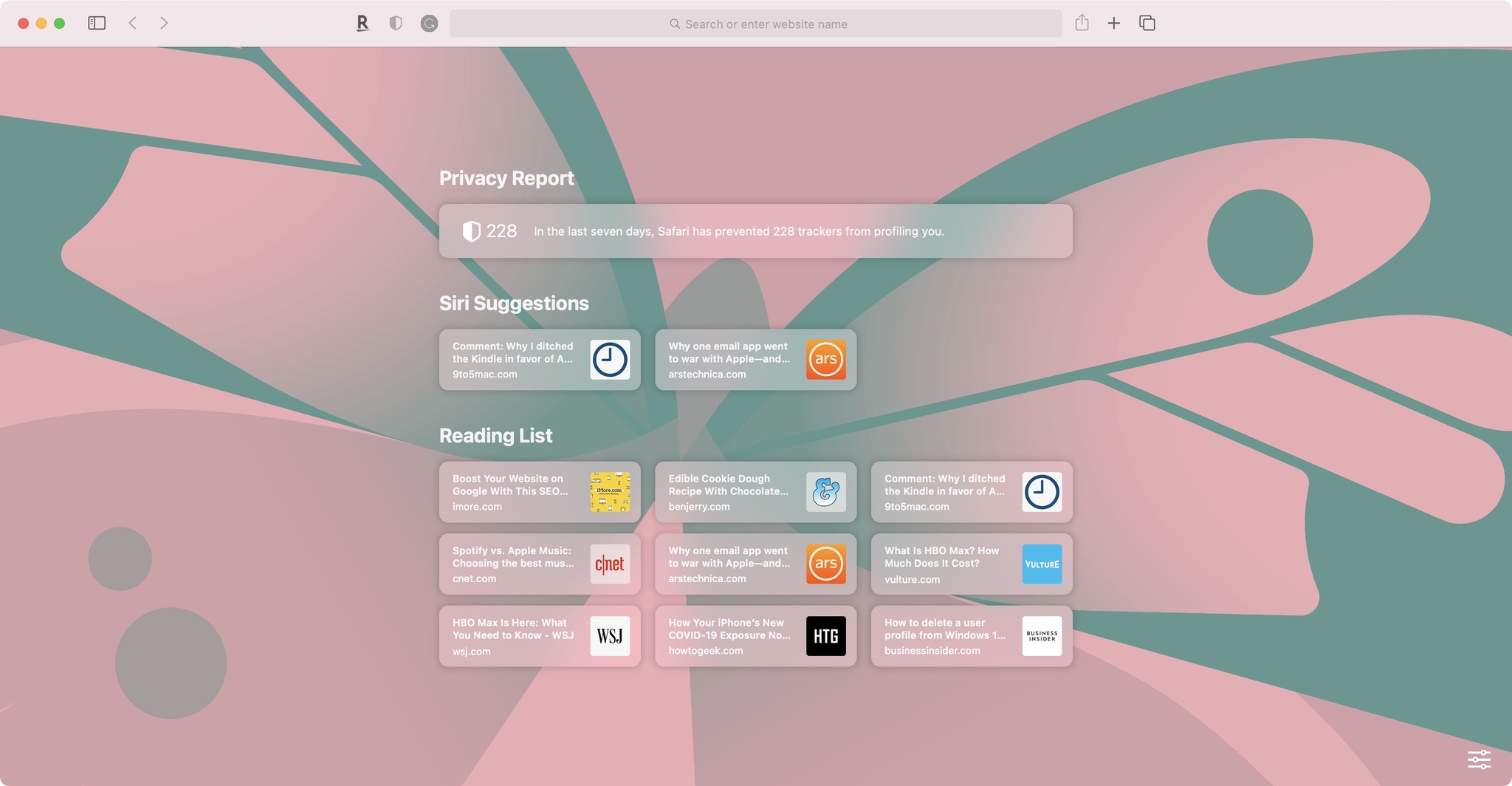
If one of my co-workers had told me Mac Safari would be one of my favorite macOS Big Sur features, I would have laughed through the Zoom screen. And yet, it's true. The native web browser has needed a facelift for years, and luckily the long delay has been worth it.
Two of the most prominent new features in Safari are happening behind the scenes; improved power efficiency and performance. Apple promises that one both points, Safari now bests Chrome and Firefox. While I haven't had enough time with macOS Big Sur to test these promises, I hope to do so soon.
Safari also includes a customizable start page that inevitably will make it quicker to access your most relevant content. A home page played an essential role in earlier web browsers, and I'm glad to see Apple's trying to bring the concept back to the forefront.
iMore offers spot-on advice and guidance from our team of experts, with decades of Apple device experience to lean on. Learn more with iMore!
Finally, be sure to check out the new privacy features in Safari in macOS Big Sur. These include built-in Intelligent Tracking Prevention to identify and prevent trackers from following you online, plus a privacy report for each website you visit. There's also the new password monitoring feature that automatically alerts you whenever there's a breach on a website you frequent, then providing steps to change your password for the site. All these tools are intended to secure your surfing experience better, and I can't wait to see how each of these develops during the beta process.
Control Center, updated Notification Center
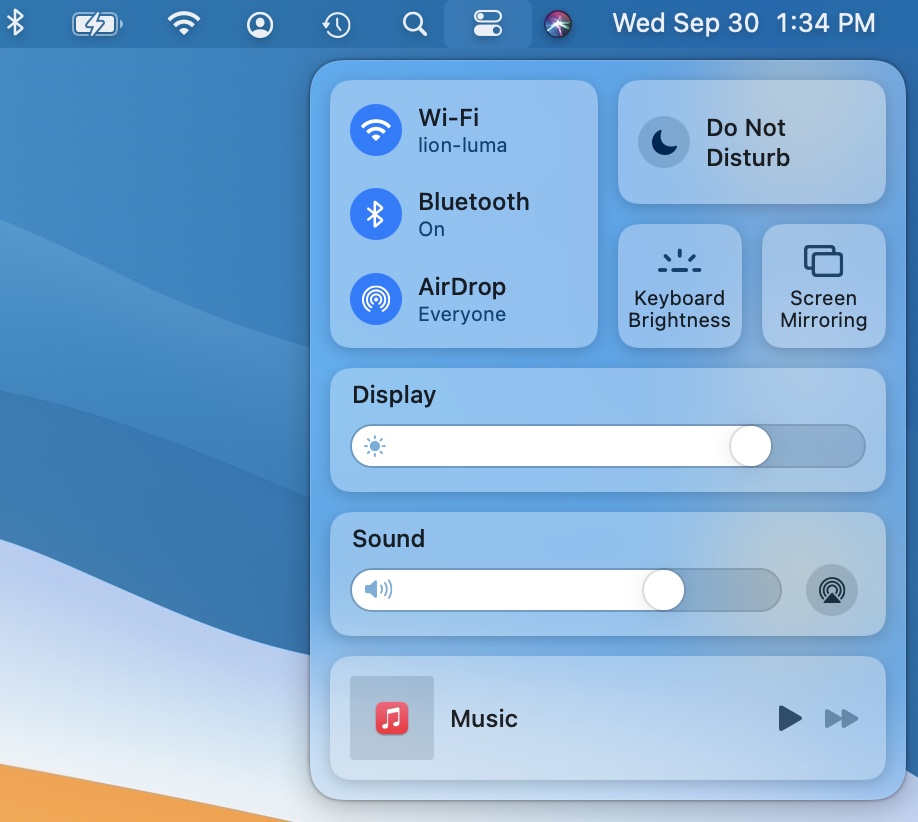
Previous versions of macOS have often hidden critical controls in System Preferences making it challenging to find them. Many of these controls are now just one click away on the menu bar with macOS Big Sur. The new Control Center provides easy access to Wi-Fi, Bluetooth, sound, AirDrop, display brightness, and other settings.
An updated Notification Center brings interactive alerts and more customization to the useful tool. You can also choose the size of your widgets for added flexibility.
Messages
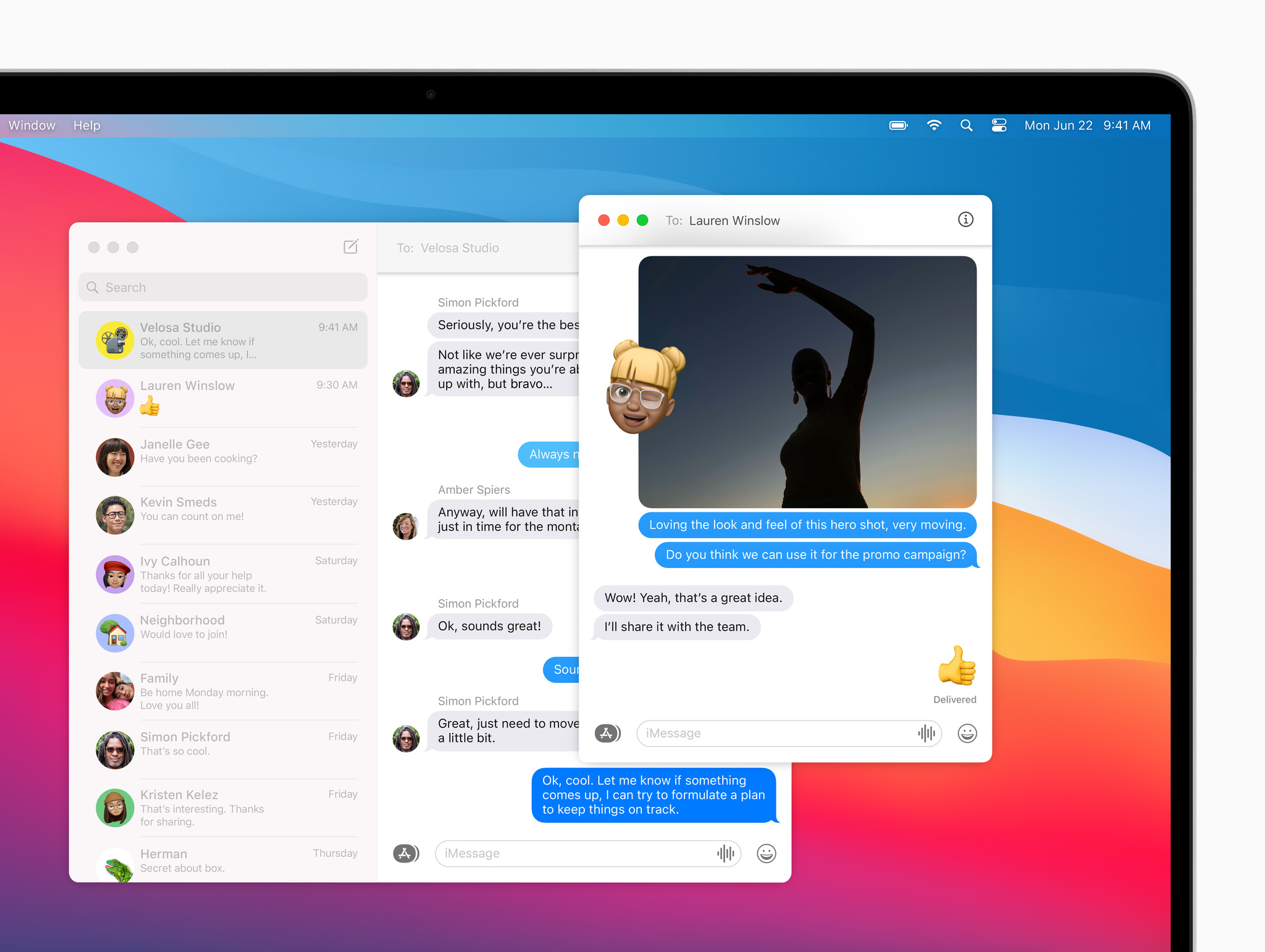
After Safari, Messages is the native app most changed in macOS Big Sur. In a nutshell, it now looks nearly identical to the Messages app in iOS 14 and iPadOS 14 and includes similar features.
Pined conversations, better search, group photos (with Memoji!), and trending images are just a few of the new features. You'll read a lot about Messages in macOS Big Sur at iMore the coming months.
Getting Serious about App Security
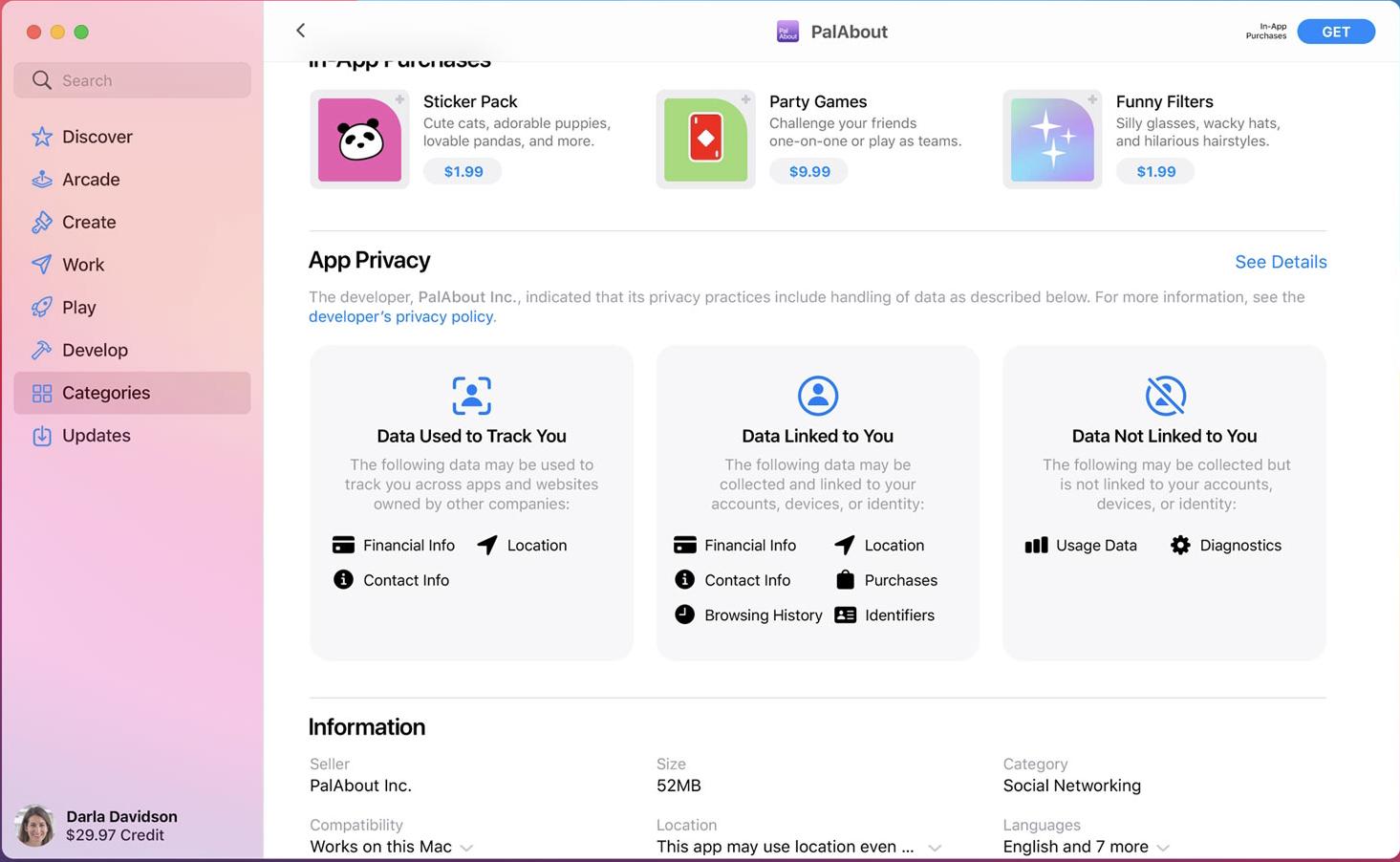
By design, apps can grab personal data, such as location, contact information, and more. In macOS Big Sur, Apple's making it easier for you to understand how developers use that information and whether it's shared with third parties.
Like a food label, the new privacy information comes directly from developers and shows up next to every app on the Mac App Store. This self-reporting could prove problematic in some cases. Nonetheless, it's a step in the right direction.
Listening Now on Music
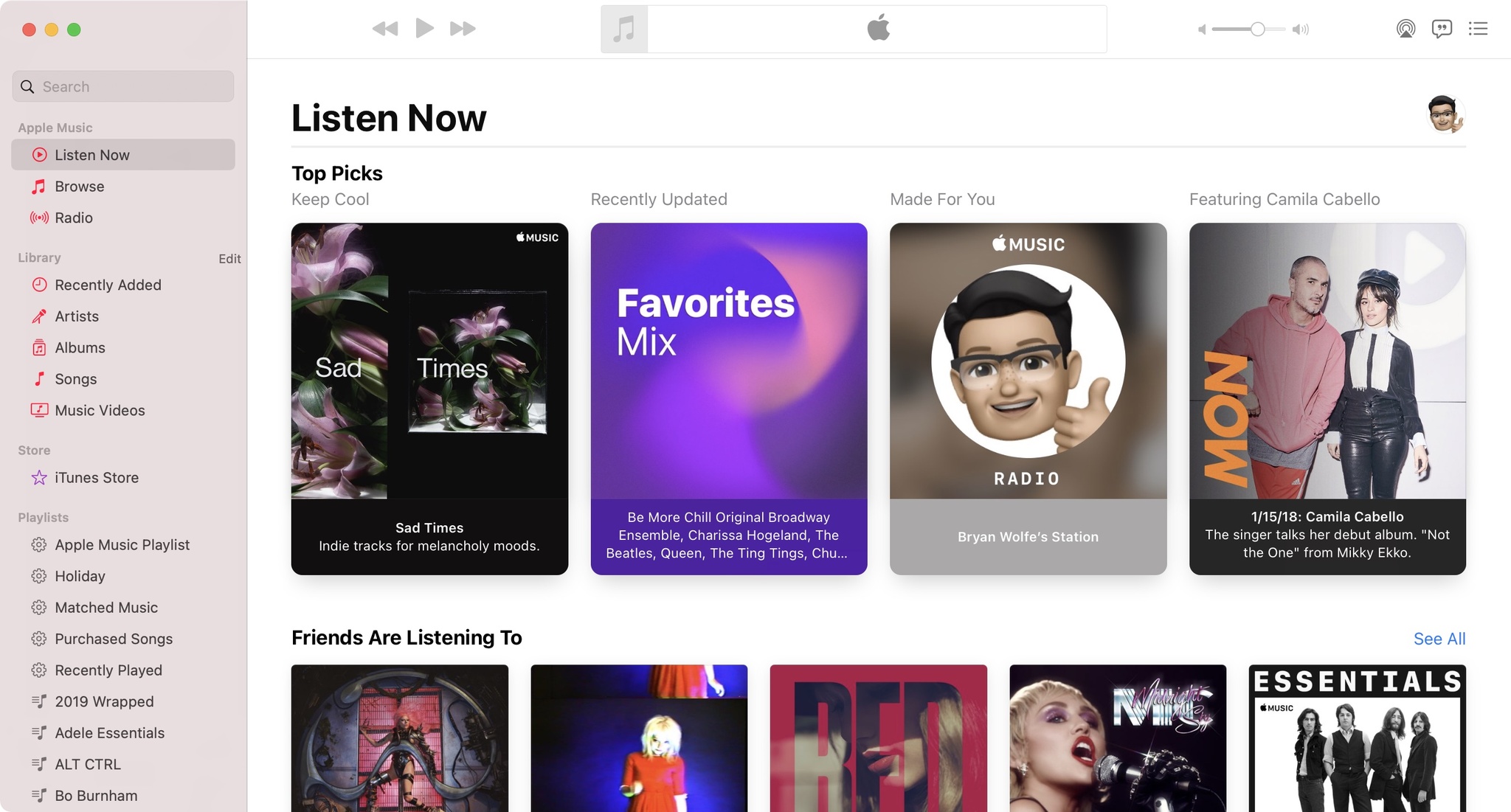
The Music app on macOS Big Sur features a new Listening Now tab designed to enhance discovery. From here, you'll find your favorite music and artists, and your signature Apple Music mixes. A built-in algorithm learns what you love and provides new suggestions. Listening Now is also found on the Music app in iOS 14 and iPadOS 14.
What say you?
Whether you're sticking with your existing Mac or looking to buy something new), macOS Big Sur will make a splash. Which macOS Big Sur features are your favorites? Let us know in the comments below.

Bryan M. Wolfe has written about technology for over a decade on various websites, including TechRadar, AppAdvice, and many more. Before this, he worked in the technology field across different industries, including healthcare and education. He’s currently iMore’s lead on all things Mac and macOS, although he also loves covering iPhone, iPad, and Apple Watch. Bryan enjoys watching his favorite sports teams, traveling, and driving around his teenage daughter to her latest stage show, audition, or school event in his spare time. He also keeps busy walking his black and white cocker spaniel, Izzy, and trying new coffees and liquid grapes.
