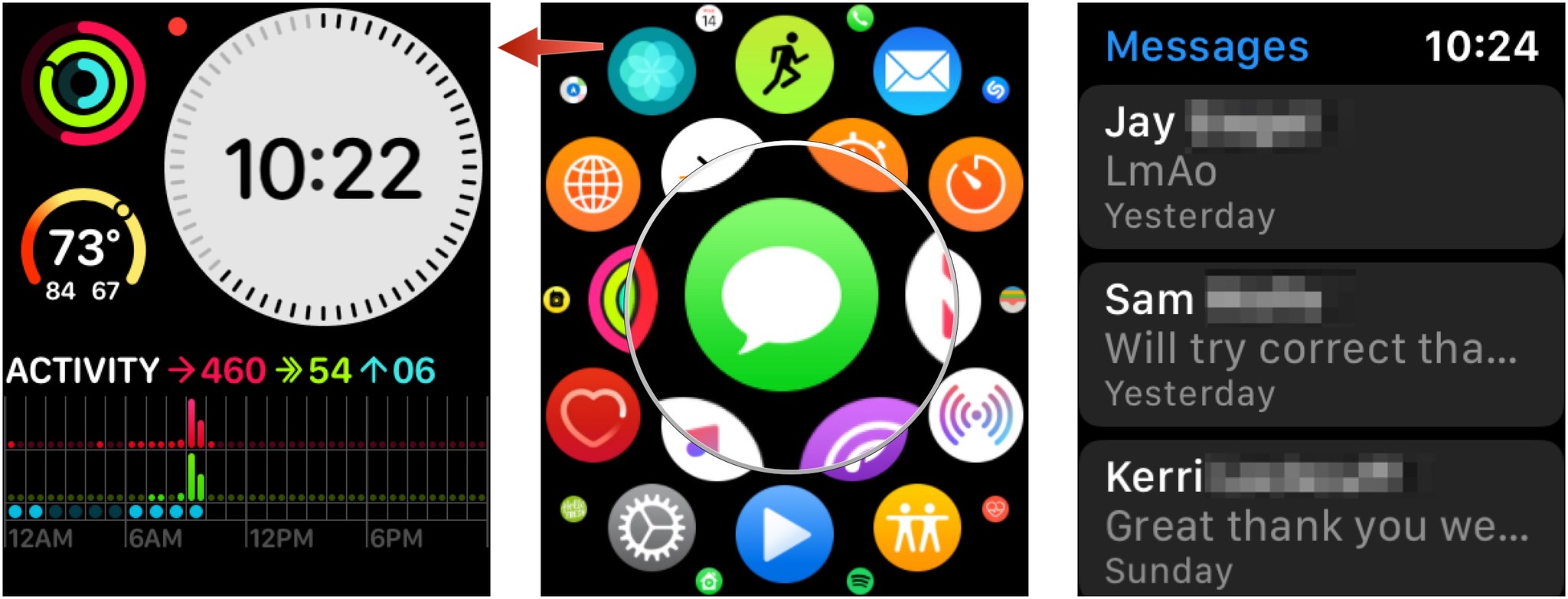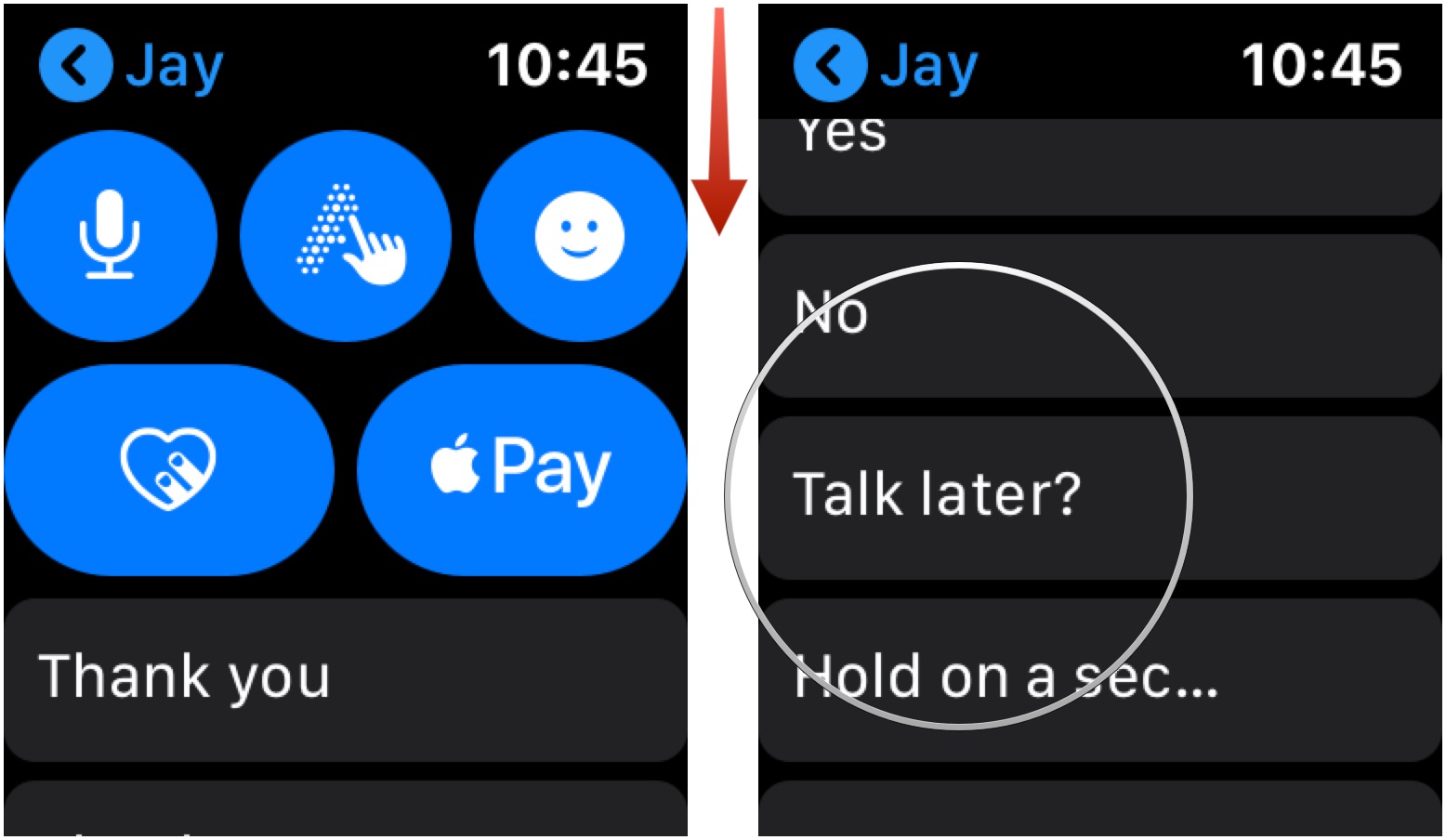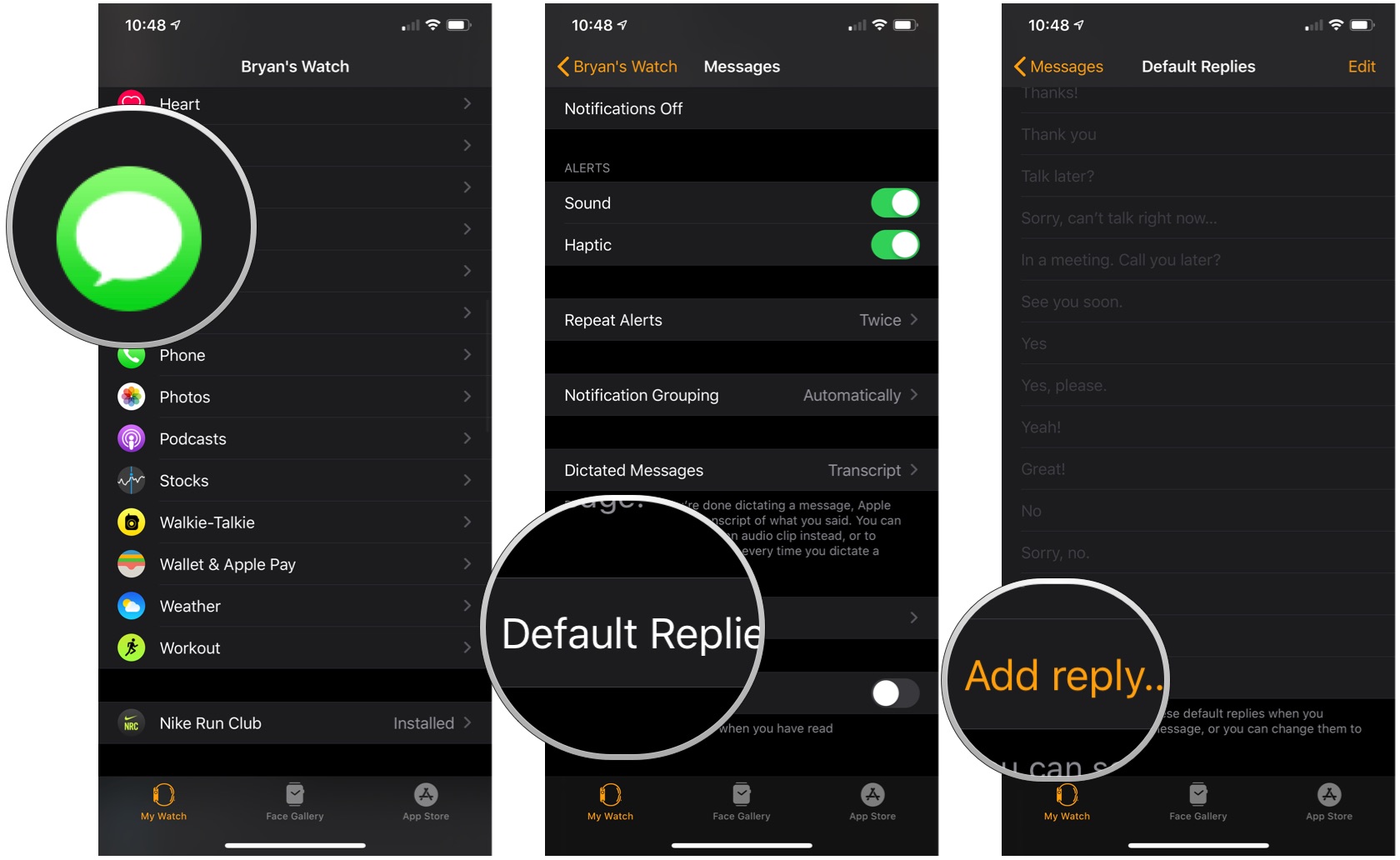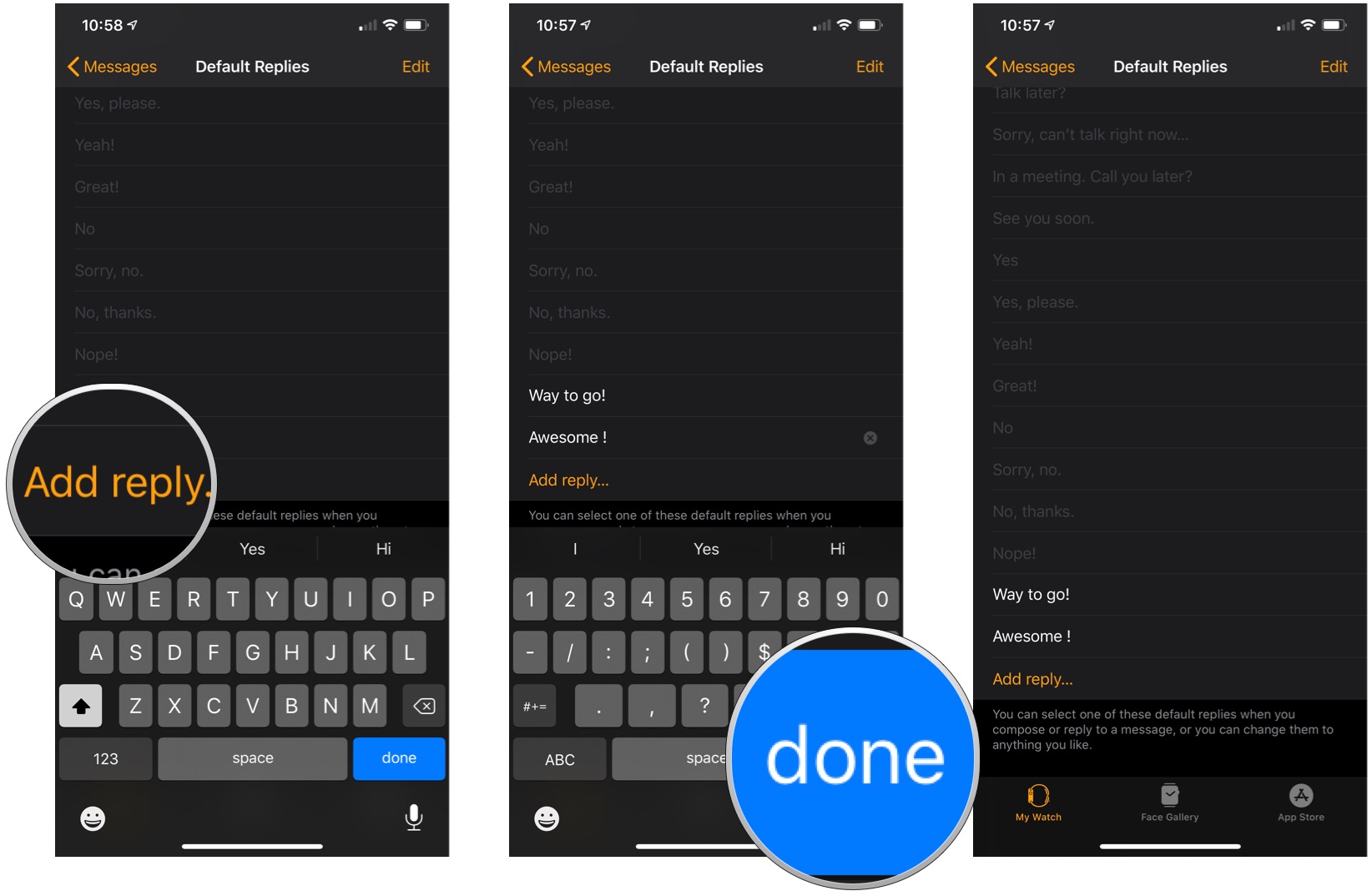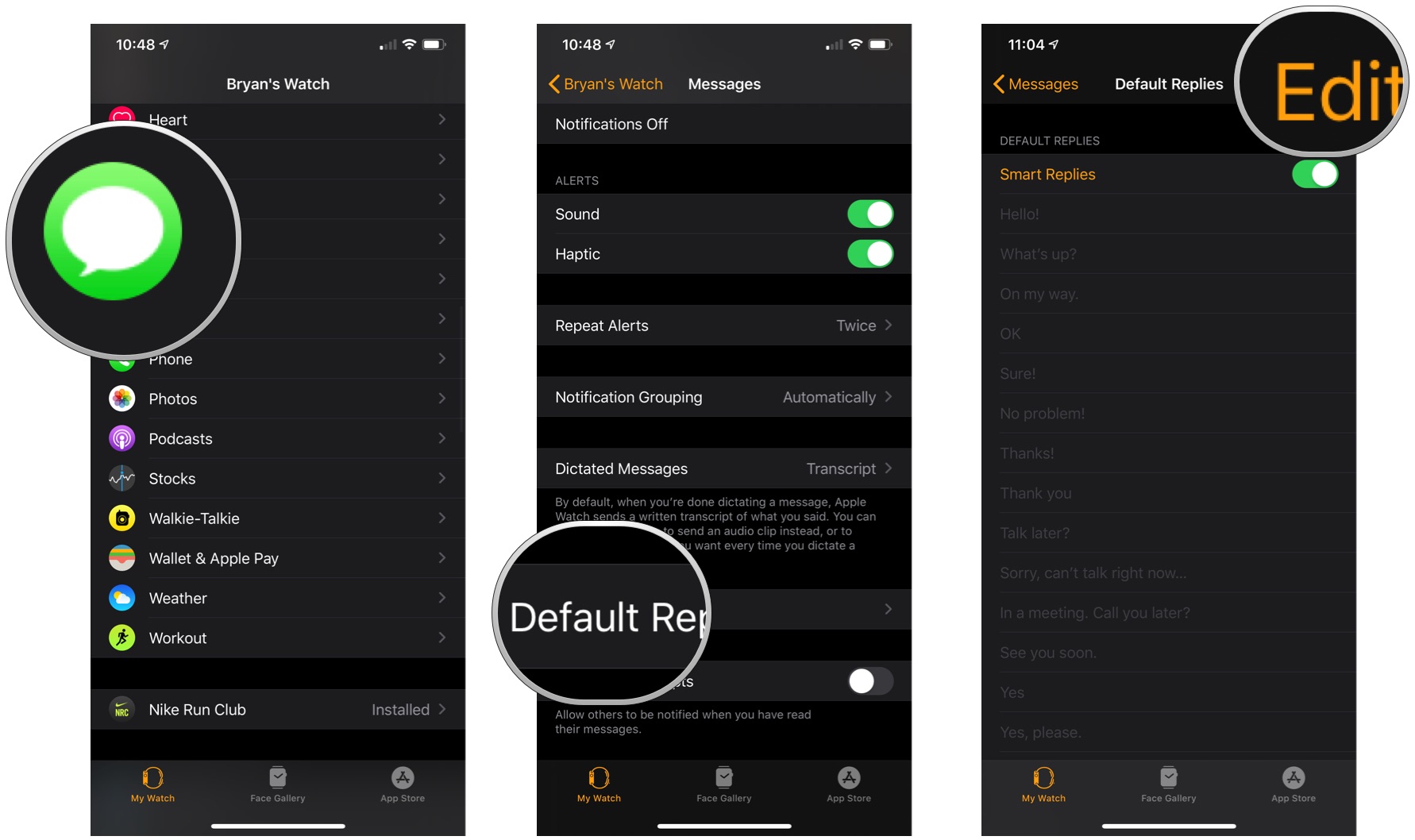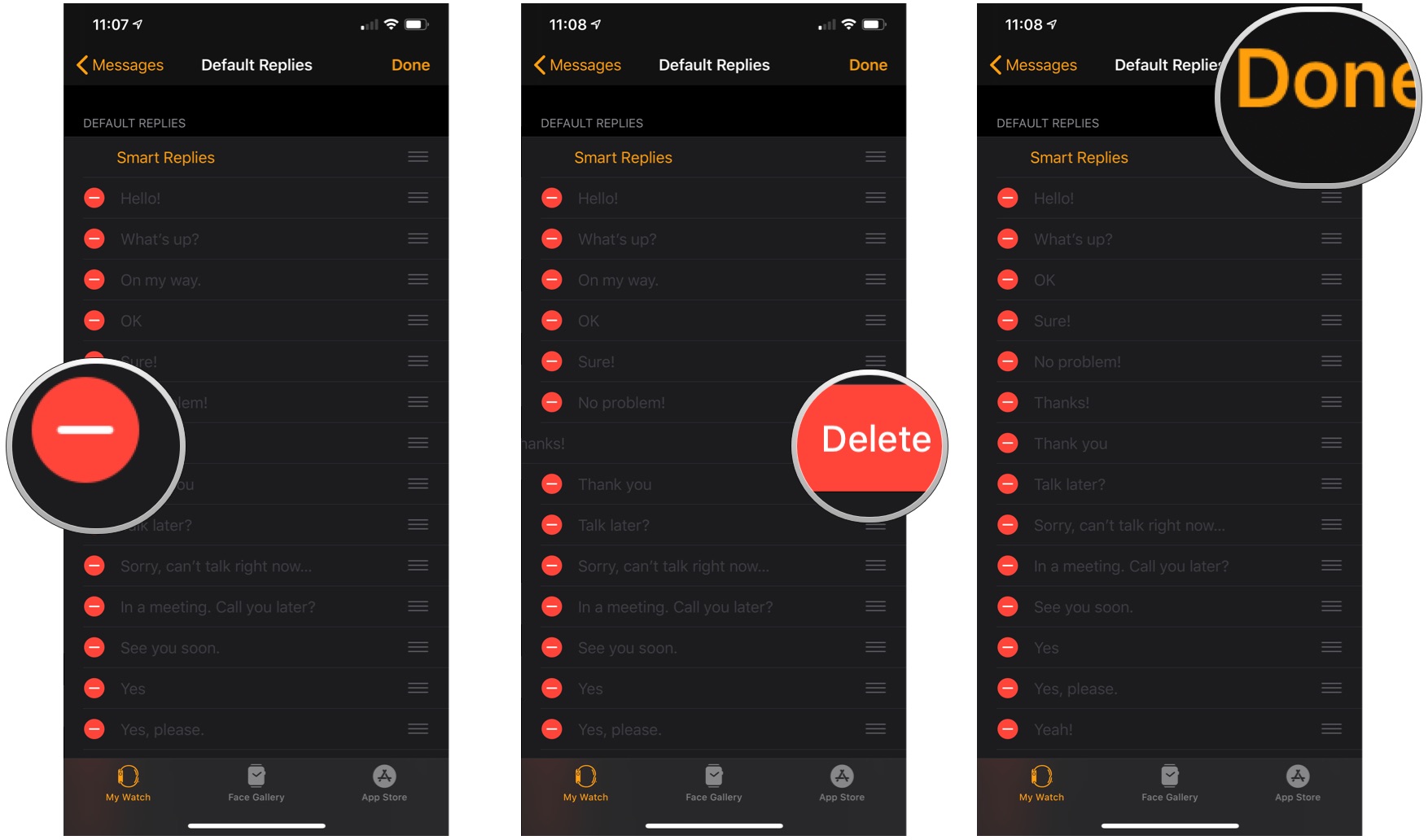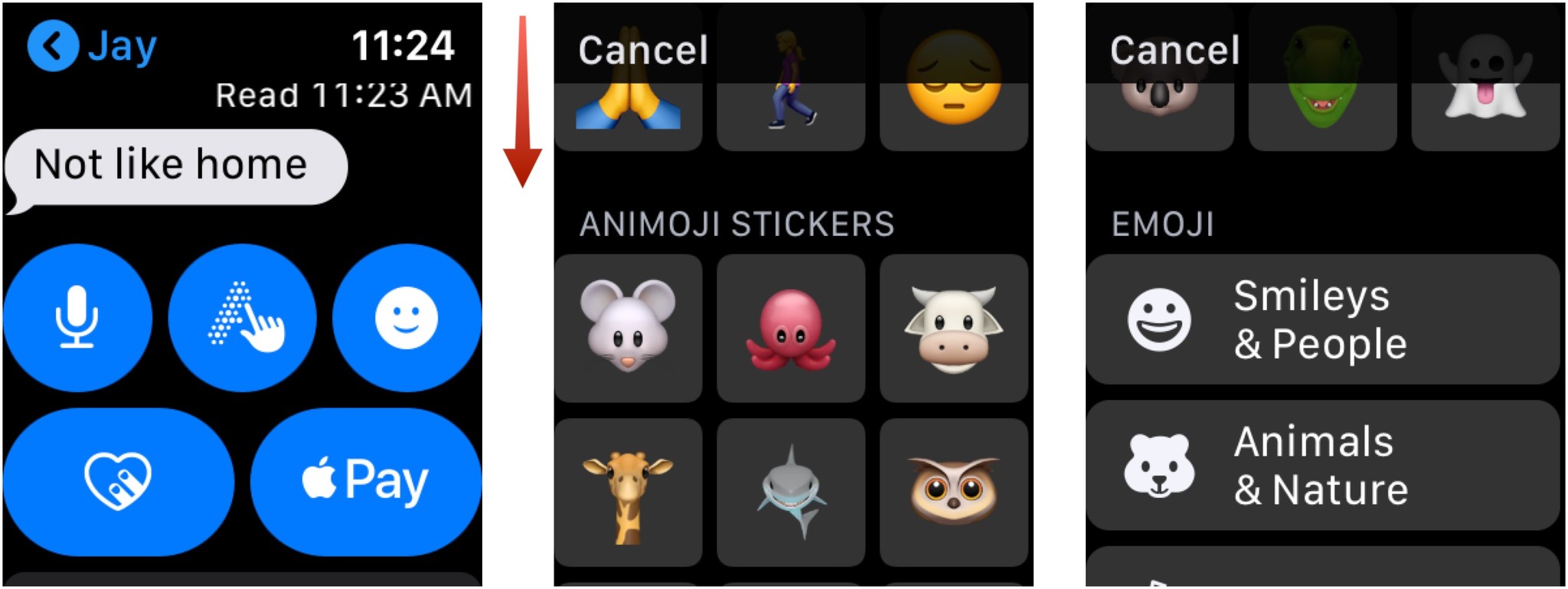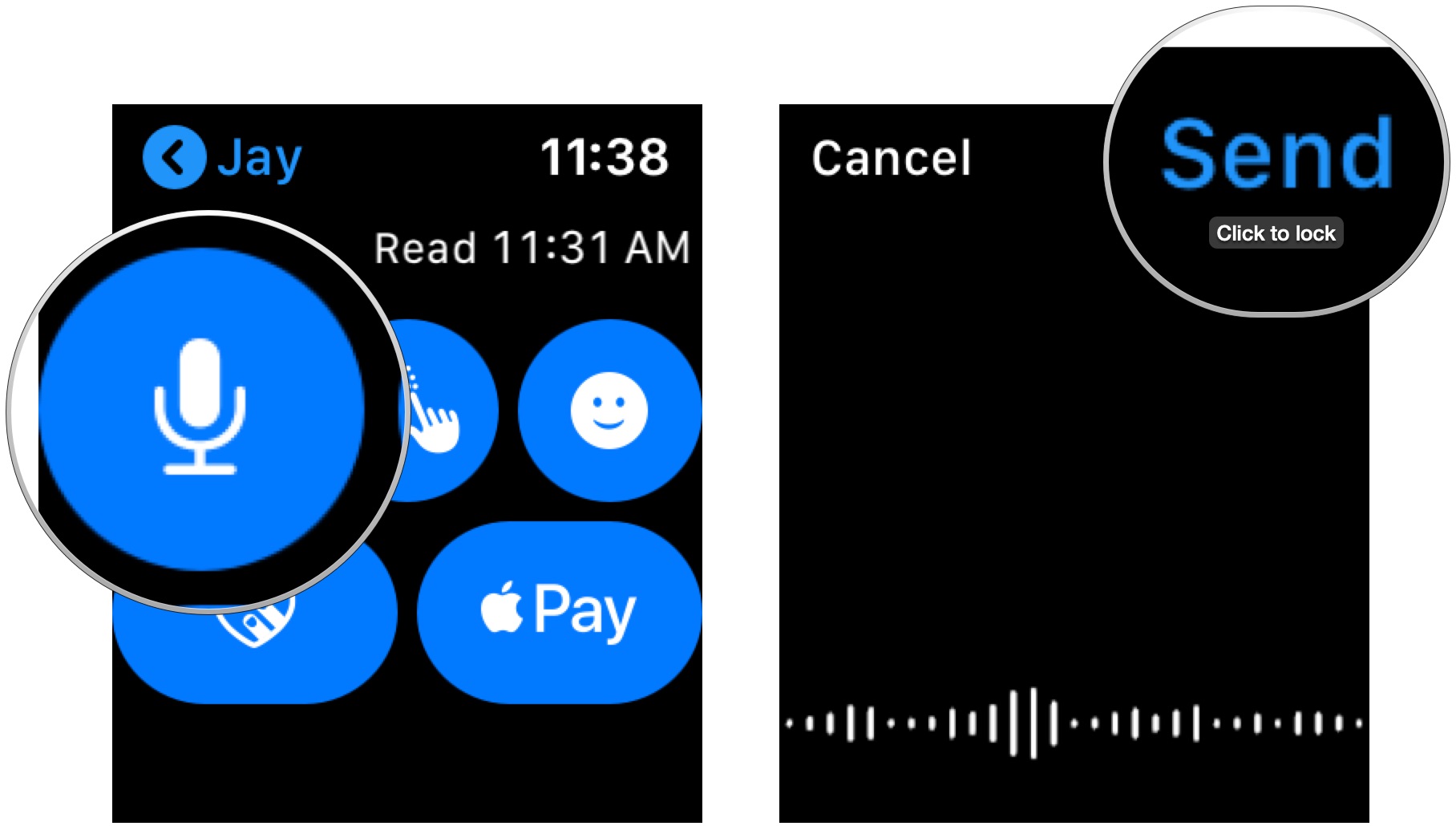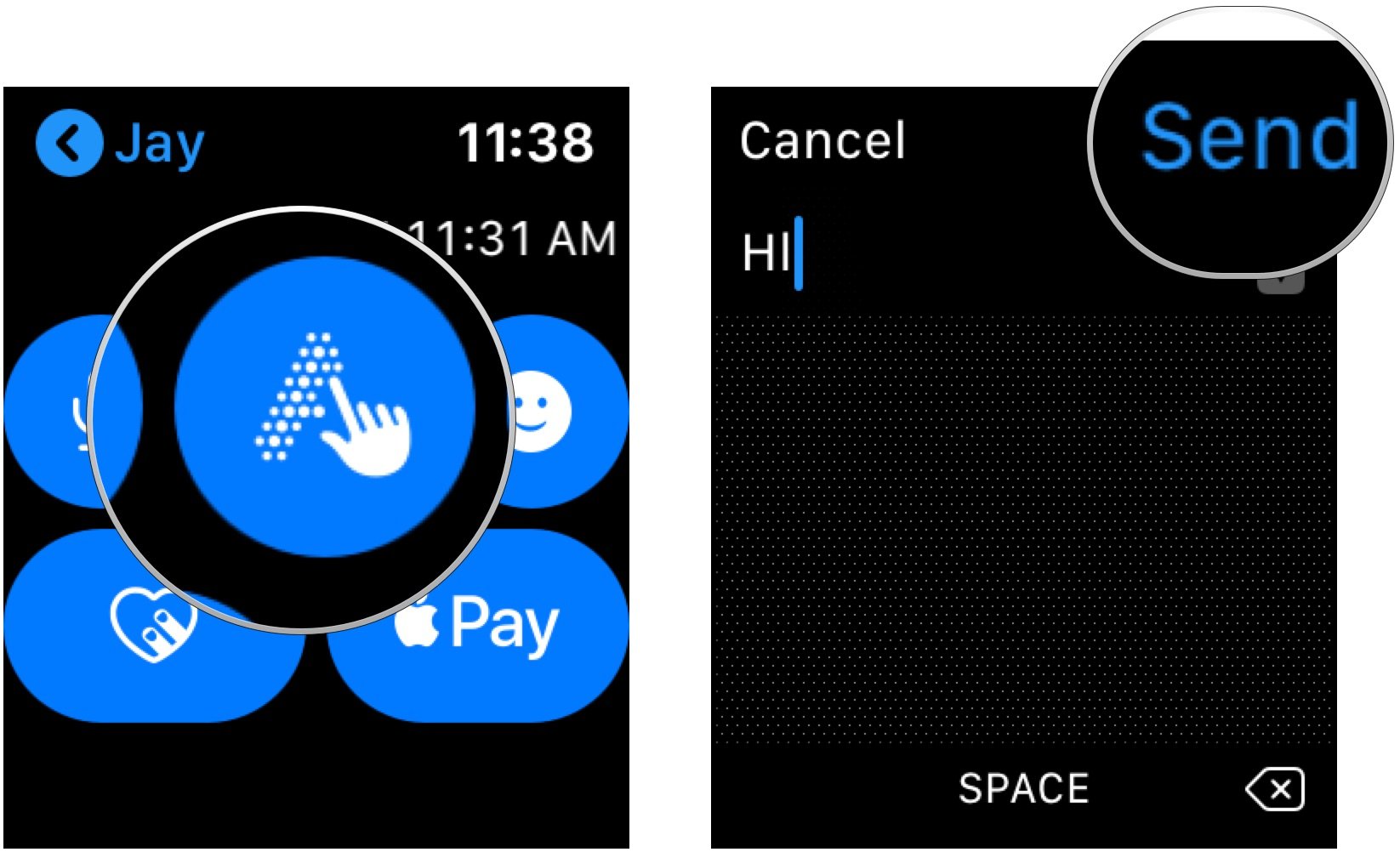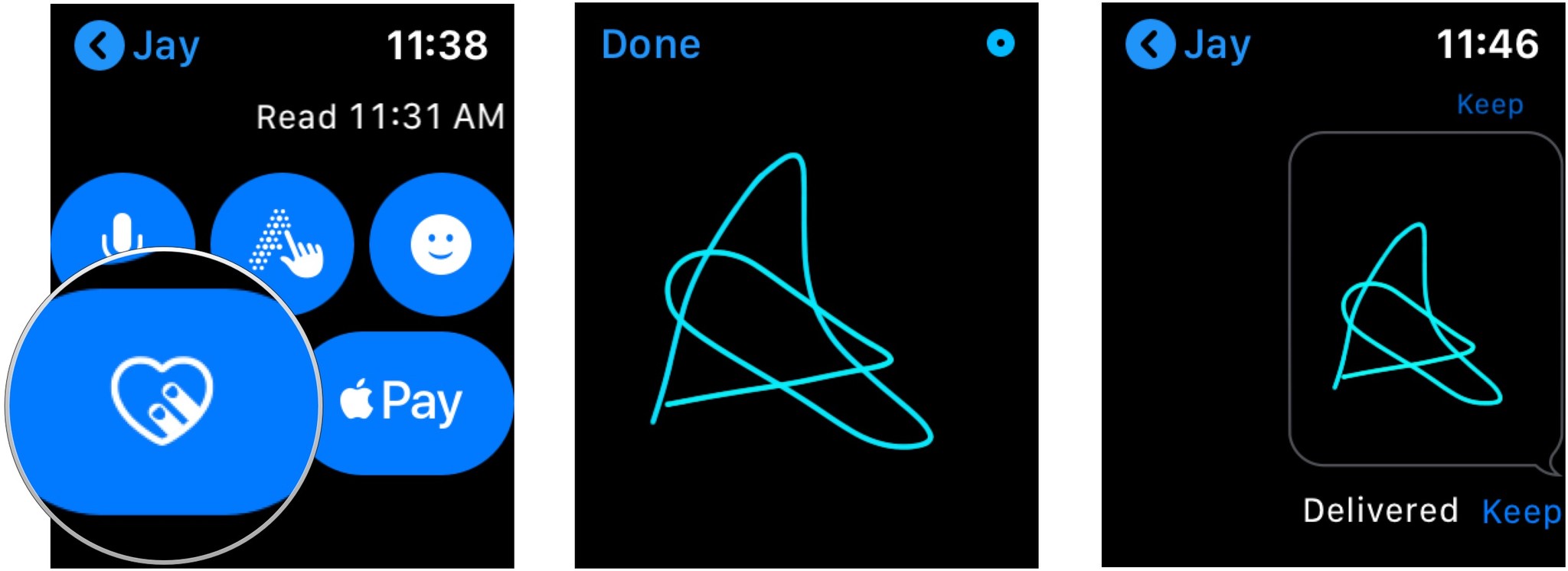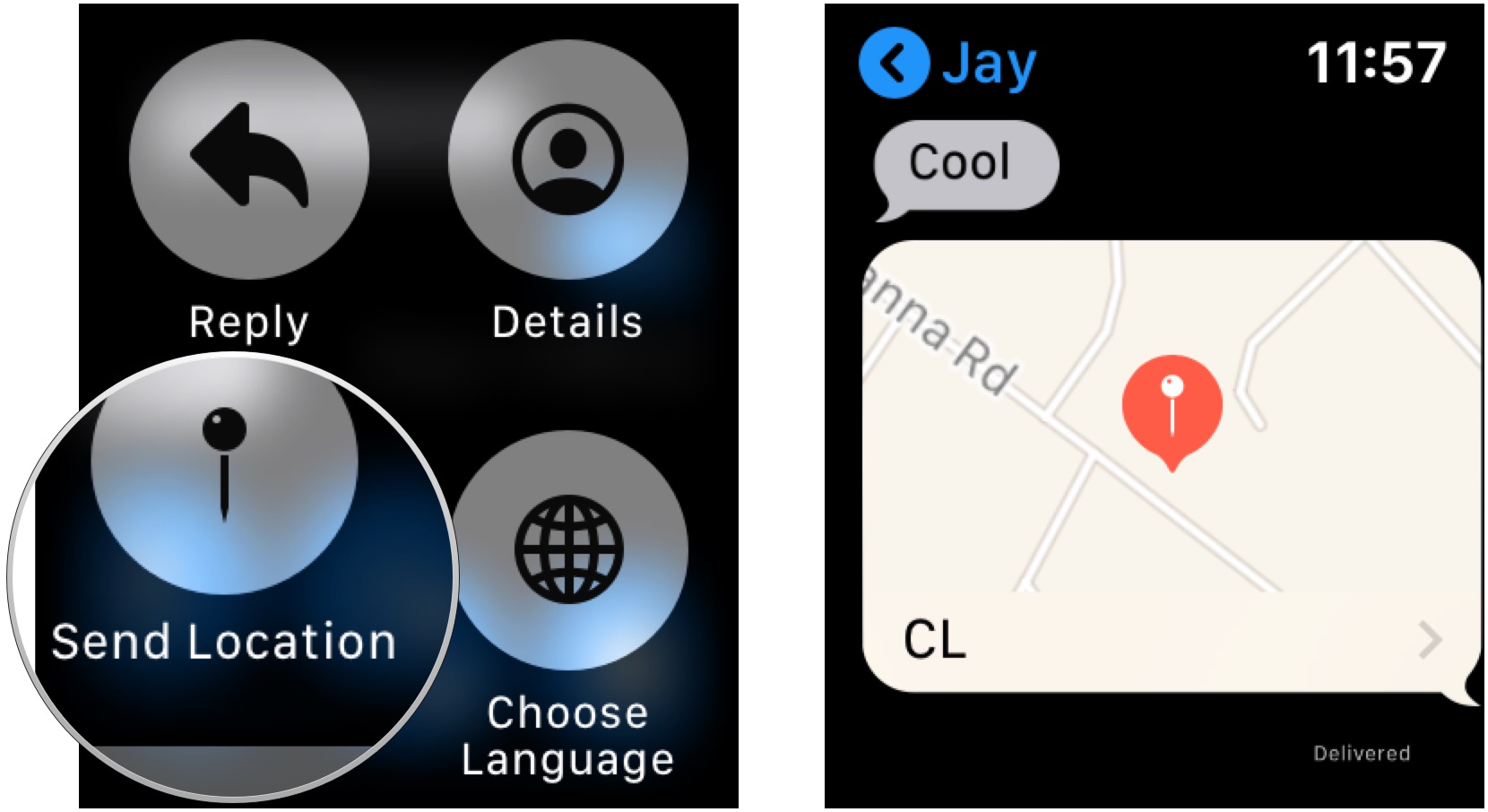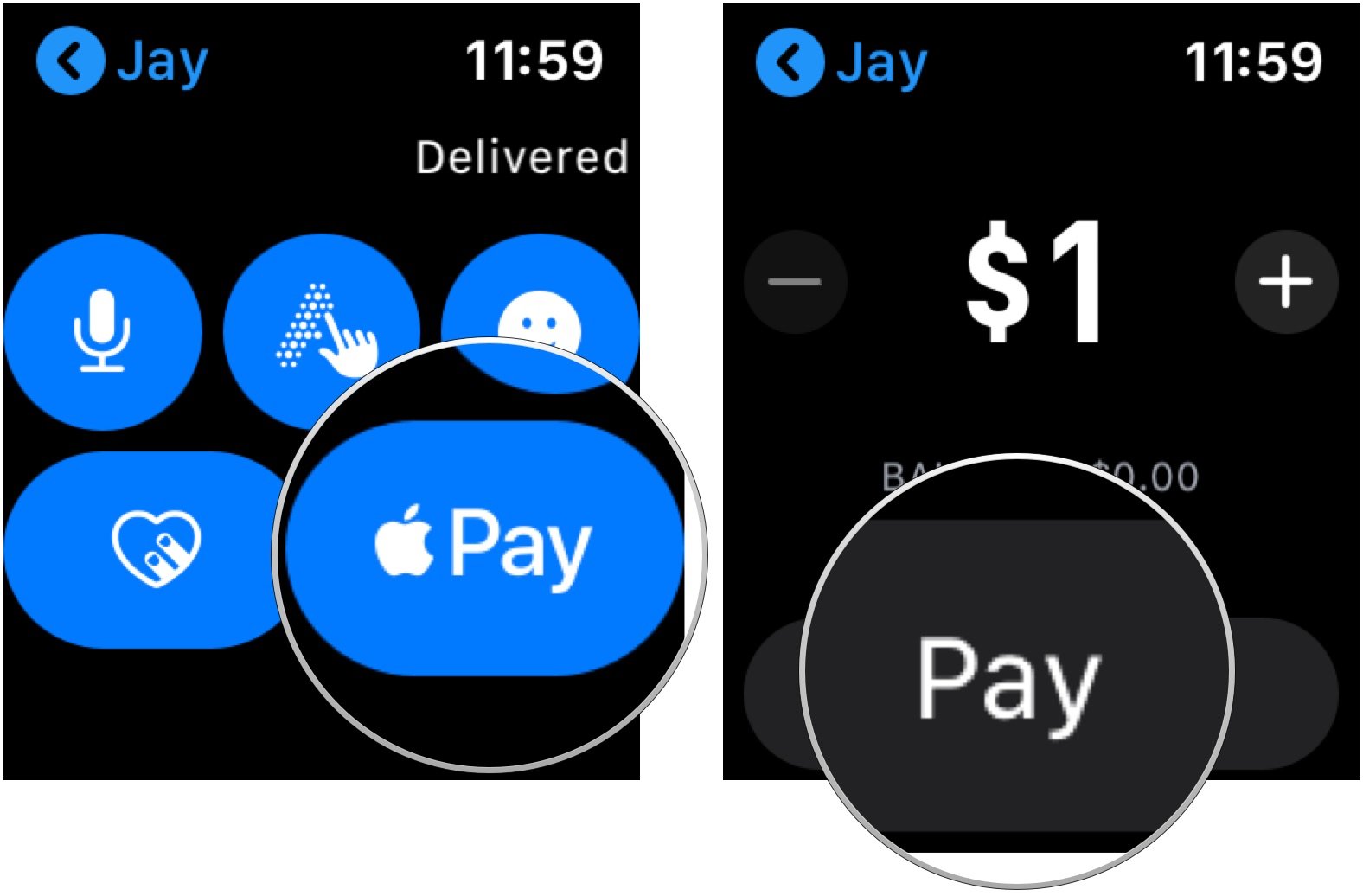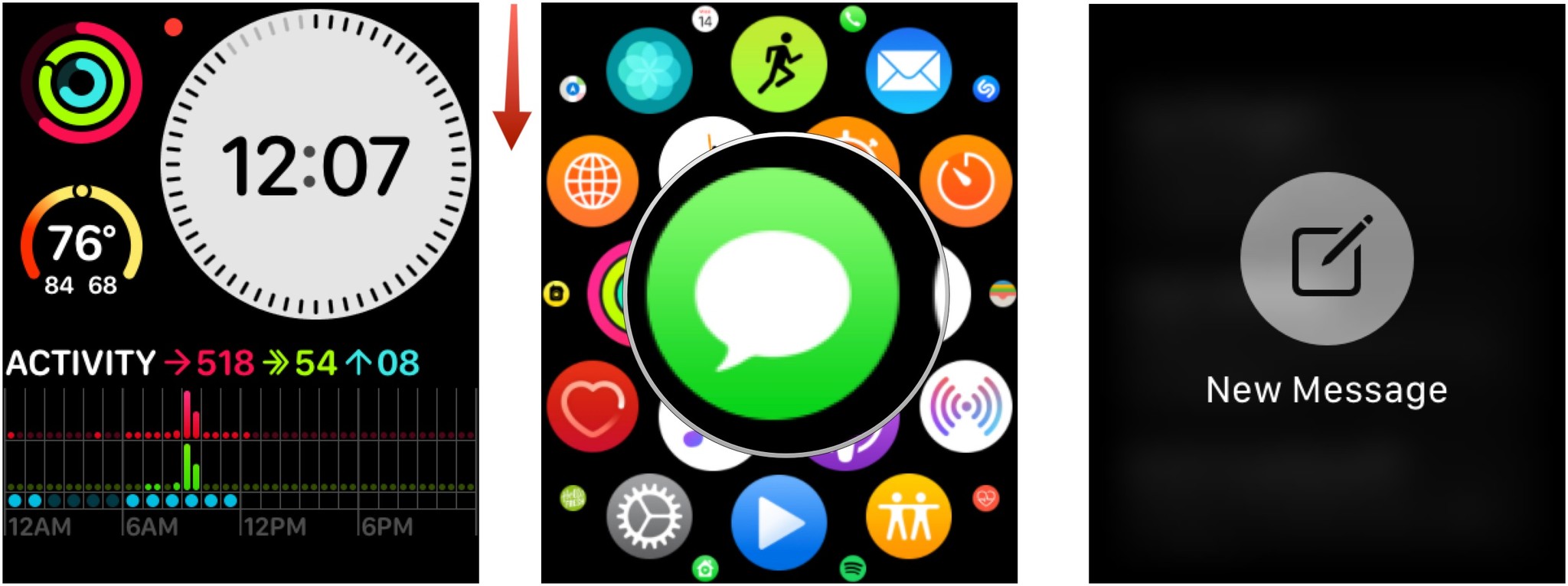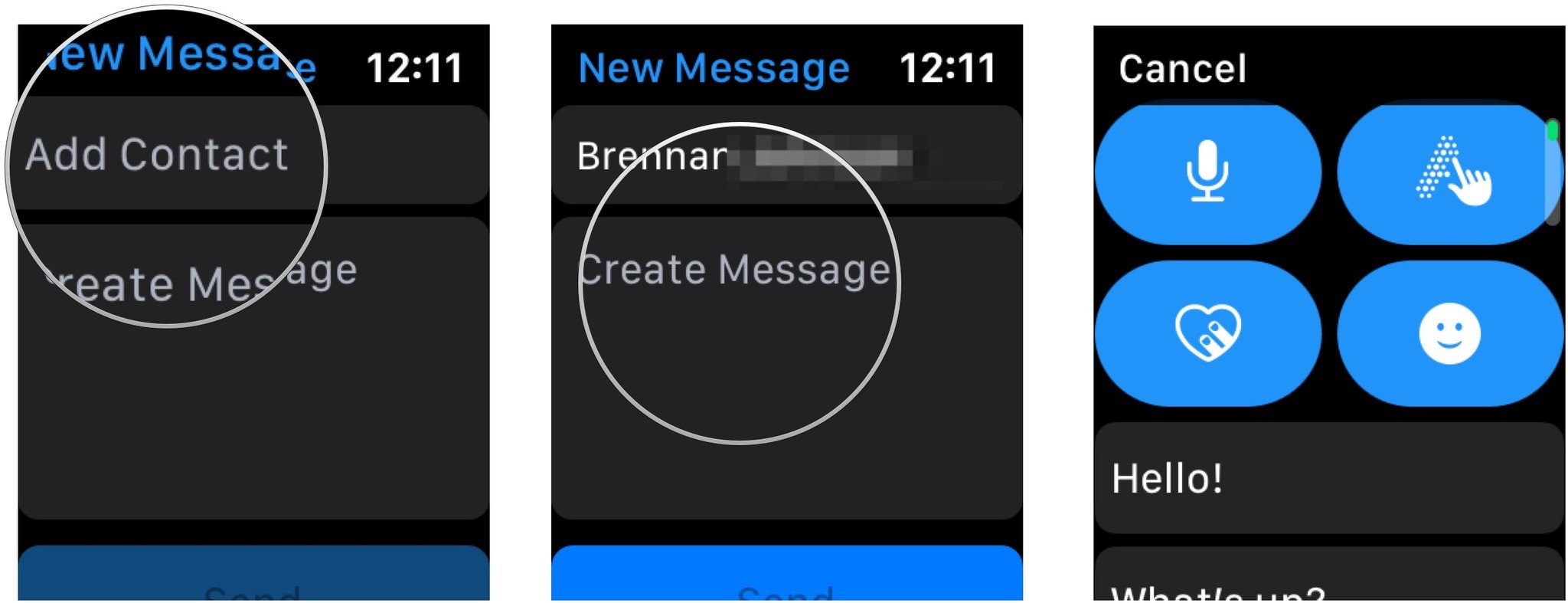How to use Messages on Apple Watch

Do you need to send a quick message and don't have your iPhone with you? You can read and reply to messages with your Apple Watch. Here's how to do it.
How to read and respond to messages on Apple Watch
To read messages on your wearable device:
- Tap the Digital Crown on your Apple Watch.
- Select the Messages app.
- Scroll to find a message to read. Unread messages are in bold.
- Tap on the message to read.
- To reply, scroll to the end of a message, then choose an option. Each is mentioned below.
Send a preset reply
- Tap to send a preset reply.
To add preset replies:
- Tap on the Watch app on your iPhone.
- On the My Watch tab, select Messages.
- Scroll, then tap Default Replies.
- At the bottom, tap Add reply.
- Type a preset reply.
- Tap Add reply to add another one.
- Select Done when you're finished adding preset replies.
To delete preset replies:
- Tap on the Watch app on your iPhone.
- On the My Watch tab, select Messages.
- Scroll, then tap Default Replies.
- Tap Edit at the top right.
- Choose the red icon to the left of the preset reply you want to delete.
- Tap Delete
- Repeat Steps 5 and 6 to delete more preset replies.
- Choose Done to finish.
Send an emoji
To send an emoji as a reply to a message on Apple Watch:
- Scroll to the bottom of the message, then tap the emoji icon.
- Choose an emoji to send under Recent, Animoji Stickers (watchOS 6), or Emoji. For emoji, select a category first.
Send a recorded message
To send a recorded message:
- Scroll to the bottom of the message, then tap the microphone icon.
- Record your message with your voice.
- Tap Send at the top right.
Send a Scribble
To send a Scribble to write letter or words as a reply to messages on Apple Watch:
iMore offers spot-on advice and guidance from our team of experts, with decades of Apple device experience to lean on. Learn more with iMore!
- Scroll to the bottom of the message, then tap the Scribble icon.
- Scribble your message.
- Tap Send at the top right.
Send a message with the Digital Touch
To send a reply using the Digital Touch on Apple Watch:
- Scroll to the bottom of the message, then tap the Digital Touch icon.
- Write your message using Digital Touch.
- Tap Done when finished.
Send your current location
To send your current location in reply to a message on Apple Watch:
- Firmly press the display while you're viewing a conversation
- Tap Send Location.
Send Apple Cash
To send Apple Cash through the Messages app on Apple Watch:
- Scroll to the bottom of the message, then tap the Apple Pay icon.
- Select the amount to send.
- Tap Pay.
How to send a new message on Apple Watch
You can also send new messages on Apple Watch by following these steps:
Using Siri
You can ask Siri to create a message for you. For example, say to Siri, "Tell Jay not to leave for another 30 minutes." Lower your wrist to send the message.
Using the Messages app
To send a new message through the app on Apple Watch:
- Tap the Digital Crown on your Apple Watch.
- Select the Messages app.
- On the main Messages screen firmly press the display, then tap New Message.
- Tap Add Contact. You can tap a contact in the list that appears, tap the Plus button to see more contacts, tap the Microphone button to search for someone, or dictate a phone number using Keypad button.
- Choose Create Message.
- Using any of the message options mentioned above.
Questions?
Let us know if you have any questions or concerns about sending messages through Apple Watch. Leave your comments below.

Bryan M. Wolfe has written about technology for over a decade on various websites, including TechRadar, AppAdvice, and many more. Before this, he worked in the technology field across different industries, including healthcare and education. He’s currently iMore’s lead on all things Mac and macOS, although he also loves covering iPhone, iPad, and Apple Watch. Bryan enjoys watching his favorite sports teams, traveling, and driving around his teenage daughter to her latest stage show, audition, or school event in his spare time. He also keeps busy walking his black and white cocker spaniel, Izzy, and trying new coffees and liquid grapes.