How to DIY repair headphone jack, mute switch, and volume button issues in a Verizon or Sprint iPhone 4


If the headphone jack, mute switch, or volume buttons are causing you problems on your Verizon or Sprint iPhone 4, a DIY repair can most likely get you back in working order again for a lot less than the cost of a new iPhone. As it happens, one component controls all of these functions so regardless which is misbehaving, this one guide should get you all fixed up again.
This particular repair isn't the easiest in the world but will definitely be doable for the intermediate to advanced DIY ninja. If that sounds like you, follow along...
Disclaimer: As with any repair, iMore cannot be held responsible for any damage you may do to your device. It's also worth considering that opening up your device to perform any repair or modification can and will void your Apple warranty. If you don't feel comfortable opening your device, don't. Use extreme care and caution when performing a repair on any device.
What you need for a DIY headphone jack repair in a Verizon or Sprint iPhone 4
iMore recommends using only quality and genuine parts from a reputable supplier like iFixYouri. They have quality parts, tools, and much more for all your repair needs.
- CDMA iPhone 4 (Verizon or Sprint for most folks)
- Replacement headphone jack and volume button component
- #00 Phillips screwdriver
- Flat blade screwdriver
- Spudger tool
- Security screwdriver
Power off your iPhone 4
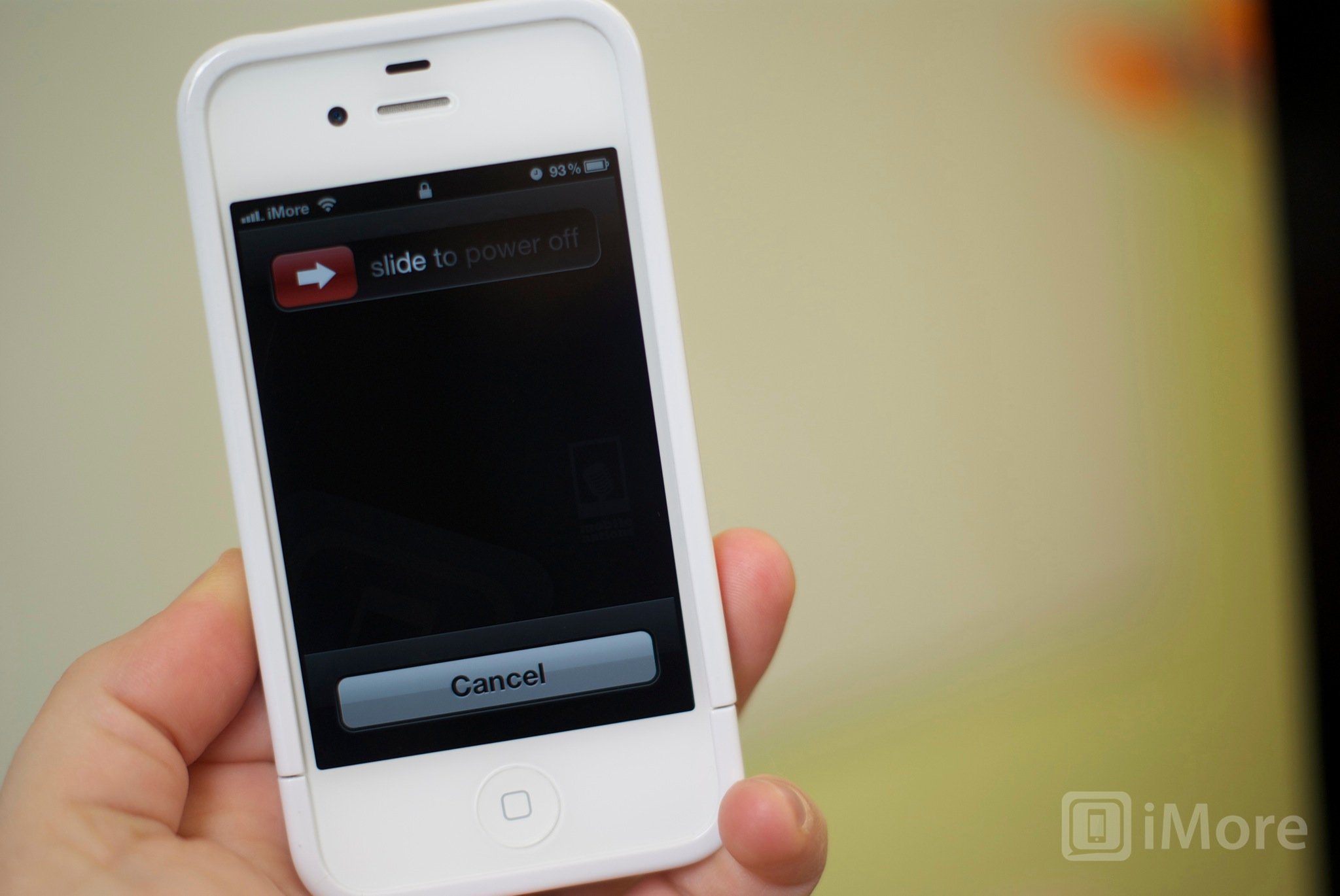
Before performing any repair, always power off your device before removing any screws or parts.
Remove the back

- First remove the bottom 2 dock connector screws in your iPhone 4. Use your five point security screwdriver for this as all versions of the CDMA iPhone 4 have security screws in the dock connector.

- To remove the back simply slide the back upwards and lift it off gently.
- Set the back and 2 dock connector screws aside.
Organize your screws
It's very important to make sure you remember where you are pulling screws from, so place them in an arrangement that you'll understand and remember. I normally lay them out the same way every time I disassemble a device so I remember where they came from and how they go back in. They're all different sizes so trying to figure out where they go if you get them mixed up isn't an easy task.
Remove the battery

- To remove the battery you'll need to remove the #00 screw holding the battery clip in place. Remove this screw located to the bottom left of the battery.

- The metal clip on the battery is what clips the battery to the logic board. You'll need to pop this clip up with your plastic pry tool. Simply stick the end of your pry tool underneath the clip and gently pull upwards until it unfastens from the logic board.

- To remove the battery, I do not recommend using the plastic pull tab. There is quite a bit of adhesive underneath the battery and the tab will normally just rip off or you can bend the battery. Instead, run your pry tool along the right side of the battery and break the adhesive that way. Once the battery is free from the adhesive, you can pull the battery out of the phone. There are no other connectors holding it in.

- I typically fold the plastic tab over while working on the iPhone 4 to keep it out of the way while I'm disassembling parts. It's not necessary but convenient.
Remove the grounding clip
To the left of where you disconnected the battery you'll see another screw holding in a grounding clip over the antenna. We'll need to remove it.
iMore offers spot-on advice and guidance from our team of experts, with decades of Apple device experience to lean on. Learn more with iMore!

- Unscrew the one screw holding the grounding clip in place with your #00 Phillips screwdriver.

- Gently lift the grounding clip out of the device. It's very tiny as you can see above. Take care not to misplace it or lose it.
Remove the dock connector shield and disconnect the cable

- There is a shield held on with two screws covering the dock connector cable. Remove the two screws holding it in place and set the shield and screws aside, remembering where they came from. (They are labeled as screw 1 & 2 in the photo above.)

- Next, use your pry tool to pry up the actual dock connector cable. Be careful as there is adhesive holding the cable in place as well. Peel back the adhesive gently to free the cable.
Unclip the antenna from the logic board
Underneath where you removed the grounding clip, you'll see a tiny circular cable. This is your antenna cable. You'll need to unclip it from the logic board.
- Take the edge of your pry tool or spudger and gently pry up the circular head to detach it from the logic board.

- You'll notice the cable is wound around some metal brackets. Just gently guide it out of the brackets with your pry tool and finger. It's attached to the speaker assembly. Once you've finished unwinding it from the brackets, you can leave it where it is for now.
Remove the top logic board shield

- There are 5 screws holding the logic board shield in place as labeled in the photo above. Remove the 5 screws holding it in place plus screw number 6 off to the right (we'll get to this one in a second). Just be sure to remember which holes they came out of as the screws are different sizes. I keep them arranged in the shape they came out of the logic board with the shield next to it. I find this to be the easiest way to keep them in order.

- Next you'll need to remove the shield. There is a tiny clip built into the shield holding it in place. (Refer to the photo above.) Grab the shield by the top where the top screw came out and gently lift up and push down. The bottom notch will come out and you should be able to gently lift the shield out of the device.
Remove wifi antenna grounding clip

- The number 6 screw we removed previously we're now returning to. There is a clip underneath it. Gently use your pry tool to remove it.

- You'll find a cross head screw underneath it. We'll get back to that in just a minute.
Disconnect 7 cables from the logic board

- Pop up all the cables labeled in the pictures above by gently lifting them with your pry tool or spudger..

- Next gently lift the camera out of the device. You'll notice there is a tiny tab that is seated underneath the LCD and digitizer cables to the right.

- Play close attention to the direction in which the cables pop up. The cable furthest to the right will pop up in the opposite direction of the others.
Remove the logic board

- There are 5 screws you'll need to remove in order to remove the logic board. Three need to be removed with a flat blade screwdriver (flathead) while the other two will be removed with your #00 Phillips screwdriver.
- Remove the screws numbered 1-3 in the image above using your flat blade screw driver. Make sure you remember which ones go where as the heads are a bit different.
- Now remove screws 4 and 5 with your #00 screwdriver. Notice that the screw labeled number 5 will have a tiny gold grounding clip for the camera underneath it. Make sure you don't lose this and save it for re-assembly.

- You should now be able to remove your logic board. Holding it at the bottom, gently pull it upwards. I use my other hand to lift up at the top where the rear facing camera used to be.

- Take note that there is a small rubber piece that sits at the top of the logic board. You will need this for re-assembly so make sure it doesn't fall off. If you lose this, you could experience wifi or reception issues.
Remove the metal retainer & front facing camera

There is a metal retainer covering the front facing camera. To remove it use your pry tool to gently pull it off. Make sure you don't lose it as you'll need it for reassembly. Now that the metal retainer has been removed you can gently lift the front facing camera out of the iPhone 4.
Remove the upper antenna
- Use your pry tool to carefully peel back the upper antenna off the headphone jack assembly. We don't want to completely remove it yet so take care not to rip it.
- Remove the single screw to the right of the headphone jack using your #00 Phillips screwdriver.

- Gently separate the headphone jack from the circular clip.

- We can now gently lift the actual headphone jack out of the device. Do this very carefully as we aren't completely removing it just yet.

- Once dislodged, you'll now see another single screw in the outer frame that we'll need to remove in order to completely take out the upper antenna. Go ahead and remove it.

- You can now safely lift the upper antenna out of the iPhone 4 and set it aside for reassembly.

Remove the defective headphone jack, mute switch, and volume button cable
- Start by unscrewing the 4 screws outlined below that sit on the inside of the midframe by using your #00 Phillips screwdriver.

- Using your tweezers, carefully dislodge the volume button and mute switch brackets, which are attached to the cables.

- Now start to carefully peel back both cables. Notice in the photo below that the headphone jack and volume/mute cables must be removed together.

- The entire assembly should now be freed from the device.
Reassemble your iPhone 4 using the new headphone jack, mute switch, and volume button cable
To assemble your device again, you're going to follow all the directions above in exact reverse order. Make sure that you transfer any brackets to the volume, mute, and headphone jack cable first if your new cable did not come with them pre-installed. Take note of where screws sit and make sure you line up the upper antenna correctly.
A pro tip is to make sure you test the volume buttons and mute switch after installing them to make sure they aren't hanging up and they are pressing correctly. Another good idea is to stick a headphone jack cable into the socket to make sure it goes in easy and removes easily. While you can't test sound at this point, it is always a good idea to check for a snug fit before proceeding. That's a good sign that you installed it correctly.
And ...done!
Once you've completely finished assembling the remainder of your Verizon or Sprint iPhone 4, go ahead and power it on. The first thing you'll want to check are functions related to the cable you replaced. This includes the headphone jack, volume buttons, mute switch, and the noise canceling mic. To test the mic, just record a quick video on your iPhone 4 and make sure when you play it back that you can hear audio. If all functions are working as they should, give yourself a huge pat on the back as you've successfully completed a not so easy repair all on your own.
Congrats!
○ Fix a broken iPhone 7 or 7 Plus
○ Fix a broken iPhone 6s or 6s Plus
○ Fix a broken iPhone SE
○ Fix a broken iPhone 6 or 6 Plus
○ Fix a broken iPhone 5c
○ Fix a broken iPhone 5s
○ Fix a broken iPhone 5
○ Fix a broken iPhone 4s
○ Fix a broken iPhone 4 (GSM)
○ Fix a broken iPhone 4 (CDMA)
○ Fix a broken iPhone 3GS or 3G
iMore senior editor from 2011 to 2015.

