How to customize Wallet for iPhone
How-to
By
Drew Kozub
last updated
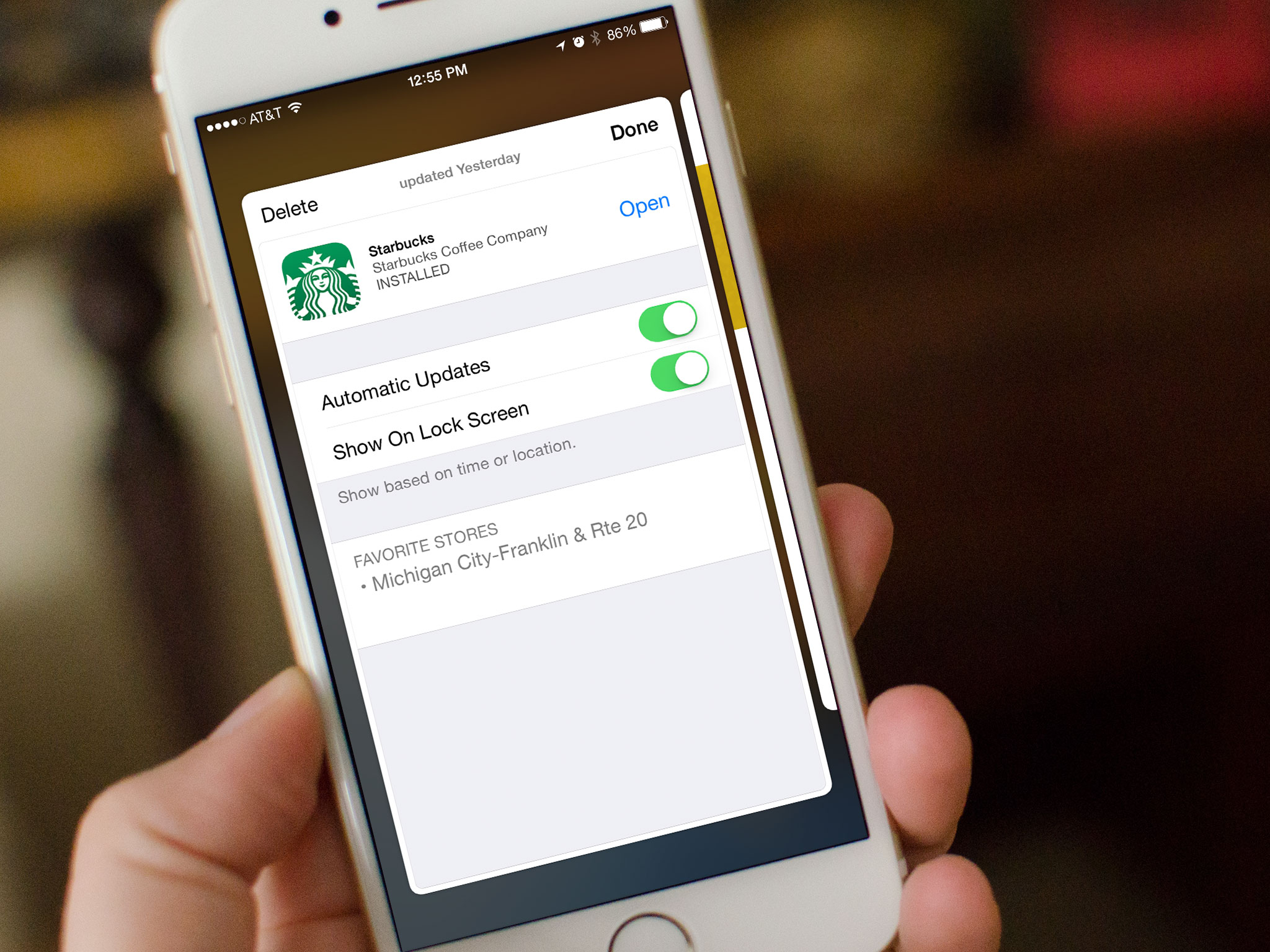
Add us as a preferred source on Google
Many different Passbook cards auto-update on their own without requiring you to do anything: Your balance will refresh on your Starbucks card, and if your gate changes at the airport, Passbook will alert you appropriately. If a pass isn't automatically updating, however, or you'd rather manually manage updating your cards, you can easily turn the automatic update feature on and off on a card-by-card basis.
How to turn automatic updates for Passbook cards on or off
- Launch the Passbook app on your iPhone.
- Tap on the card you'd like to turn automatic updates on or off for.
- Tap the info button in the lower right hand corner of the card.
- Turn on or off the option for Automatic Updates.
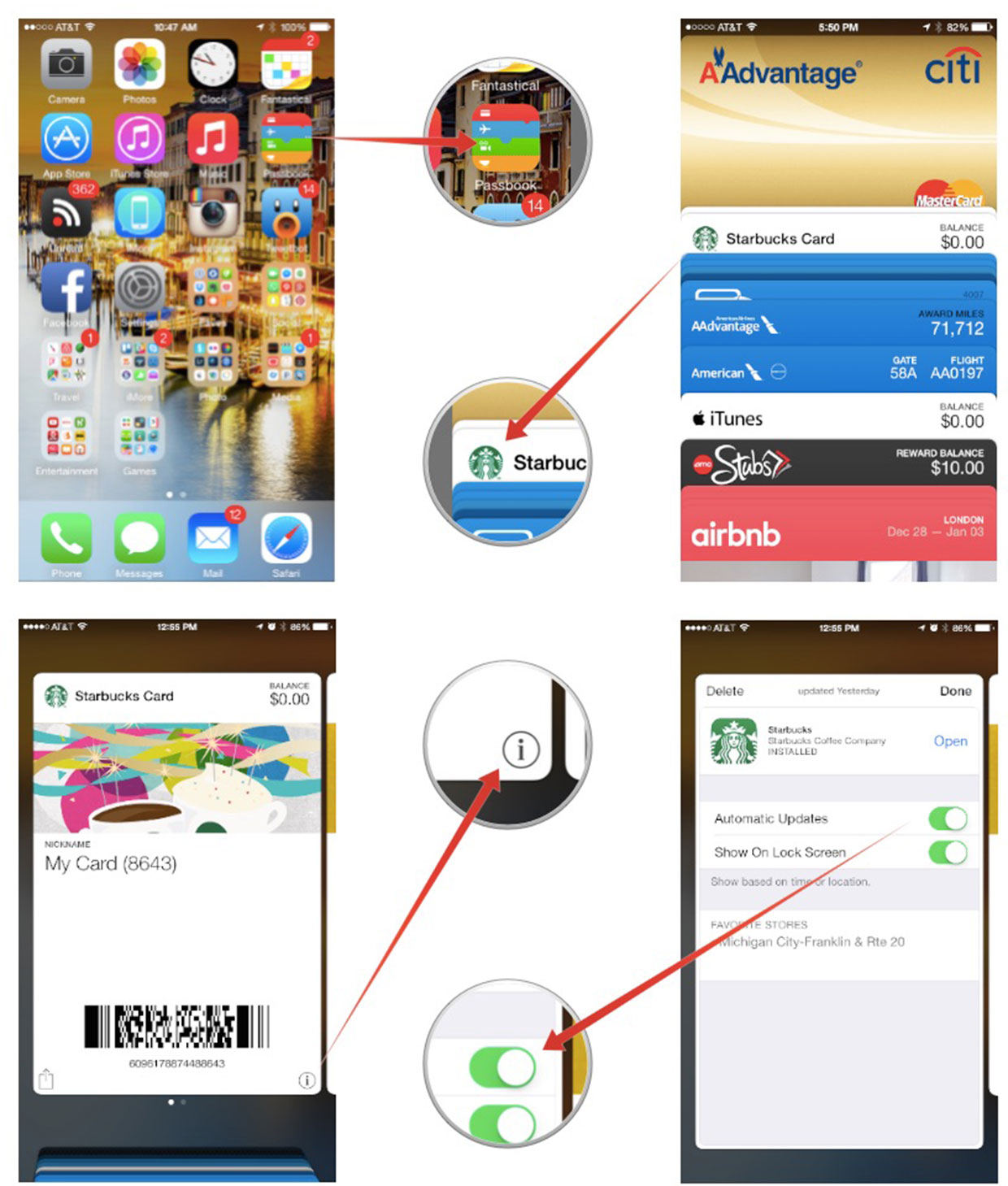
How to disable Lock screen access for specific Passbook cards
- Launch the Passbook app on your iPhone.
- Find the pass that you want to disable Lock screen alerts for and tap it to select it.
- Tap the Info button in the lower right corner of the pass.
- Turn Off the option for Show on Lock screen.
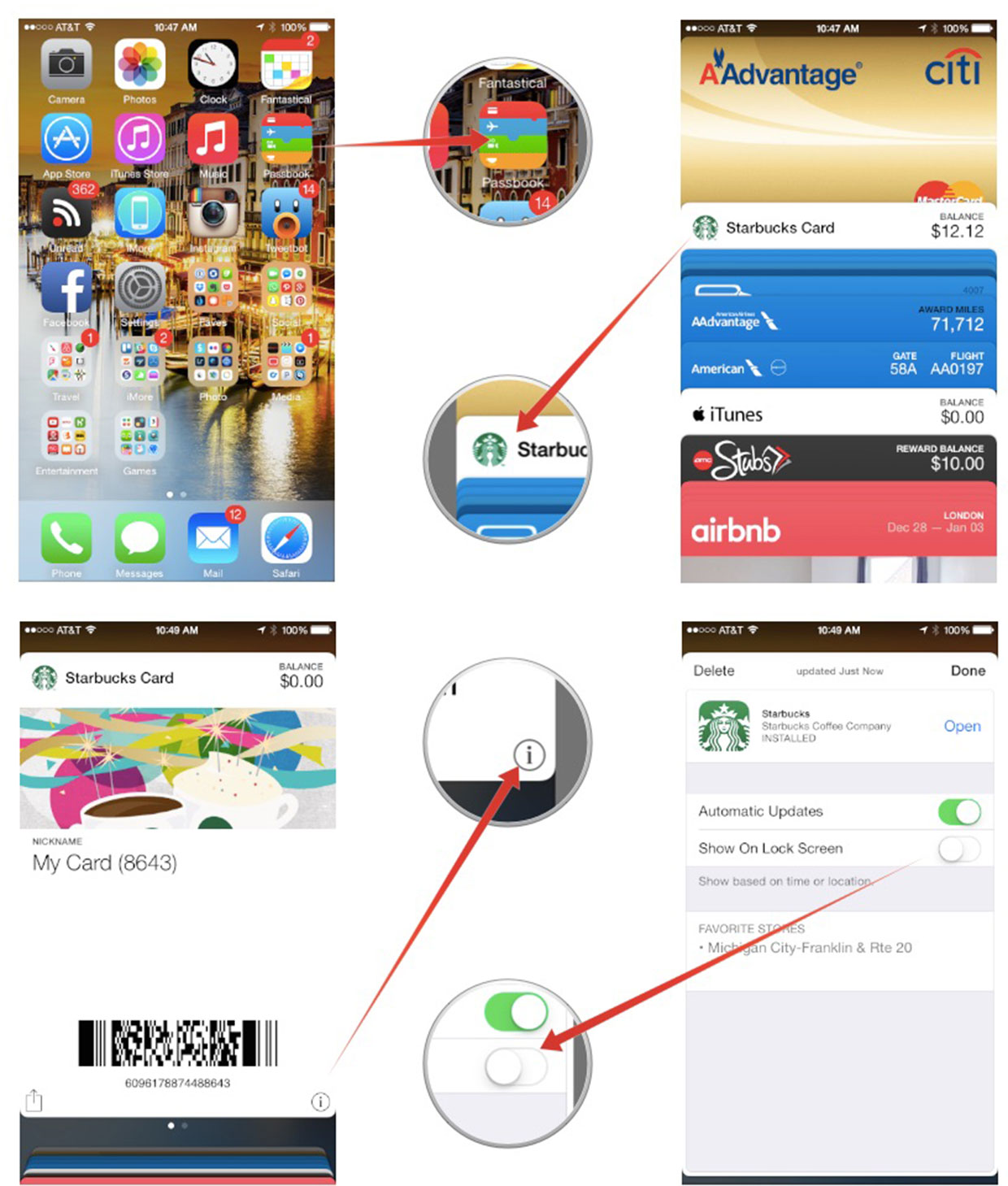
How to disable location services for Passbook cards
- Launch the Settings app on your iPhone.
- Tap on Privacy.
- Tap on Location Services.
- Tap on Passbook.
- Tap on Never.
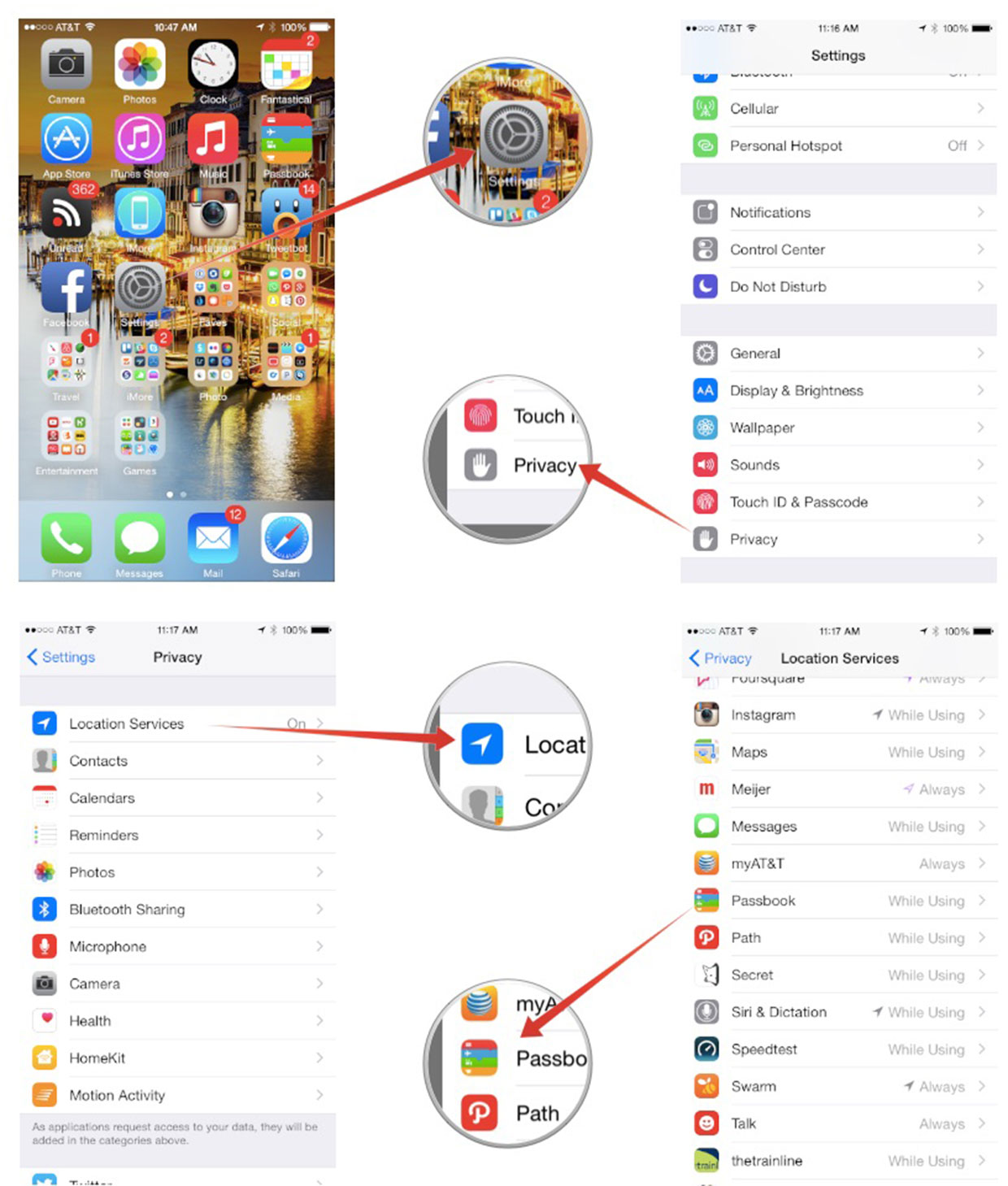
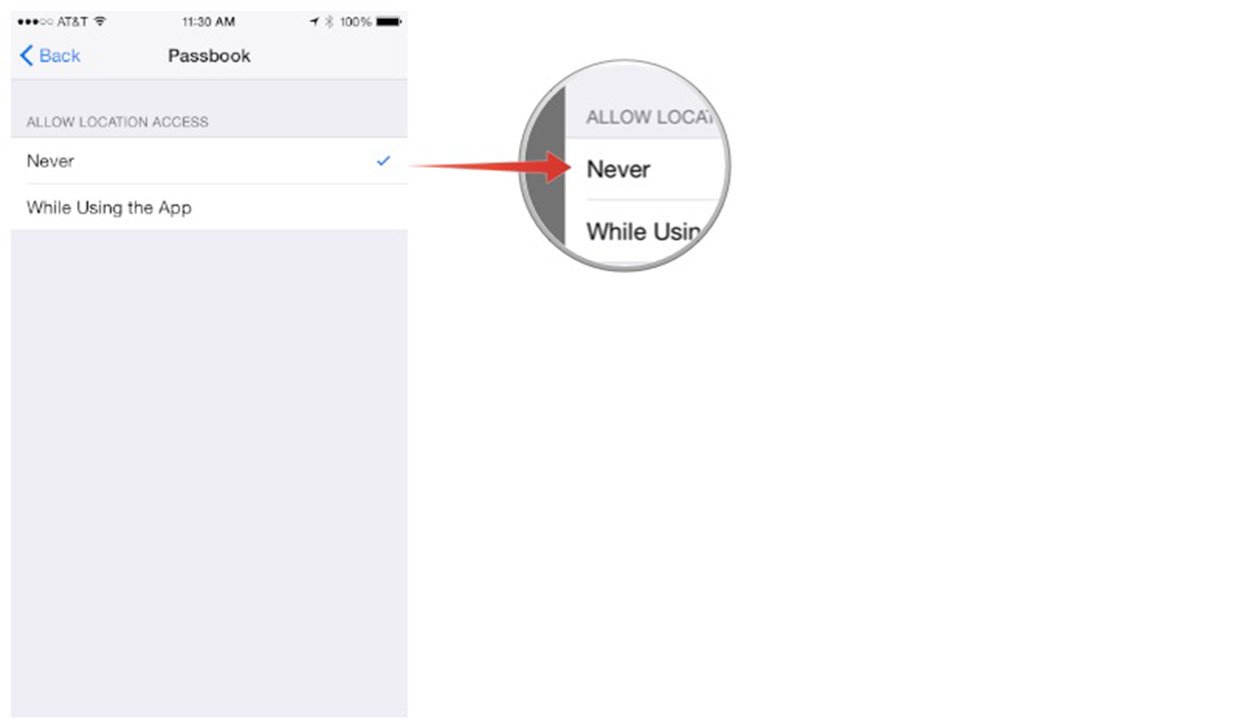
Master your iPhone in minutes
iMore offers spot-on advice and guidance from our team of experts, with decades of Apple device experience to lean on. Learn more with iMore!
"Siri, write a really funny bio for me to use for Mobile Nations" "Okay, Drew, here's your really funny bio: How-to writer, fiddle player, retro gamer."
LATEST ARTICLES

