AirPods Pro: What's the difference between Transparency and Noise Canceling

The AirPods Pro's most advertised feature is active noise cancellation. Less publicized, but perhaps equally important, is the built-in Transparency mode. Here's a look at the differences between the two and how to activate them.
AirPods Pro vs. AirPods 2
In 2019, Apple introduced the second-generation AirPods. A few months later, the AirPods Pro arrived. The two devices are similar in many ways. Both, for example, offer Hey, Siri activation and an H1 chip that enables seamless pairing between devices. Both versions can also use Audio Sharing so you can share your audio between multiple pairs of AirPods.
The AirPods Pro and AirPods 2 also support Announce Messages, which automatically read messages for you as you receive them.
The newer model offers a fresh design with a more comfortable fit (and replaceable silicone ear tips). AirPods Pro also includes Adaptive EQ and IPX4-rated water protection. And then there's the active noise cancellation (ANC) and Transparency mode, of course.
Active Noise Cancellation
The AirPods Pro's Active Noise Cancellation feature drowns out much of the background noise from the world around you. It does so by continuously adapting to the geometry of your ear and the fit of the ear tips. It then uses an external-facing microphone to identify the noise around you. Using the so-called "anti-noise," the earphones cancel that external sound before you can hear it.
As part of the ANC process, the AirPods Pro also uses an inward-facing microphone that listens for unwanted sound from that direction. This sound is also removed by the anti-noise.
Does it work?
As Lory Gil mentioned in her review, "AirPods Pro are remarkably good at muffling environmental noise." My experience using the earbuds feature has been similar. But like Lory, I recognize it doesn't hold a candle to the ANC from a pair of cans, on-ear or over-ear.
iMore offers spot-on advice and guidance from our team of experts, with decades of Apple device experience to lean on. Learn more with iMore!
Don't take that as a criticism, however. Rather, I'm just highlighting the current limitations with ANC in a tiny design.
Transparency Mode
I was late to the AirPods Pro party. When I finally joined the fun at the beginning of the year, it was the device's Transparency mode that interested me the most. Over the years, I have used many ANC and non-ANC headphones alike. However, Transparency mode is a different beast and the one that's most difficult to explain with words.
The AirPods Pro's Transparency mode ever-so-slightly tweaks ANC to let most outside noise in. Ideally suited for those times when you're talking to people nearby or simply need to hear what's around you, the mode carefully balances inside and outside noise.
In her review, perhaps Lory explains it best, by noting, "(Transparency mode is) different than turning off ANC. It's actually more like turning on a microphone inside the earbuds that draw in outside audio. It's ideal for when you want to be able to listen to your music at a reasonable volume, but still want to hear when a car is driving by, or be able to listen for your name being called at work."
Activating Each Mode
You can activate ANC and Transparency mode from the earbuds or your iPhone. Moving back and forth between both modes from the actual AirPods is an easier process. However, I tend to stick with iPhone when making a change.
Changing sound modes through AirPods Pro
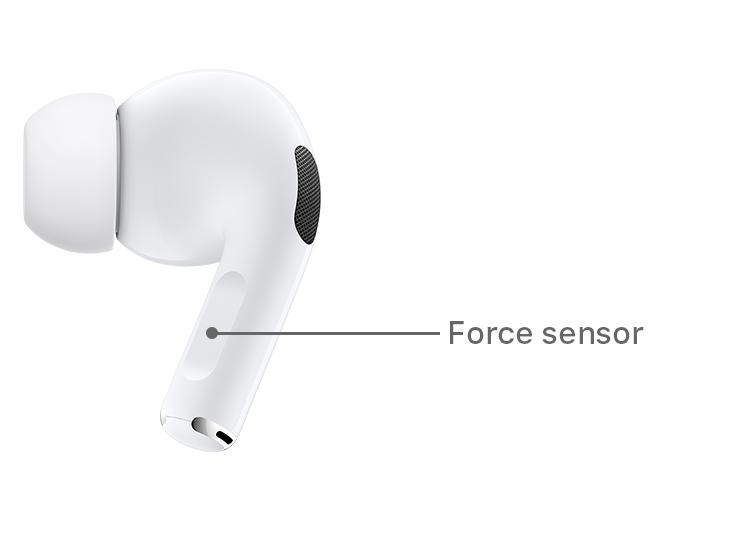
You can move between ANC and Transparency mode by pressing and holding the force sensor on the stem of the right AirPods Pro. Unfortunately, you can't turn ANC and Transparency mode off directly from the AirPods.
This limitation isn't a game-changer, but it's also a weird omission. Keep in mind the AirPods Pro offers up to 4 1/2 hours of listening time with a single charge and up to five hours with ANC and Transparency off.
Changing sound modes through iPhone
You can make changes through Control Center on your iPhone or from the Settings app. Make sure your AirPods Pro earbuds are in your ear and connected to your iPhone through Bluetooth.
Using Control Center:
- On iPhone X or later or iPad with iOS 12 or later, swipe down from the upper-right corner of the screen to get into Control Center. Swipe up from the bottom edge of any screen to do the same on other Apple devices.
- Touch and hold the volume slider until you see the additional controls.
- Tap Noise Cancellation, Transparency, or Off.
- Swipe to exit Control Center.
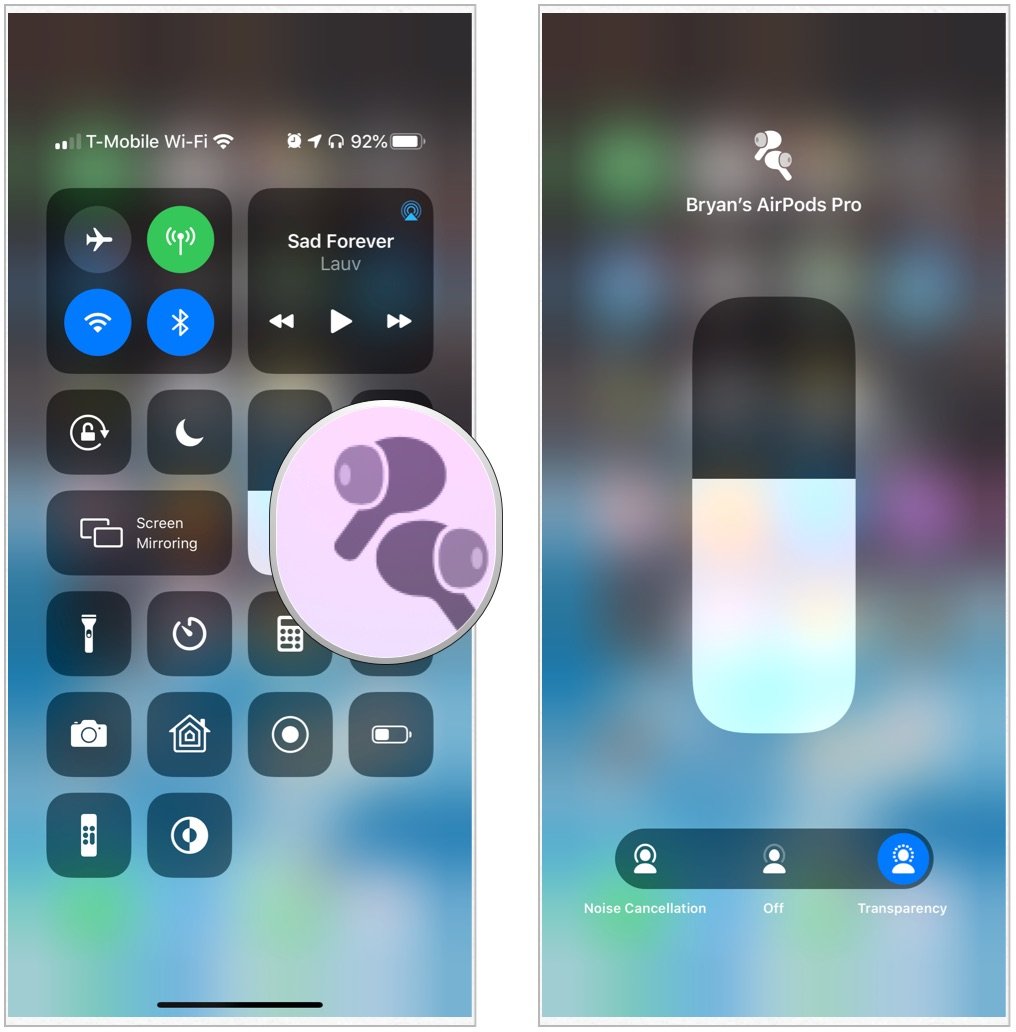
Using Bluetooth settings:
- Tap the Settings icon on your iPhone Home screen.
- Choose Bluetooth.
- On the list, tap the i to the right of your AirPods Pro.
- Choose Noise Cancellation, Transparency, or Off under Noise Control.
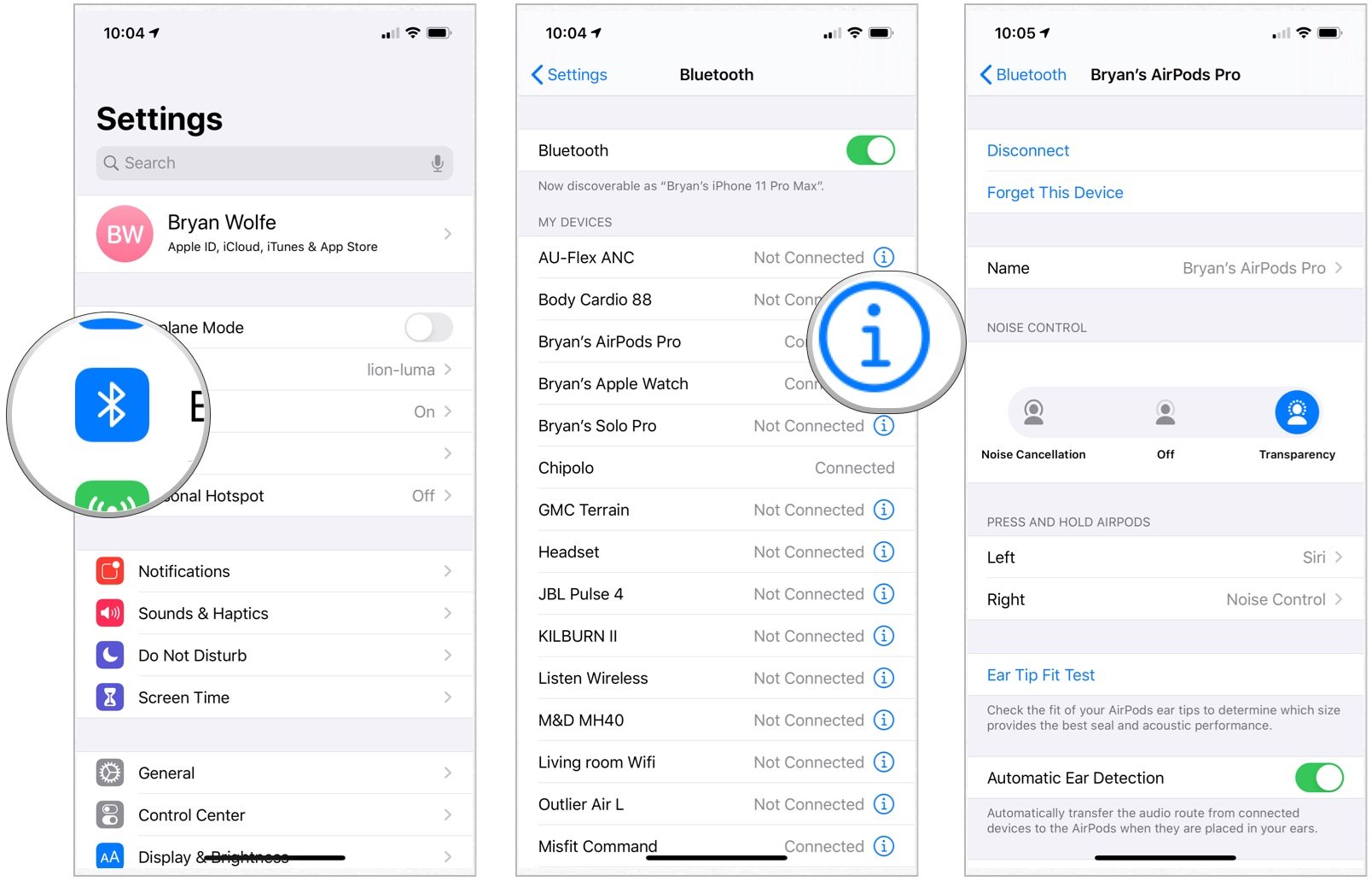
Summary and questions
The Apple AirPods Pro offers ANC and Transparency modes. Both get the job done and come recommending. If battery life is your most important concern, turn the sound modes off and save up to 30 minutes between charges.
You can purchase the AirPods Pro and AirPods 2 from Apple.
If you have any questions, let us know below and happy listening!

Bryan M. Wolfe has written about technology for over a decade on various websites, including TechRadar, AppAdvice, and many more. Before this, he worked in the technology field across different industries, including healthcare and education. He’s currently iMore’s lead on all things Mac and macOS, although he also loves covering iPhone, iPad, and Apple Watch. Bryan enjoys watching his favorite sports teams, traveling, and driving around his teenage daughter to her latest stage show, audition, or school event in his spare time. He also keeps busy walking his black and white cocker spaniel, Izzy, and trying new coffees and liquid grapes.


