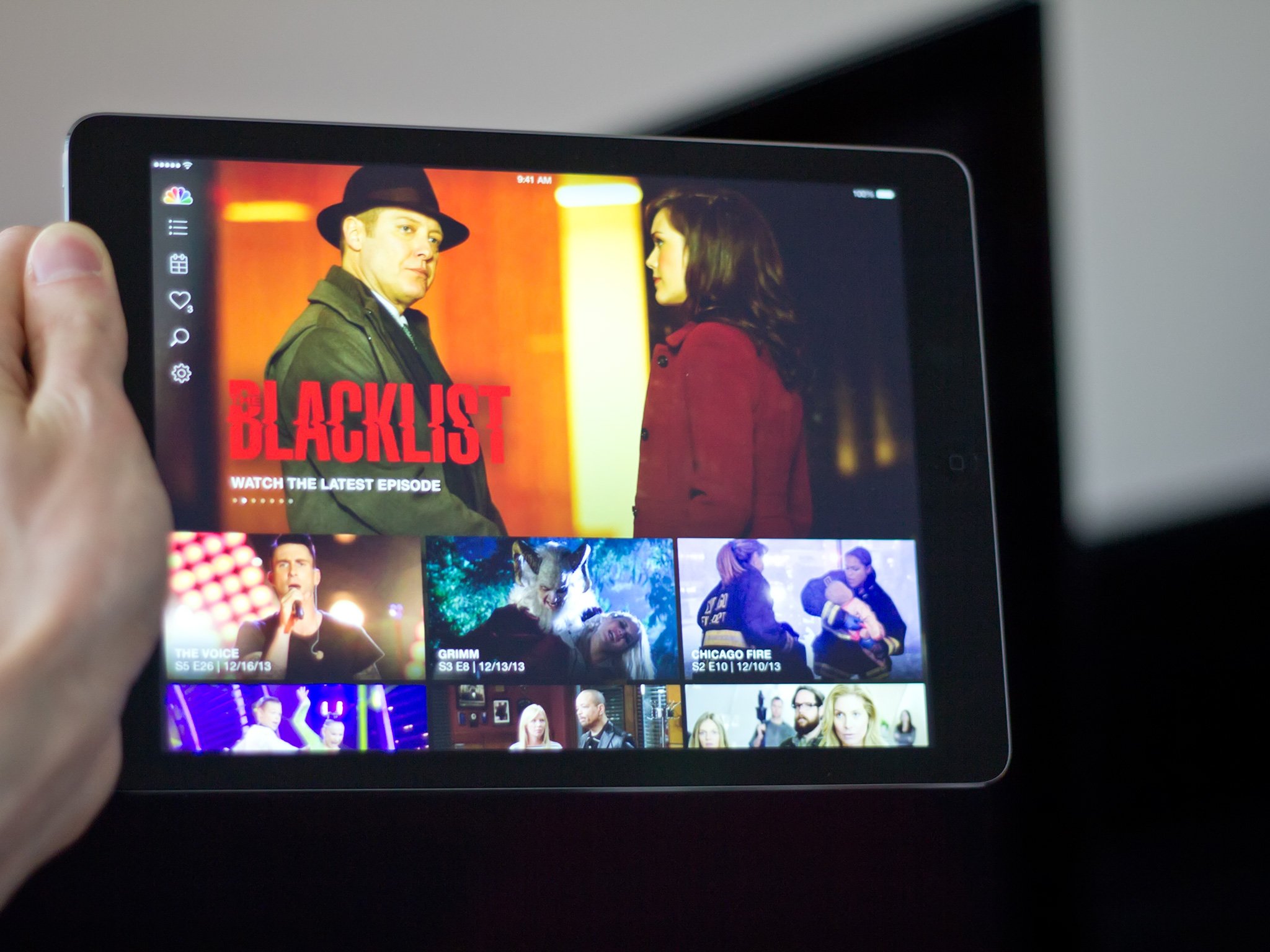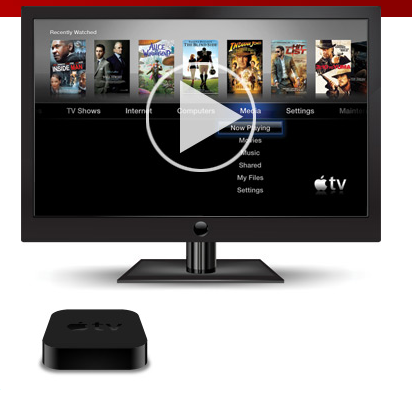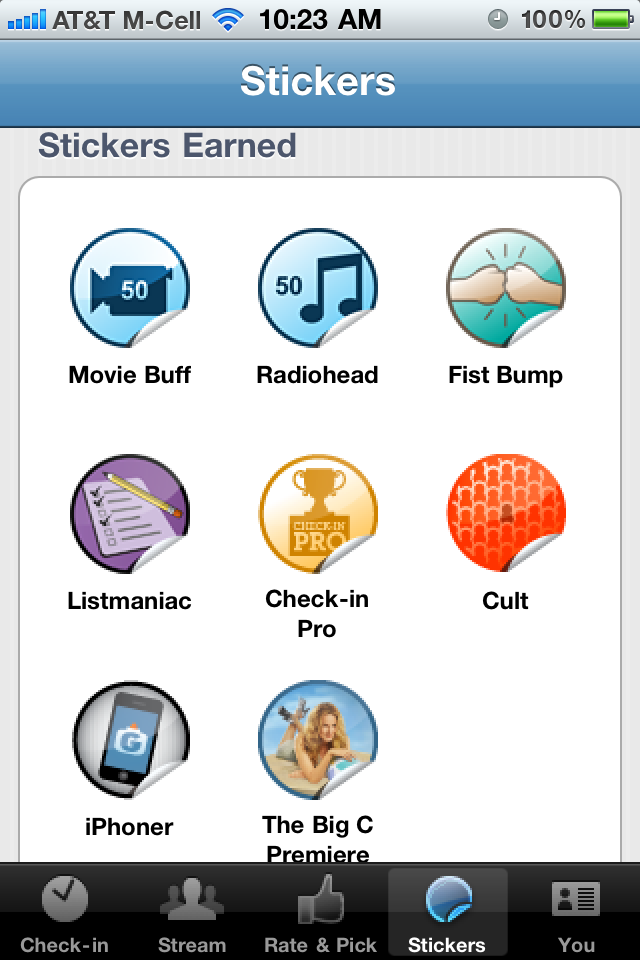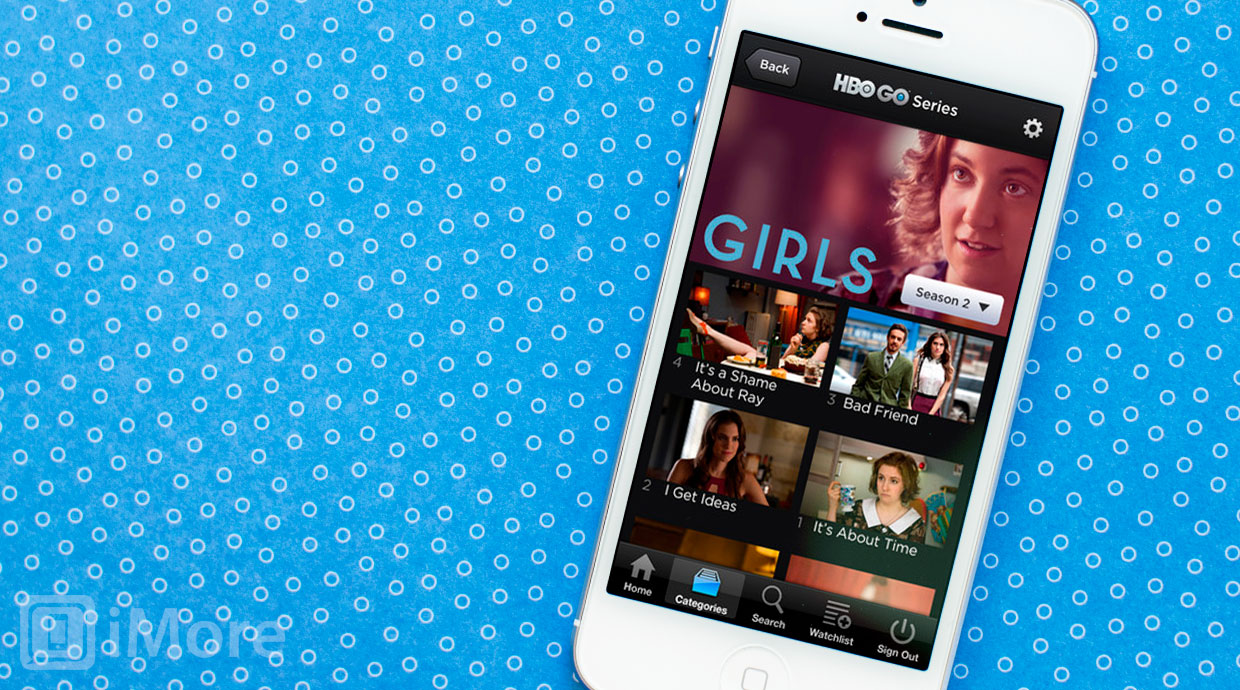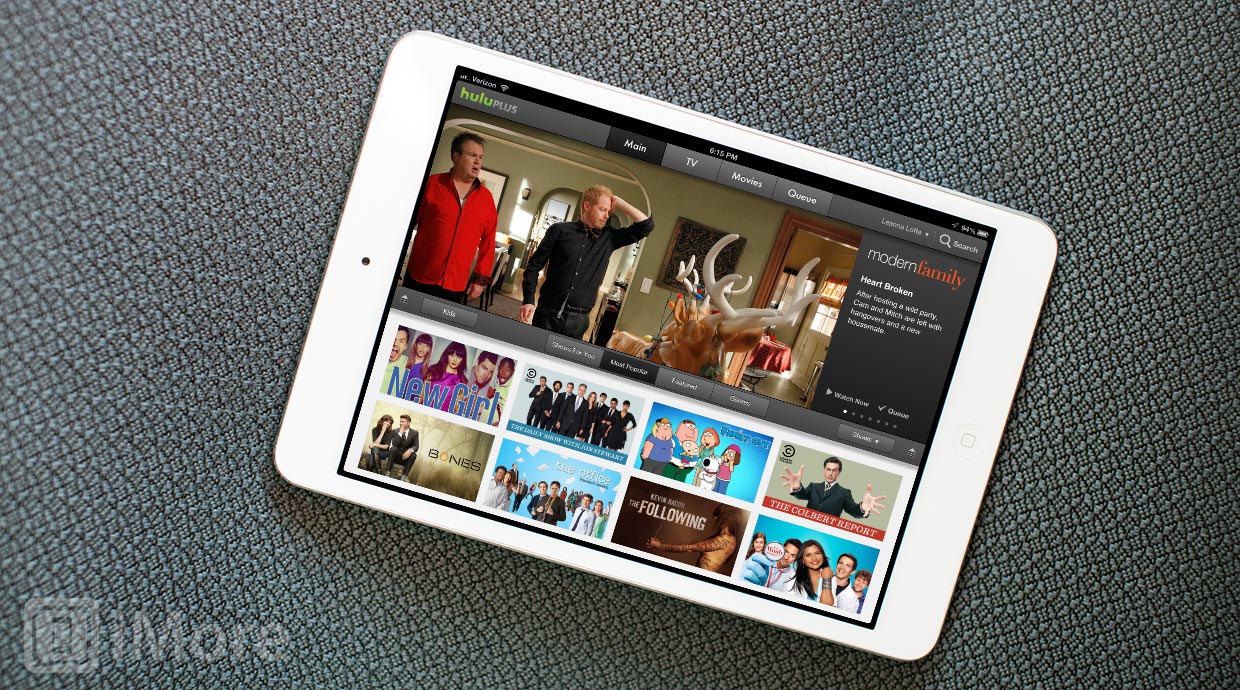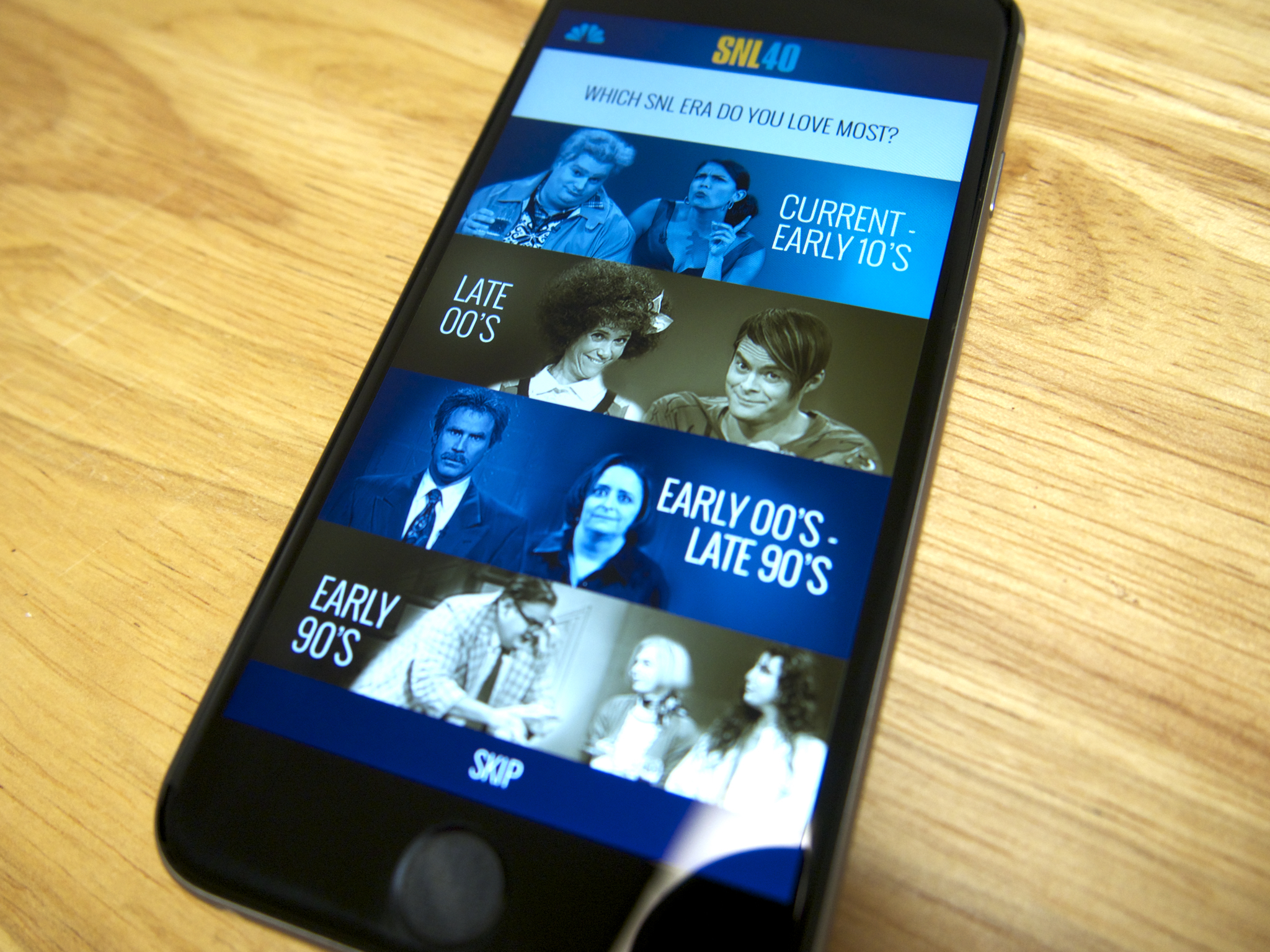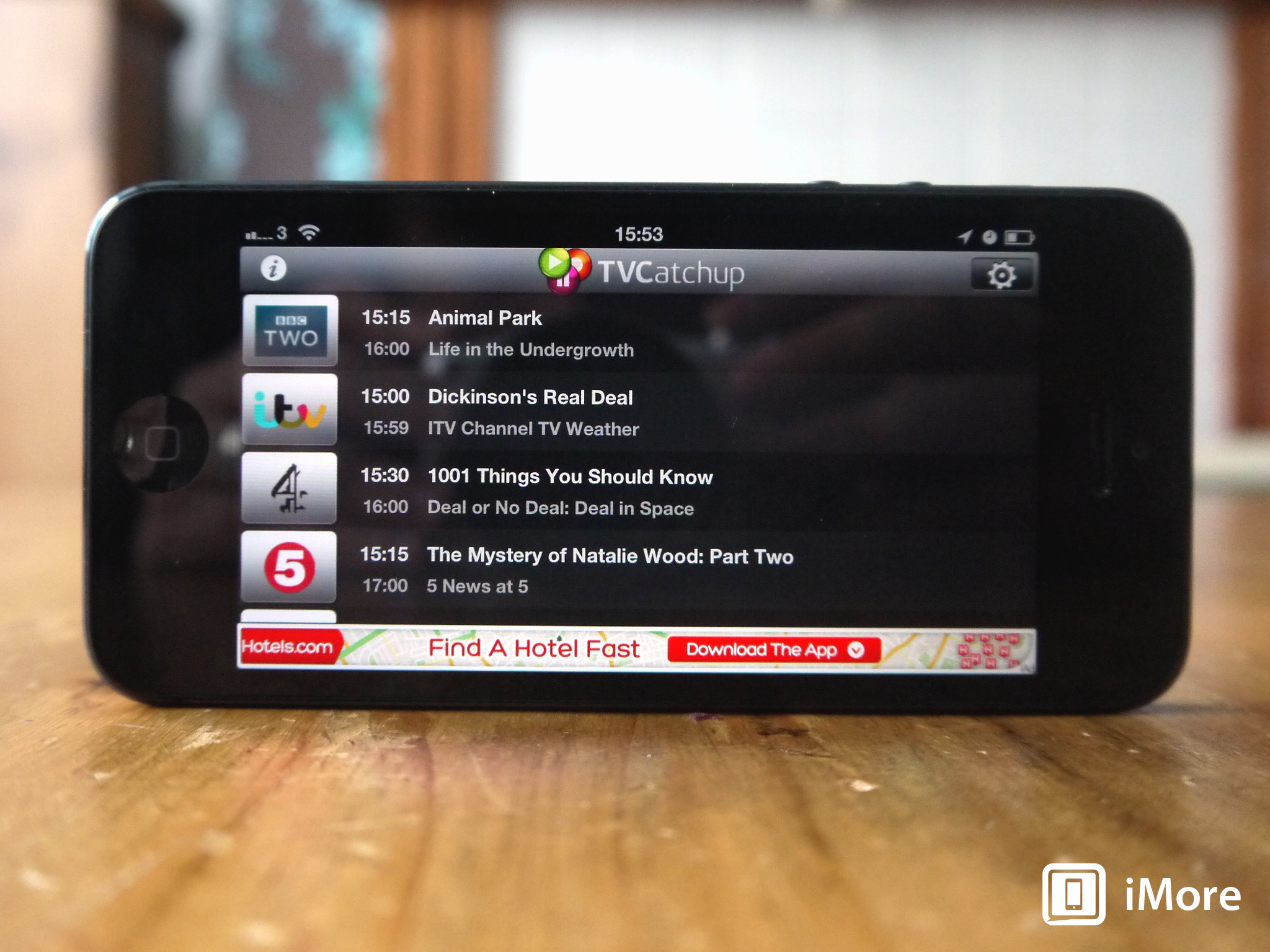TV Apps
Latest about TV Apps
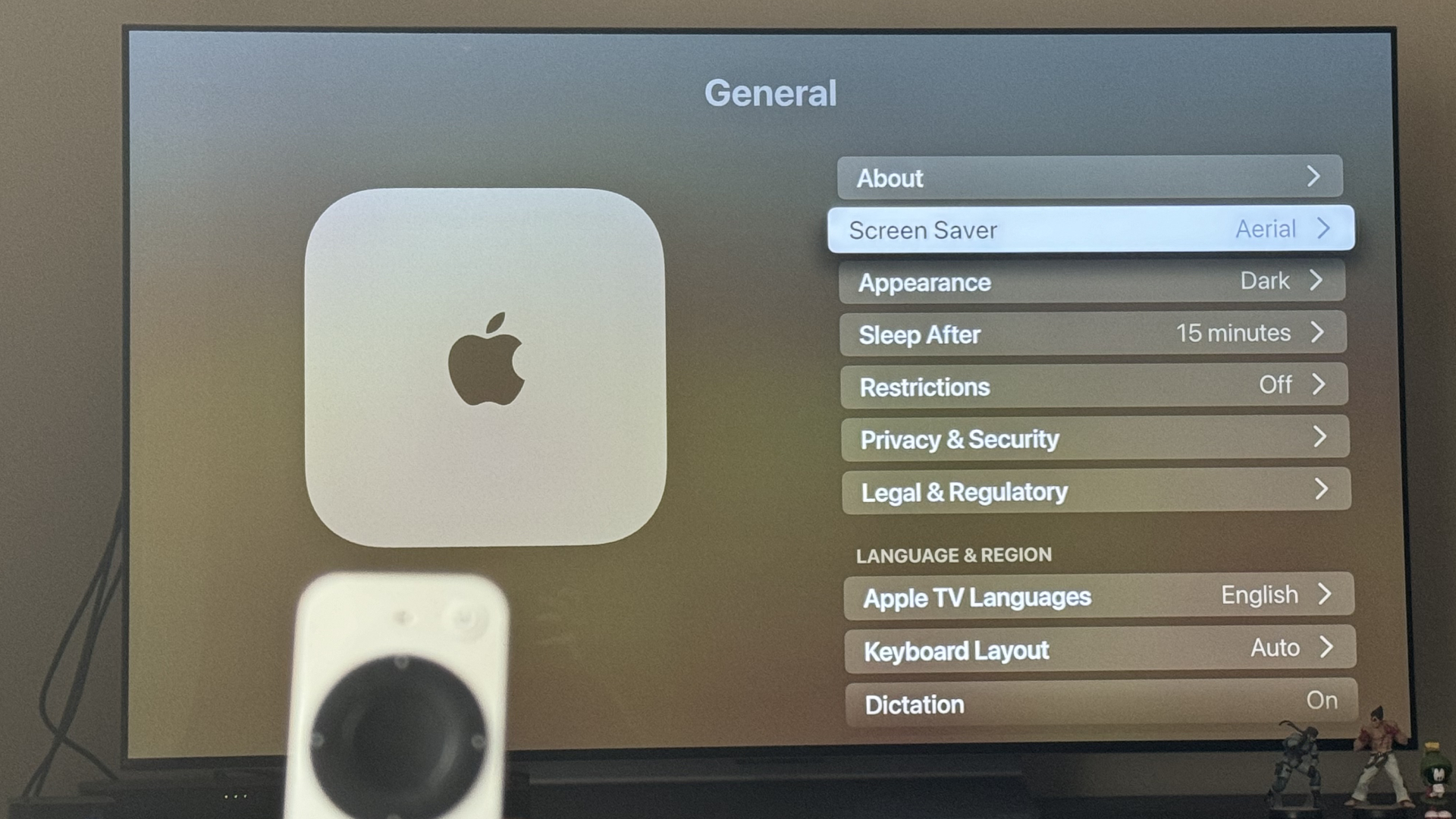
YouTube quietly disables dreadful Apple TV screensaver feature that shouldn't have been there in the first place
By Daryl Baxter published
YouTube has quietly disabled a feature that would override Apple’s own screensavers on Apple TV.
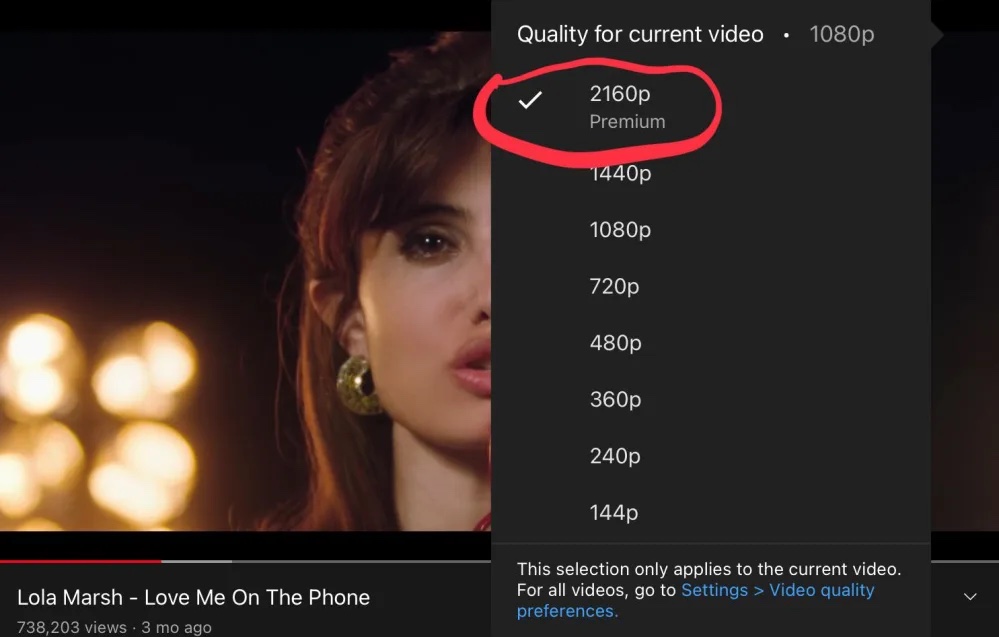
YouTube streaming quality may be about to get a huge downgrade for most viewers
By Gerald Lynch published
To get 4K quality videos, you may need to become a premium subscriber, new testing shows.

Warner Bros Discovery is killing off the HBO Max app
By Joe Wituschek published
Warner Bros Discovery has announced that it will combine Hbo Max and Discovery+ into a new service next year.
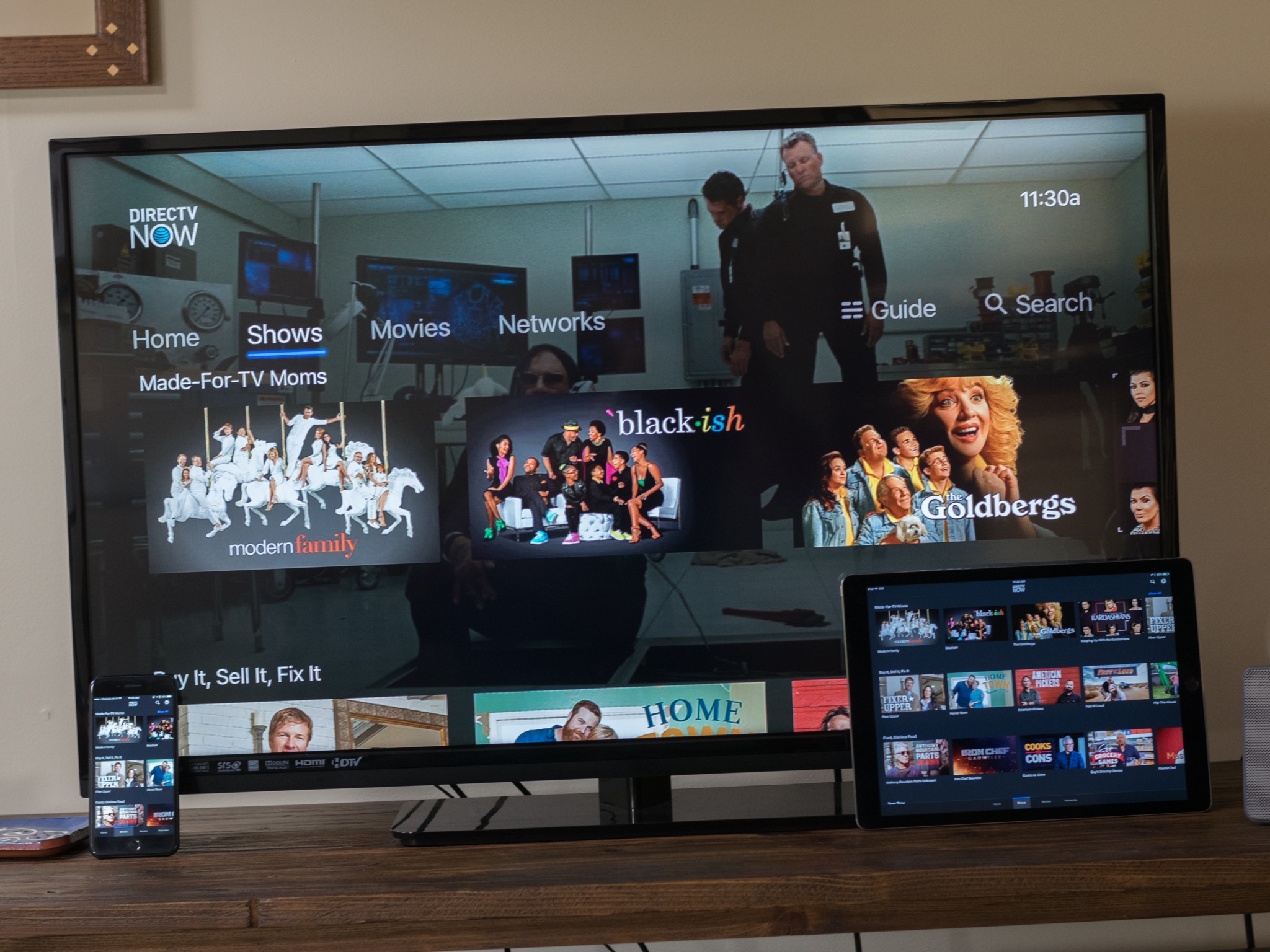
DirecTV Now FAQ — Everything you need to know!
By Joseph Keller last updated
Here's everything you need to know about DirecTV Now, the TV streaming service from AT&T.

tvOS 12: Everything you need to know!
By Cella Lao Rousseau published
Looking to learn everything you need to know about tvOS 12? Here it is!
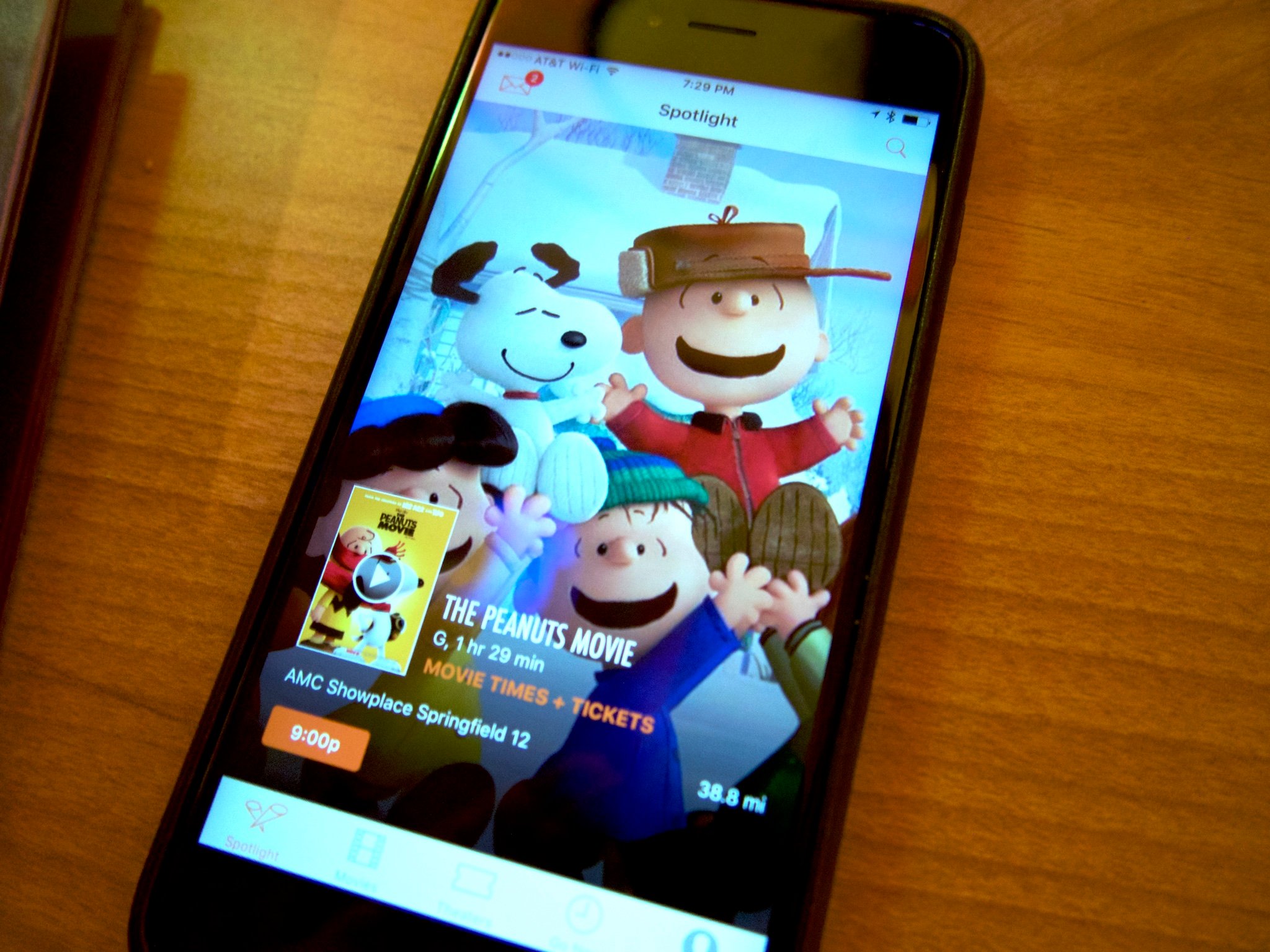
Fandango now lets you snag movie tickets with Apple Pay
By Dan Thorp-Lancaster last updated
Popular purveyor of movie tickets, Fandango, has been updated to support checking out with Apple Pay, making it that much easier to snag tickets before heading off to a show.
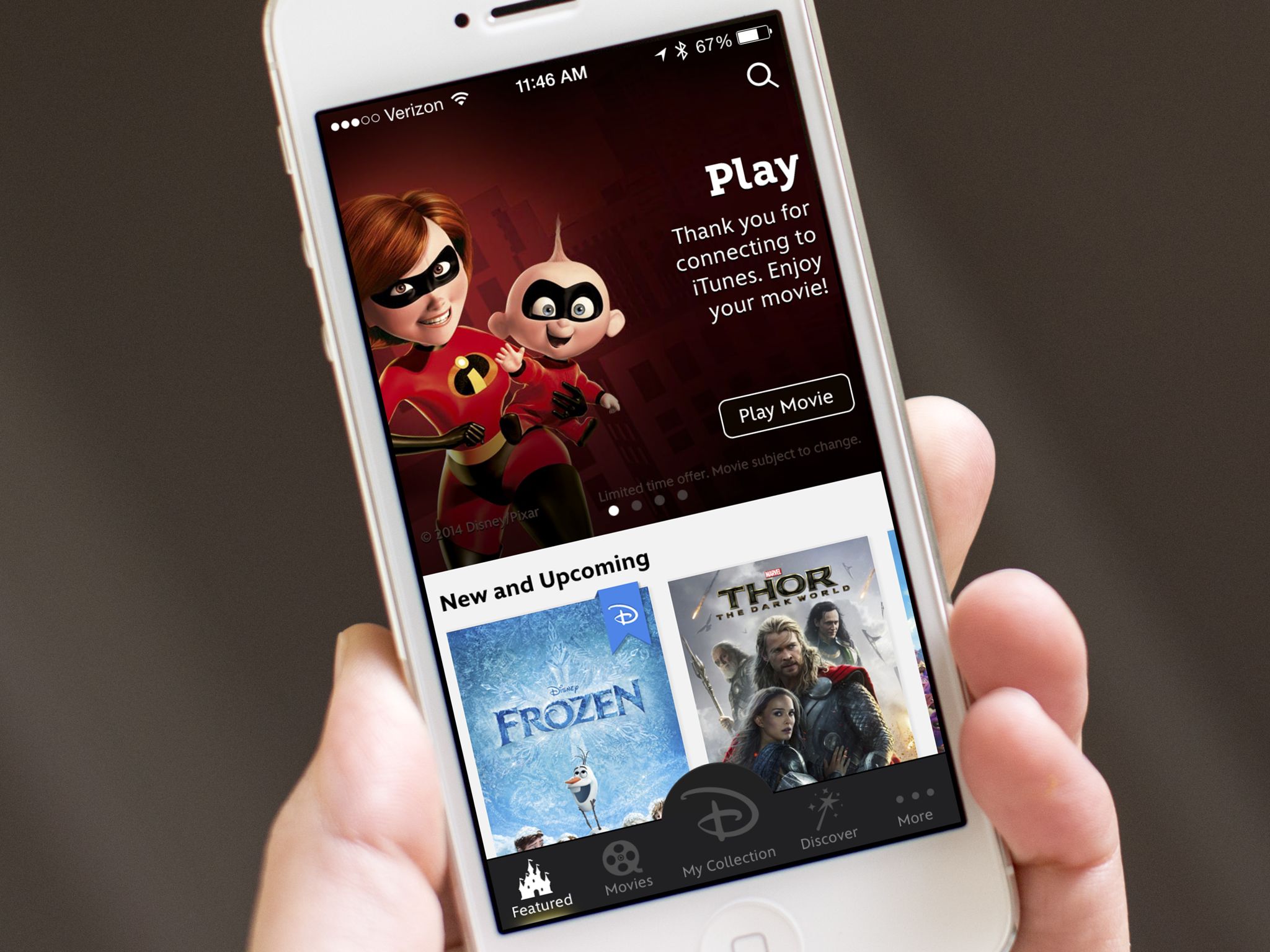
Disney Movies Anywhere lets you watch all of your Disney movies on your iOS device
By Joseph Keller last updated
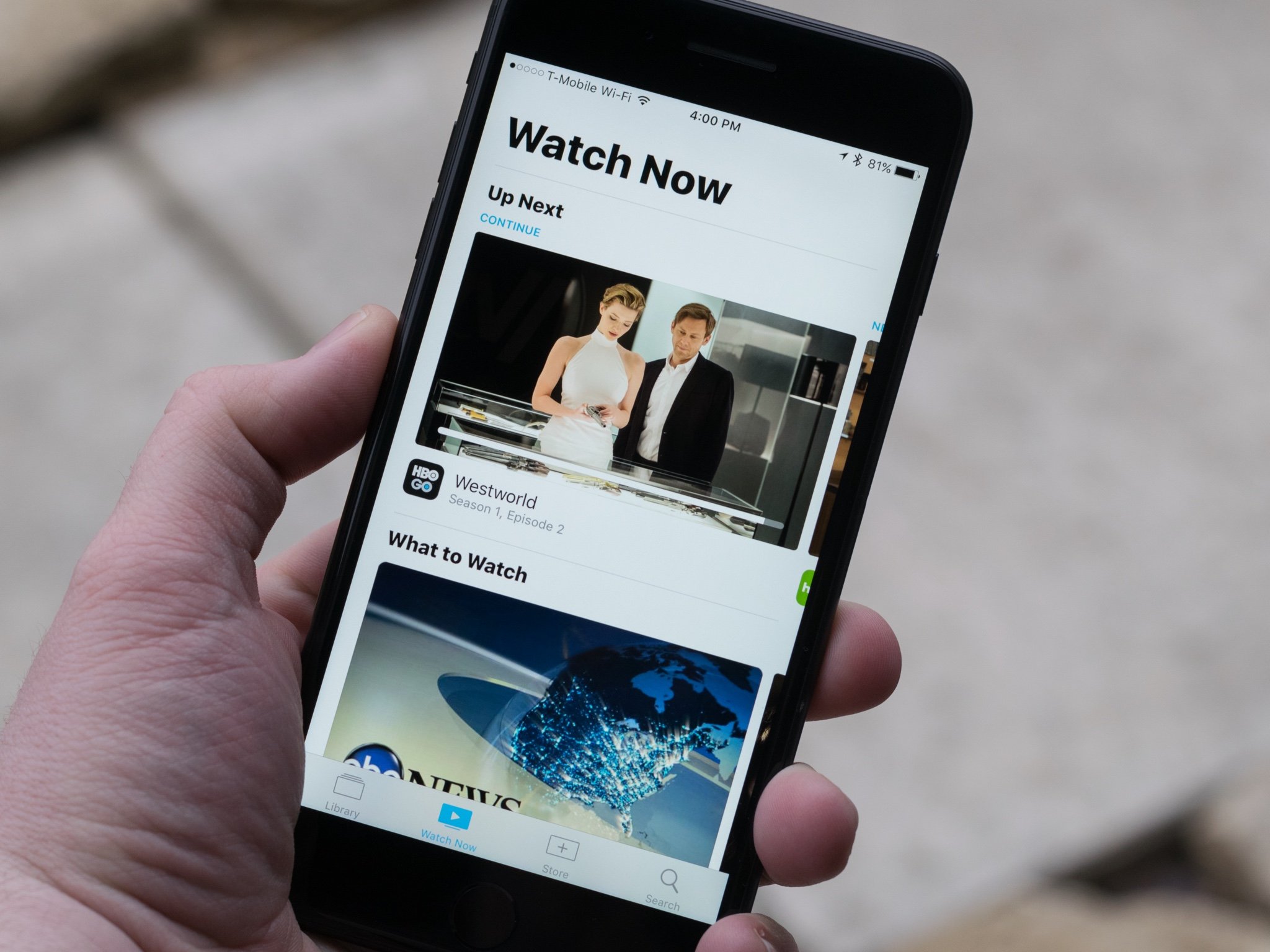
HBO Go adds support for TV app and Single Sign-On on iPhone, iPad, and Apple TV
By Joseph Keller last updated
HBO's streaming service for cable subscribers, HBO Go, has seen its app update to support Apple's TV app and Single Sign-On.
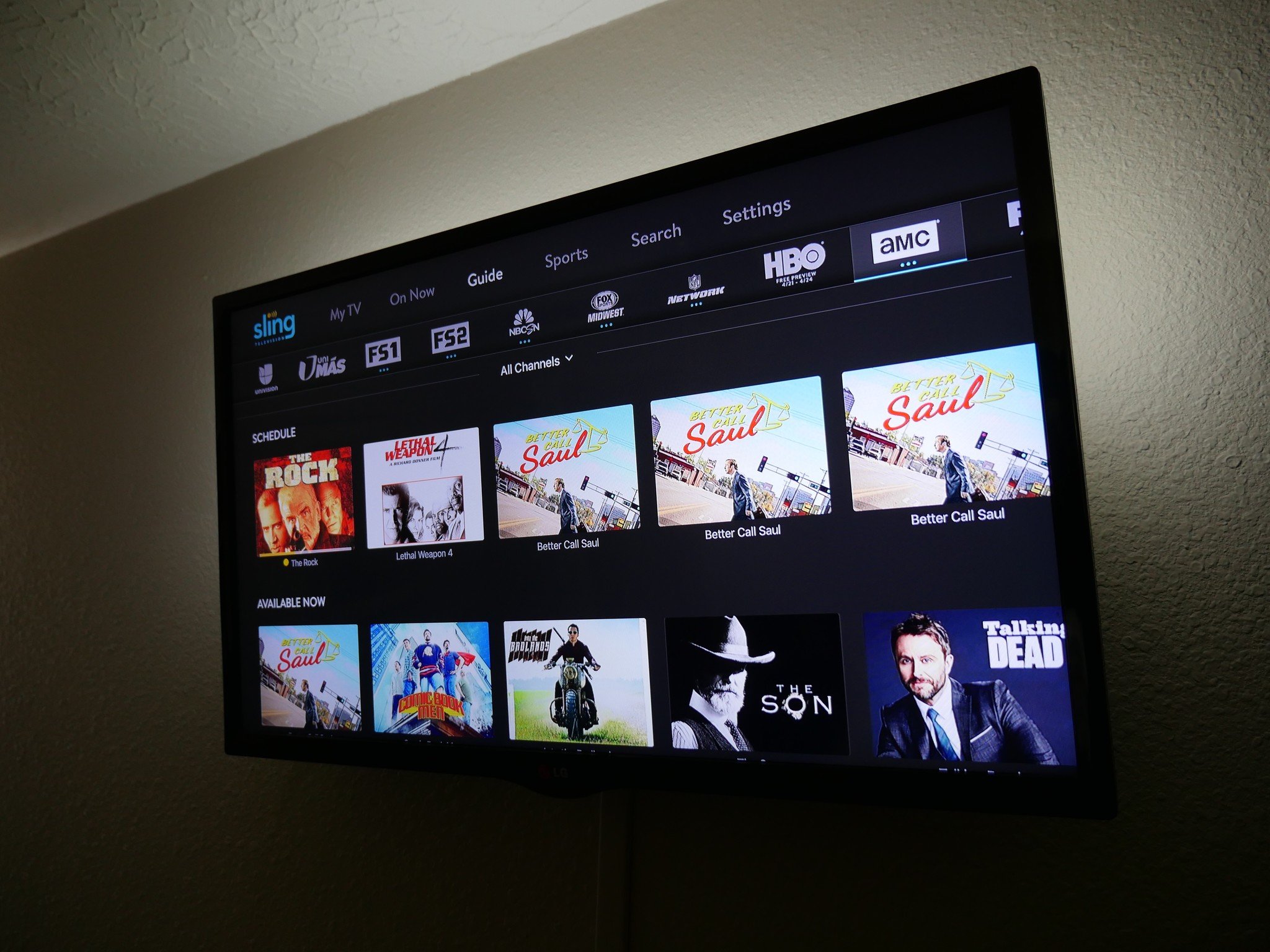
Sling TV: Everything you need to know!
By Luke Filipowicz last updated
If you’re looking to join the growing number of people cutting the cord to the big mean cable companies, Sling TV is a pretty reasonably priced option to help reduce your entertainment bill.
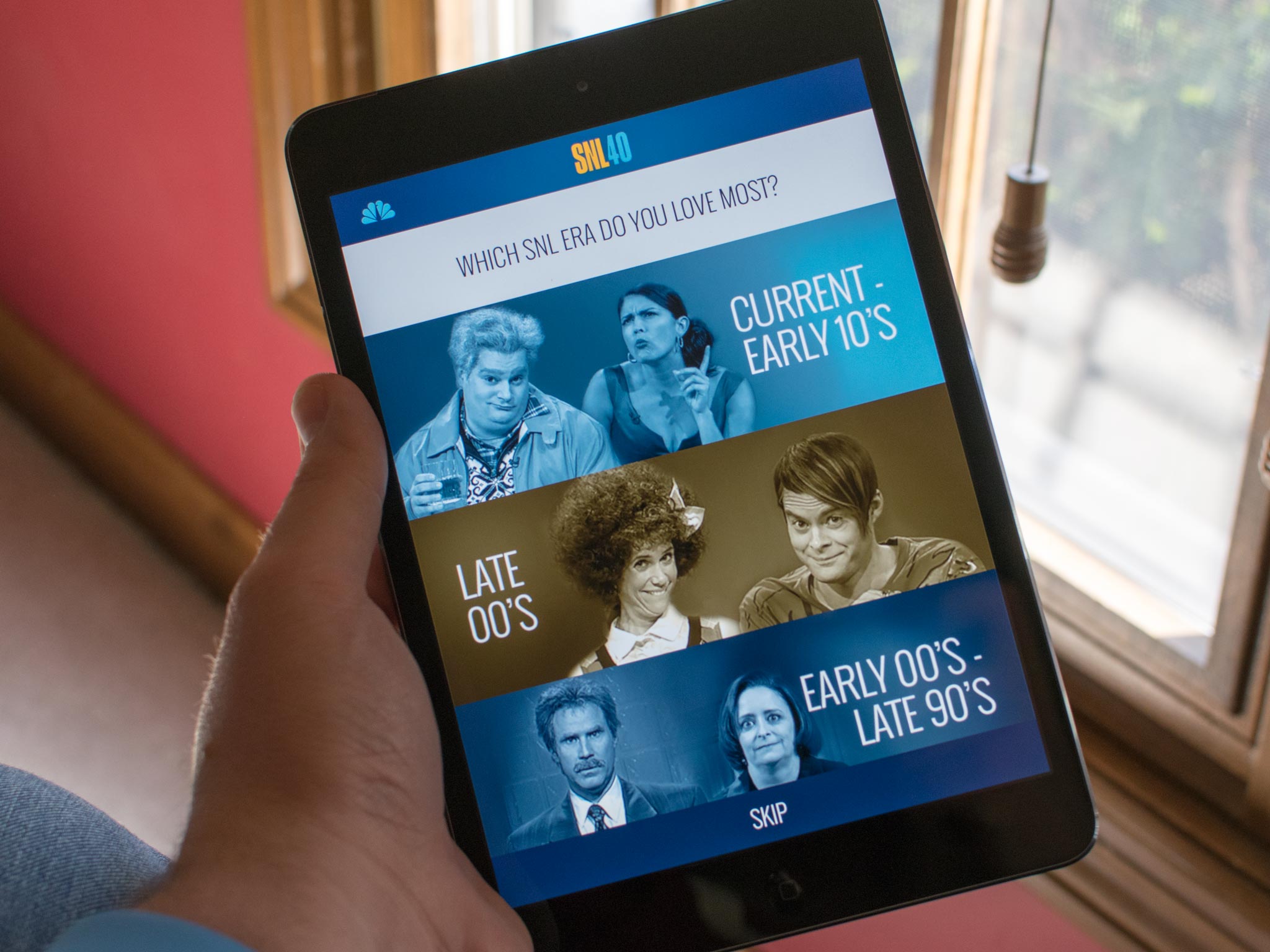
Saturday Night Live's official app gets new emoji and iPad optimization
By Joseph Keller last updated
NBC's Saturday Night Live app has been updated with full iPad support, along with new emoji, and more.
iMore offers spot-on advice and guidance from our team of experts, with decades of Apple device experience to lean on. Learn more with iMore!