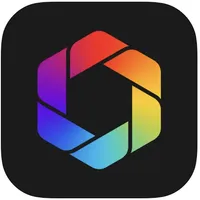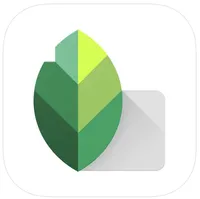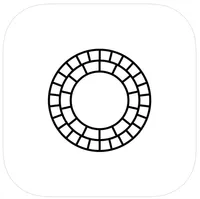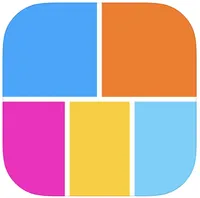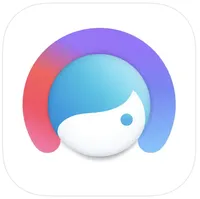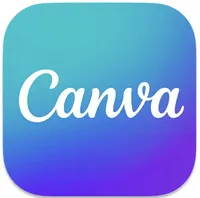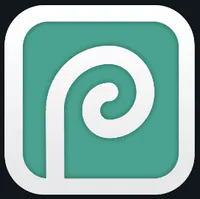Best free photo editing apps in 2025
Take your photo editing to the next level on your iPhone, iPad, or Mac.
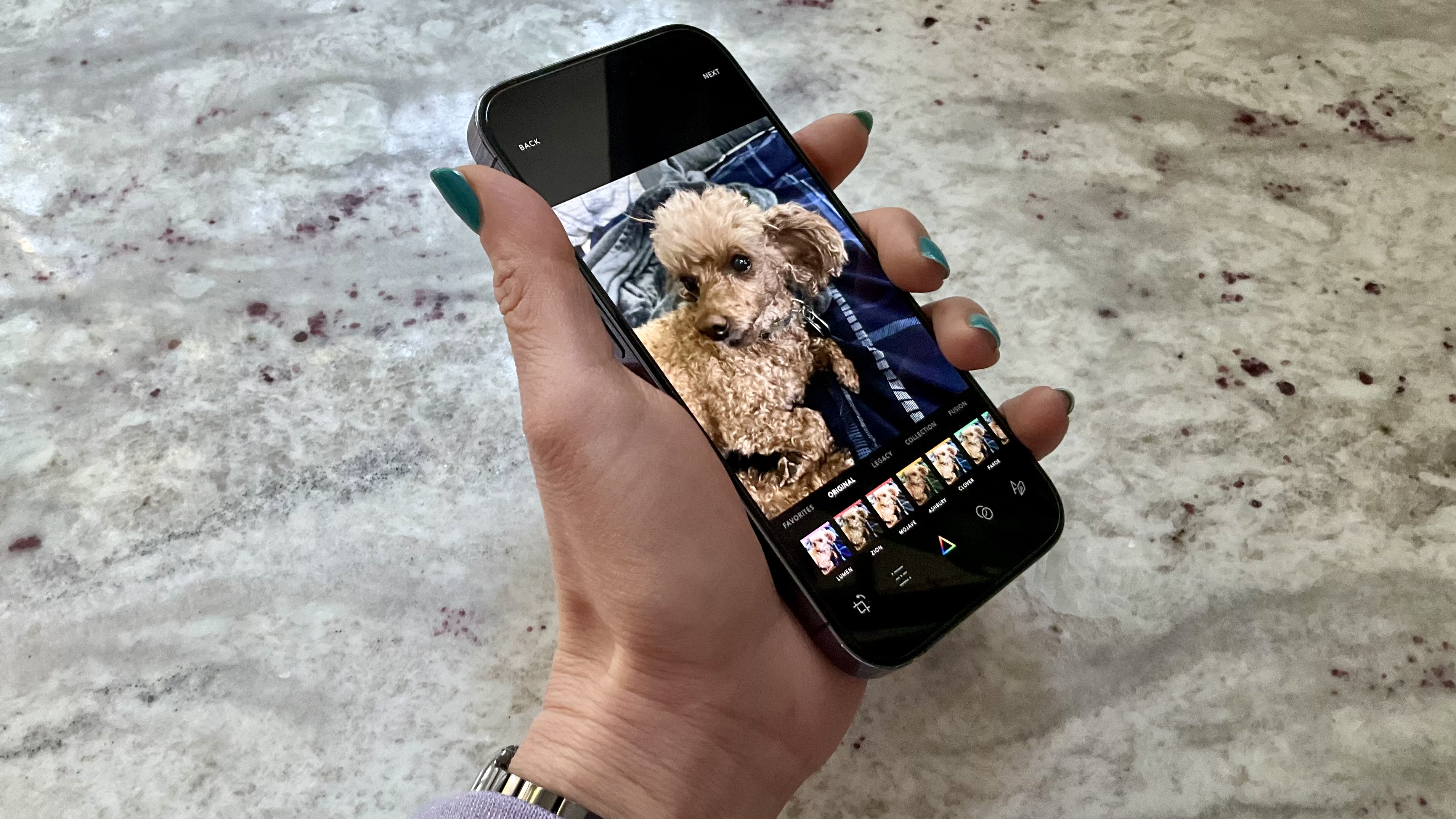
The best iPhones, iPads, and Macs all come packaged with some nice, basic editing software within the Photos app. For many people, the built-in editing capability will be plenty. However, if you want to take your editing to the next level, you're going to need to download some apps.
Professional photographers generally use Photoshop and other pricey apps. But you can do quite a lot and do it well with apps that won't cost you a dime. All of the apps below are free to download. While most free apps have paid upgrades or subscriptions, we've only chosen apps that still offer valuable features without making any in-app purchases at all. We also chose apps without intrusive ads, letting you get to your editing jobs quickly and without distraction.
Best free photo editing apps for iPhone and iPad
Afterlight — Photo Editor
You can always trust iMore.
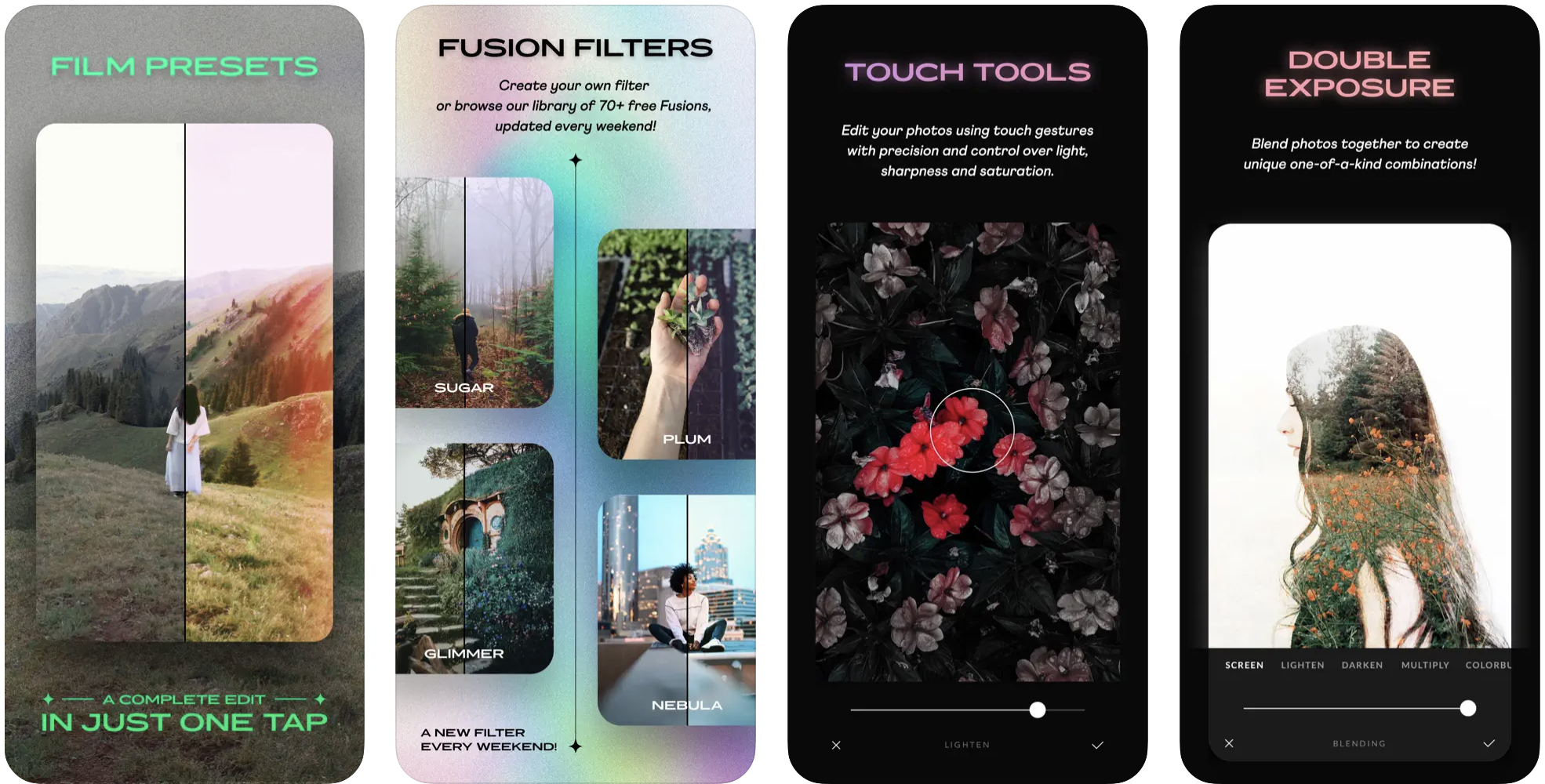
Afterlight covers all of the basics and much more. The filters are the star in this app. If the dozens of included free filters aren't enough, there is a massive library of filters created by other users that you can add to your collection. You can, of course, create your own filters to use and share as well. There are special effects you can add, such as light leaks and color shift. There are plenty of photo editing tools, as you'd expect in any photo app, though most of the free ones you'll find in the Apple Photos app as well. There are no annoying ads in Afterlight. Though you'll see that there are more tools and filters locked behind a pay wall, the app does not nag you to upgrade.
Afterlight — Photo Editor
Access tons of filters, effect, and editing tools for free. You won't find annoying ads or constant nagging to upgrade to a paid subscription here.
Download from: App Store
Snapseed
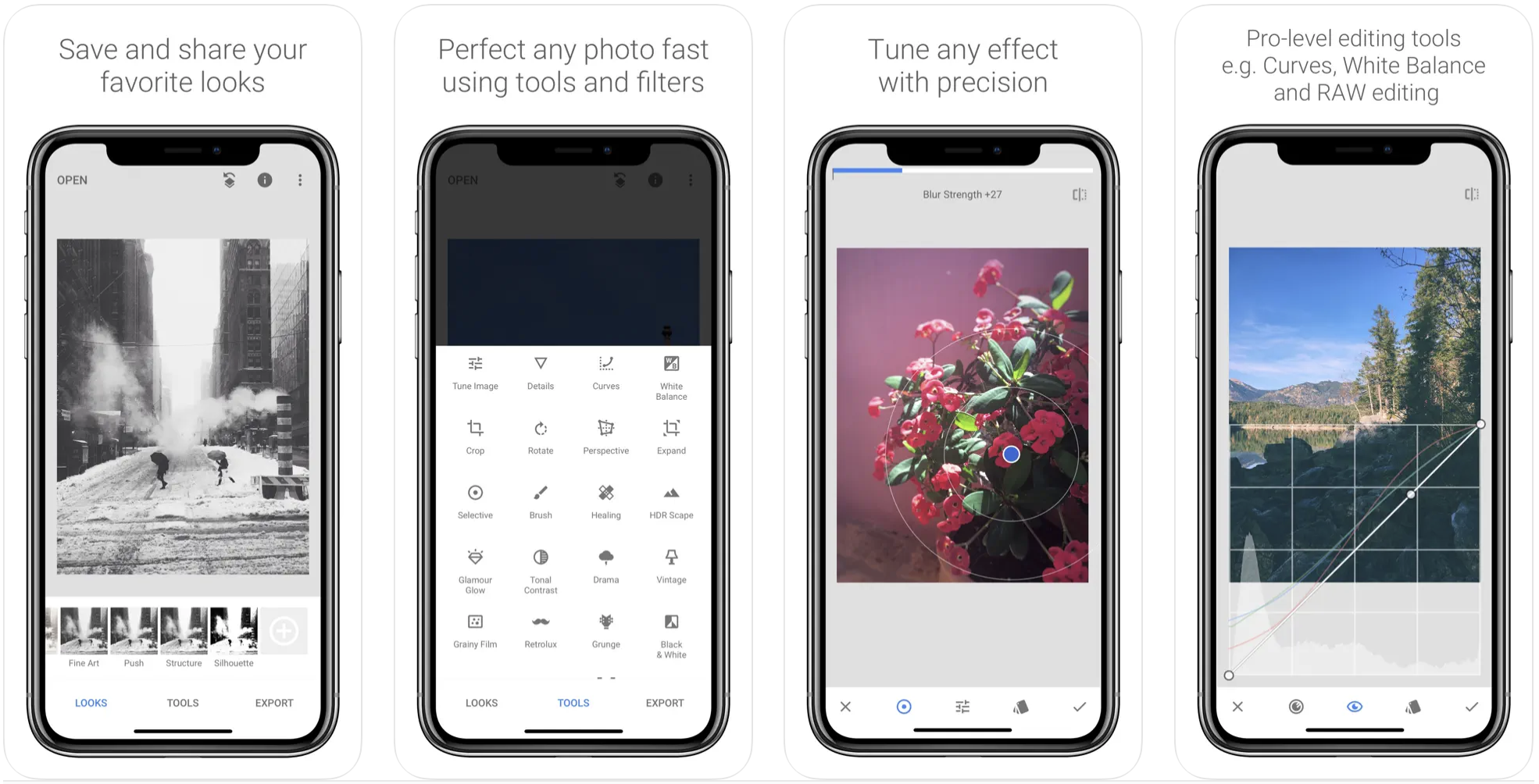
Snapseed is an intuitive, easy-to-use free photo editor. The appealing user interface is clean and even lets you choose between a light or dark mode. You won't be bothered by any ads and there actually aren't any in-app purchases to bug you about. It has plenty of tools you can use to customize your photos, including RAW images. If you like to add text to your photos, you definitely want this app; there are dozens of text styles that you can add with a tap and adjust to your liking.
Snapseed
A pleasing interface, tons of easy-to-use tools, and zero interference from ads or in-app upgrades make this an insta-download.
Download from: App Store
VSCO: Photo & Video Editor
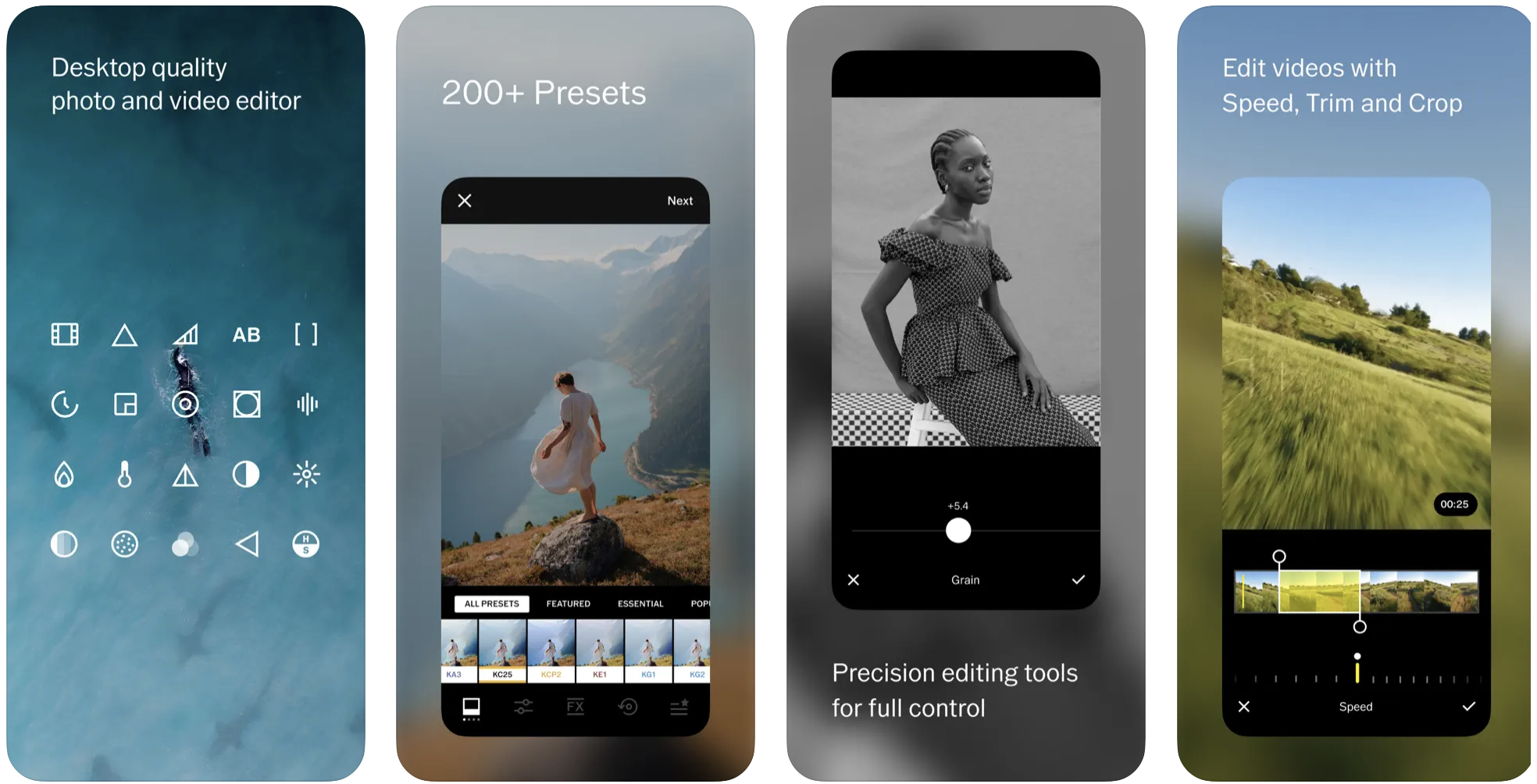
Download VSCO: Photo & Video Editor and not only will you find a wealth of tools, but you'll find a photography community for inspiration as well. You can also use VSCO instead of your iPhone or iPad's stock Camera app and get creative with your photography and videography. Use this one app to edit both your photos and videos. Many of the tools are behind VSCO's paywall, but you won't be nagged constantly to upgrade. And there are no annoying ads in the app. You can also download VSCO on your Mac.
VSCO: Photo & Video Editor
Edit photos and videos with this one community-focused and creative app. There is a paywall for many features, but you won't be bugged with pop-ups telling you to upgrade.
Download from: App Store
Photoshop Express Photo Editor
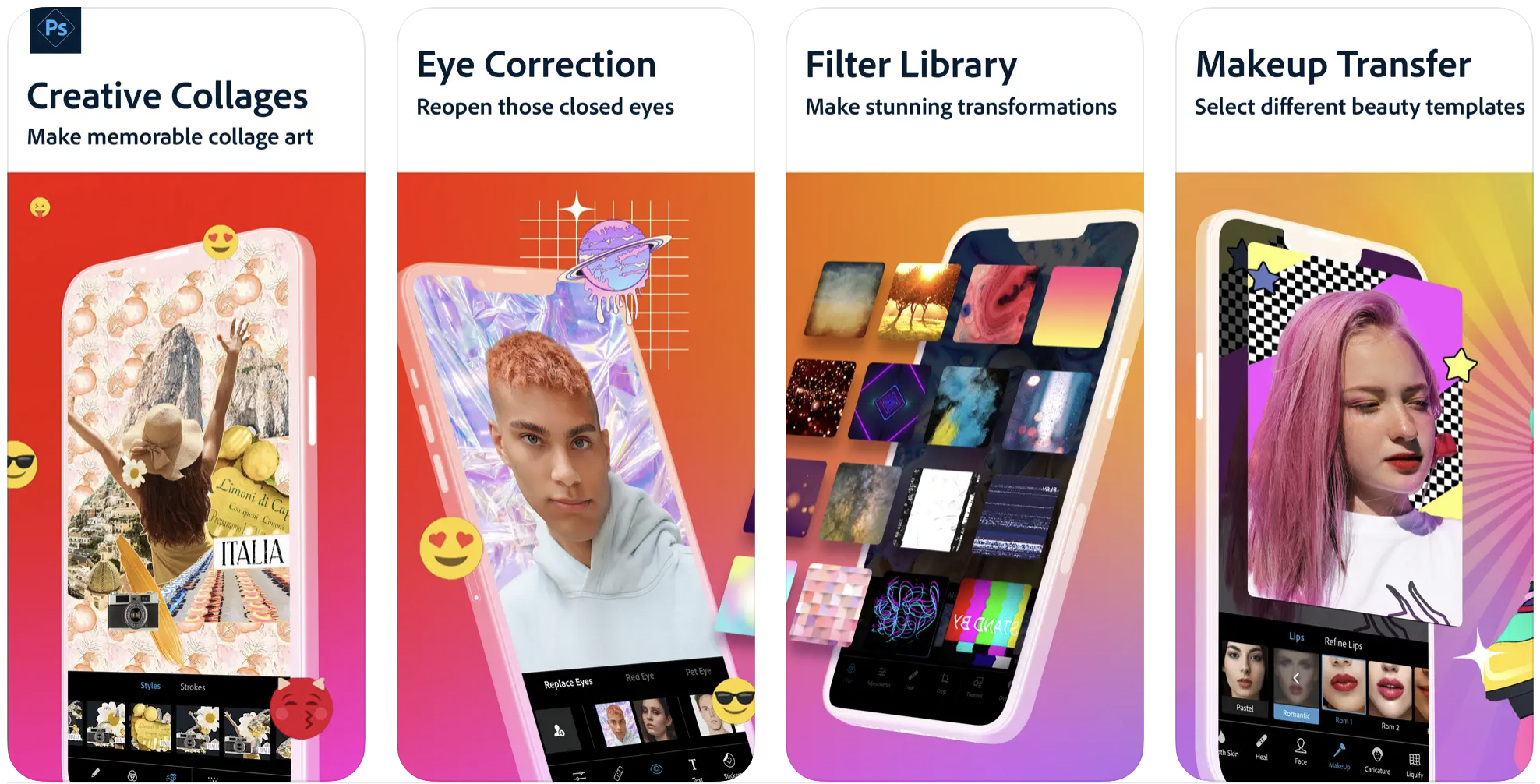
Just like you'd expect from the name, this is "Photoshop lite." While of course it isn't nearly as feature-rich as the real Photoshop, it's far easier to use and it's free. If you just want to download one photo editing app, this one covers all of your bases. It comes with a huge arsenal of tools for tweaking and fixing photos, including altering facial features and eliminating redeye.
You can also add filters, text, and stickers. Create a variety of collages. Photoshop Express Photo Editor does it all. You'll need to pay for a PS Express Premium subscription to unlock the full set of the tools and features, but there is plenty of free stuff without it. The app is ad-free, but it does frequently suggest that you upgrade to the paid subscription.
Photoshop Express Photo Editor
This is the one app that does pretty much everything you could want in a photo editor, as long as you don't mind frequent reminders to upgrade to a paid subscription.
Download here: App Store
Picsart AI Photo Editor
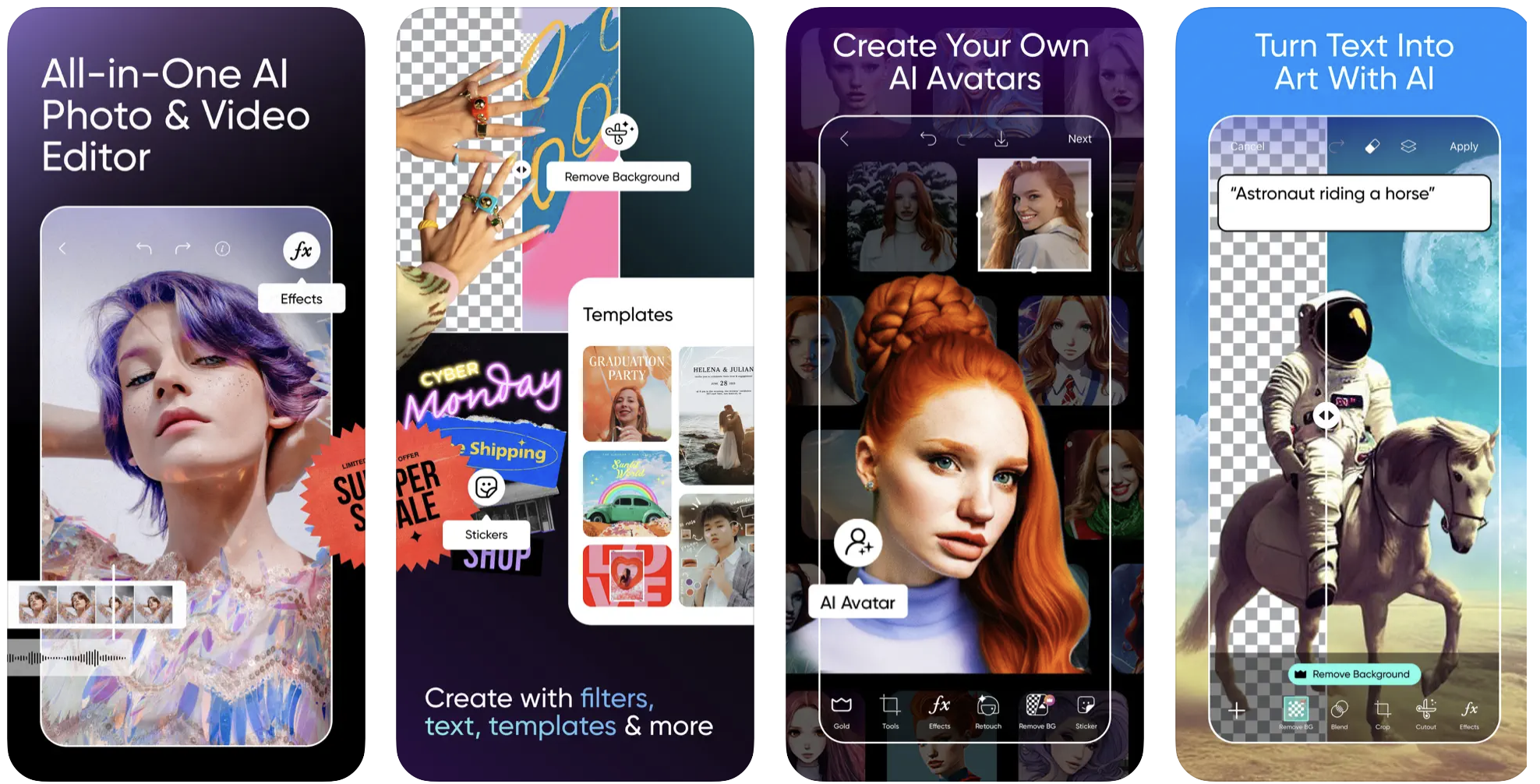
Picsart is a fun one if you want to play around with AI. It offers plenty of photo editing tools, like one-touch background removal, selfie touch-ups, collages, object removal, filters, stickers, drawing tools, a meme generator, and text. You can also create video slideshows. There are so many great tools you can access for free, but you will be subjected to ads at the bottom of the screen and frequent reminders to upgrade to the paid Gold subscription. A community share feature means that you'll get plenty of inspiration for your own creativity.
Picsart AI Photo Editor
There's plenty of fun stuff to play with before you hit the pay wall, but you'll be reminded to upgrade (and see ads) throughout.
Download here: App Store
FrameMagic - Collage Maker
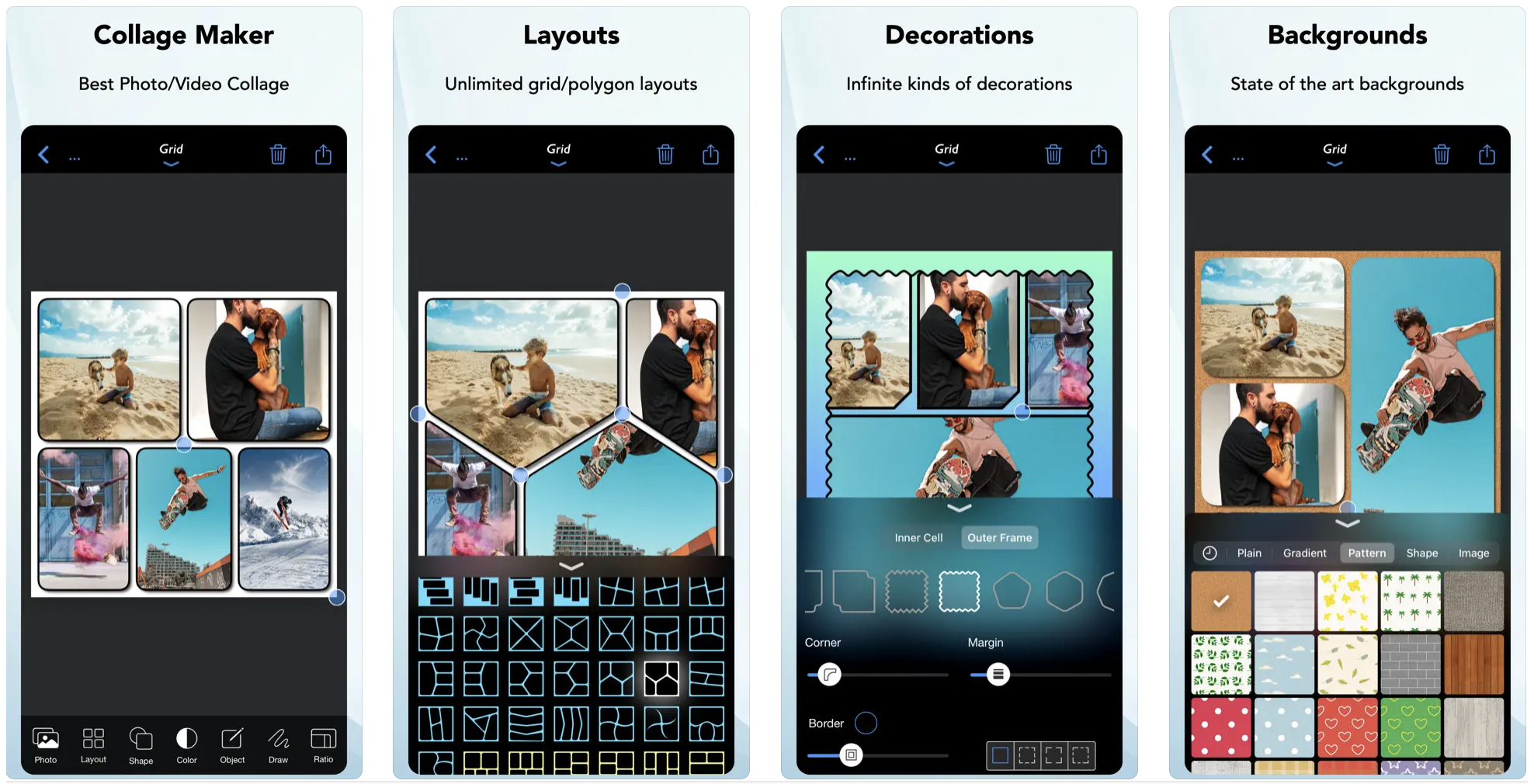
I've downloaded and deleted dozens of collage apps over the years, but FrameMagic alone has earned a spot on my iPhone for over a decade now. It doesn't have a ton of bells and whistles, but does exactly what I need a collage app to do. It's easy to use, intuitive, and ad-free. Make photo collages in various styles, such as grid, blended, vertical stitch, or freestyle. You can also make video collages as grids or video-in-video. Create a photo slideshow complete with text, transitions, and music. You could pay for a subscription to unlock even more tools and features, but I haven't felt the need to do so. If you need a collage app, snag this one.
FrameMagic - Collage Maker
Create photo and video collages as well as slideshows without any fuss. This simple app does the job easily and for free.
Download here: App Store
Facetune AI Photo/Video Editor
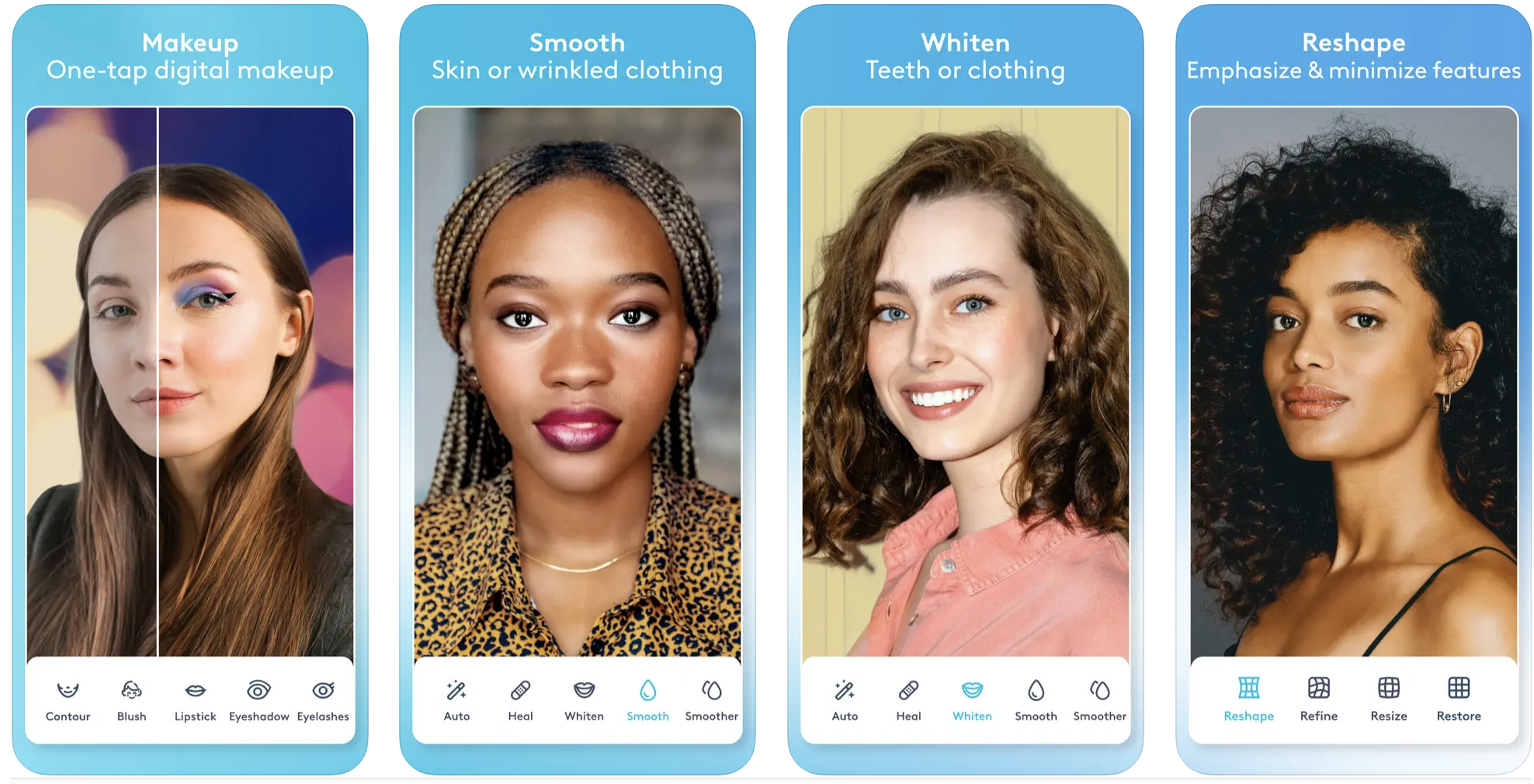
Selfie kings and queens, this app is for you! Turn that frown upside down. Literally, you can change your pout to a smile with a few taps in Facetune. Don't feel like applying makeup today? Apply a makeup filter instead. Smooth your wrinkled blouse that you forgot to iron. Try on a different hair color. Change the background, remove unwanted objects, adjust the lighting, even alter the whole shape of your face if that's your jam. Facetune now has video support so you can create the perfect videos for your social media platform of choice. Many of the tools will be behind the paywall, including the new AI Avatars, but there are plenty of tools to play with for free.
Facetune AI Photo/Video Editor
Tweak your selfies and other photos and videos for precisely the look you want.
Download here: App Store
Best free photo editing apps for Mac
Canva: Design, Photo & Video
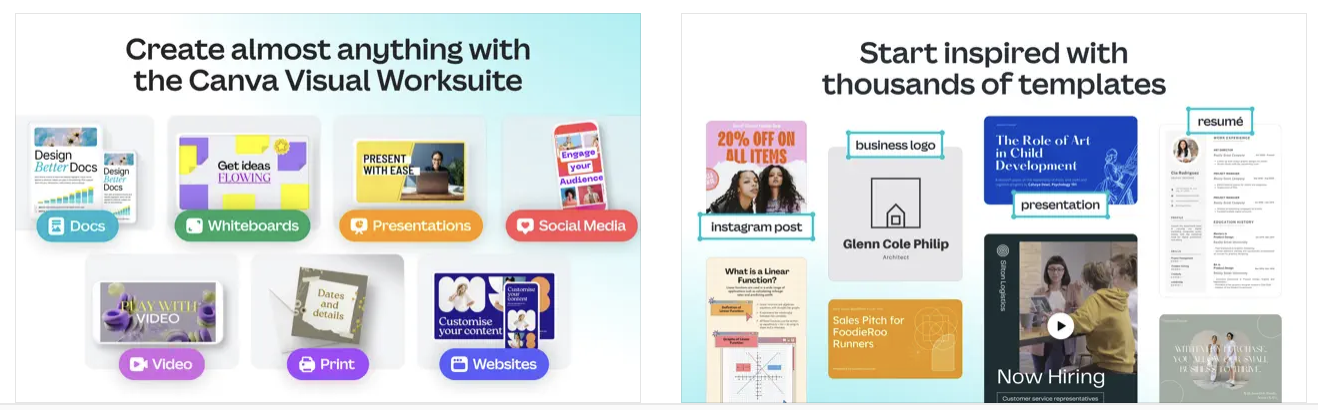
Canva first became popular as an online photo editor, and you can still use it in your web browser, but now there's an app available to download on your Mac, iPhone, or iPad. We prefer to use Canva on the Mac because it's more comfortable to use with that larger canvas. Though you can use Canva for standard photo and video editing, it's really about creating: documents, websites, cards, posters, social media content, whiteboards, presentations, and much more. You'll get quite a bit for free, including thousands of templates, but you'll need a paid subscription to unlock all of the Canva Pro tools.
Canva: Design, Photo & Video
Your imagination is the limit; Canva lets you create just about anything with your photos and videos.
Download here: App Store
GIMP: GNU Image Manipulation Program
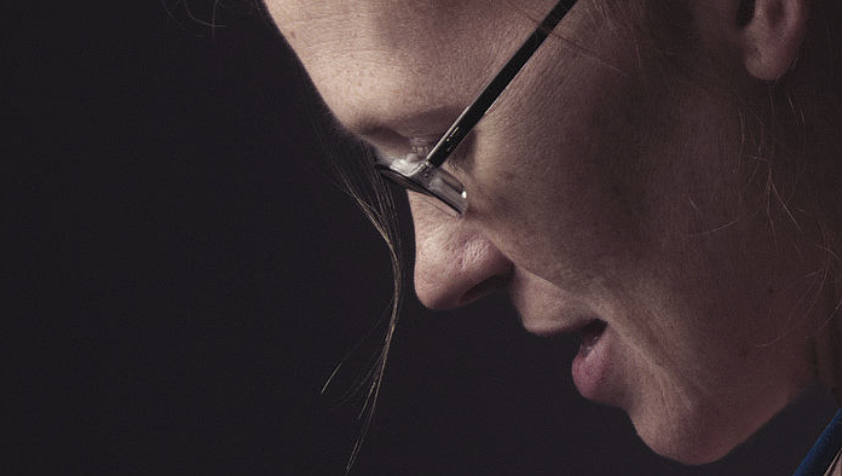
GIMP has been around as long as the internet, or just about. It's certainly the first free Photoshop-alternative I can remember. GIMP remains popular for good reason: it's a powerful photo editor that allows you to take a deep dive into your photos for retouching, restoration, and creating photo composites. You can also create original art and graphic design elements. It continues to expand because community members can create and share scripts and plug-ins. GIMP isn't the most intuitive, and it may take some time to learn how to use. But if you're willing to make your way through GIMP's many tutorials, you'll be rewarded with a powerful tool.
GIMP: GNU Image Manipulation Program
GIMP is one of the internet's earliest gems. It's worth the steep learning curve to have such a powerful and free tool at your fingertips.
Download here: GIMP
Photopea: Advanced Online Photo Editor
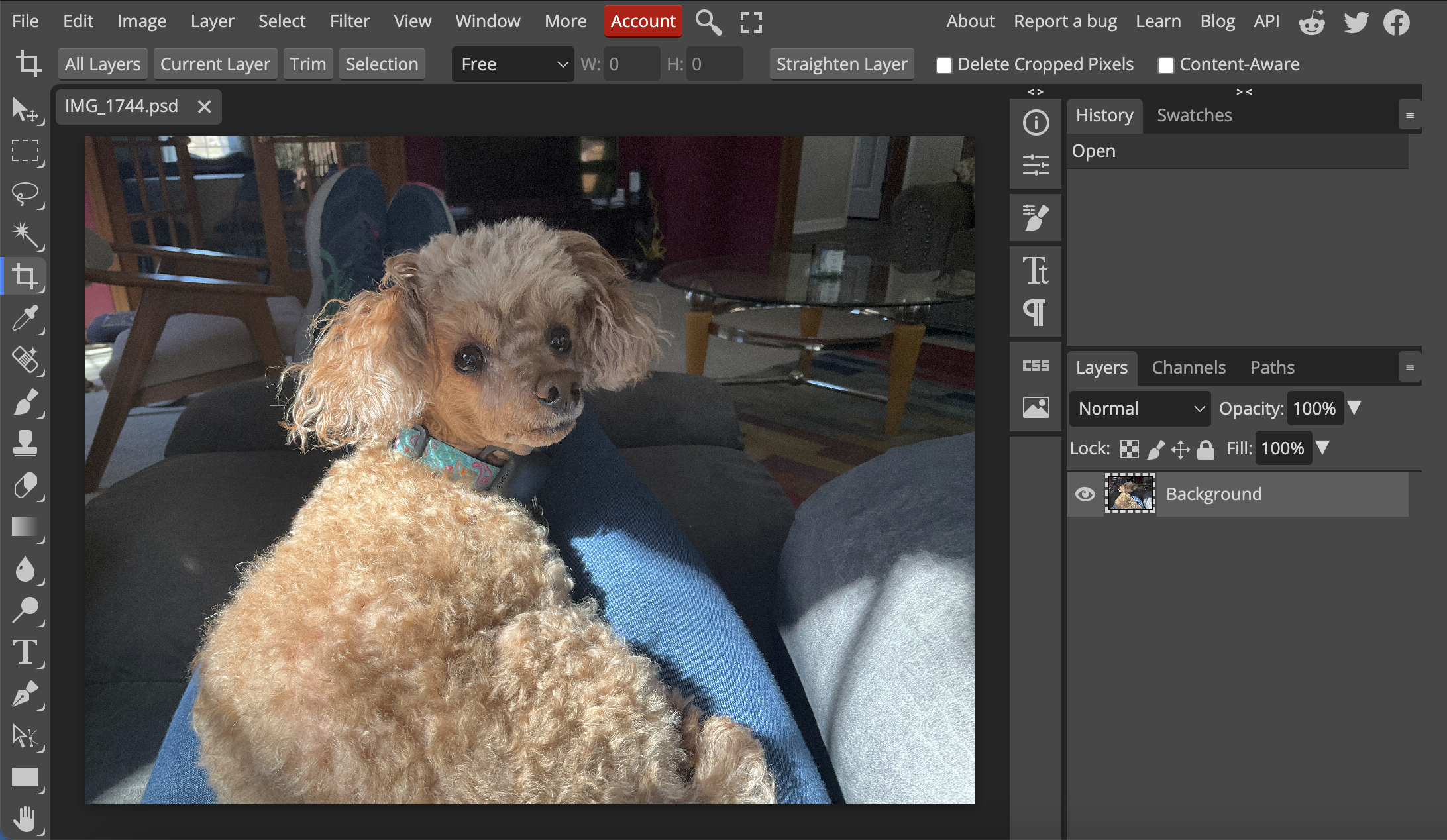
You can use Photopea directly from your web browser on your Mac without downloading any app or other software. Yet it's a powerful tool for photo editing and graphic design. It's not the prettiest website ever, but you'll get advance photo processing features such as layers, layer masks, blend modes, brushes, and much more. Photopea works with both raster and vector graphics. You can use it for simple tasks like resizing images as well as more complex projects like designing websites and creating illustrations. It does have unobtrusive ads, but you can remove the ads if you pay a for a subscription. Photopea offers tutorials and an online community for learning and sharing.
Photopea: Advanced Online Photo Editor
Get powerful photo editing and graphic design tools for free. You don't even have to download an app or anything, just work right in your browser.
Navigate here: Photopea
The best free photo editing apps for just about anyone
As you can see, there are many great free editing apps for your iPad, iPhone, and Mac. Whether you're a fairly serious photographer, you want to flex your creative muscles, or you want to punch up your social media presence, there's something for everyone. While many of the apps do have a paywall, we've only selected apps that are well worth the download because they have plenty to offer for free. Additionally, some free photo editing apps have intrusive ads that take over the entire screen for a few seconds in the middle of your editing or even cover part of your photo the entire time you're working on it. We didn't include any of those on this list.
Should I get a photo editing app on my iPhone, iPad, or Mac?
If you do most of your photo editing on the go, and you want to do it quickly with a few taps, the iPhone and iPad apps will work best for you. The iPad's larger screen offers some more room to work, while still maintaining portability. However, if you like to take a deep dive into your photos and do some serious edits, the larger screen real estate on the best Mac models, like the 16-inch MacBook Pro for 2023 make the Mac apps (and websites) listed here the way to go. Either way, you'll find that there is a ton of pro-level editing you can do without ever spending a dime. Best of all, since they're free, there's no harm in trying several of them on each of your favorite devices.
iMore offers spot-on advice and guidance from our team of experts, with decades of Apple device experience to lean on. Learn more with iMore!

Karen is a contributor to iMore.com as a writer and co-host of the iMore Show. She’s been writing about Apple since 2010 with a year-long break to work at an Apple Store as a product specialist. She's also a contributor at TechRadar and Tom's Guide. Before joining iMore in 2018, Karen wrote for Macworld, CNET, AppAdvice, and WatchAware. She’s an early adopter who used to wait in long lines on release days before pre-ordering made things much easier. Karen is also a part-time teacher and occasional movie extra. She loves to spend time with her family, travel the world, and is always looking for portable tech and accessories so she can work from anywhere.