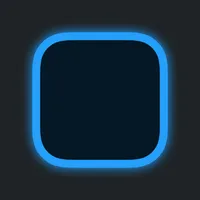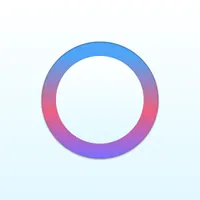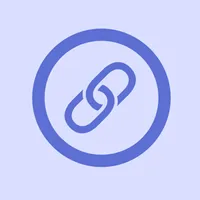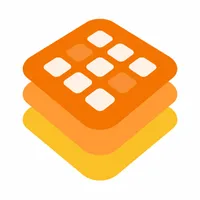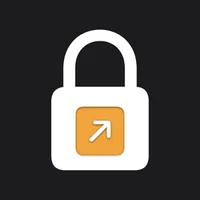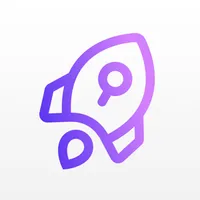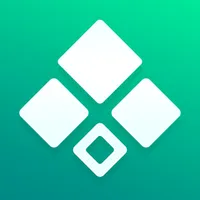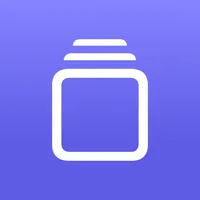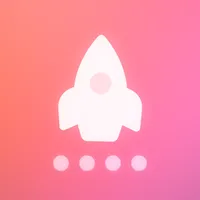Why Apple needs to add a Lock Screen widget for Shortcuts
Apple's automation app didn't get a place on the new Lock Screen — we think that should change.
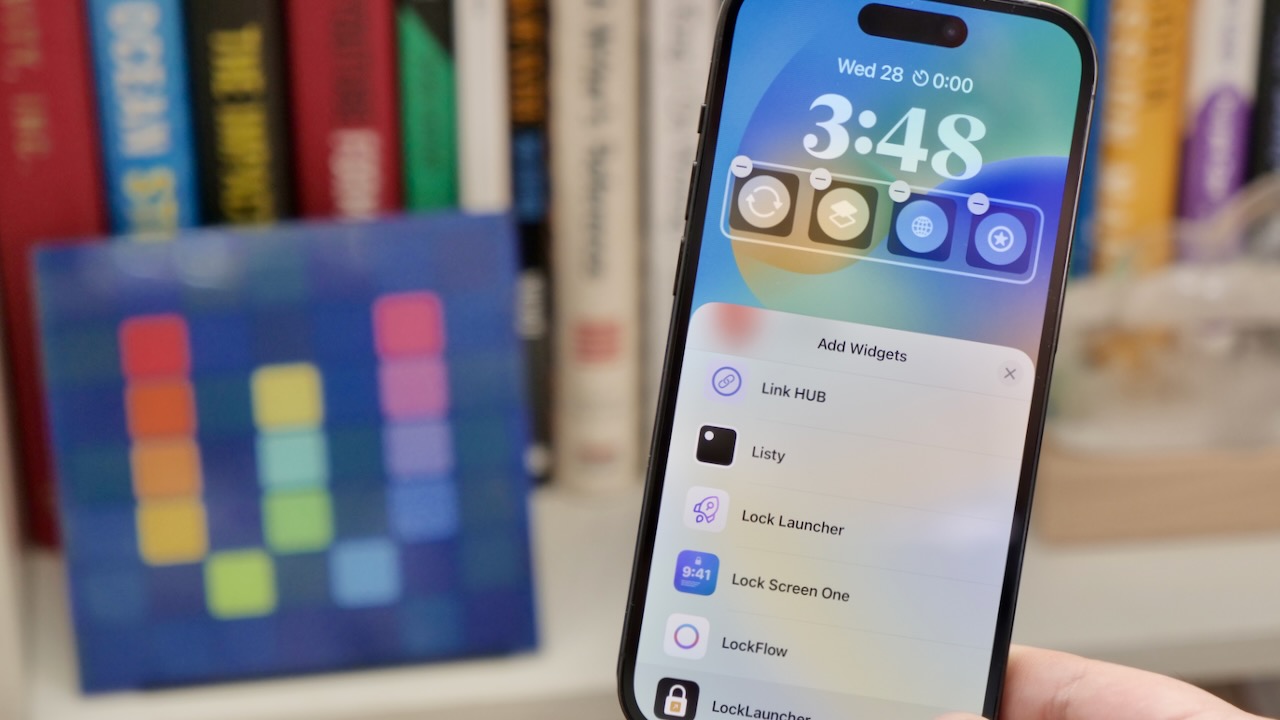
In iOS 16, one of the hallmark features for iPhones is the new Lock Screen customization — users have been excitedly adding their own combinations of widgets to show up on their always-on displays. However, one of Apple’s own apps was curiously missing from the options: Shortcuts.
Across its platforms, Apple makes it easy to run shortcuts in tons of places — the Shortcuts widgets are extremely useful, you can run shortcuts from the Menu Bar on Mac, and the Apple Watch extends the functionality to your wrist.
But in this newest release, Apple didn’t add a Lock Screen widget for Shortcuts. And while this did open up the demand for third-party developers, it's left an odd gap for everyday users who want to run shortcuts right from the first screen they see.
In this story, I’ll share a few reasons why Apple might not have added the Lock Screen widget, argue that Apple should one anyway, and share the best apps for adding shortcuts to your Lock Screen as it works in iOS 16 today:
Why Apple didn’t include a Shortcuts widget
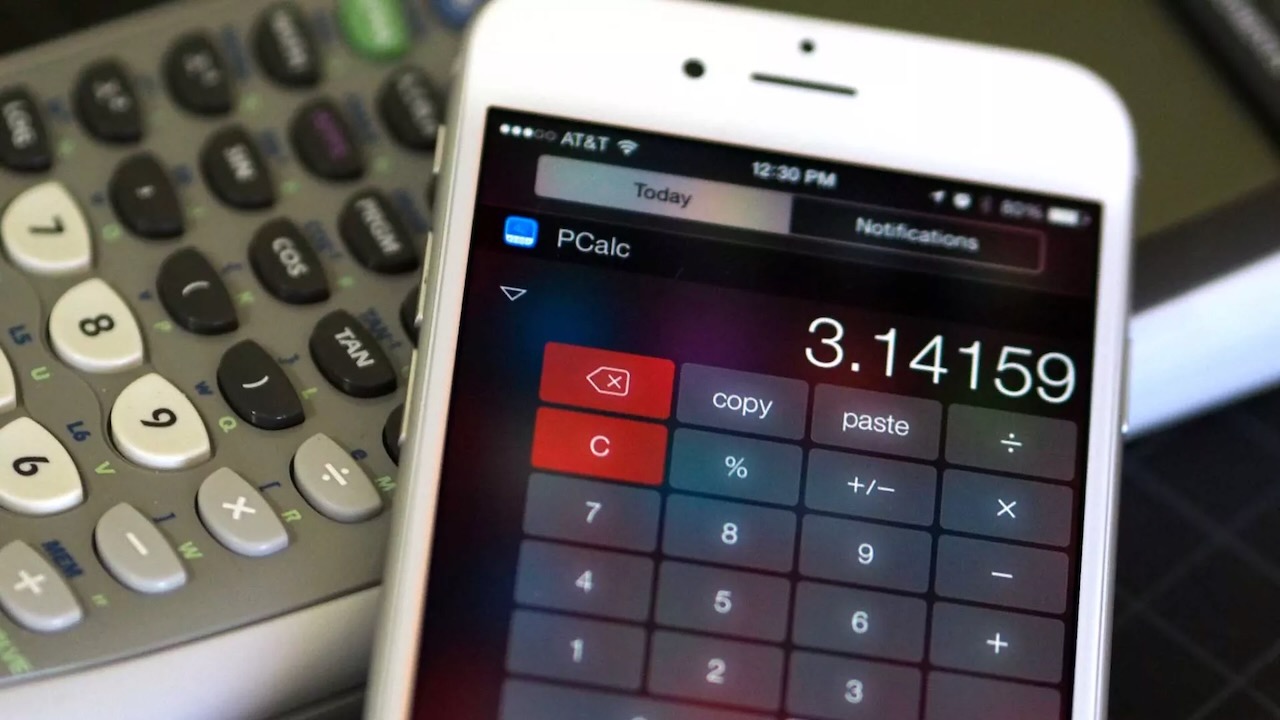
The simplest explanation for the lack of a Lock Screen widget in iOS 16 for the Shortcuts app is Apple’s general guideline that widgets, both on the Home Screen and Lock Screen, are designed to be non-interactive *displays* of information.
Tracing back to their origins as Apple Watch complications, widgets are supposed to be glanceable, update with new information over time, and provide contextually-relevant information.
This extends all the way back to the introduction of Today widgets in iOS 8, where the venerated calculator app PCalc was rejected for making a functional calculator in the widget at a time when Apple wanted you to see what was “happening today” in that screen.
iMore offers spot-on advice and guidance from our team of experts, with decades of Apple device experience to lean on. Learn more with iMore!
This initial disapproval from Apple over interactive widgets expanded to the Workflow app, the original version of Shortcuts — the team didn’t add a Workflow widget originally, because running workflows from the widget would fall short of the rules from Apple. Thankfully, that initial ruling was reversed and both PCalc and Workflow ended up with interactive widgets — for a time.
Today, all other apps (besides Shortcuts) do not have any sort of interaction capability besides opening their app to respond to a tap on the widget. Shortcuts is the exception to that rule, whose original Workflow widget carved its own path that still exists to this day with the Shortcuts widget being able to run shortcuts without ever opening the app.
Those same limitations expand to the Lock Screen widgets today in iOS 16, where these glanceable snippets of information are likely intended to be viewed from the dimmed state of the always-on display, plus show more when the phone is activated.
As it stands today, every Lock Screen widget is "non-interactive" — and rather than having Shortcuts' widget being the exception again, Apple chose to stick to it.
But that meant simply not creating a Shortcuts widget at all.
Why Apple should add a Lock Screen Shortcuts widget anyway
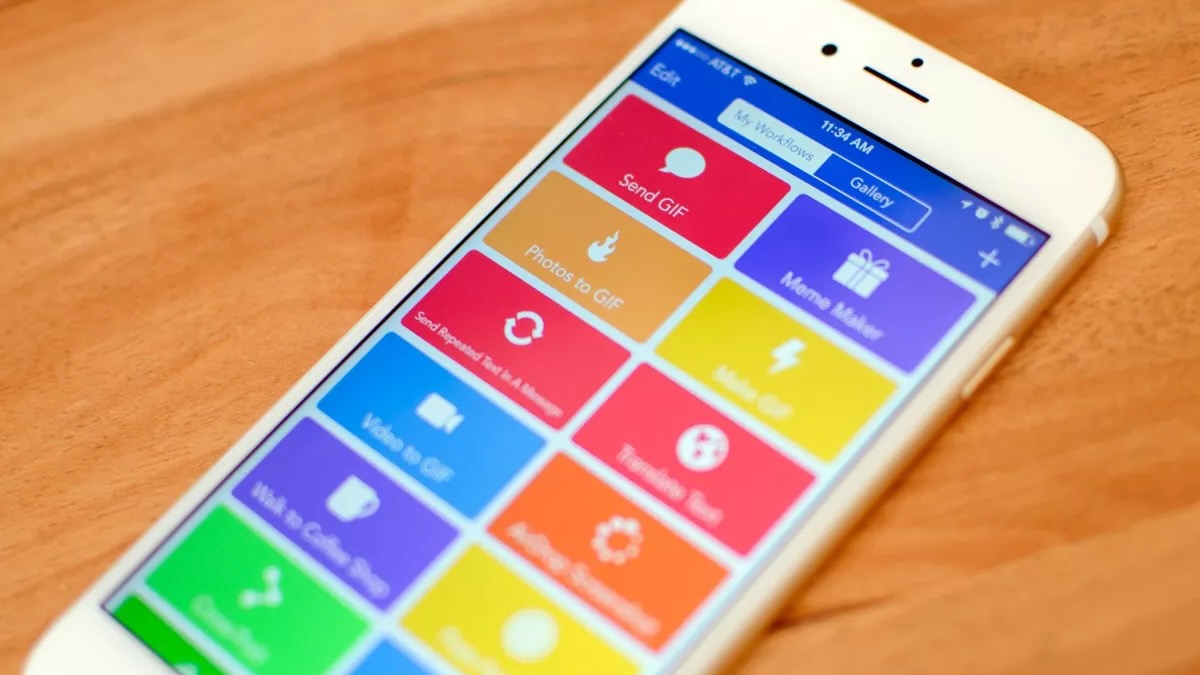
With Shortcuts being the exception on iOS and iPadOS as the only interactive widget, that user experience should be extended to the Lock Screen as well — namely because of mismatched expectations.
It is already clear that Shortcuts users want to run their shortcuts from the Lock Screen widget — noticing this absence, multiple different developers added the ability to run shortcuts from the Lock Screen widget of their app, plus multiple apps were developed explicitly for this purpose.
However, those apps implement “Shortcuts support” using the URL scheme for Shortcuts, which is a non-ideal method of running shortcuts.
When activated, these apps have to open the Shortcuts app before running the shortcut, an experience that does not align with the rest of the Shortcuts experience at all — nowhere else in iOS does running a shortcut require opening the app first.
In addition, building these URLs is confusing and requires constructing a proper deep link like “shortcuts://run-shortcut?name={Name}”, which needs the name to be entered exactly right and URL-encoded. Not only is this error-prone, but it requires manual setup for every shortcut as well. Some developers have found some ways around this by importing your shortcut names, but it's still fairly fickle.
In fact, the entire origin of Shortcuts as the Workflow app depended on URL schemes like this to function, and one of the major benefits of Shortcuts at Apple was removing the reliance on URL schemes and embedding shortcuts as a native experience. Now, leaving this space unaddressed has led to a resurgence of the exact thing Apple was moving away from.
Finally, running a shortcut as fast as possible is inherent in the nature of the program — power users of the app are upgrading to the Apple Watch Ultra simply for the fact that the Action button can be set to run a shortcut; they want access everywhere.
The idea of the one-tap shortcut is the ultimate expression of a shortcut, and Apple should put that capability right on the Lock Screen for people who want to use it — the demand is there, the precedence elsewhere in the OS is there, and the path towards a holistic Shortcuts experience dictates it.
7 Apps You Can Use to Run Lock Screen Shortcuts
Despite the limitations of URL-scheme shortcuts, putting your shortcuts on the Lock Screen is still something that Apple users want to accomplish today, not in some theoretical update in the future.
Thankfully, a ton of excellent developers noticed this gap and decided to fill it — here’s a roundup of the Lock Screen apps we’ve found that support adding Shortcuts via the URL scheme.
With these, you can customize which shortcut to run, give it a special icon, and choose from the apps’ various sizes on where to place it on your Lock Screen — just note that tapping these widgets will open into the Shortcuts app before your shortcut will run:
LockLauncher Lockscreen Widget
Lock Screen widgets to launch your shortcuts.
Download from: App Store
ShortFlow: Lockscreen Shortcut
Quick access to shortcuts on your Lock Screen.
Download from: App Store
Lock Screen shortcuts for everyone
I truly hope Apple considers giving Shortcuts users the capability to trigger shortcuts natively from the Lock Screen — they should add all three sizes of Lock Screen widgets for the Shortcuts app in a future update.
Despite the precedence of non-interactivity of widgets, the total user experience Shortcuts provides is superior to the URL scheme workaround. And while I’m glad there’s an opportunity for third-party apps like these to serve Shortcuts users well now, providing a native solution for every iOS user provides a much superior experience.
If you're not sure which shortcuts you might want to put on your Lock Screen now, make sure to check out our recommendations for the best types of Shortcuts to run on iPhone.
Then, pick an app to use for your Lock Screen shortcuts, and play around with which shortcuts work best to show up when you first turn on your new best iPhone — there’s lots of creative opportunity here.

Matthew Cassinelli is a writer, podcaster, video producer, and Shortcuts creator. After working on the Workflow app before it was acquired by Apple and turned into Shortcuts, Matthew now shares about how to use Shortcuts and how to get things done with Apple technology.
On his personal website MatthewCassinelli.com, Matthew has shared hundreds & hundreds of shortcuts that anyone can download, plus runs a membership program for more advanced Shortcuts users. He also publishes a weekly newsletter called “What’s New in Shortcuts.”